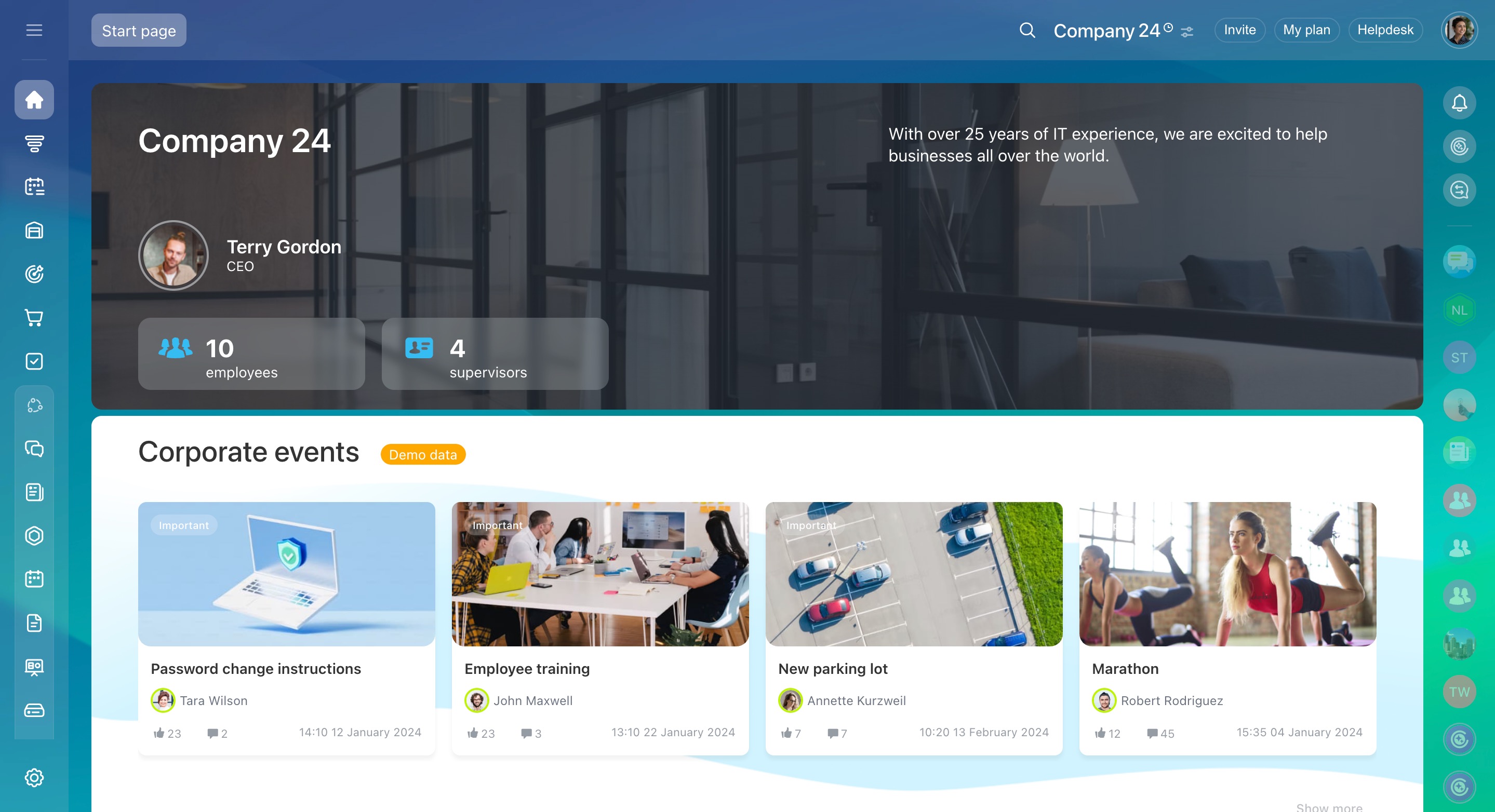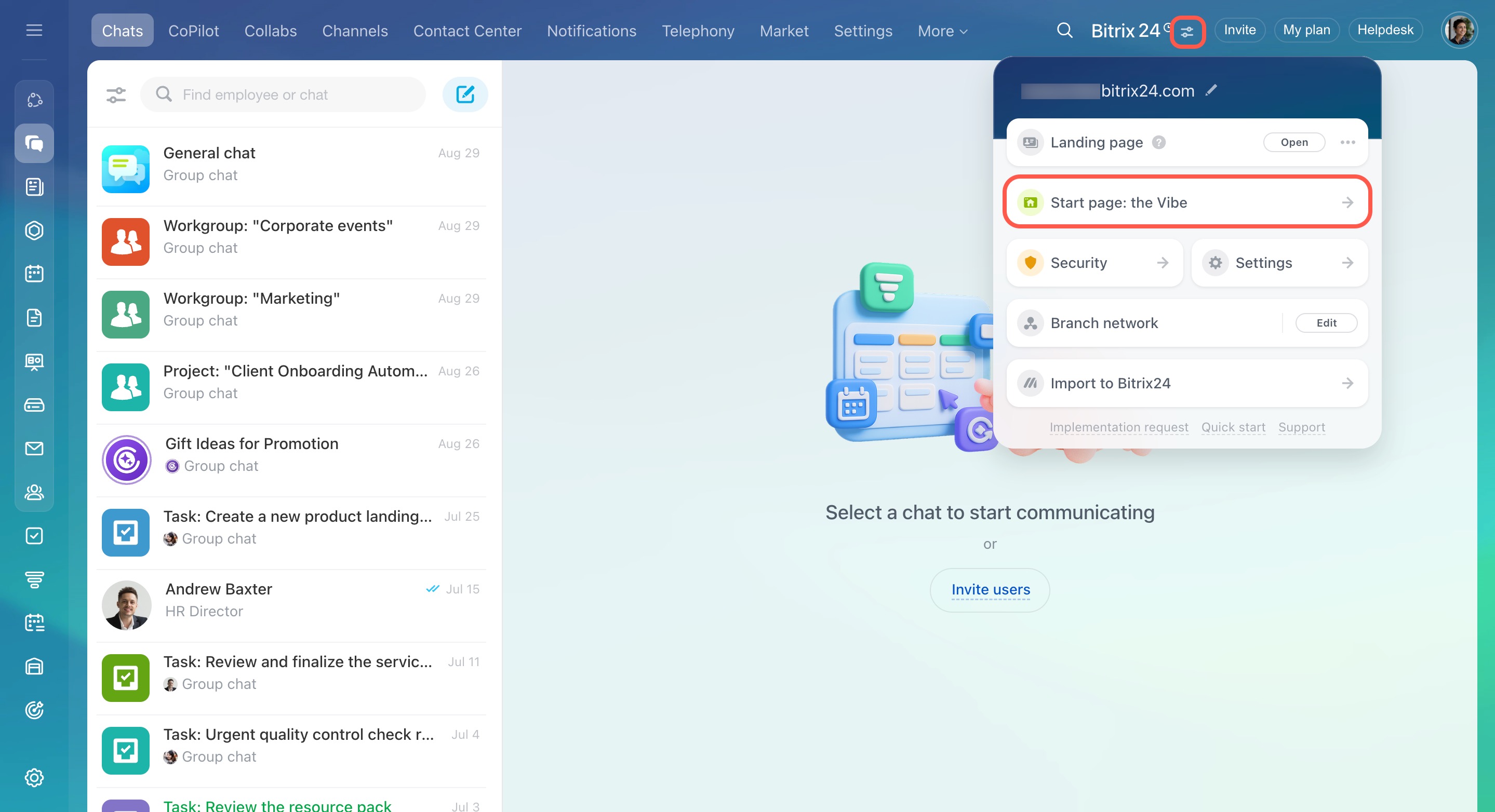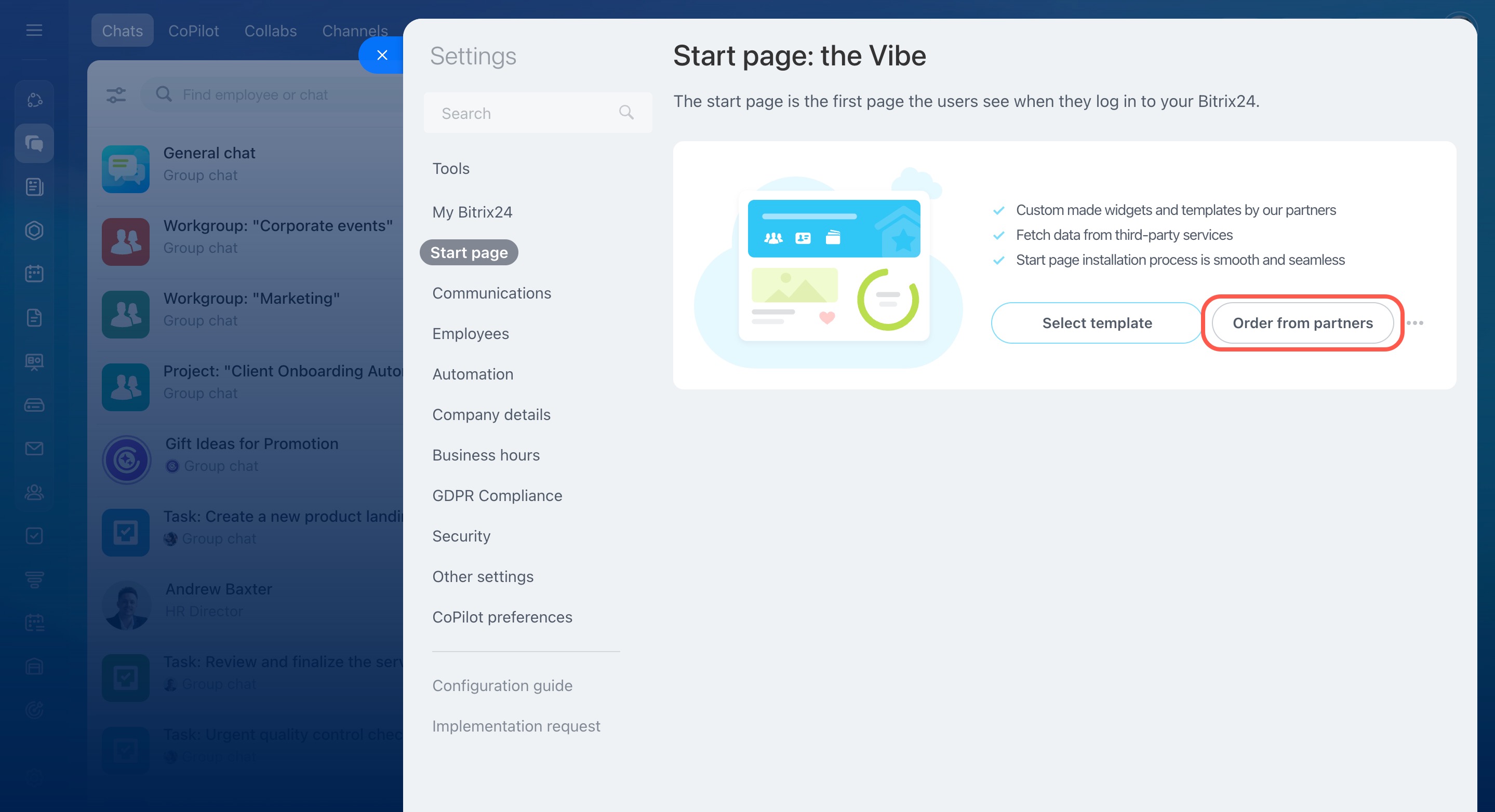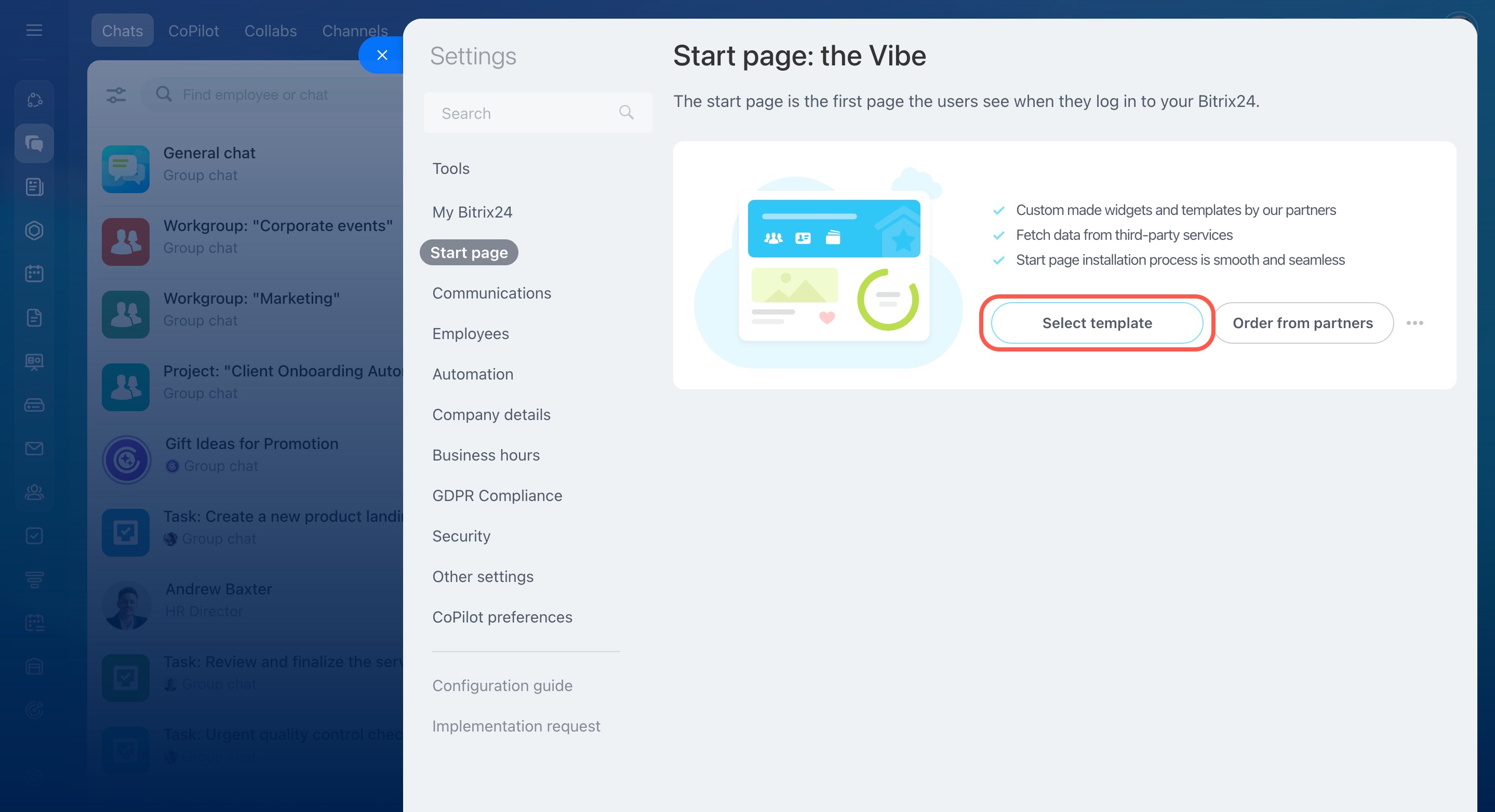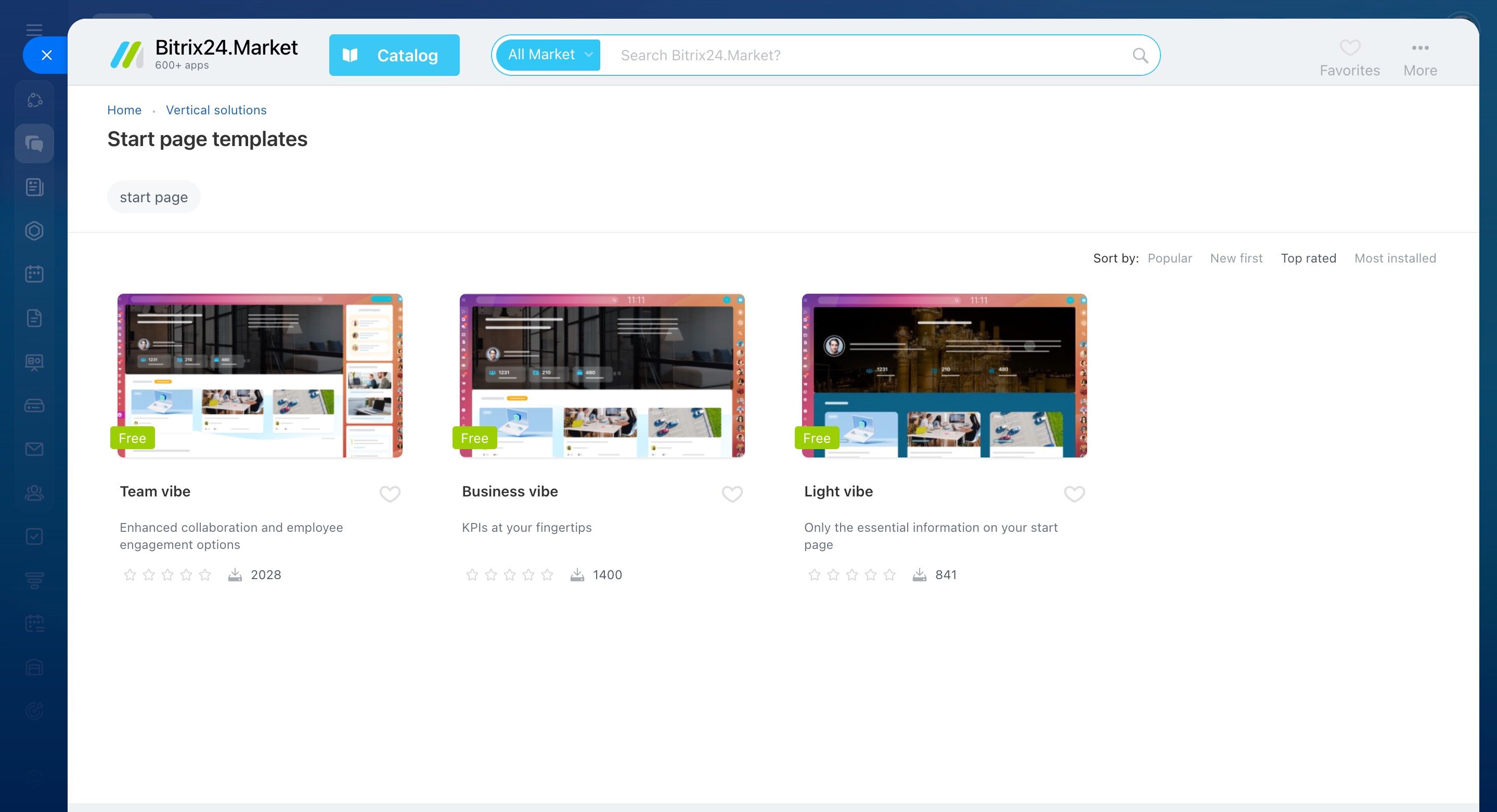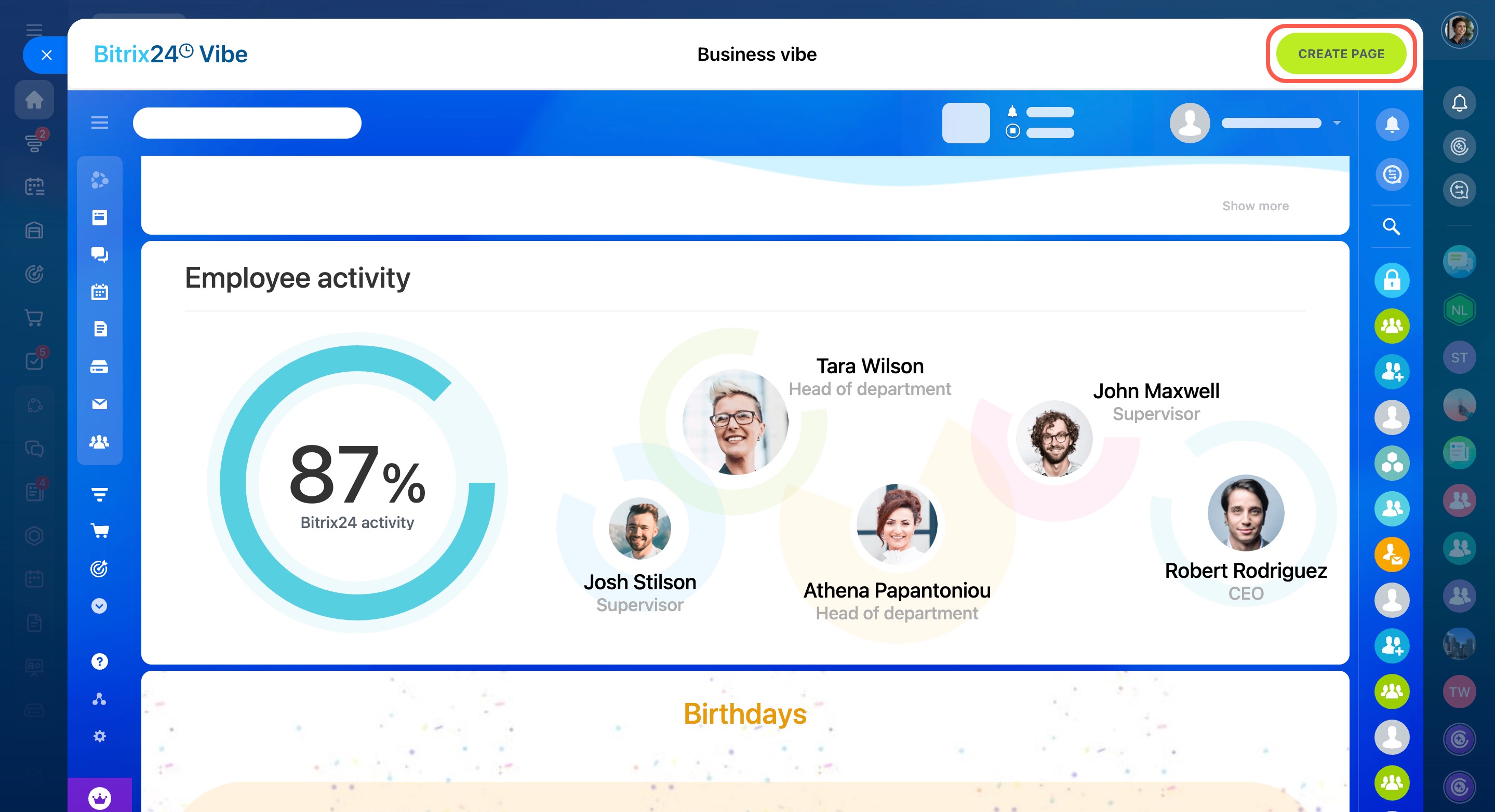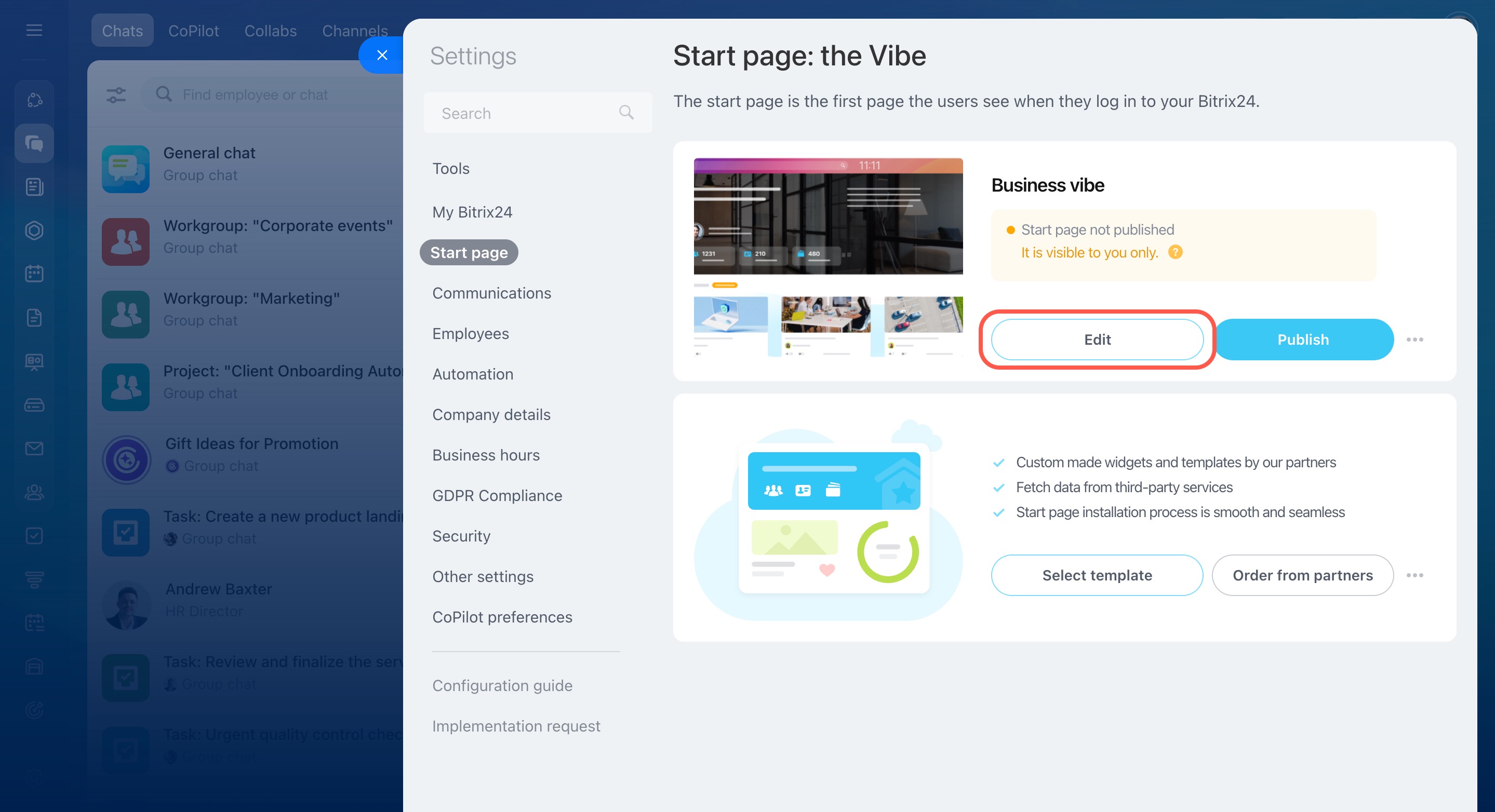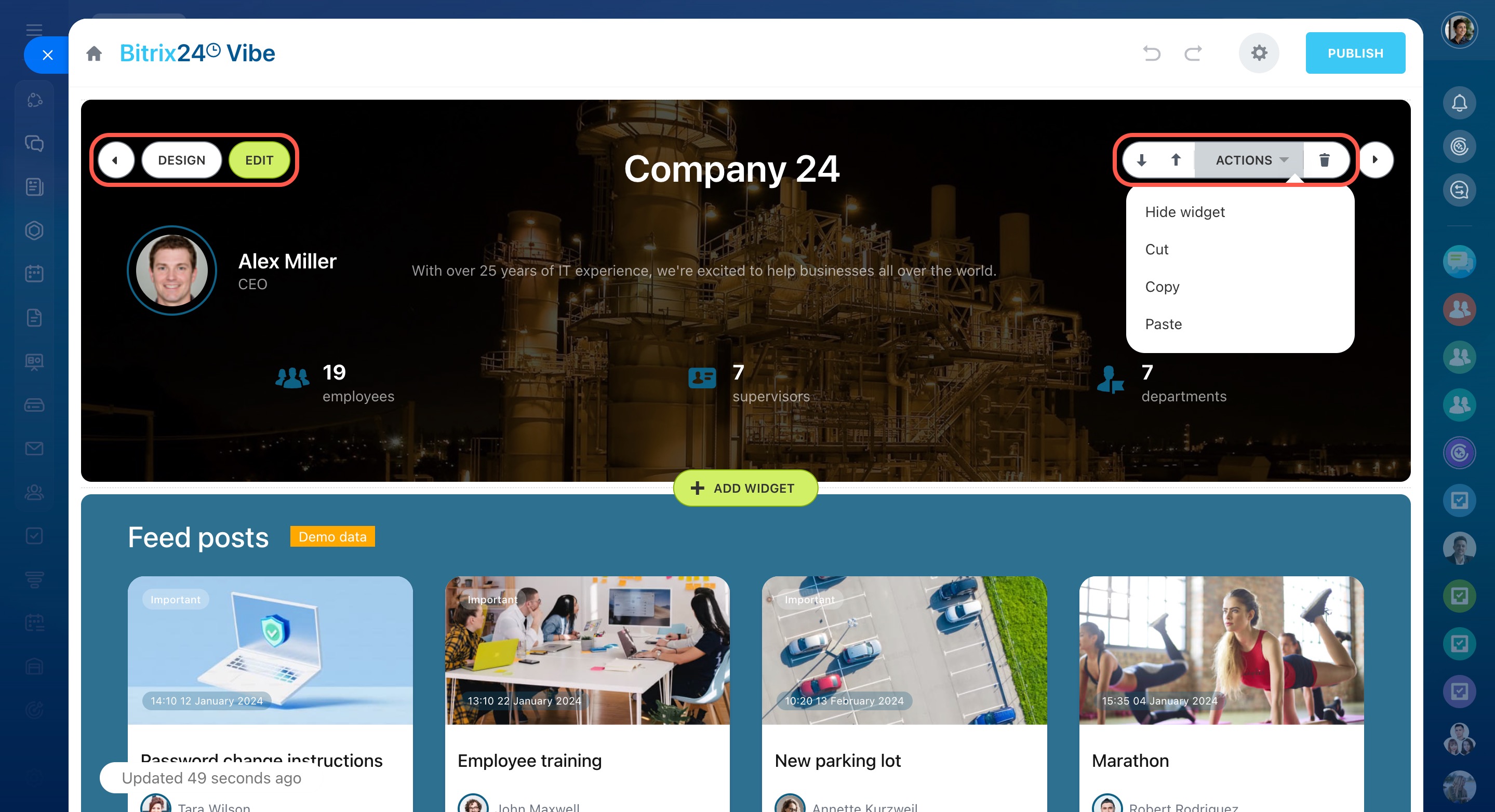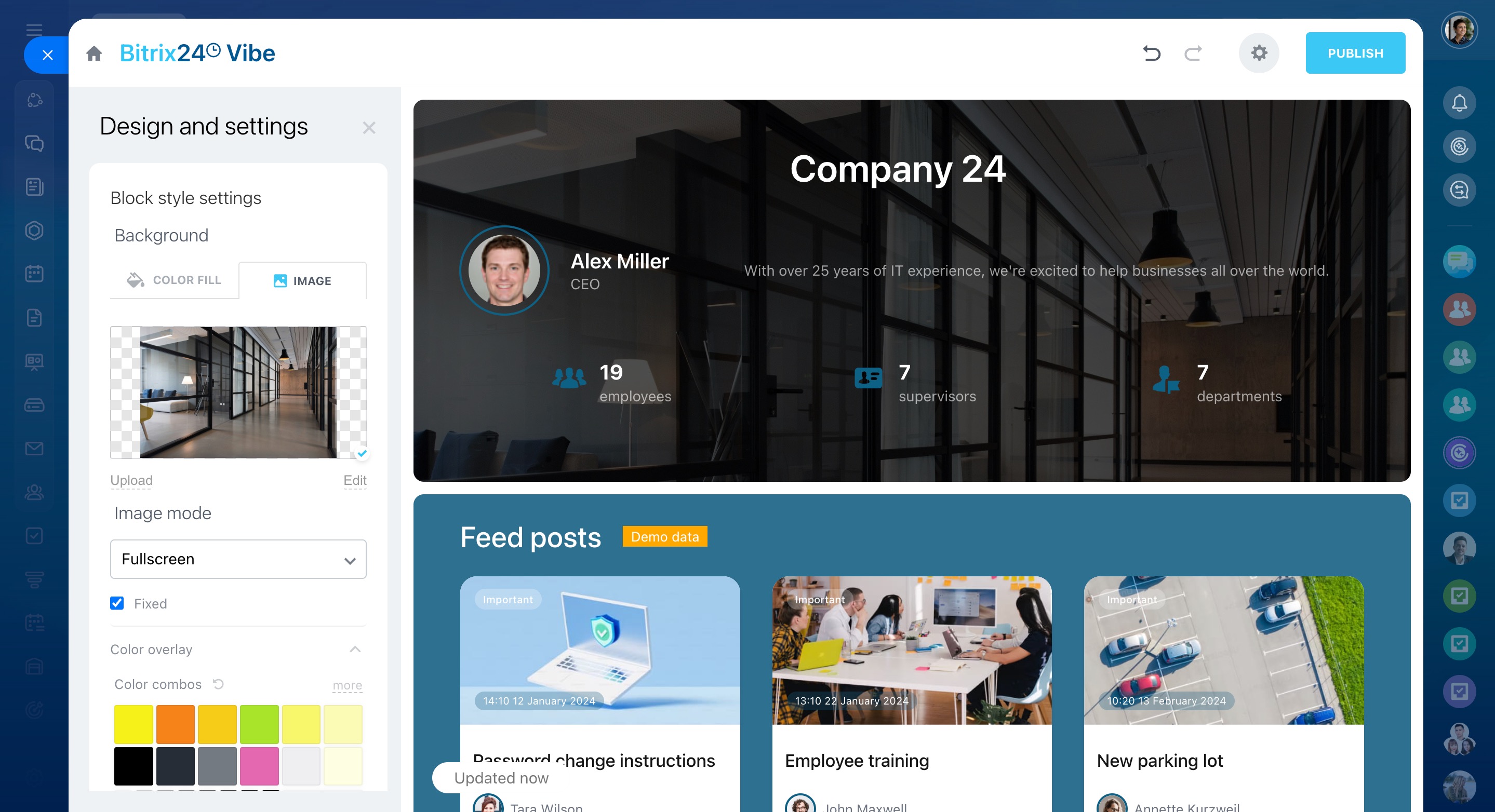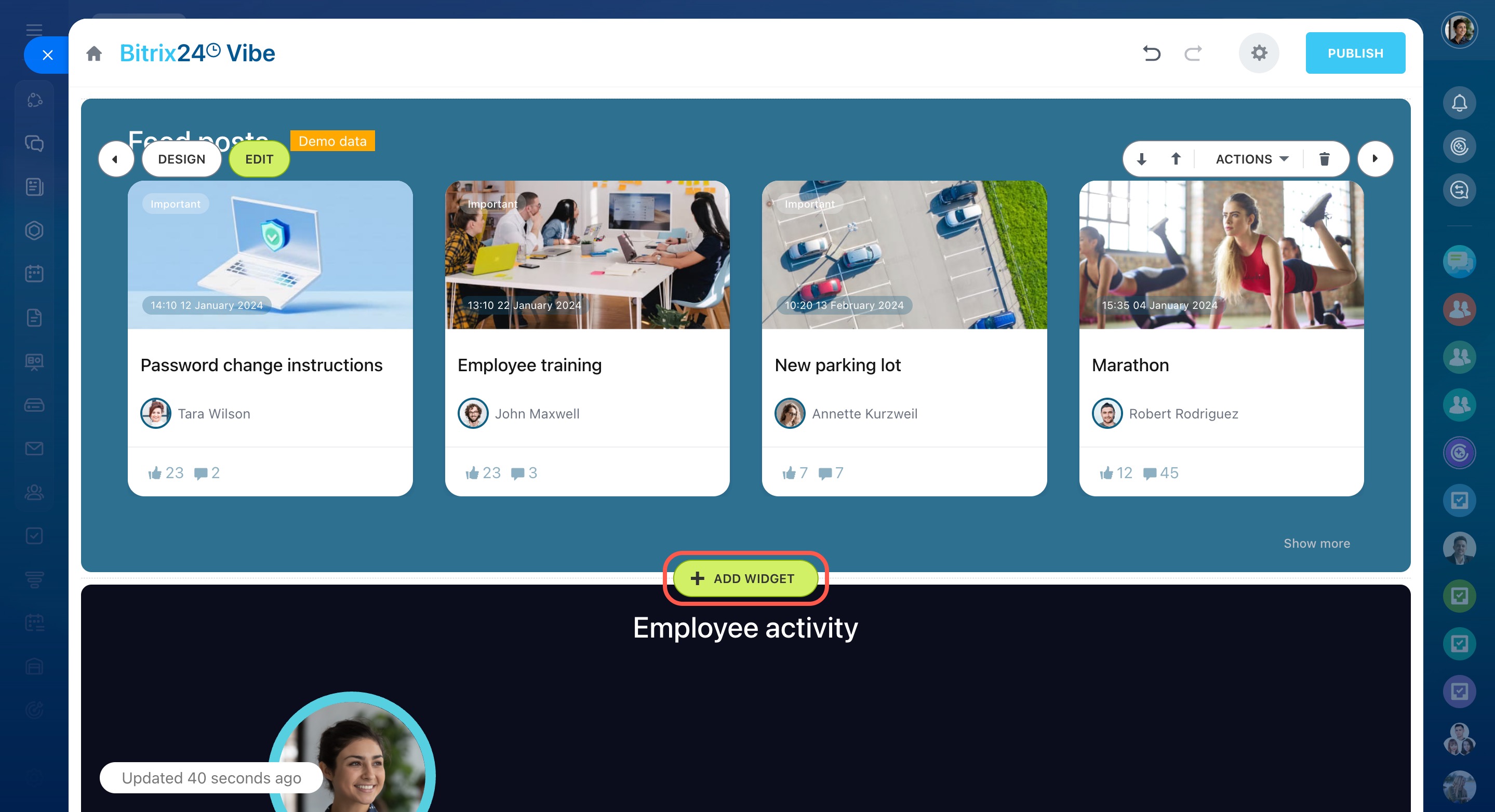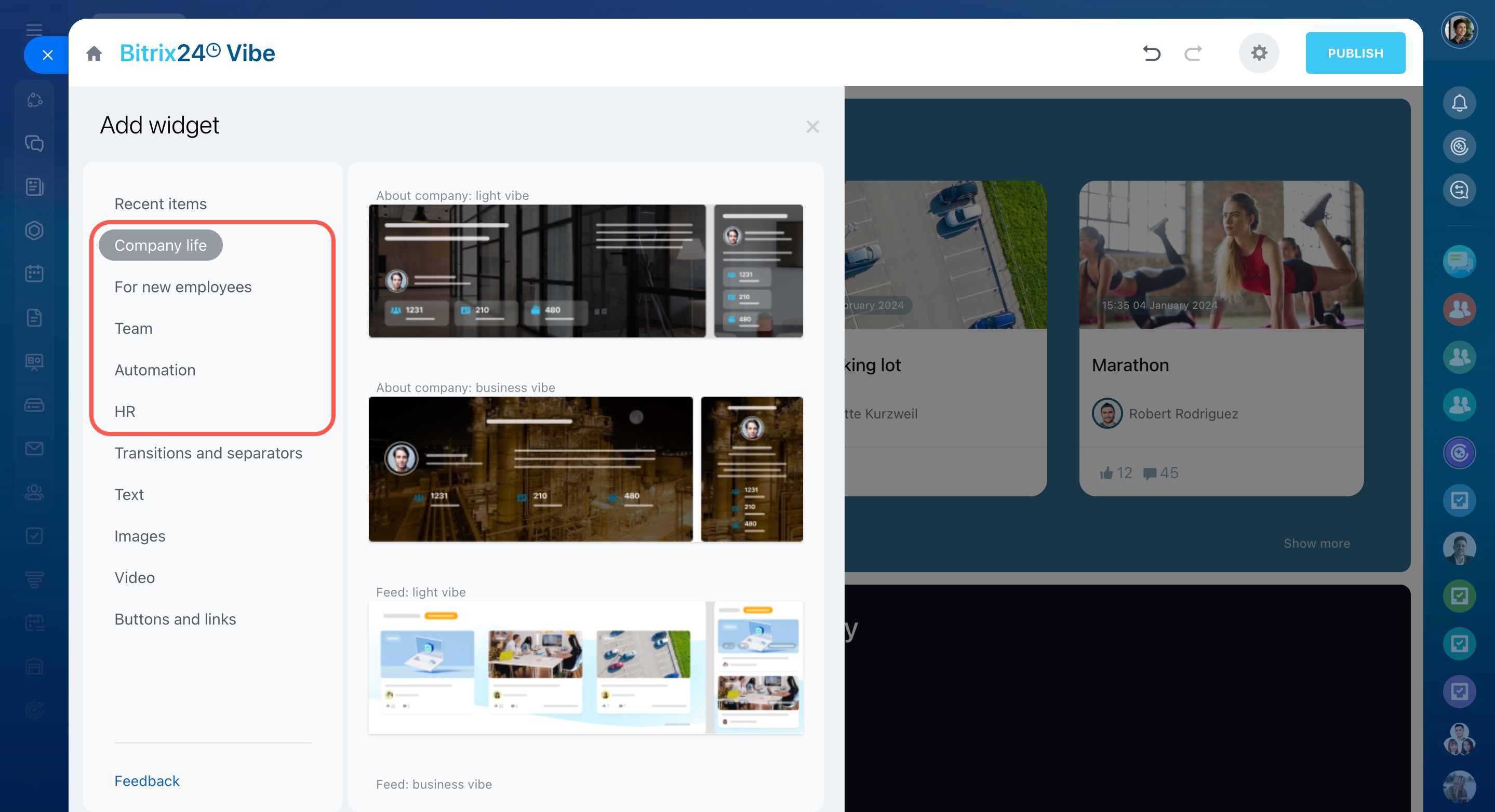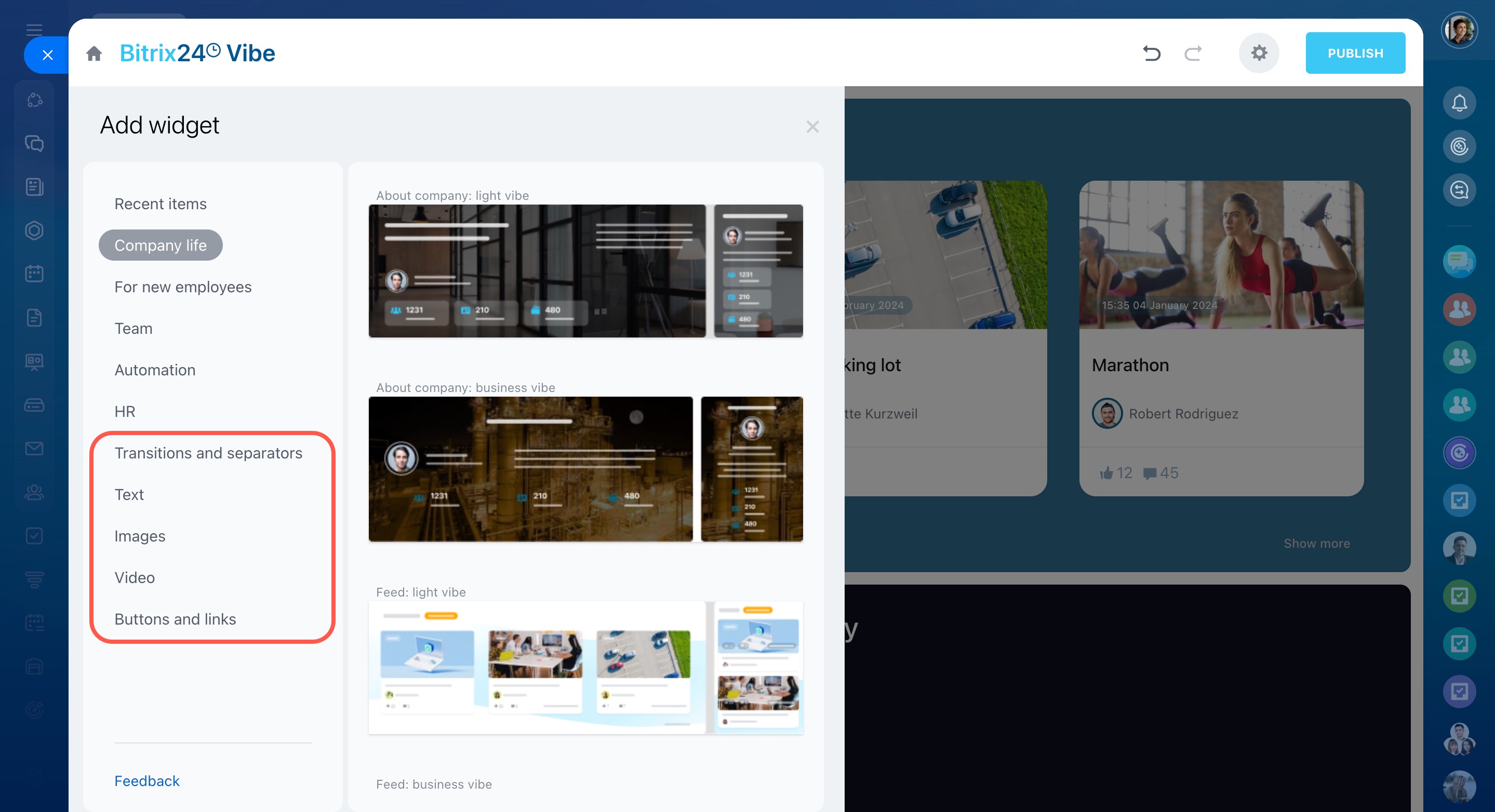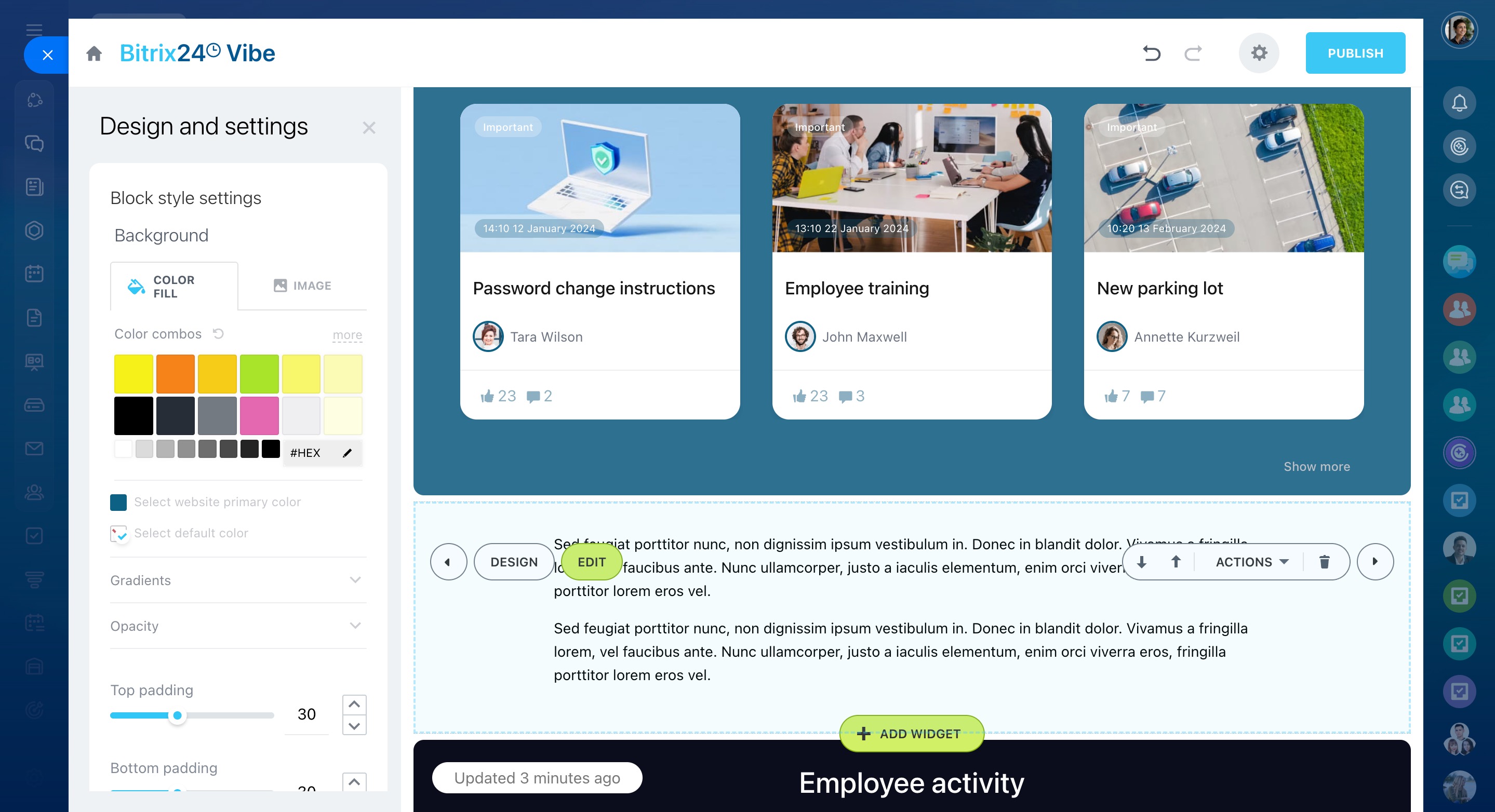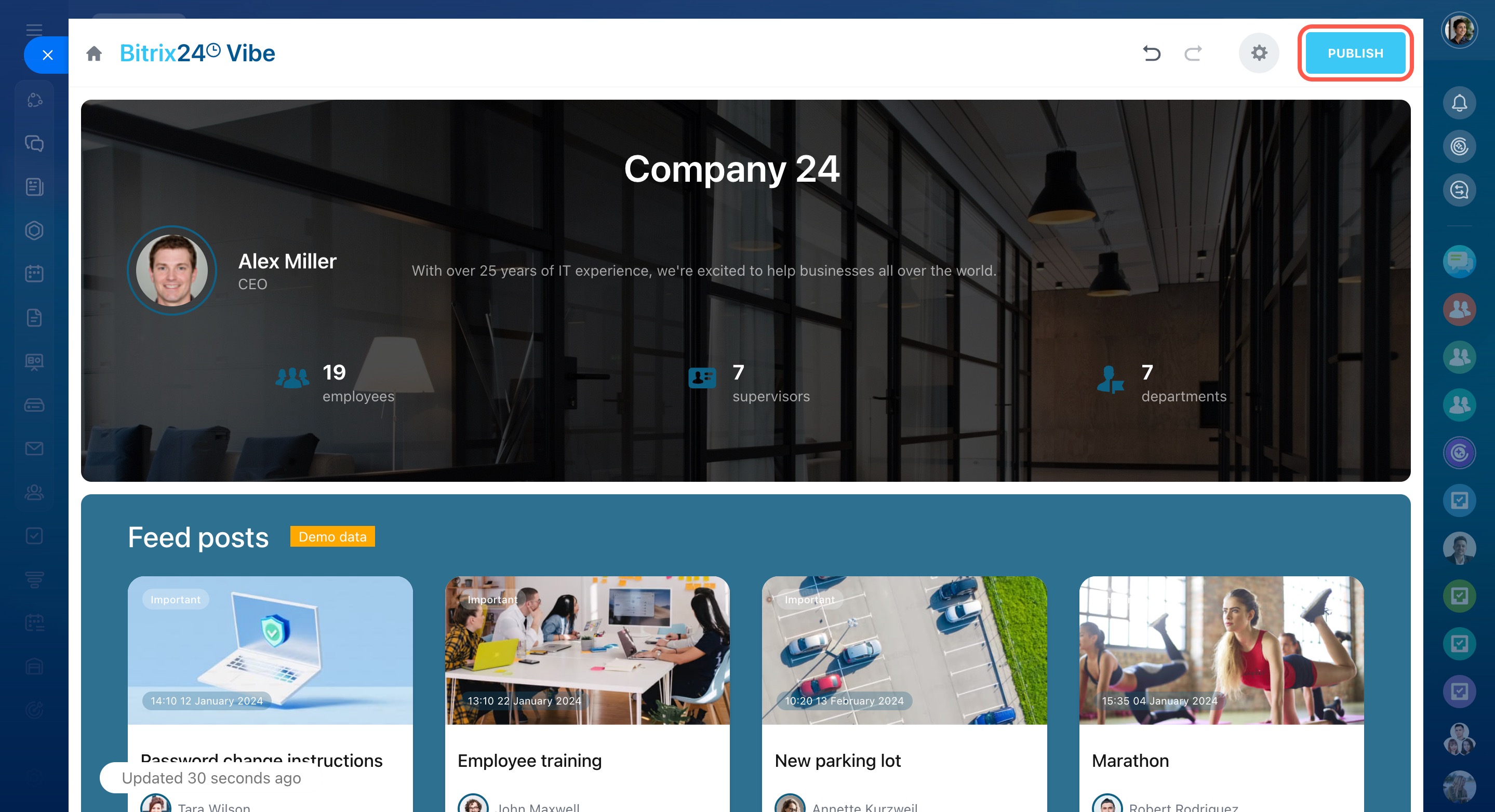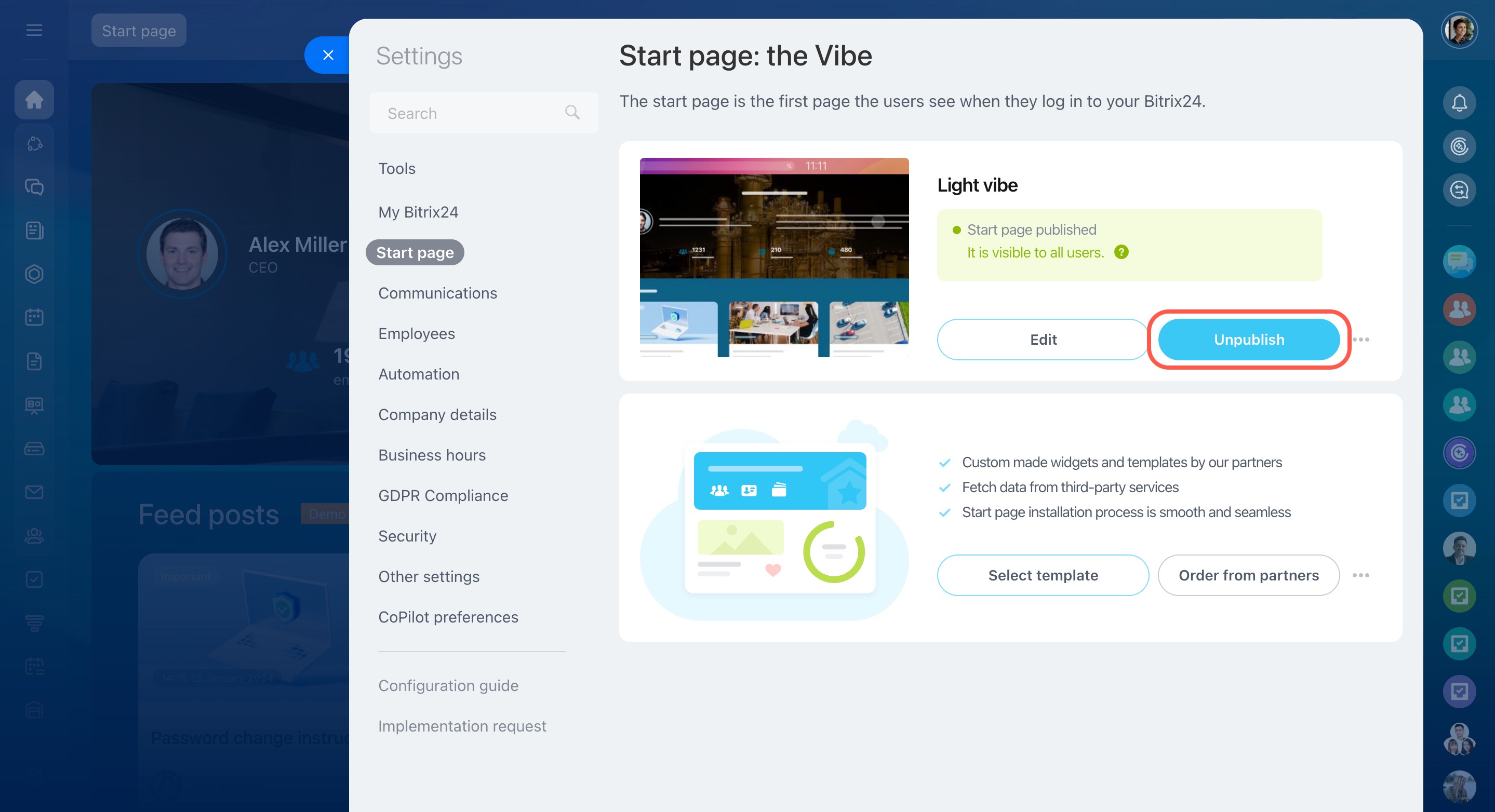Introducing a new tool – Start page: the Vibe. This is the first page users see when they log in to your Bitrix24. Here, you can gather useful information and set up quick access to various tools. Everything important is in one place, so there's no need to open the main menu. The start page helps new employees learn about the company and get started quickly.
On the Start page, users can:
-
Watch company activities: read Feed posts, track birthdays, and monitor employee activity.
-
Access various tools: read the knowledge base articles, start workflows, and download Bitrix24 Messenger and mobile app.
Configure and publish the Start page to show it to all employees. Bitrix24 administrators or partners can do this.
In this article:
Order a template from partners
Select and customize a template:
Order a template from partners
Trust the start page customization to certified Bitrix24 partners by sending a request.
- In the top menu, go to Bitrix24 settings and select Start page: the Vibe.
- Click Order from partners and fill out the form.
Select and customize a template
In the top menu, go to Bitrix24 settings and select Start page: the Vibe.
Install a template. Click Select template, choose a solution from the Bitrix24 Market, and click Create page. The templates vary in design but include the same blocks.
Customize default widgets. Select the installed template and click Edit.
There are eight default widgets in the template:
- About company
- Feed
- Employee activity
- Workflows
- Birthdays
- Knowledge bases
- Apps
- New employees
Hover the cursor over the widget to edit it.
Design: Edit the background, color, and more.
Edit: Change the title and description.
Arrows (⇧⇩ ): Move the widget higher or lower.
Actions: Select an option:
- Hide widget: Temporarily hide the widget from users. You can get it back later.
- Cut: Cut and paste the widget to any part of the page.
- Copy and Paste: Copy and paste the widget into any part of the page.
Delete: Remove the widget if you don't need it. For example, if you don't want to show employee activity, delete it from the Start page.
For example, set up the About company widget.
1. Click Edit and fill in the fields.
- Title: Specify the company name.
- Text: Provide information about the company.
- User: Choose an employee whose avatar will appear in the widget. The company's CEO is selected by default. Change them to another user if needed.
Choose whether to display the blocks with employee, supervisor, and department counts, then click Save.
2. Click Design and change the widget background, text layout, text color, and icons.
Configure the Feed widget on the start page
Add a widget. To insert another default widget, click Add widget and select one from these sections: Company life, For new employees, Team, Automation, or HR.
You can add other widgets with text, pictures, videos, or separate them by color. Click Add widget and select one from these sections: Transitions and separators, Text, Images, or Video.
For example, add a text widget with information about the start page. It will help employees learn about its features.
Select the Text type of widget, and it will immediately appear on the page. Click Design to customize the style, and Edit to add a description. Save the changes.
Publish the Start page. When all the widgets are set up, click Publish. Employees will see the Start page at the top of the left menu. It can't be moved to another place.
Unpublish the Start page. Go to Bitrix24 settings and click Start page: the Vibe. Select the published page and click Unpublish.
In brief
-
Start page: the Vibe is a new tool in Bitrix24. This is the first page users see when they log in to your Bitrix24.
-
On the Start page, you can gather useful information and set up quick access to various tools.
-
Configure and publish the Start page to show it to all employees. If needed, the page can be unpublished.
-
Bitrix24 administrators or partners can add a template and configure widgets.
-
Employees can see the Start page at the top of the left menu.