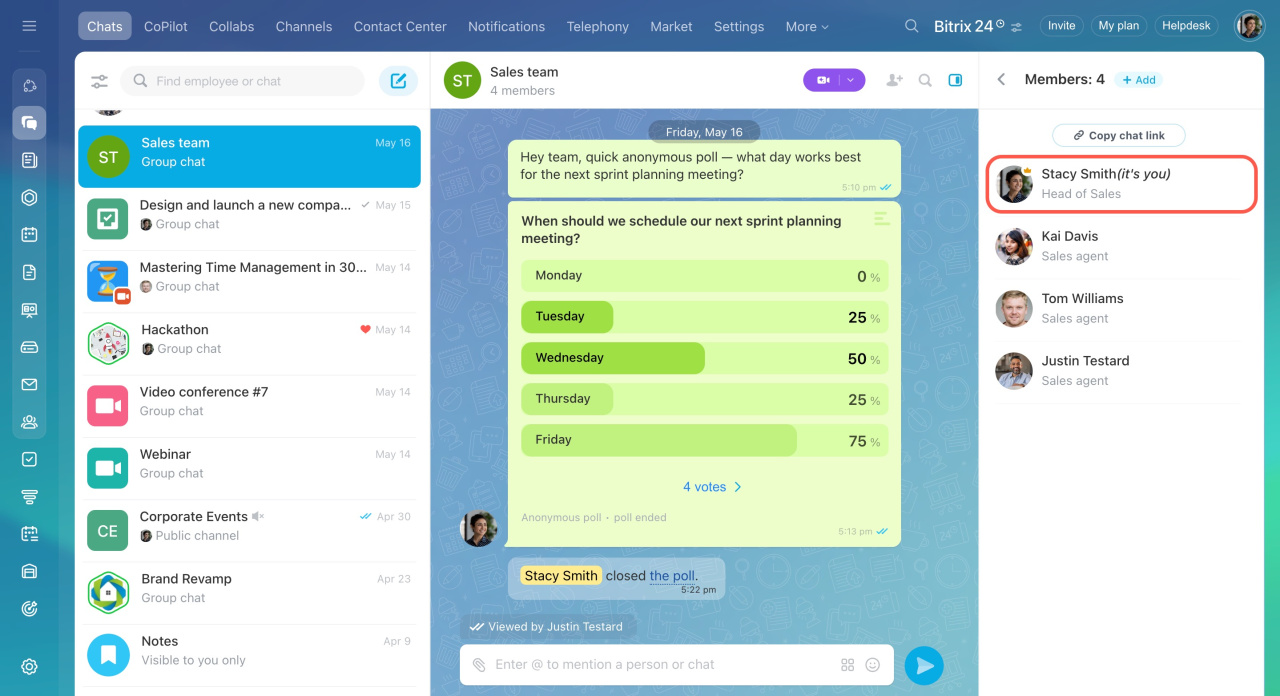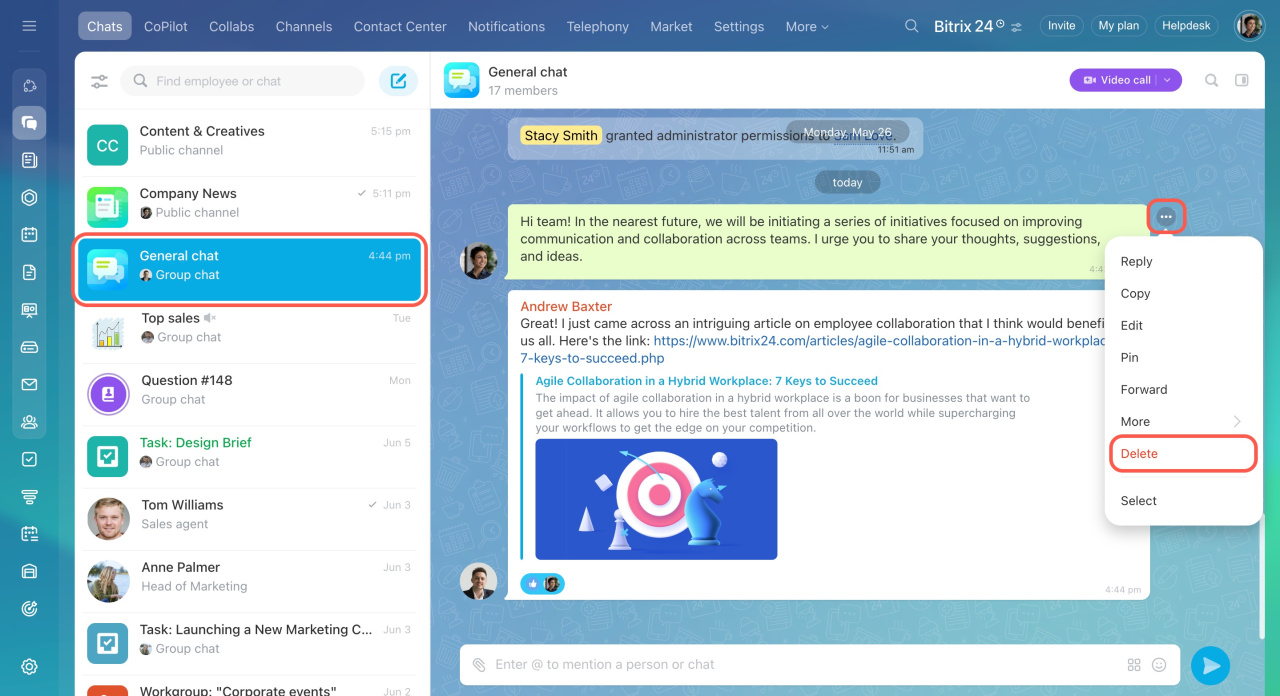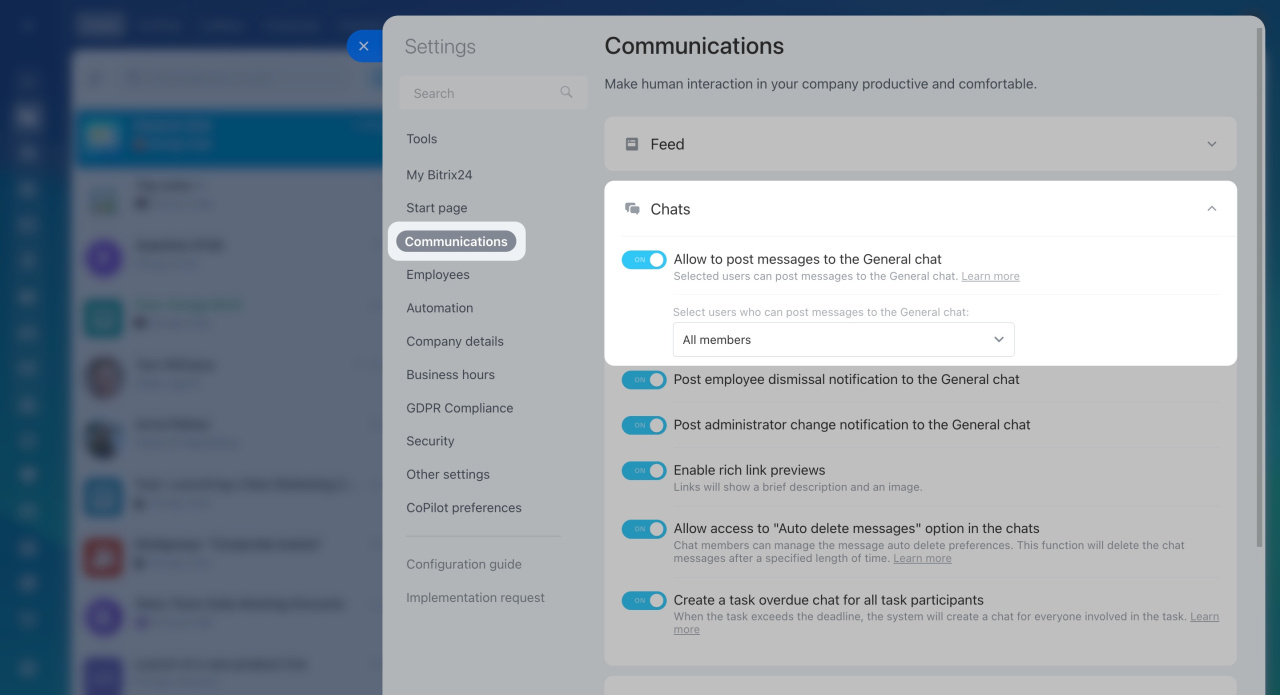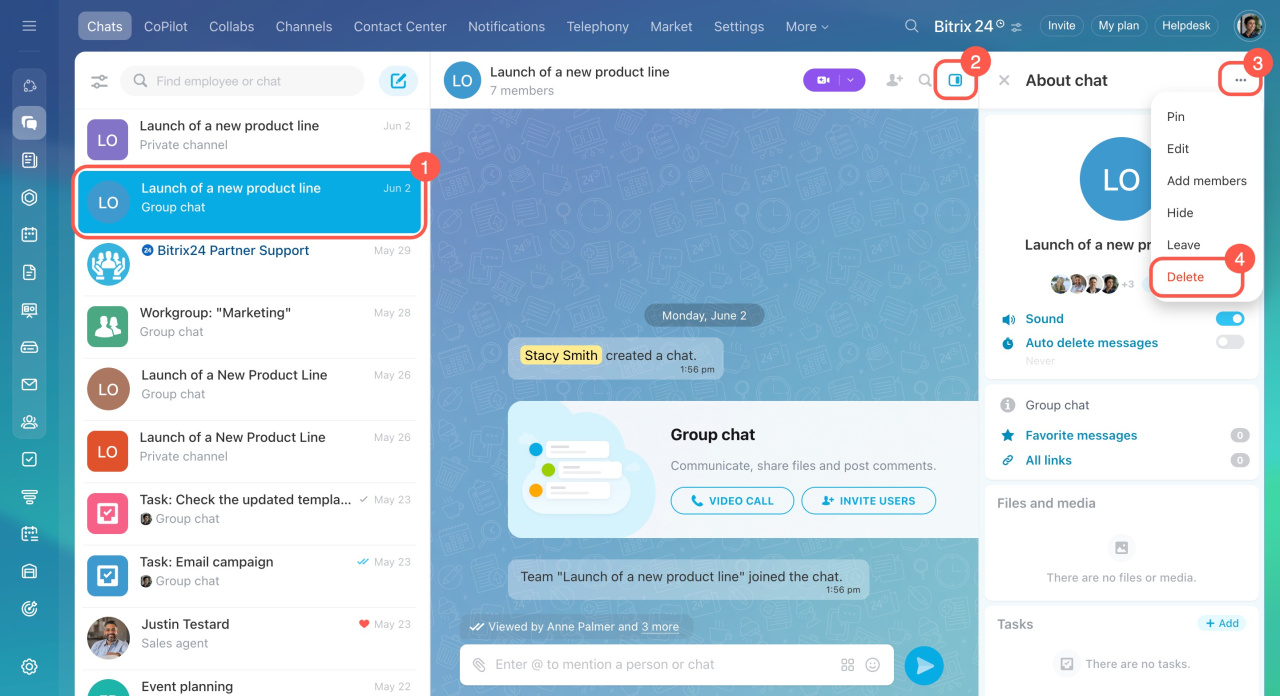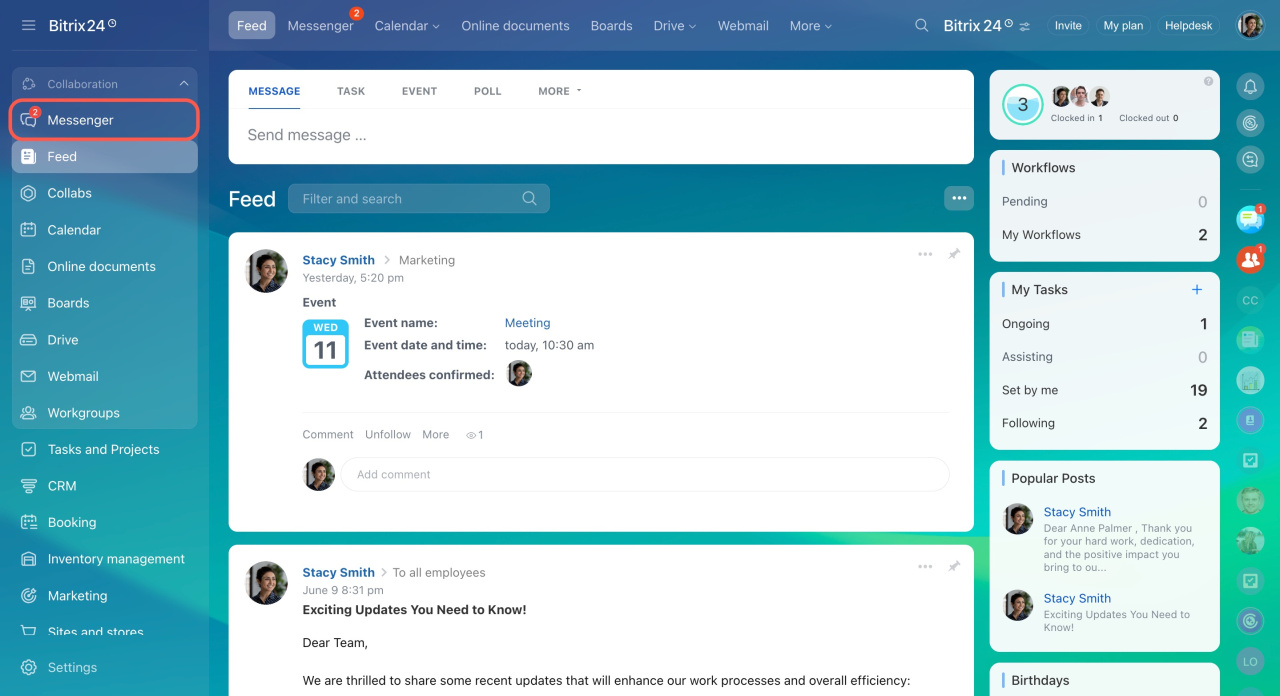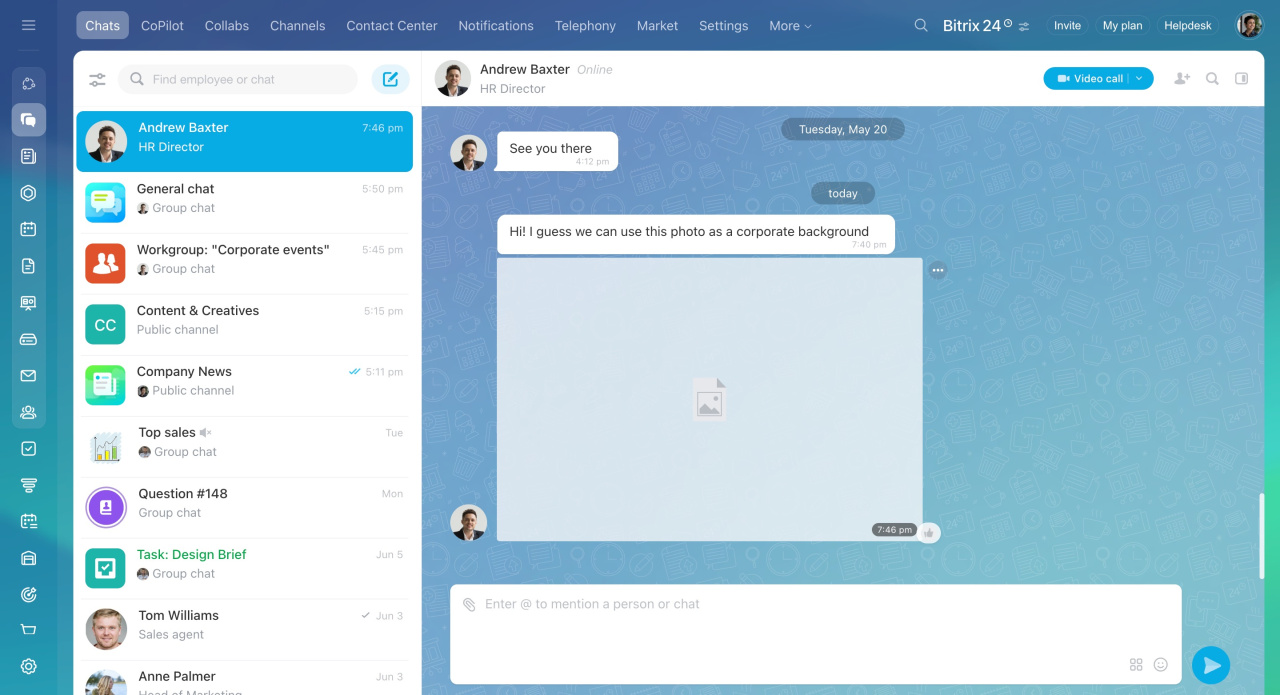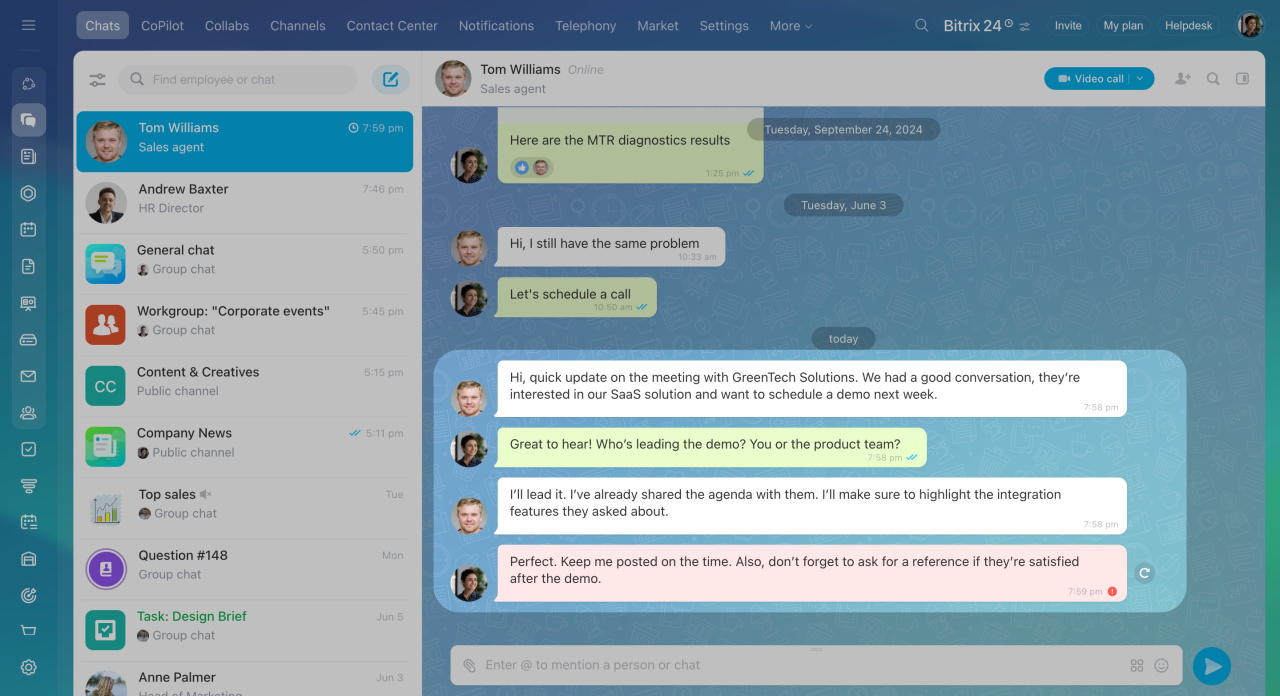Bitrix24 Chats are a convenient tool for communication, discussing work-related issues, and collaboration. You can create group chats, channels, share files, and track message statuses. We have compiled answers to frequently asked questions about chats in Bitrix24.
In this article:
- How administrators can view and delete messages in chats
- How to join a private chat if the owner has left
- How to delete message history in public chats
- Disabling the General chat: possible or not
- How to delete a chat
- What notifications appear in the Messenger section
- Why images may not load or load slowly in chats
- How message statuses are displayed
How administrators can view and delete messages in chats
Bitrix24 administrators can only view chats they participate in and delete only their own messages.
How to join a private chat if the owner has left
The rules for joining a private chat depend on access permission settings:
- If all participants can invite new users, contact any of them and ask to be invited to the chat.
- If only the owner can invite, but they have left the chat, the rights are automatically transferred to another participant at random. The new owner is marked with a special icon. Contact them and ask to be invited to the chat.
- If the owner and chat administrator can invite, find out who among the participants has these rights and contact them.
How to delete message history in the General chat
You cannot delete all messages at once. Each user can only delete their own messages one by one.
Disabling the General chat: possible or not
You cannot completely disable the General chat, but you can prohibit employees from sending messages to it in Bitrix24 settings.
- Go to your Bitrix24 account settings.
- Open the Communications tab > Chats.
- Enable/disable the Allow to post messages to the General chat option.
How to delete a chat
The ability to delete a chat depends on its type:
- General chats cannot be deleted.
- One-on-one chats cannot be deleted.
- Group chats can be deleted by the creator.
To delete a group chat:
- Open the chat.
- Go to the sidebar.
- Open the three-dot menu (...).
- Select Delete.
What notifications appear in the Messenger section
Notifications from personal and group chats are displayed in the Messenger section of the main menu.
Notification settings in Bitrix24
Why images may not load or load slowly in chats
If an image larger than 7000×7000 pixels is uploaded to a chat, it will not be shown as a preview. To view the image, click on it to open the full version. This limitation ensures the stable work of Bitrix24 chats.
How message statuses are displayed
In Bitrix24 chat, there are different symbols next to sent messages:
- One gray checkmark: The message was delivered to the recipient.
- Two blue checkmarks: The recipient opened and read the message.
- Clock icon: The message is still sending.
- Exclamation mark: There was an error sending the message, such as an internet issue.