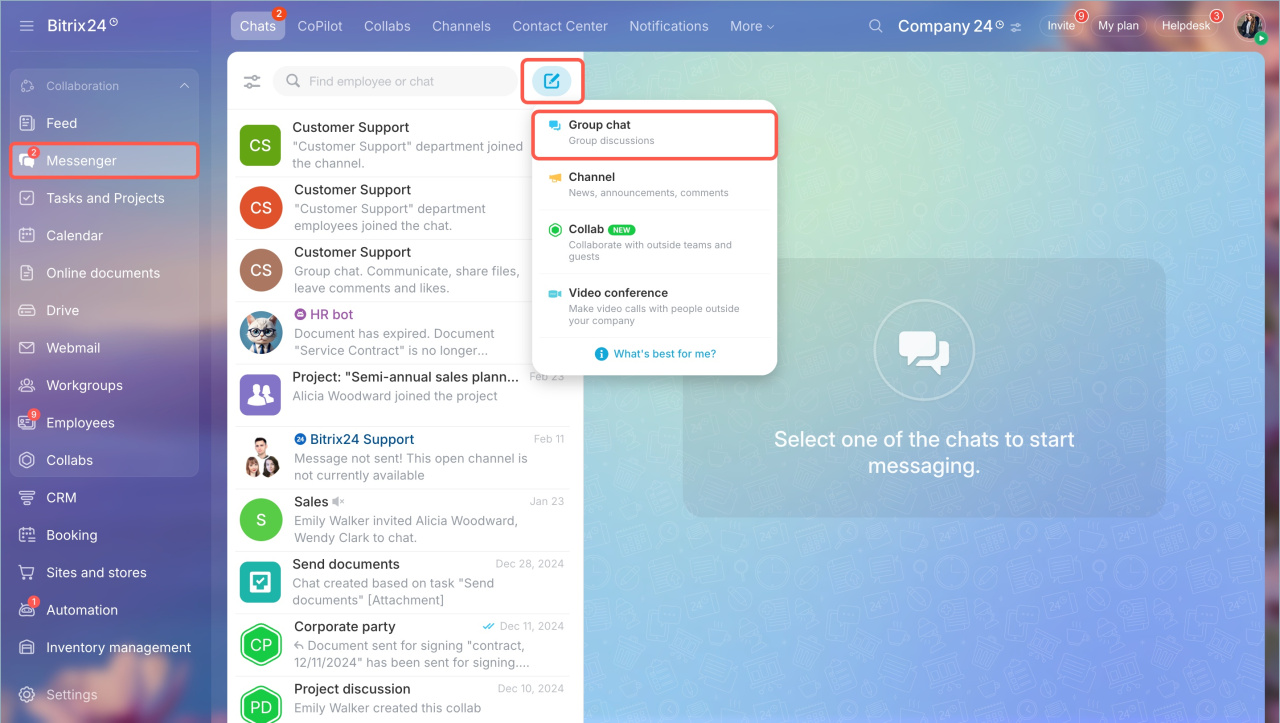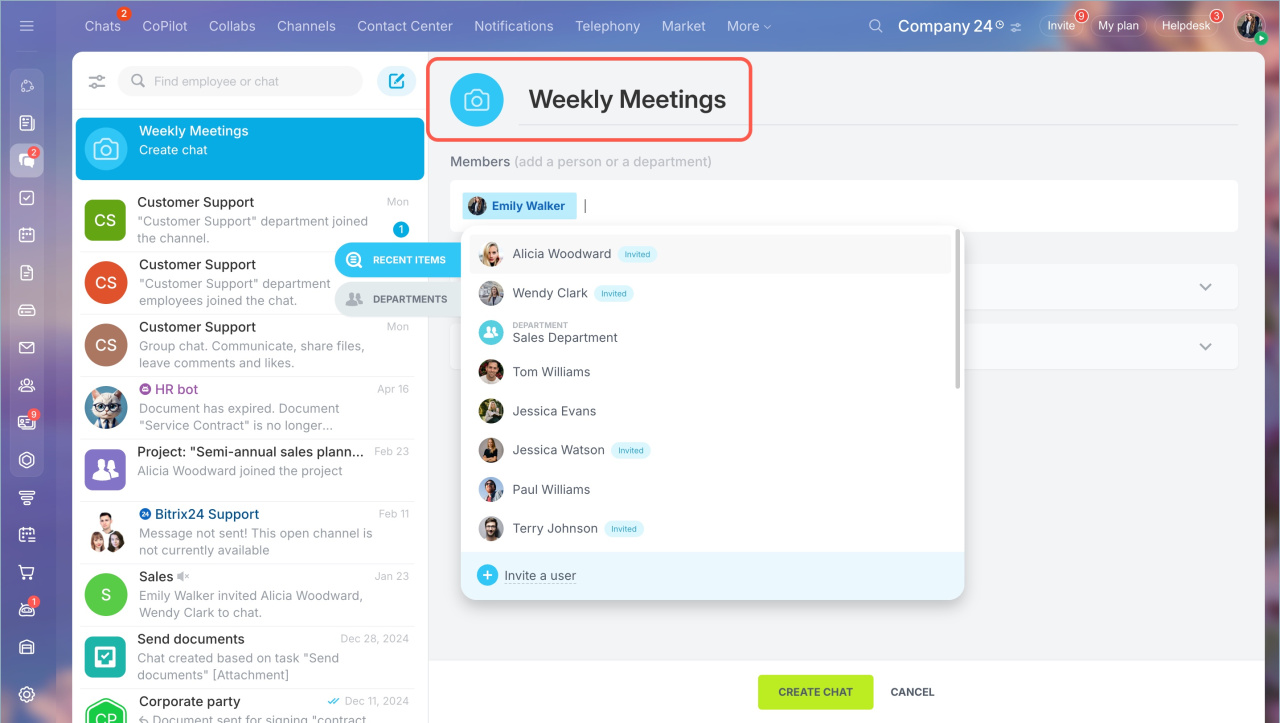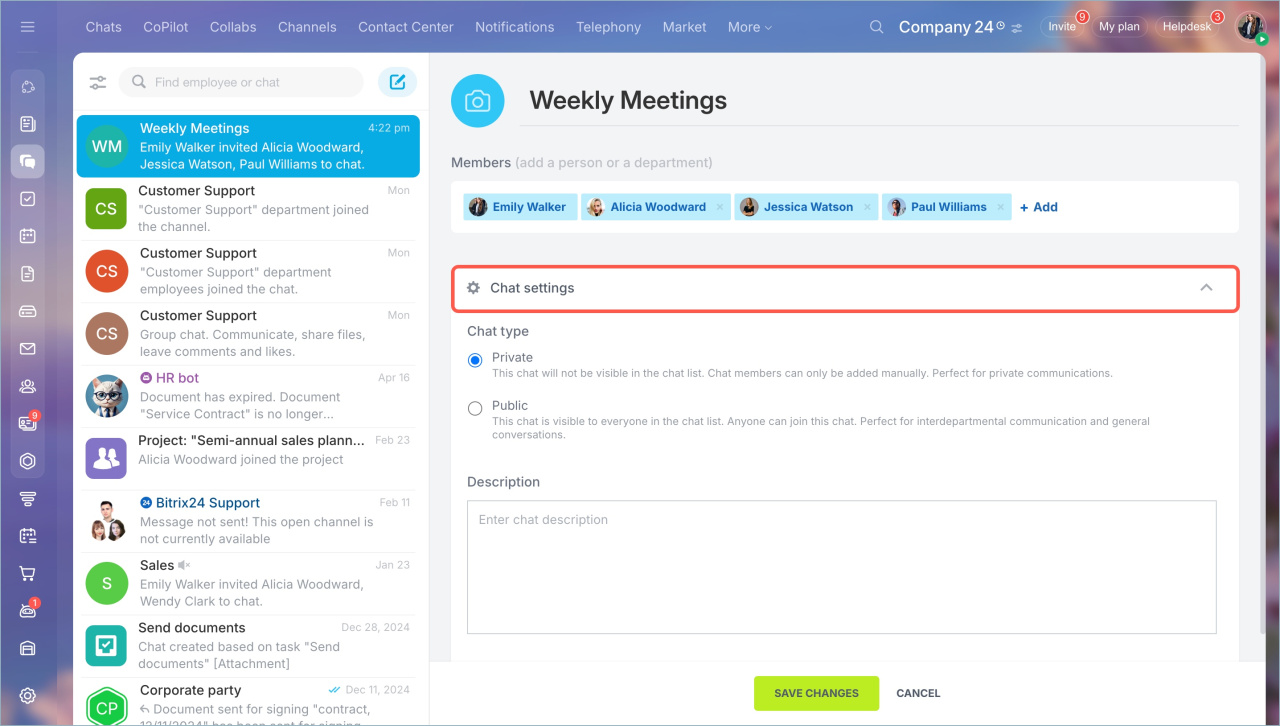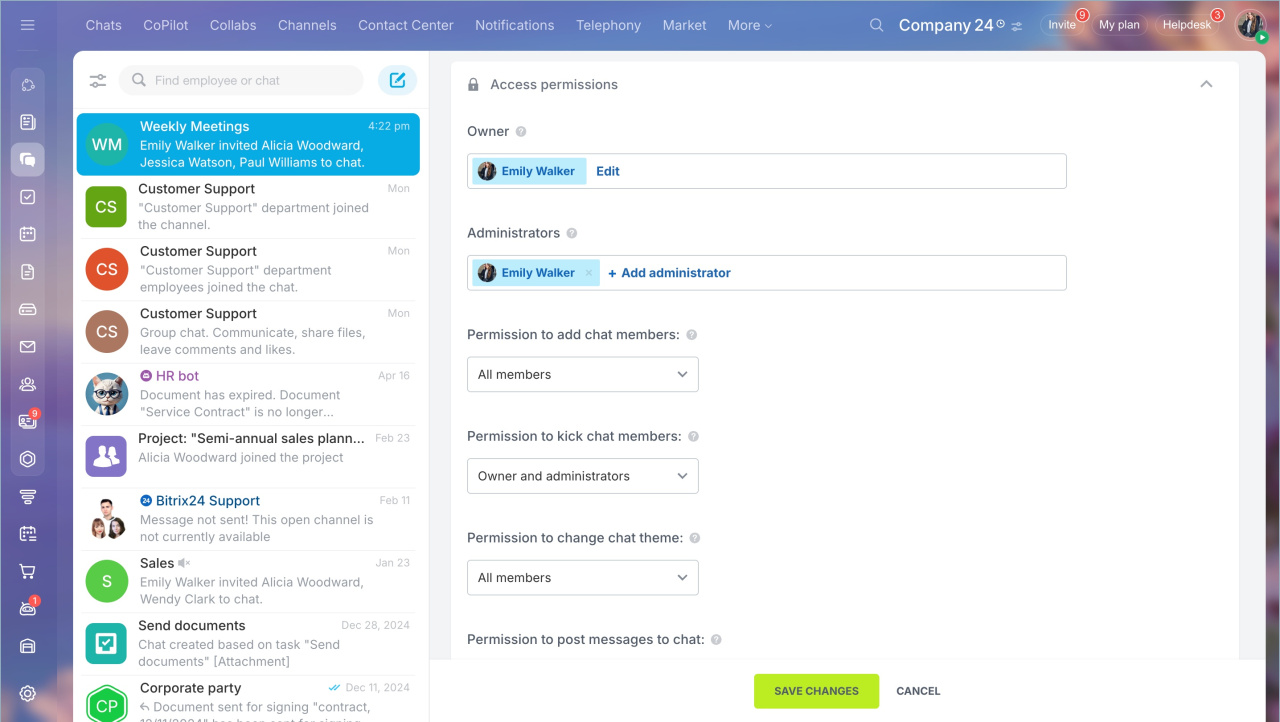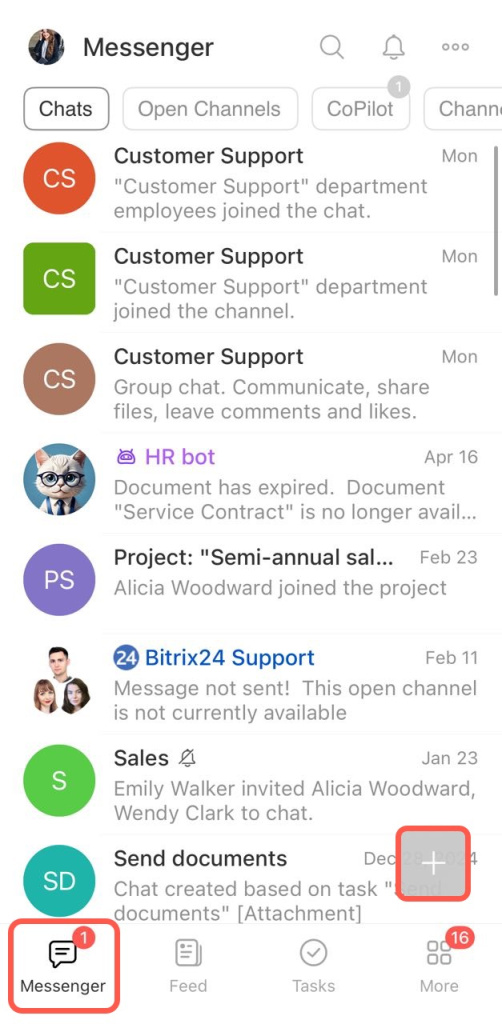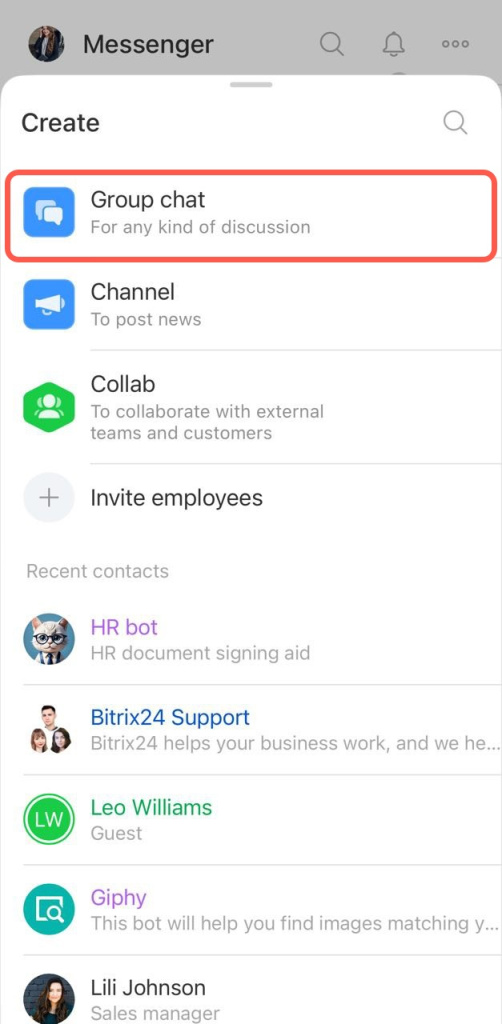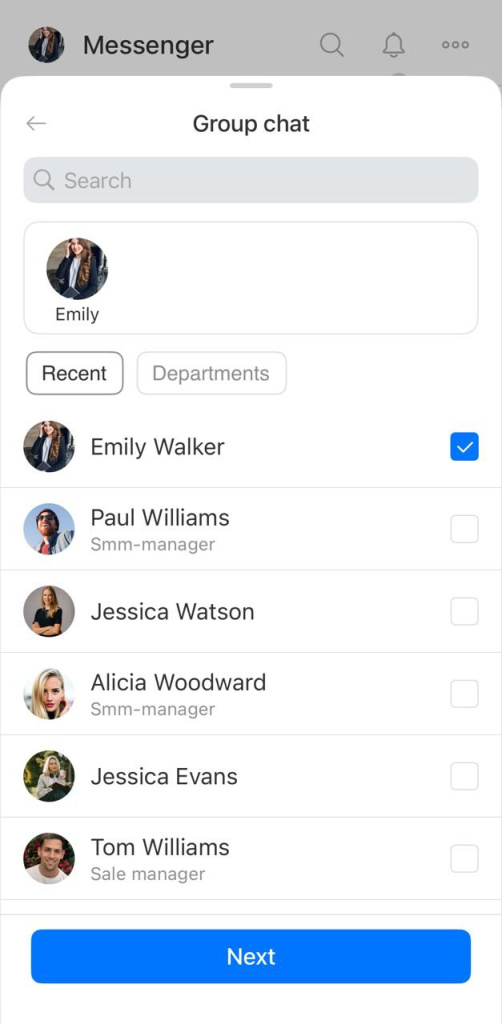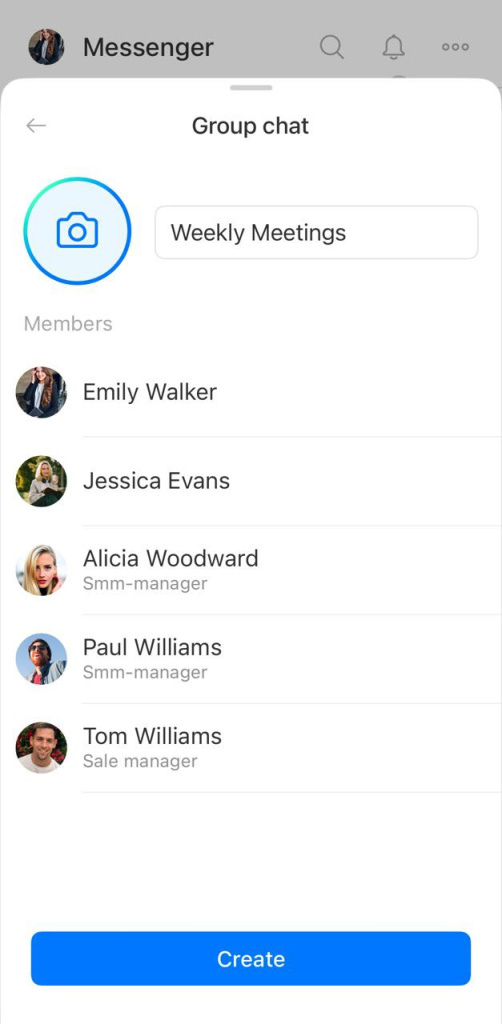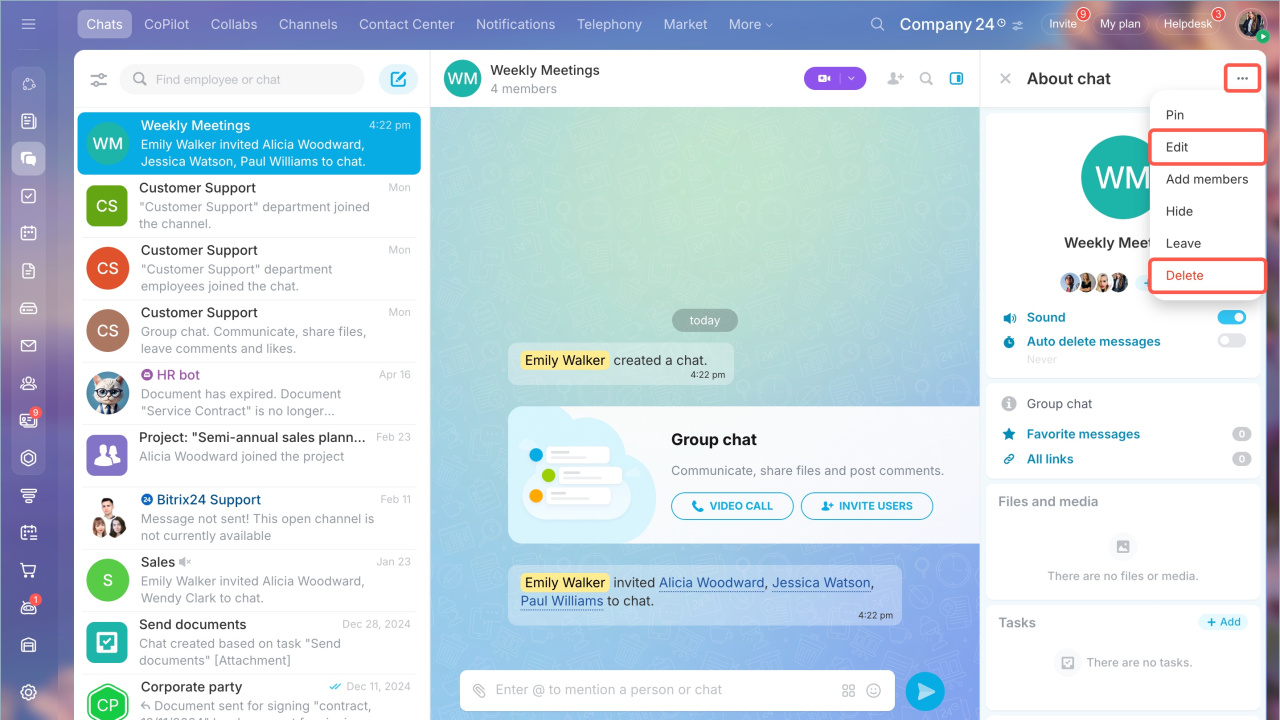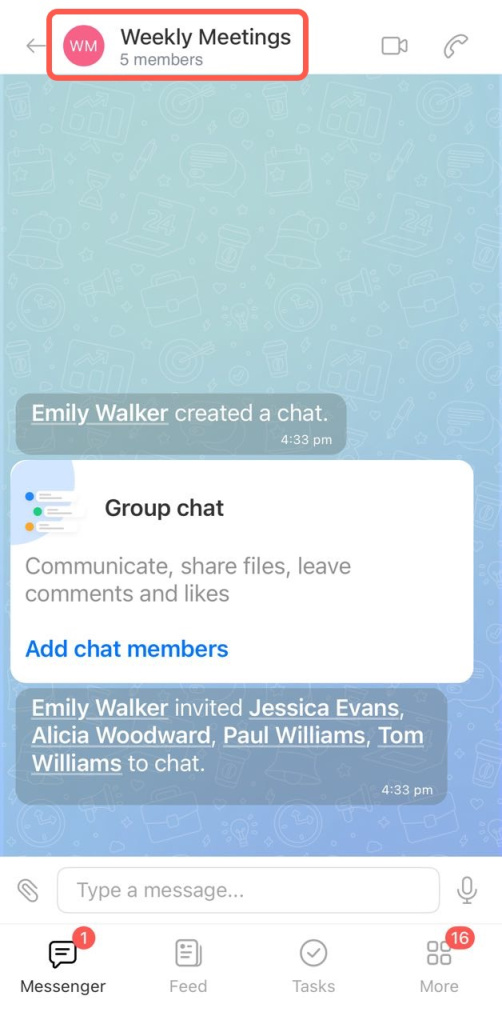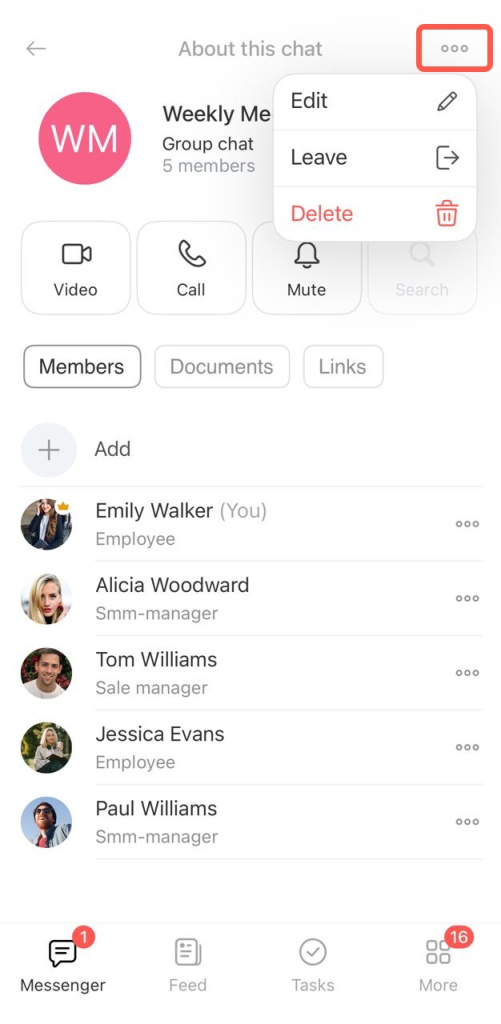A group chat in Bitrix24 is a space for quick team coordination. It's convenient for discussing tasks, planning work, and resolving issues.
You can create a group chat in both web and mobile versions of Bitrix24.
- Open the Messenger section.
- Click the Create button and select Group chat.
- Specify the chat name.
- Add an icon and chat participants. You can choose specific employees or an entire department. New department employees will be added to the chat automatically, while those who leave will be removed.
- Configure the chat privacy. A private chat is visible for the chat members only. A public one can be found in the general list and anyone can join it.
- Enter a description. Specify the chat purpose and topics for discussion.
- Click Create chat.
- Go to the Messenger section and tap the plus button.
- Select Group chat.
- Add a chat participants. You can choose specific employees or an entire department. New department employees will be added to the chat automatically, while those who leave will be removed.
- Tap Continue.
- Add a chat icon, enter a name, and tap Create.
You can configure privacy and access permissions after creating the chat.
Edit or delete a chat
- Open the chat sidebar.
- Click Three dots (...)
- Select Edit or Delete in the drop-down menu.
You can:
- Change the chat icon and name
- Add or remove participants
- Change the chat type
- Edit the description
- Change access permissions
In brief
- A group chat in Bitrix24 is a space for quick team coordination. It's convenient for discussing tasks, planning work, and resolving issues.
- You can create a group chat in both web and mobile versions of Bitrix24.
- Add and remove participants, configure access permissions, and set privacy type in the group chat settings.
- You can change chat settings at any time. If the chat is no longer needed, you can delete it.