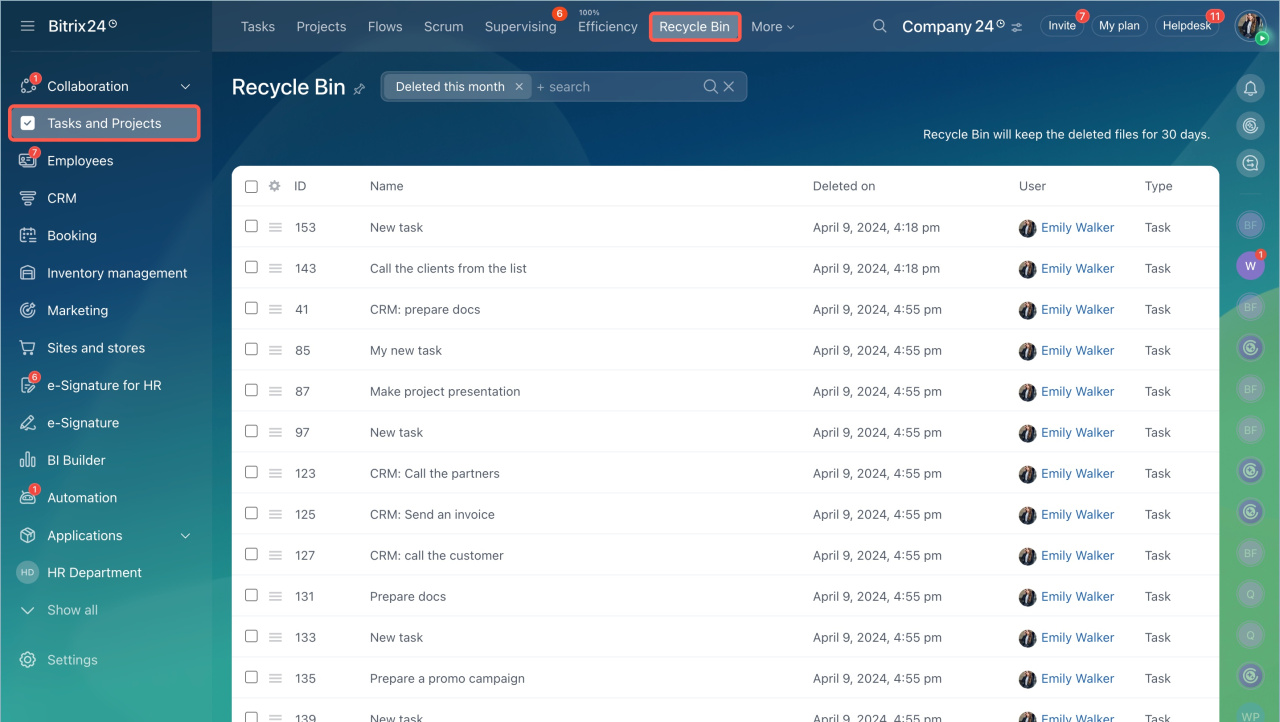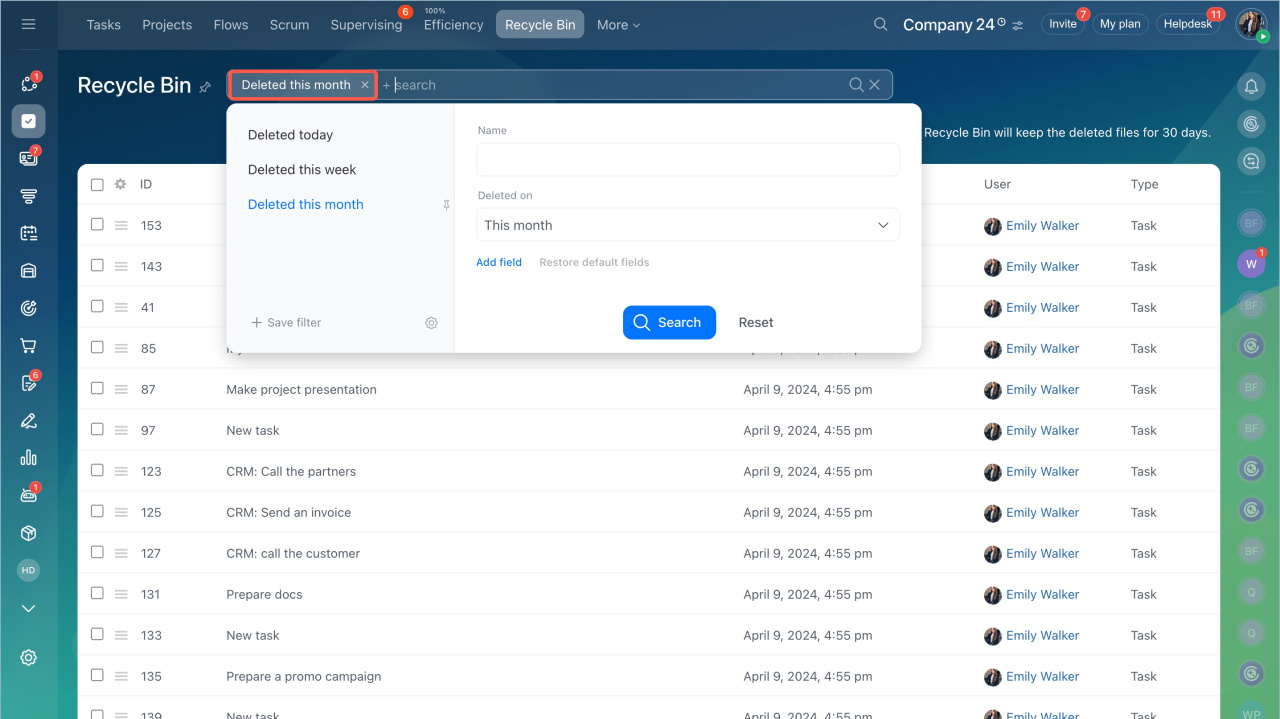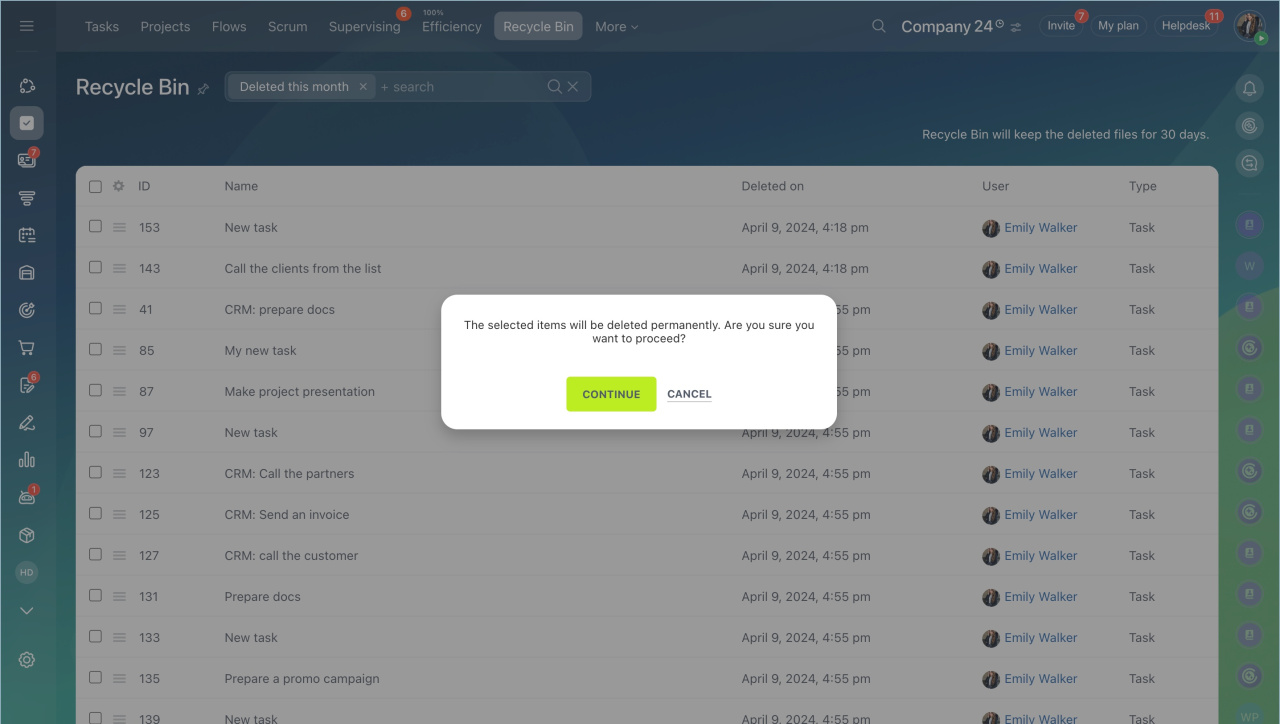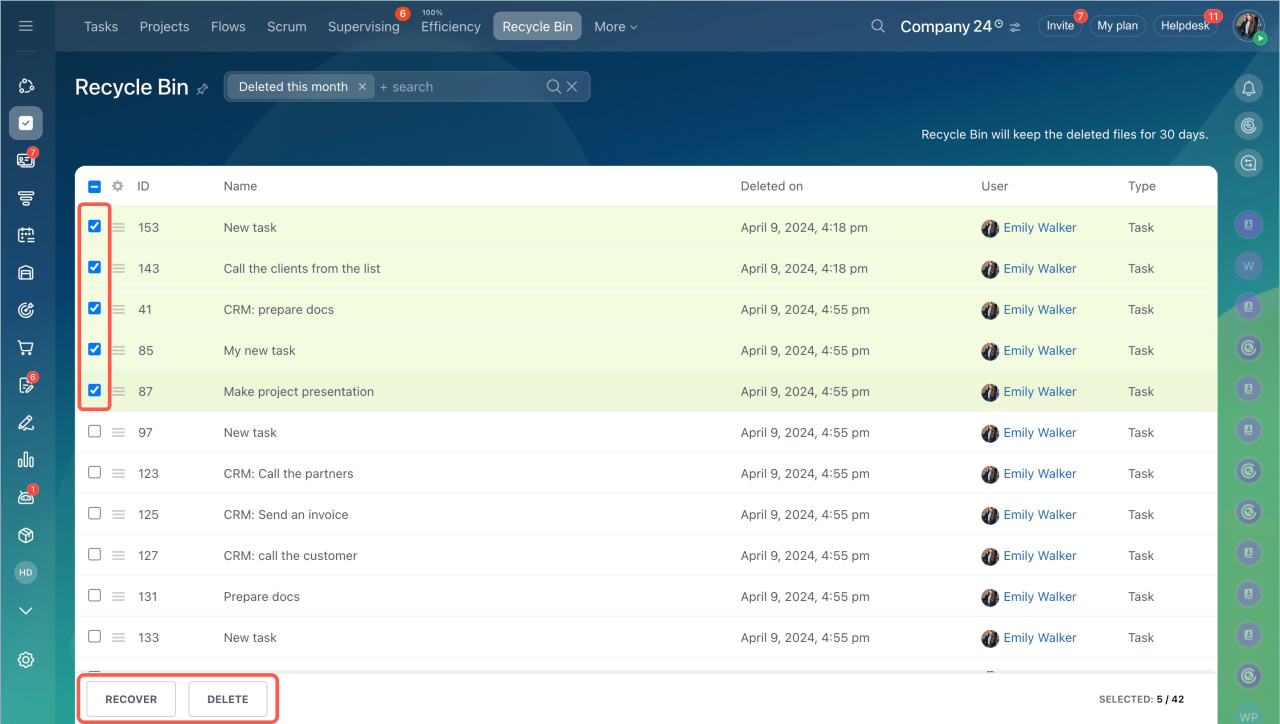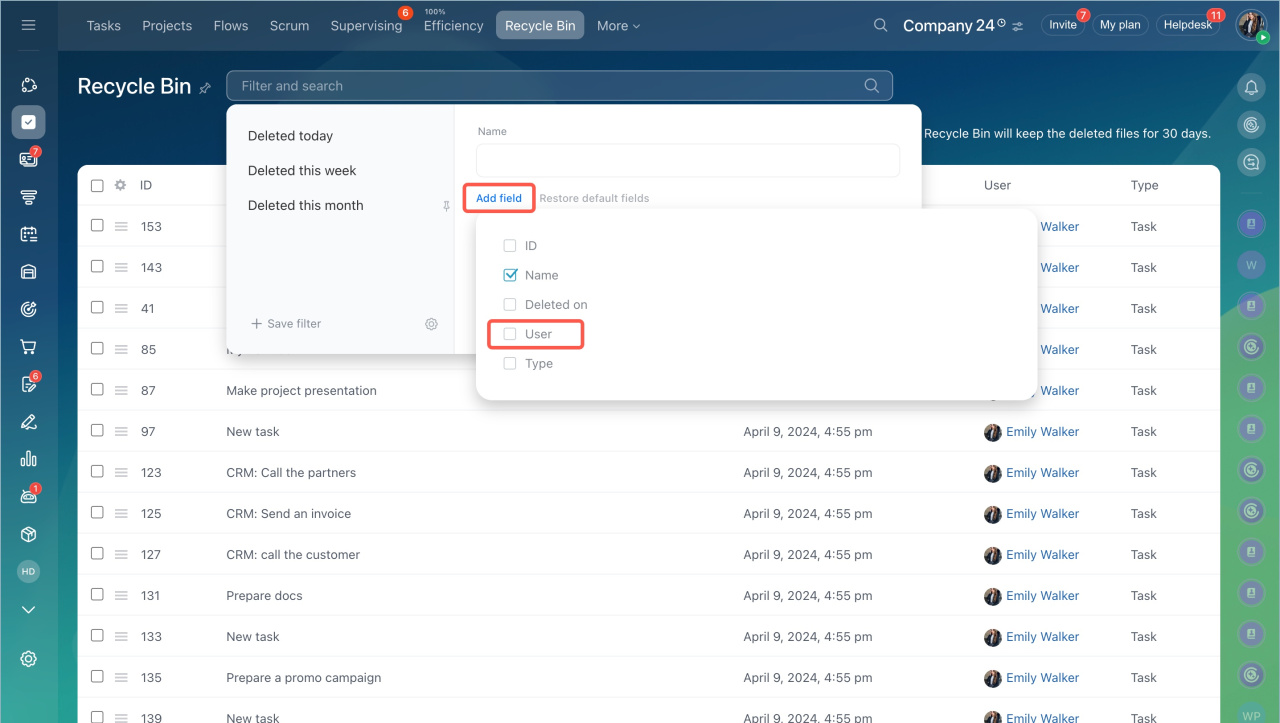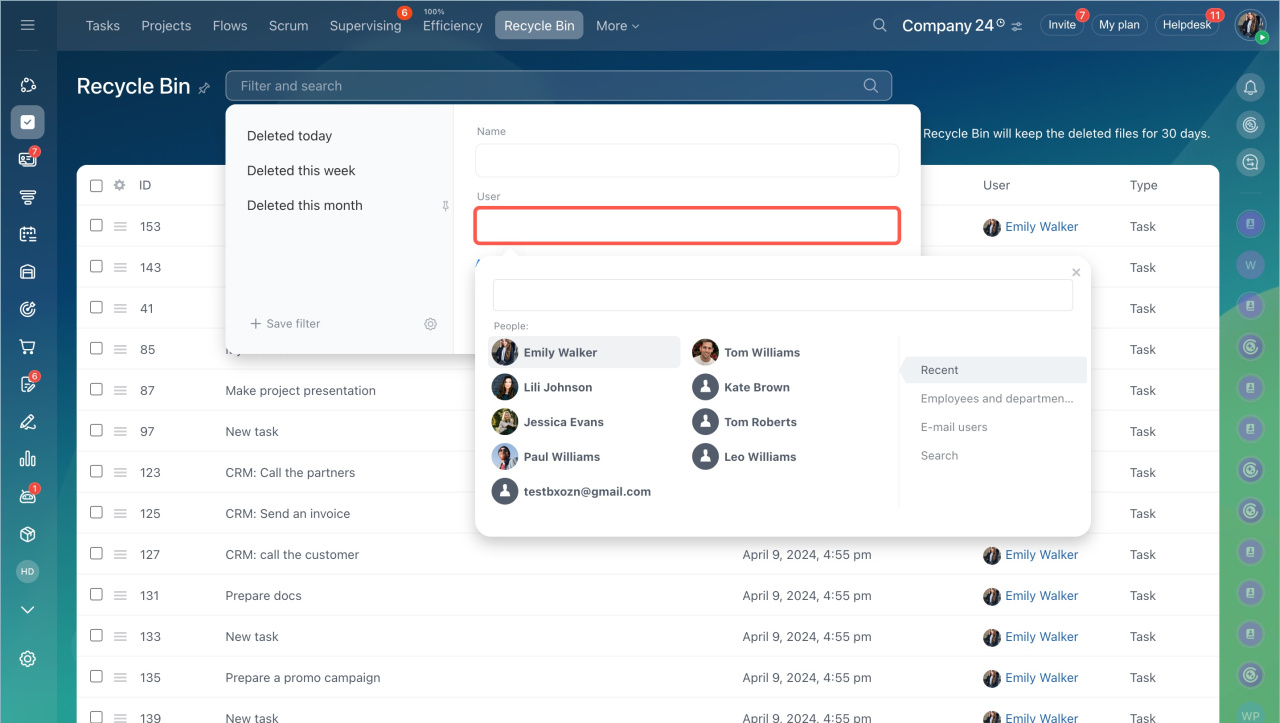When you delete tasks, they will first go to the recycle bin. They are stored there for 30 days. During this time, you can recover or delete them completely.
- Open the Tasks and Projects section > Recycle bin tab.
- Use the filter in the search bar to specify the period when tasks were deleted.
- Click on the menu icon next to the task name and select the action: recover or delete. Only commercial plan subscribers can recover deleted tasks.
- If you decide to delete tasks permanently, confirm your choice in the pop-up window.
Group actions
You can delete or restore several tasks at once.
- Tick the tasks you want to delete or restore.
- Select the action in the bottom of the page.
Access permissions
Only an administrator, task creator, or task creator's supervisor can delete tasks. Tasks are moved to the recycle bin of the user who deleted them.
Only the recycle bin owner or an administrator can delete tasks permanently from the recycle bin.
A user with administrative rights has access to other users' recycle bins.
- Click on the search bar.
- Add a User field.
- Specify a person in this field.
In brief
- When you delete tasks, they will first go to the recycle bin. They are stored there for 30 days. During this time, you can recover or delete them completely.
- Open the Tasks and Projects section > Recycle bin tab
- Use the filter in the search bar to specify the period when tasks were deleted.
- You can delete or restore several tasks at once. Tick the tasks and select the action in the bottom of the page.
- Only an administrator, task creator, or task creator's supervisor can delete tasks. Tasks are moved to the recycle bin of the user who deleted them.
- Only the recycle bin owner or an administrator can delete tasks permanently from the recycle bin.