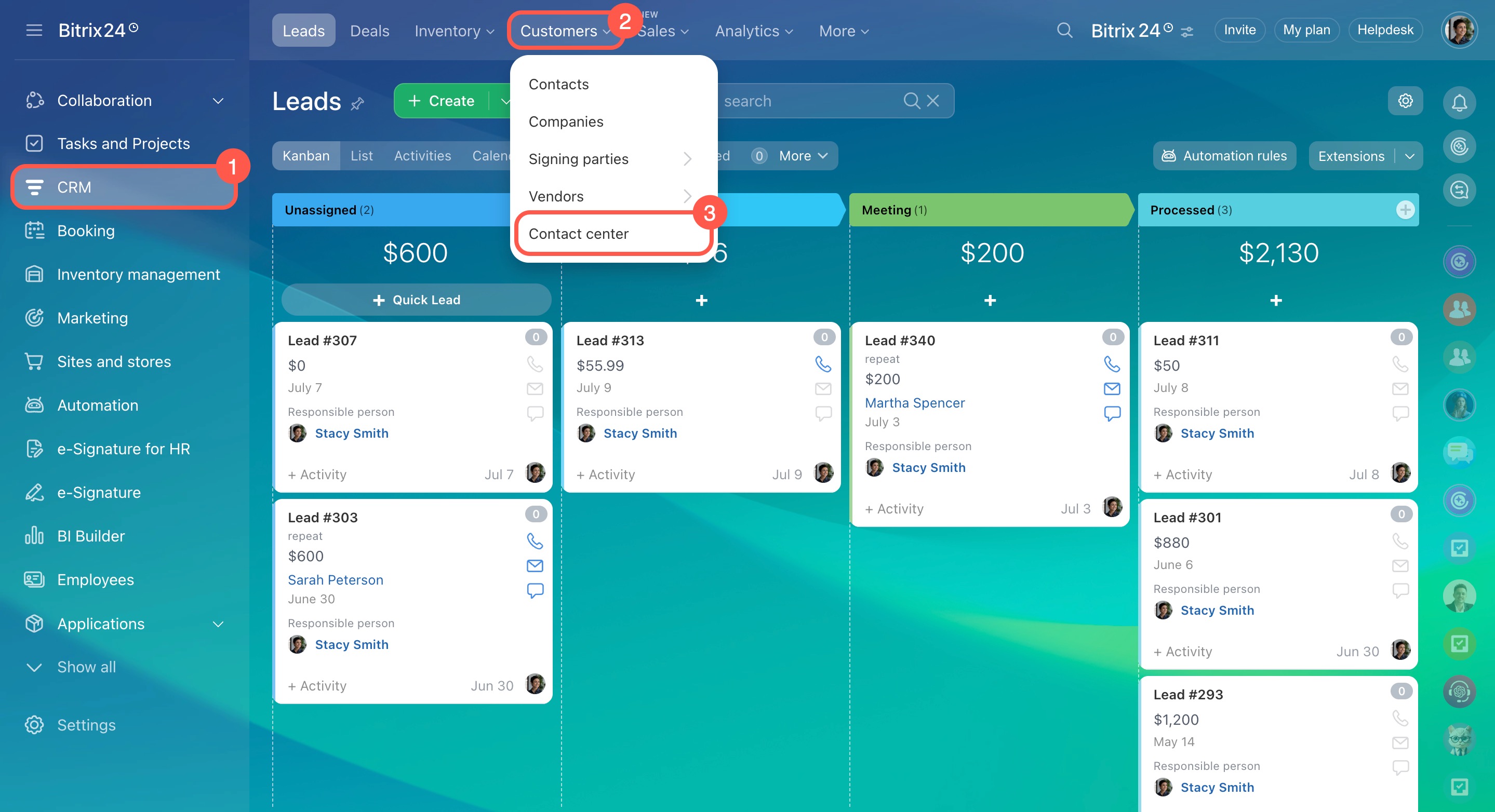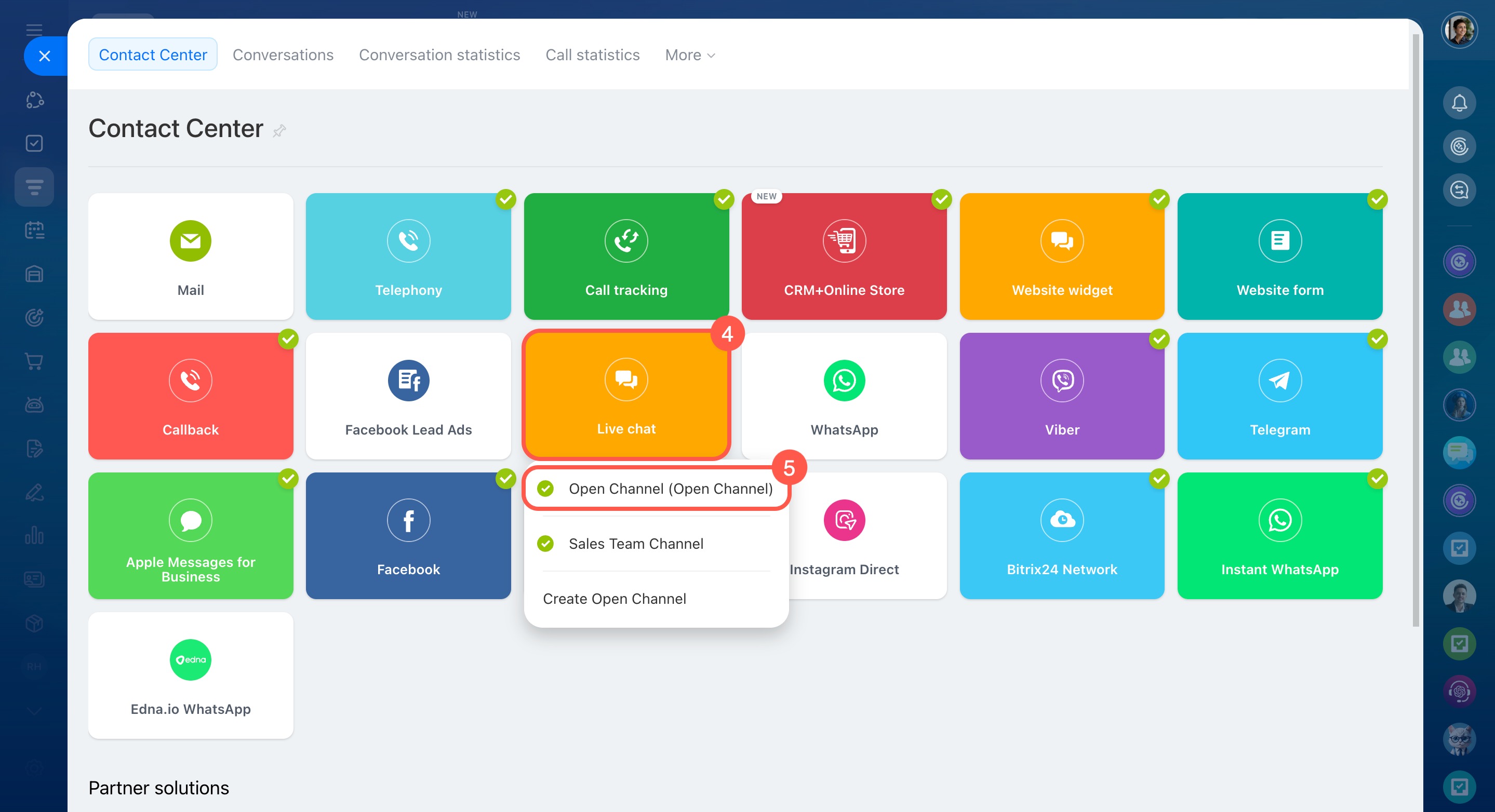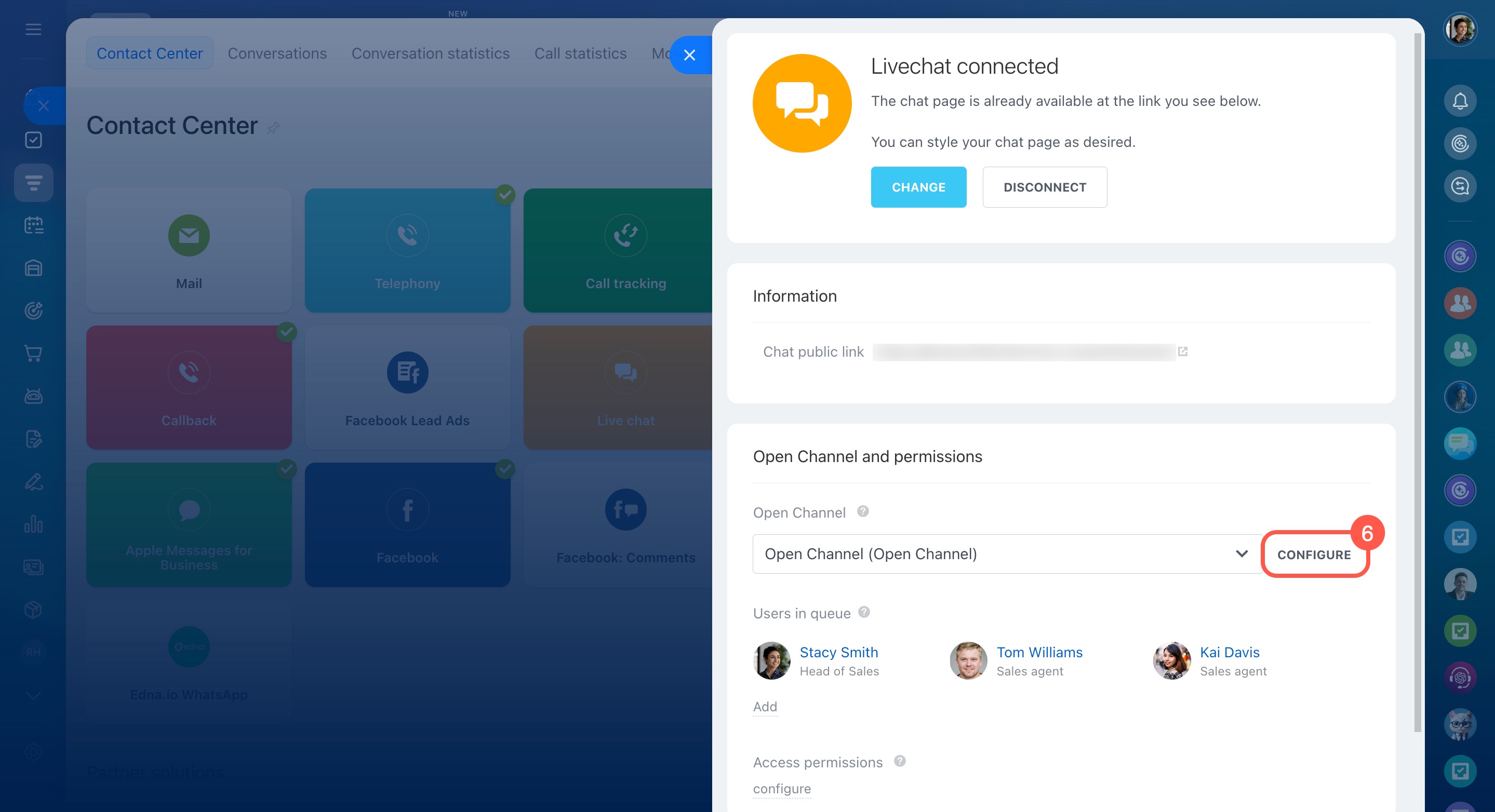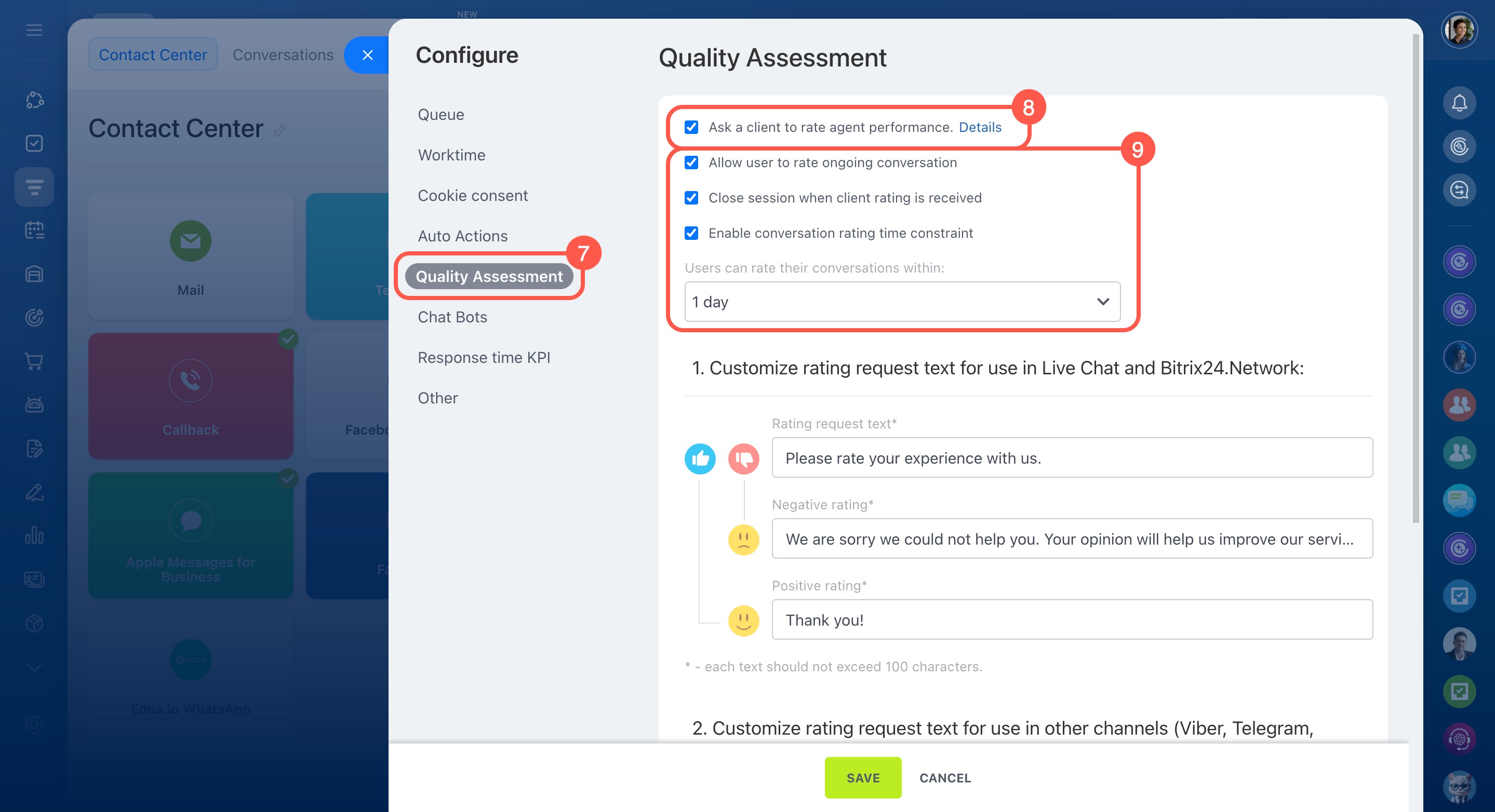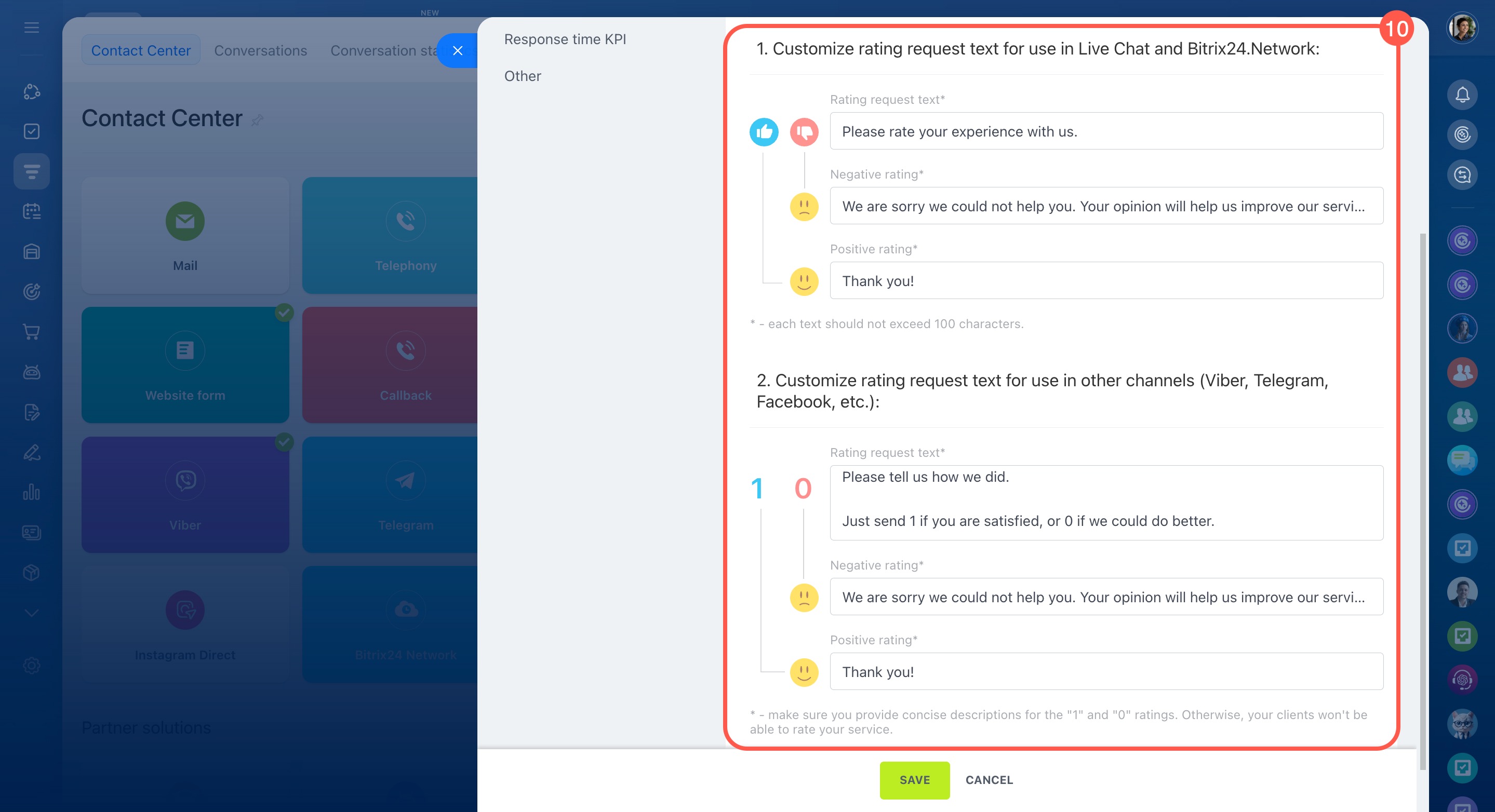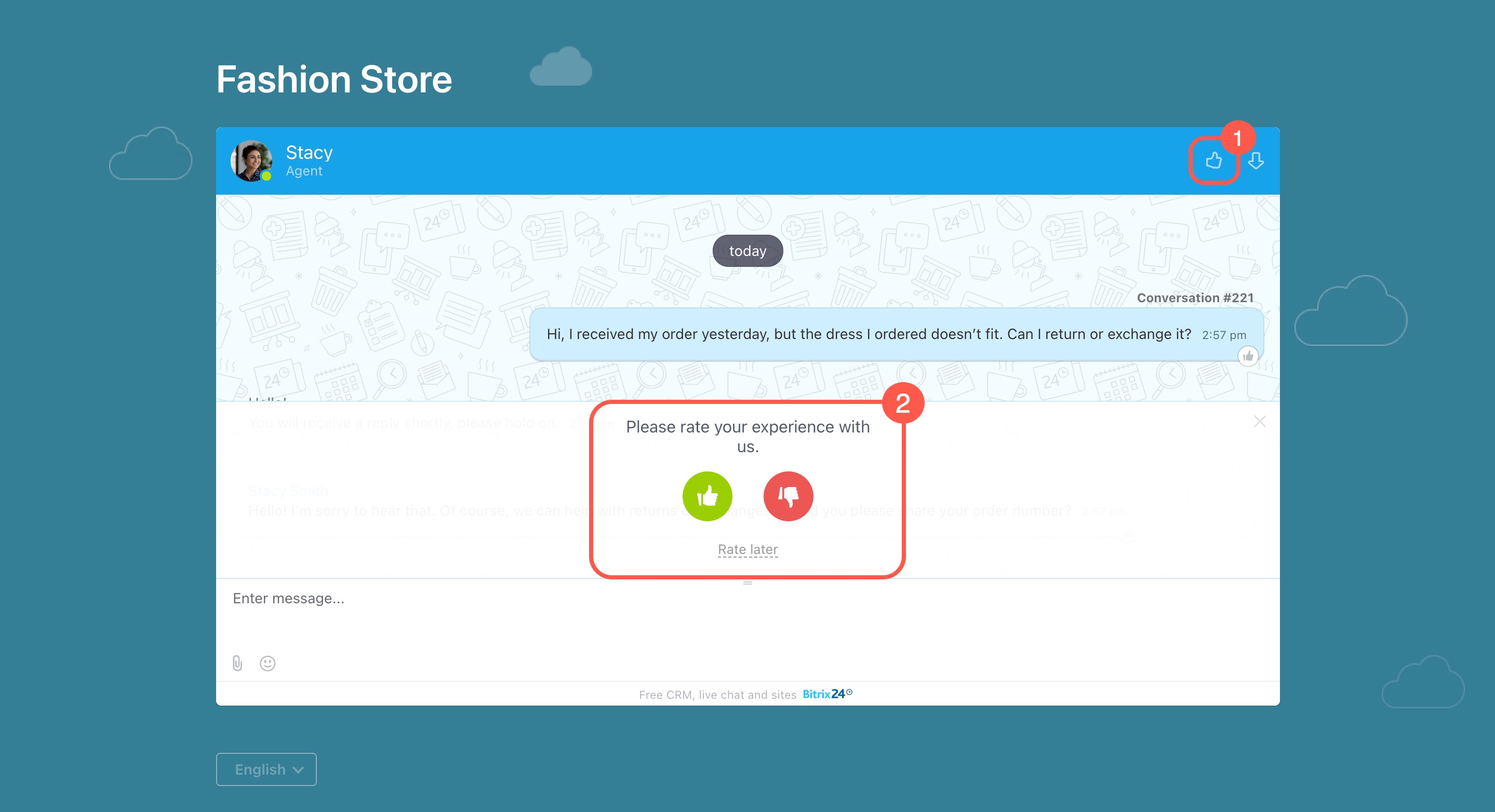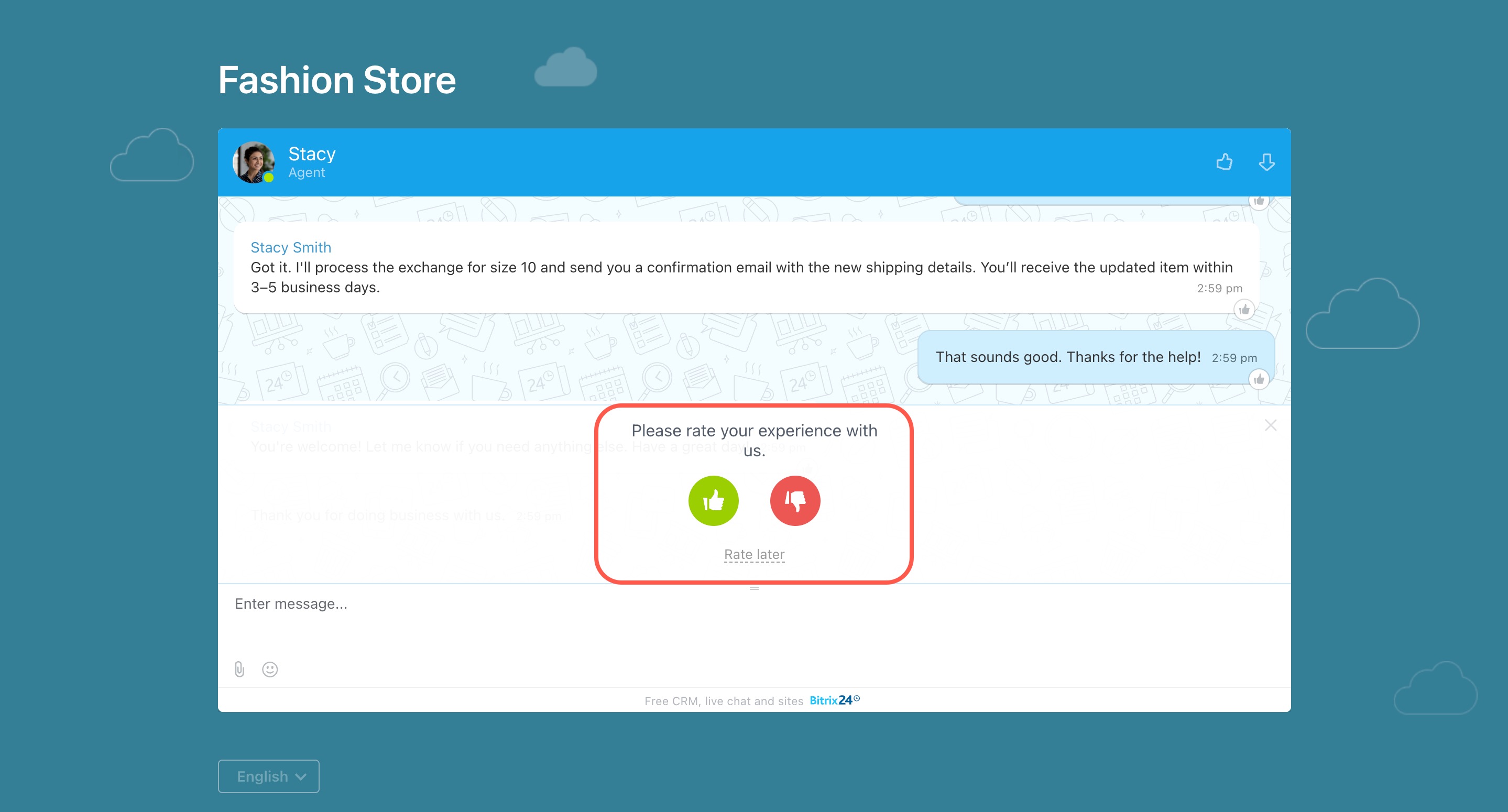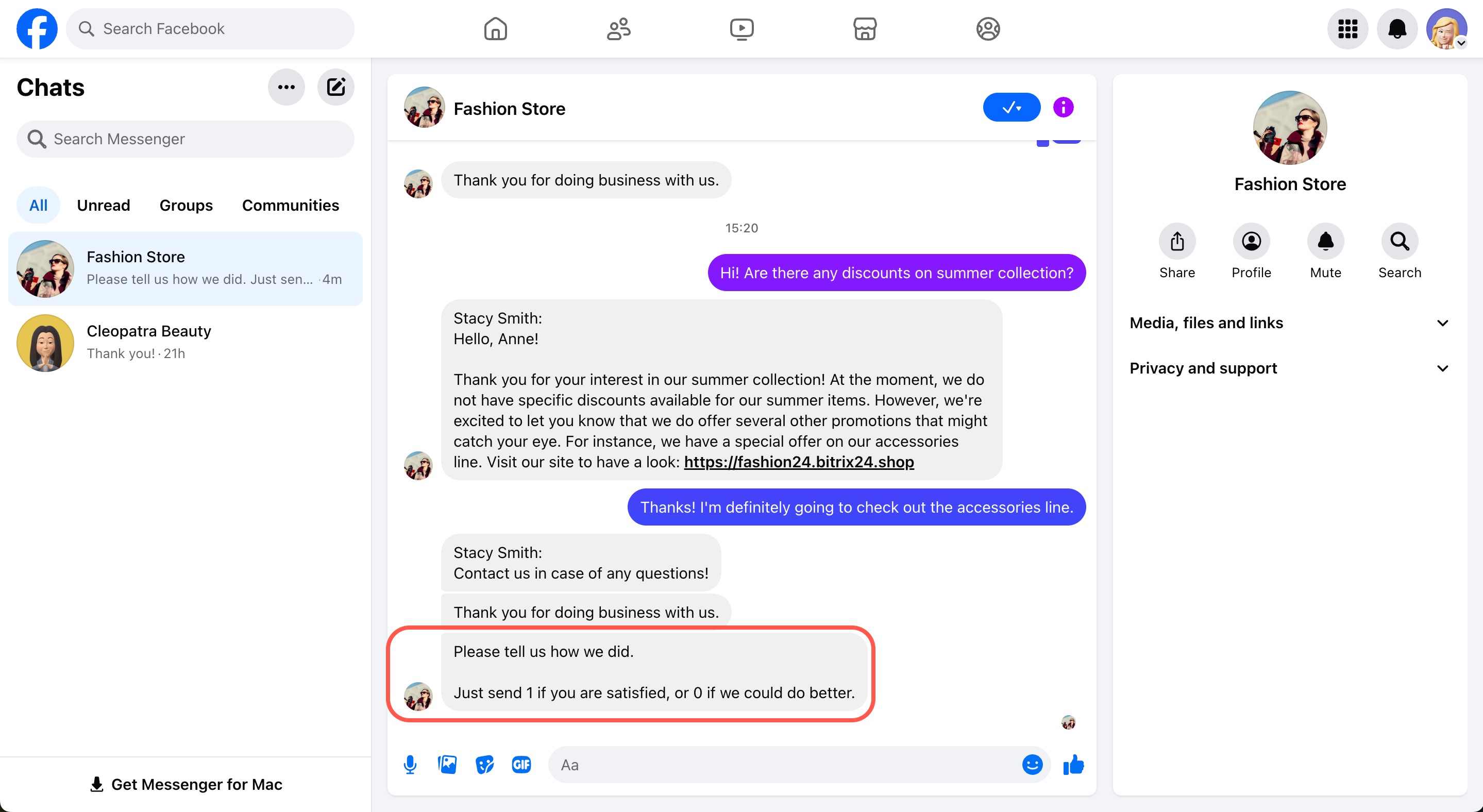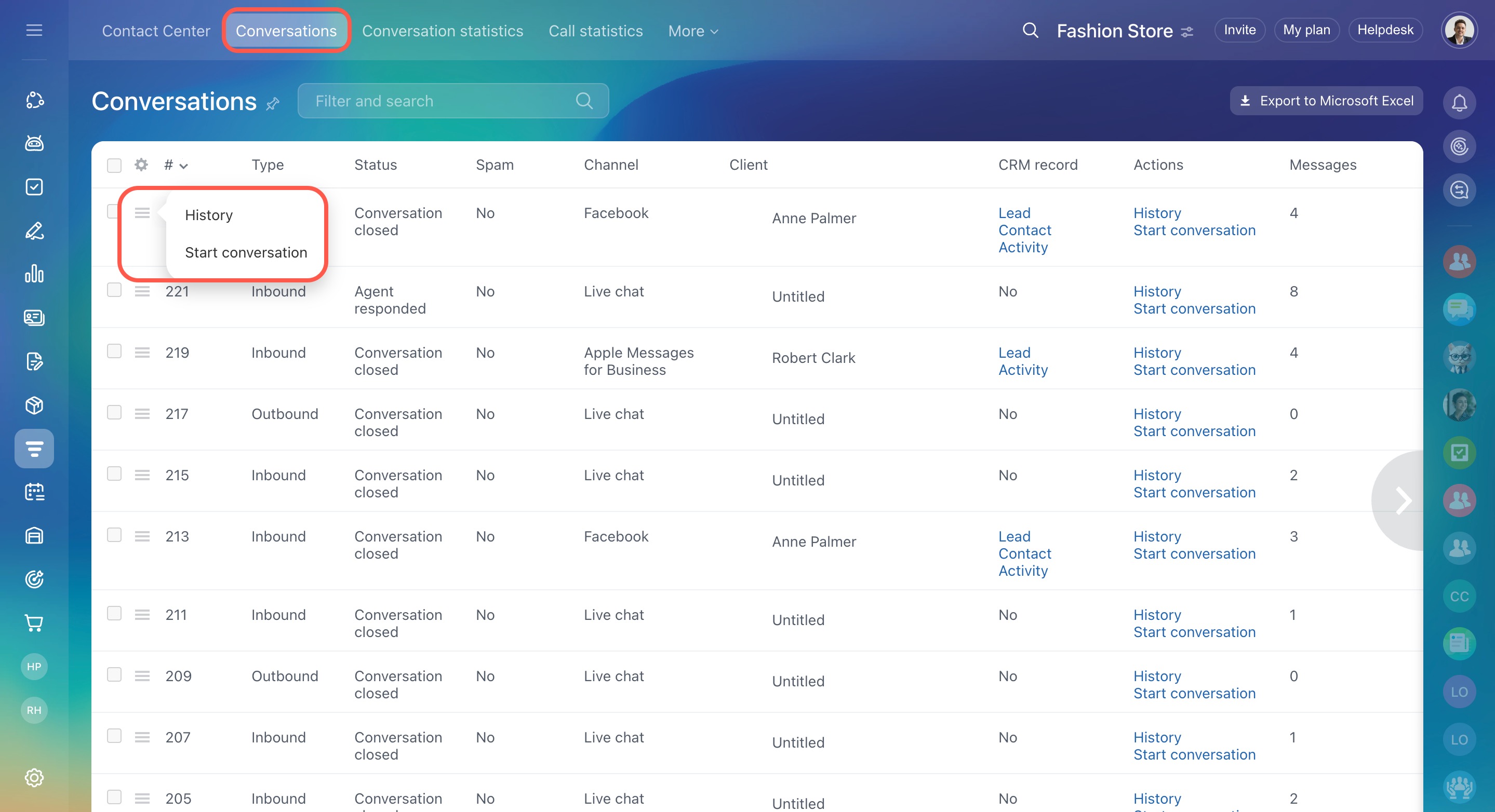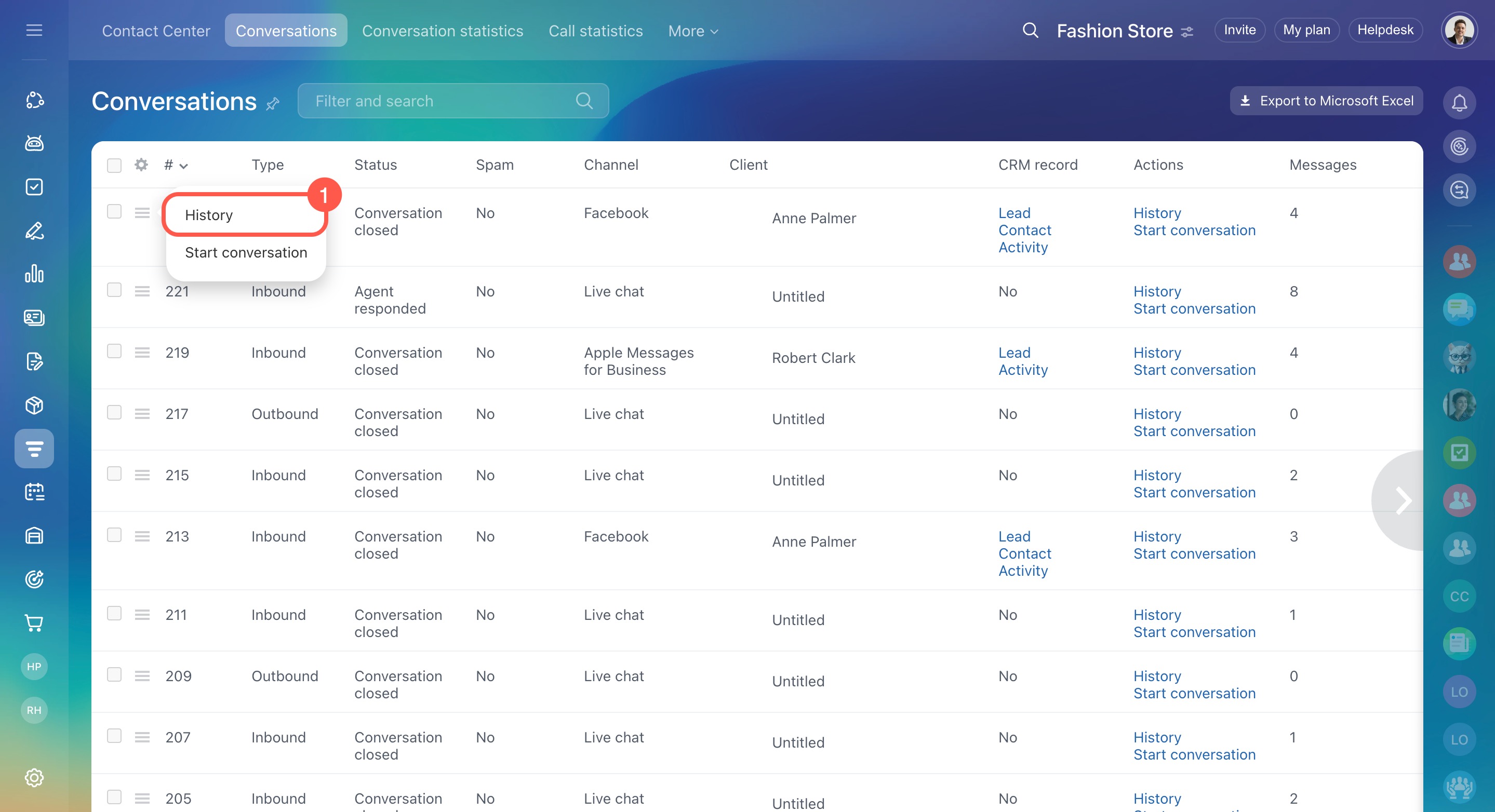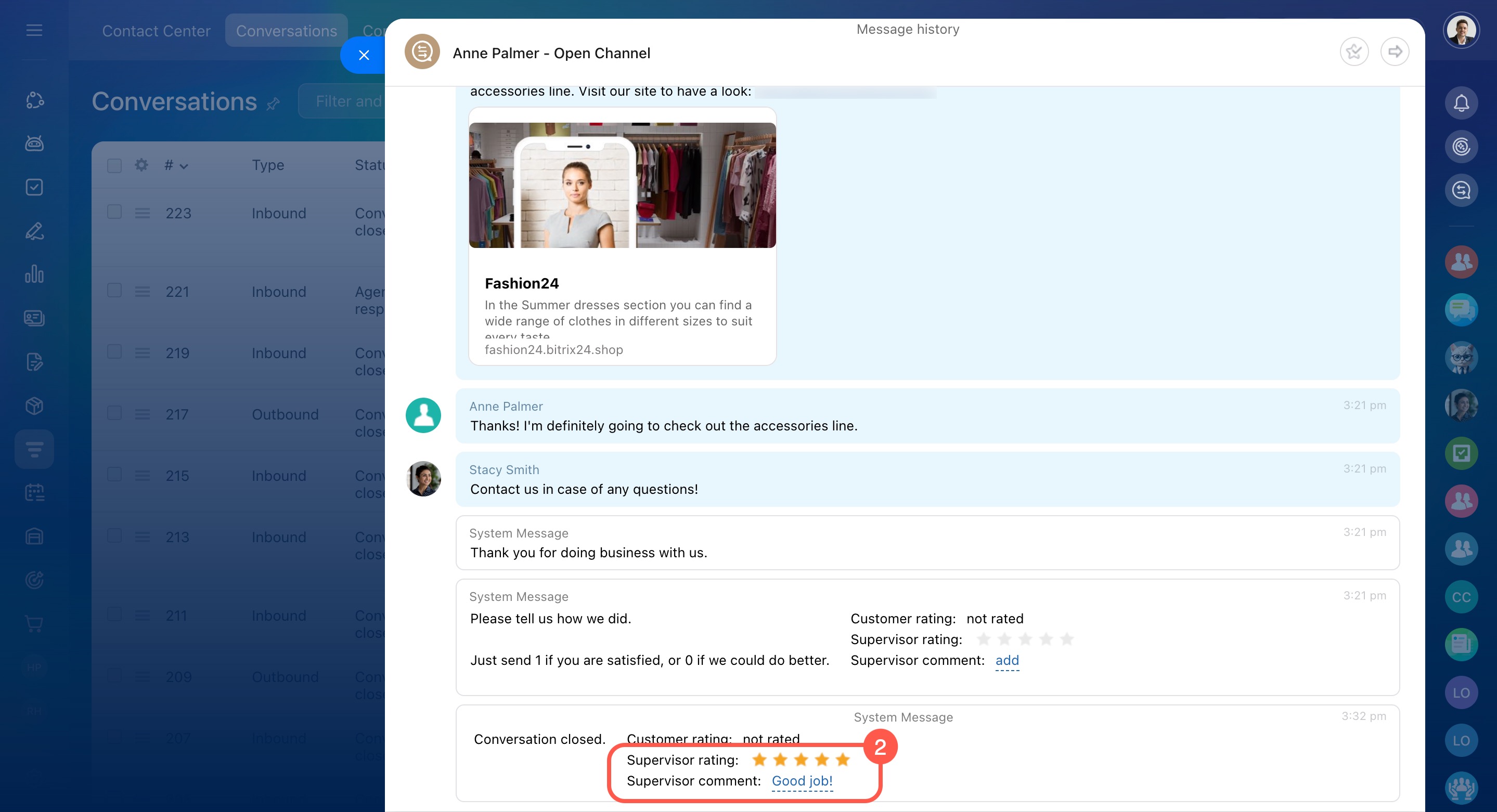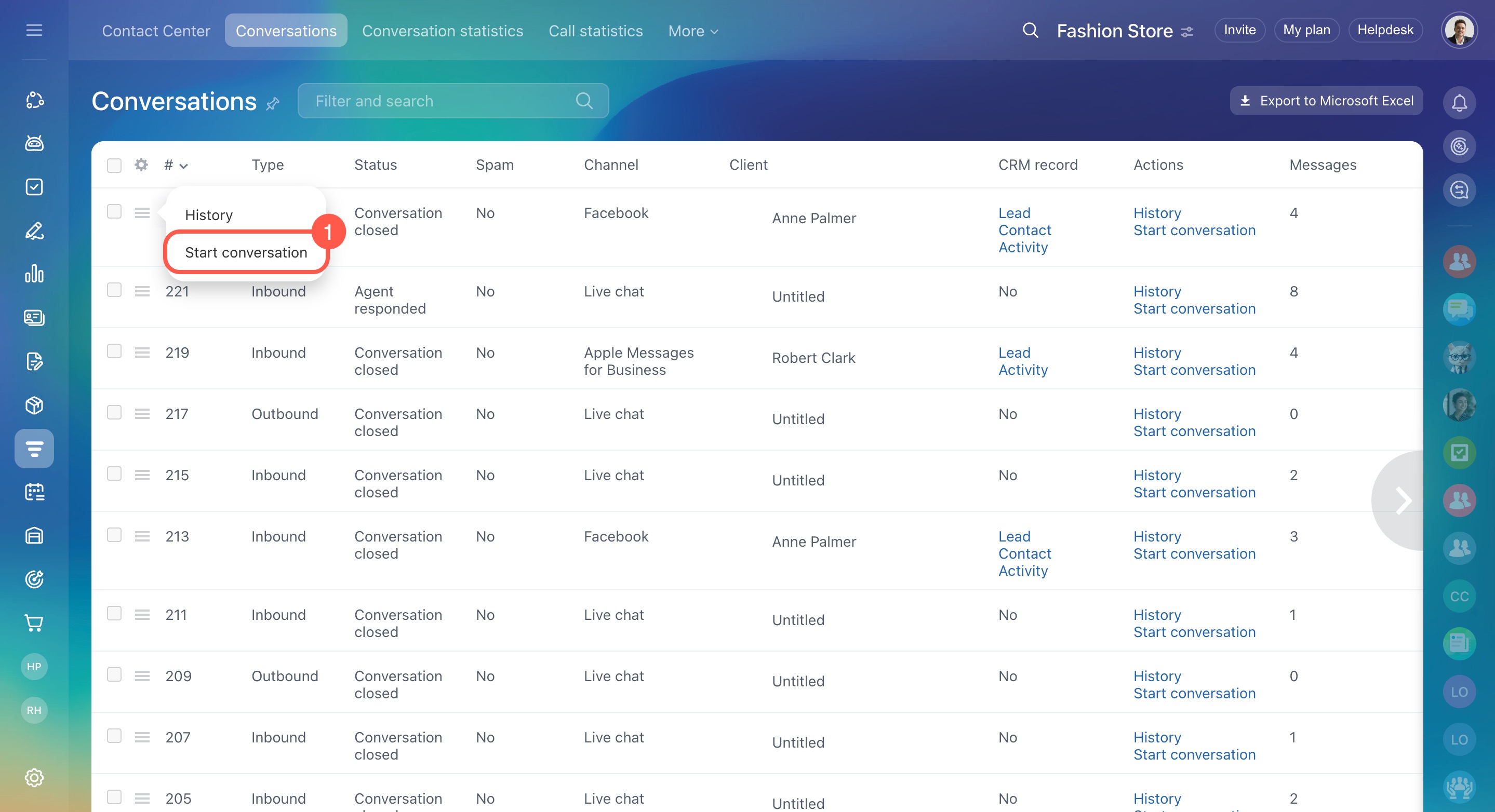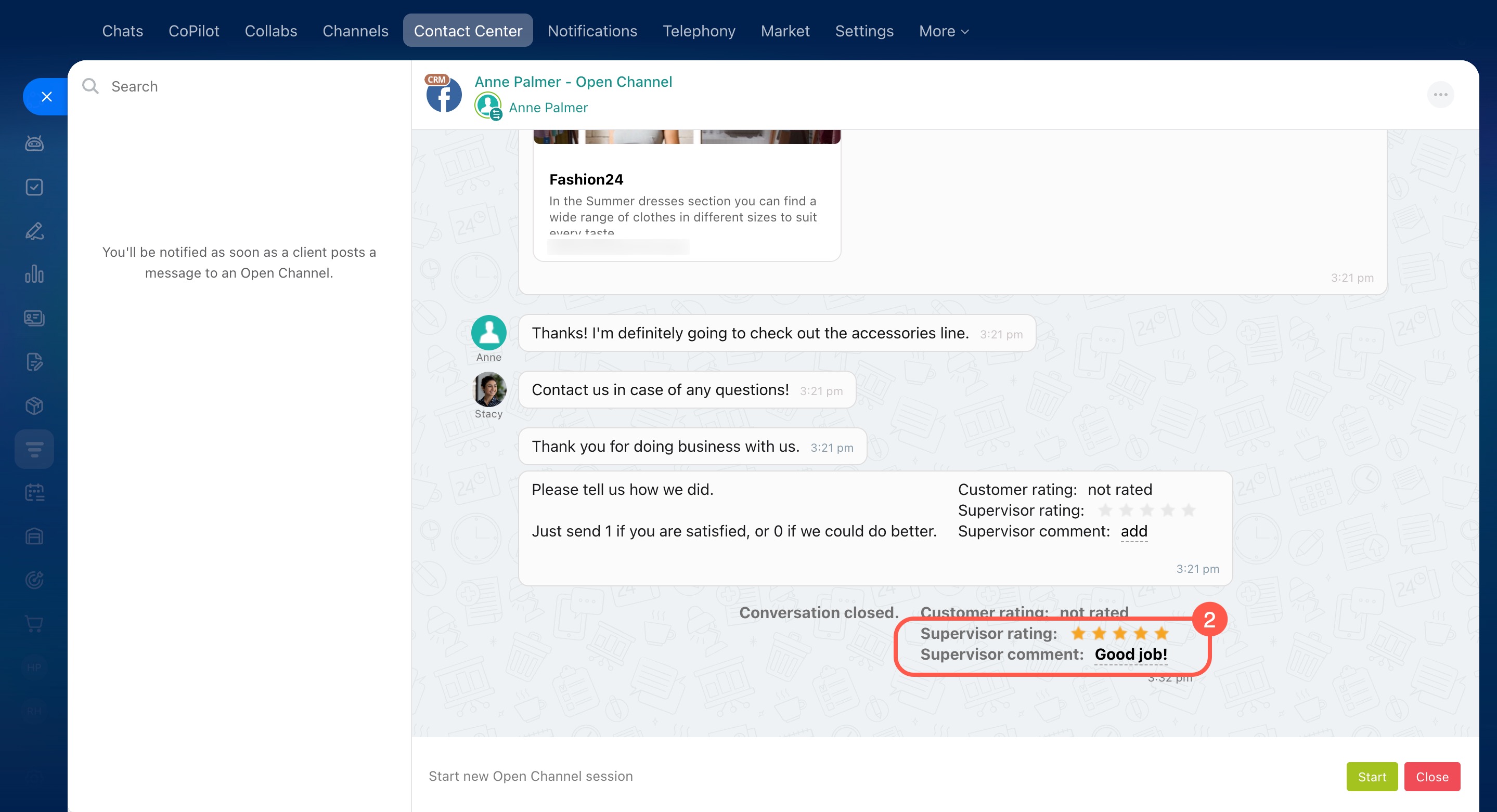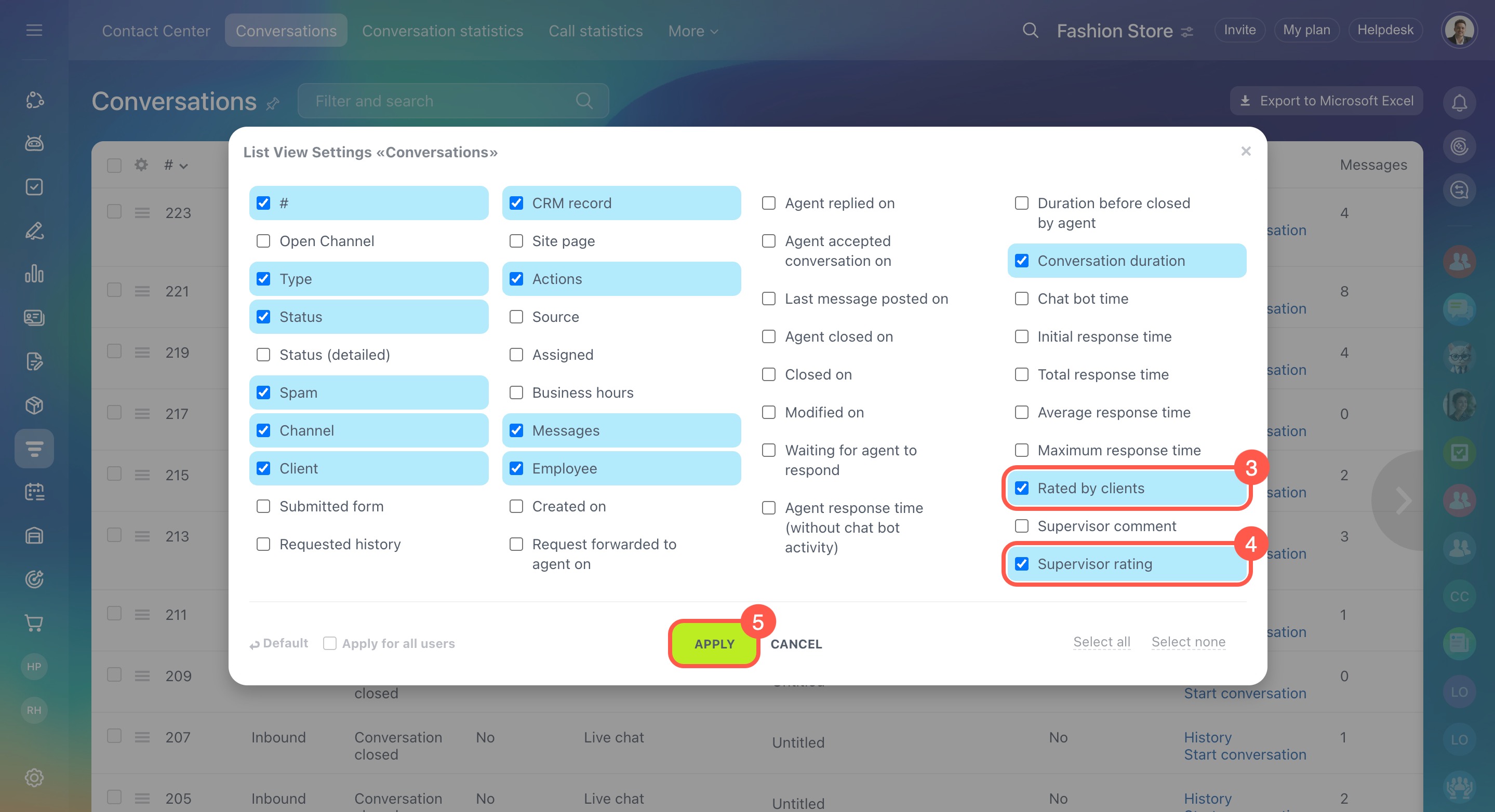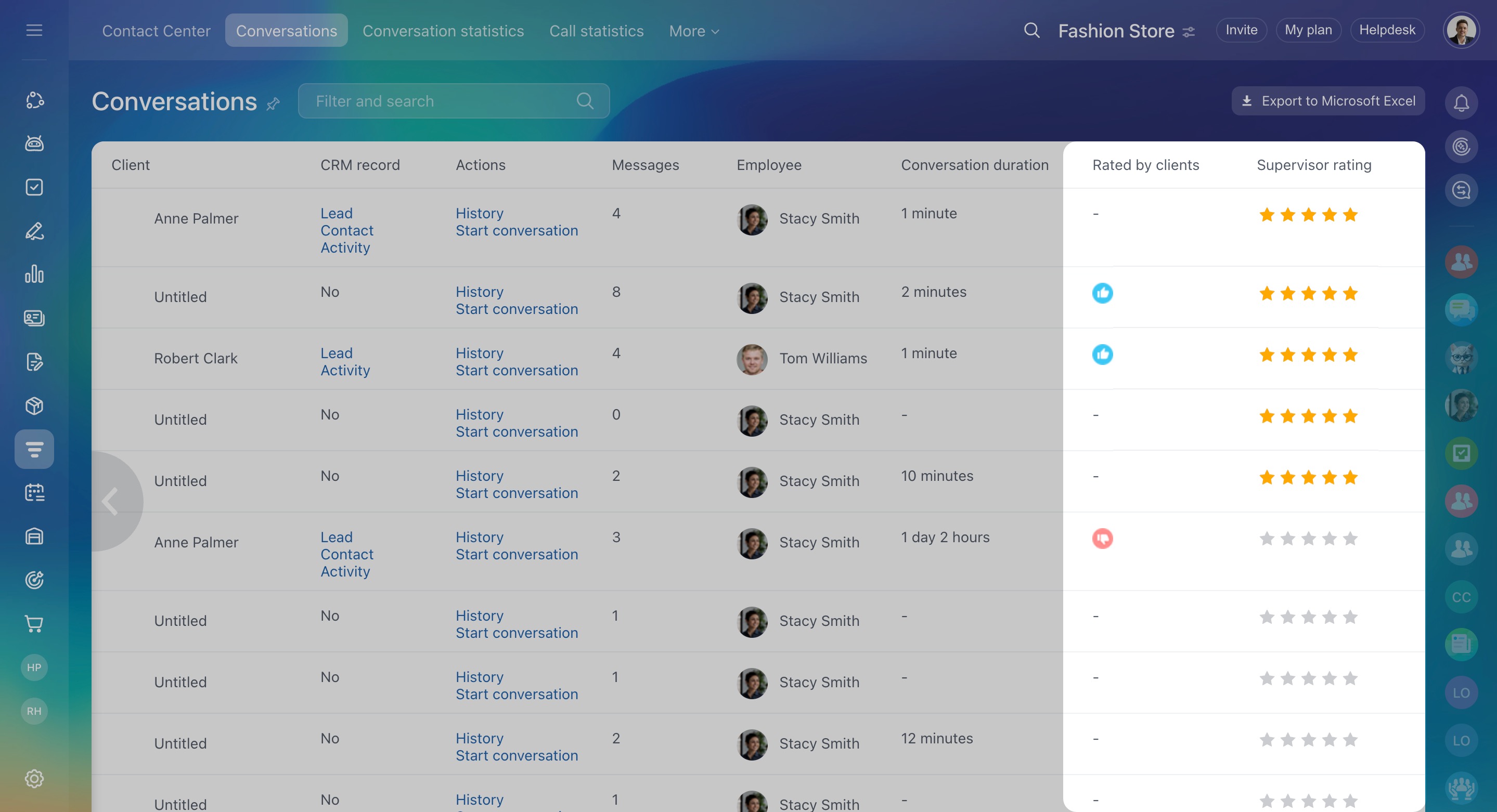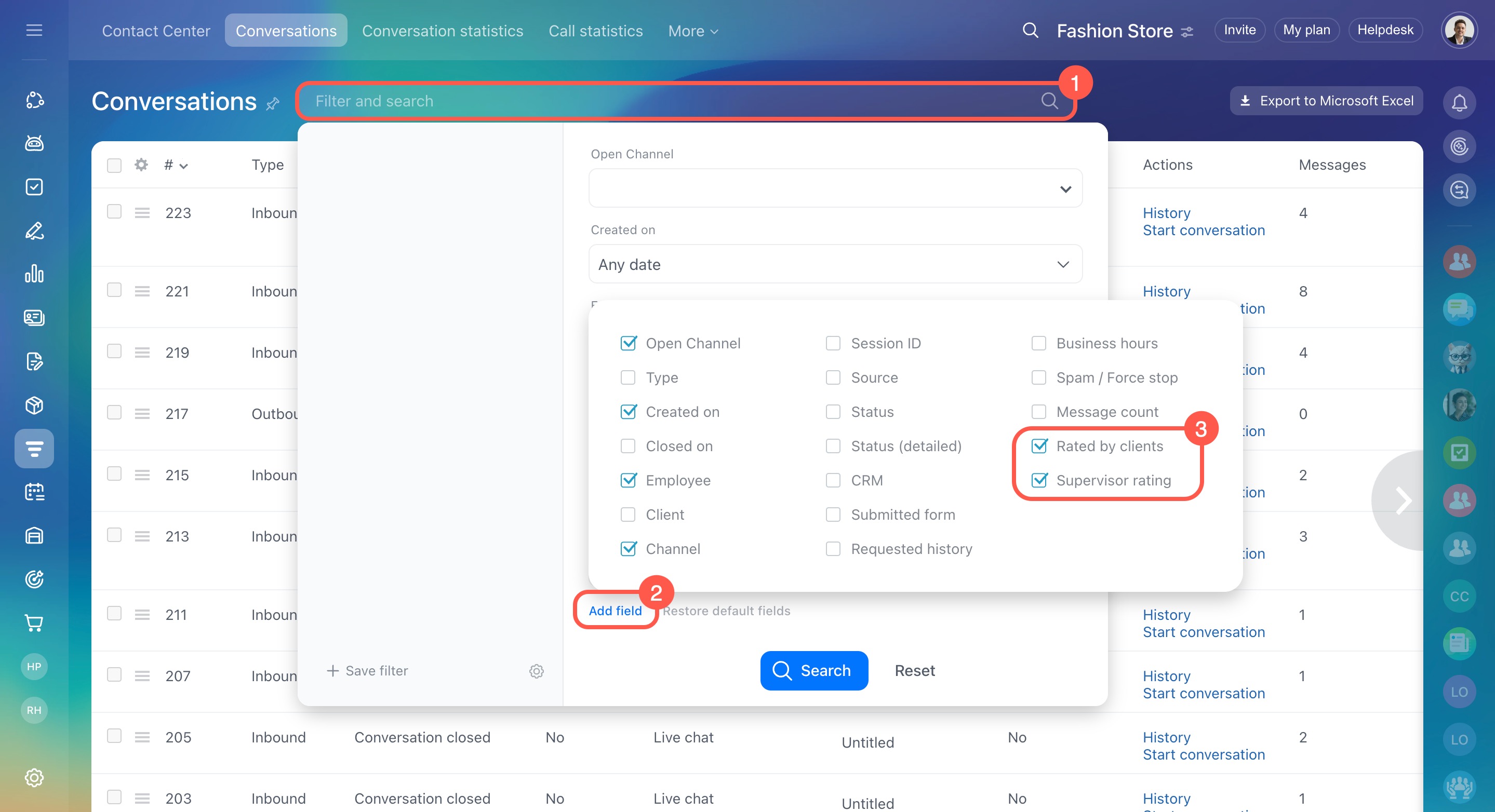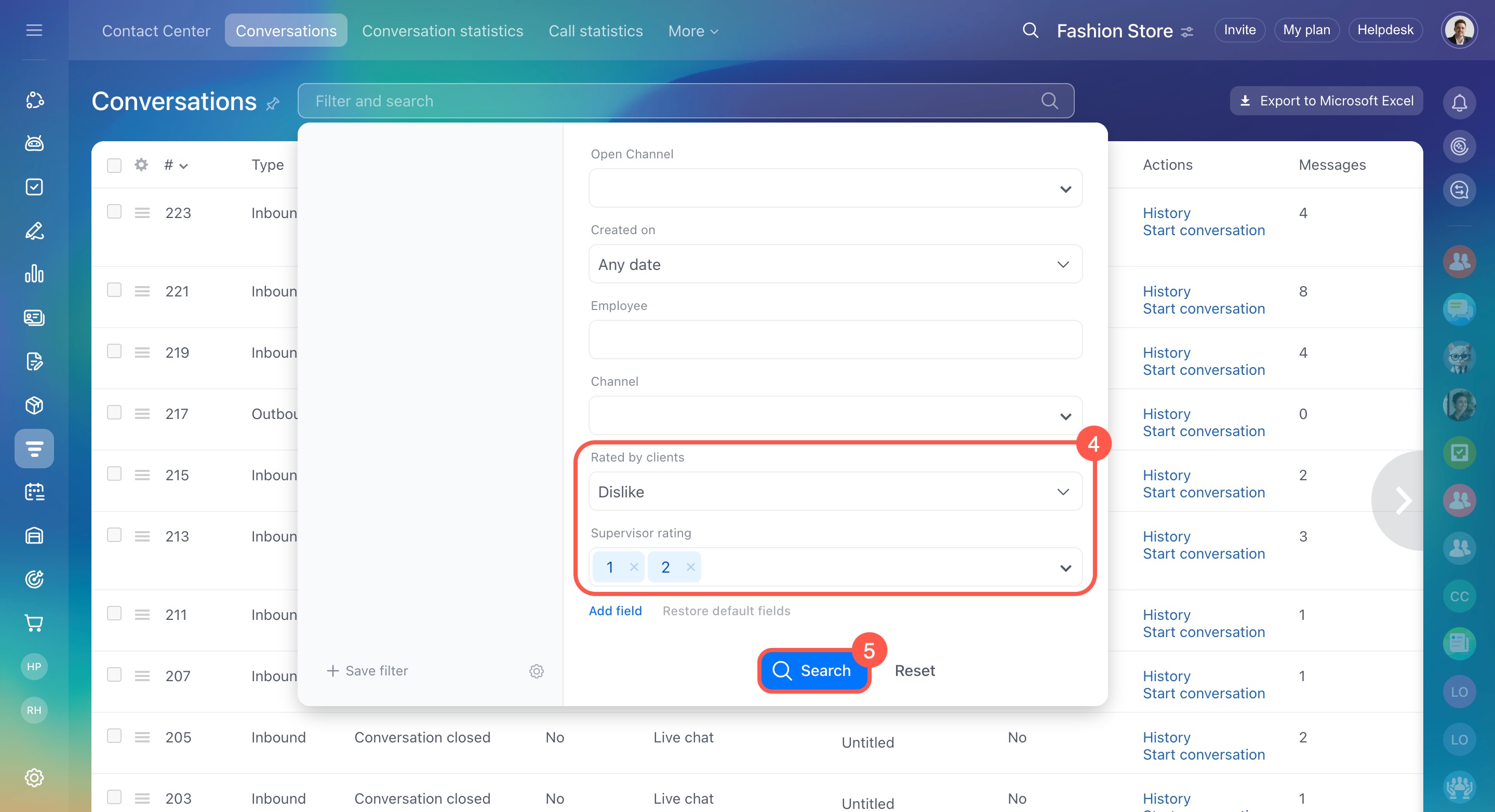Quality assessments show how satisfied customers are with their interactions and how supervisors evaluate agent performance.
Customers can give a positive or negative rating directly in the chat. Supervisors can evaluate agent performance on a five-point scale and add comments. This feedback helps improve service and maintain high communication quality.
Bitrix24 pricing page
In this article:
- Set up a customer rating request
- Rate a conversation as a customer
- Rate a conversation as a supervisor
- View conversation ratings
Set up a customer rating request
- Go to CRM.
- Expand the Customers tab.
- Click Contact center.
- Select the communication channel.
- Choose the connected Open Channel to enable the rating request.
- In the Open Channel and permissions section, click Configure.
- Open the Quality Assessment tab.
- Enable the Ask a client to rate agent performance option.
- If needed, configure additional parameters:
-
Allow user to rate ongoing conversation: Available only in Live Chat. This lets customers rate their conversation while it’s still in progress.
-
Close session when client rating is received: Once the agent finishes the conversation and the customer leaves a rating, the status in the Conversations section changes to Conversation closed.
-
Enable conversation rating time constraint: Set how long customers can rate the conversation.
- Customize rating request text:
-
For Live chat and Bitrix24.Network: Each phrase can be no longer than 100 characters.
-
For other channels: The text must include the numbers 1 (good) and 0 (bad). For example: "Please rate the service quality. Send 1 if satisfied, or 0 if we could do better." If you replace 1 and 0 with other words or numbers, the rating won't work.
Rate a conversation as a customer
Customers can rate a conversation during the chat or after it ends. Once a rating is submitted, the agent receives a notification in Bitrix24.
During the chat. Available only in Live chat if the Allow user to rate ongoing conversations option is enabled.
- Click the like (
 ) icon in the top-right corner of the Live chat.
) icon in the top-right corner of the Live chat. - Select Like or Dislike. Click Rate later to postpone the rating and continue the conversation.
After the conversation ends:
- In Live chat and Bitrix24.Network: Select Like or Dislike.
- In other channels, such as Facebook or WhatsApp: Send 1 for good or 0 for bad.
Rate a conversation as a supervisor
Supervisors can evaluate agent performance on a five-point scale and add comments. Once submitted, the agent receives a notification in Bitrix24.
Configure access permissions to Open Channels
- Go to the Conversations section.
- Click Menu (≡) next to the conversation you want to assess. Choose whether to assess it in the chat history or the chat window.
Working with Open Channel chats in the Conversations section
In the chat history.
- Click History.
- At the end of the conversation, select a star rating and add a comment.
In the chat window.
- Click Start conversation.
- At the end of the conversation, select a star rating and add a comment.
View conversation ratings
Who can see assessments depends on permissions to the Conversations section. For example, agents can see only their own assessments, while supervisors or Bitrix24 administrators can view assessments for all employees.
- Go to the Conversations section.
- Click Settings (⚙️).
- Select Rated by clients and Supervisor rating.
- Click Apply.
Use filters to view specific assessments, such as only positive or negative ratings.
- Click Filter and search.
- Click Add field.
- Select Rated by clients and Supervisor rating.
- Set the field values. For example, to see conversations with negative ratings, select 1 and 2 for Supervisor rating and Dislike for Rated by clients.
- Click Search.
Working with Open Channel chats in the Conversations section
In brief
-
Quality assessments show how satisfied customers are with their interactions and how supervisors evaluate agent performance.
-
To enable quality assessment, go to CRM > Customers > Contact center. Select a channel and configure the Quality assessment section. Enable the rating request, set additional parameters, and customize texts for different channels.
-
Customers can rate a conversation during the chat or after it ends. Once a rating is submitted, the agent receives a notification in Bitrix24.
-
Supervisors can evaluate agent performance on a five-point scale and add comments. Once submitted, the agent receives a notification in Bitrix24.
-
All customer and supervisor assessments are available in the Conversations section. Who can see them depends on permissions.
-
Use filters to view specific assessments, such as only positive or negative ratings.