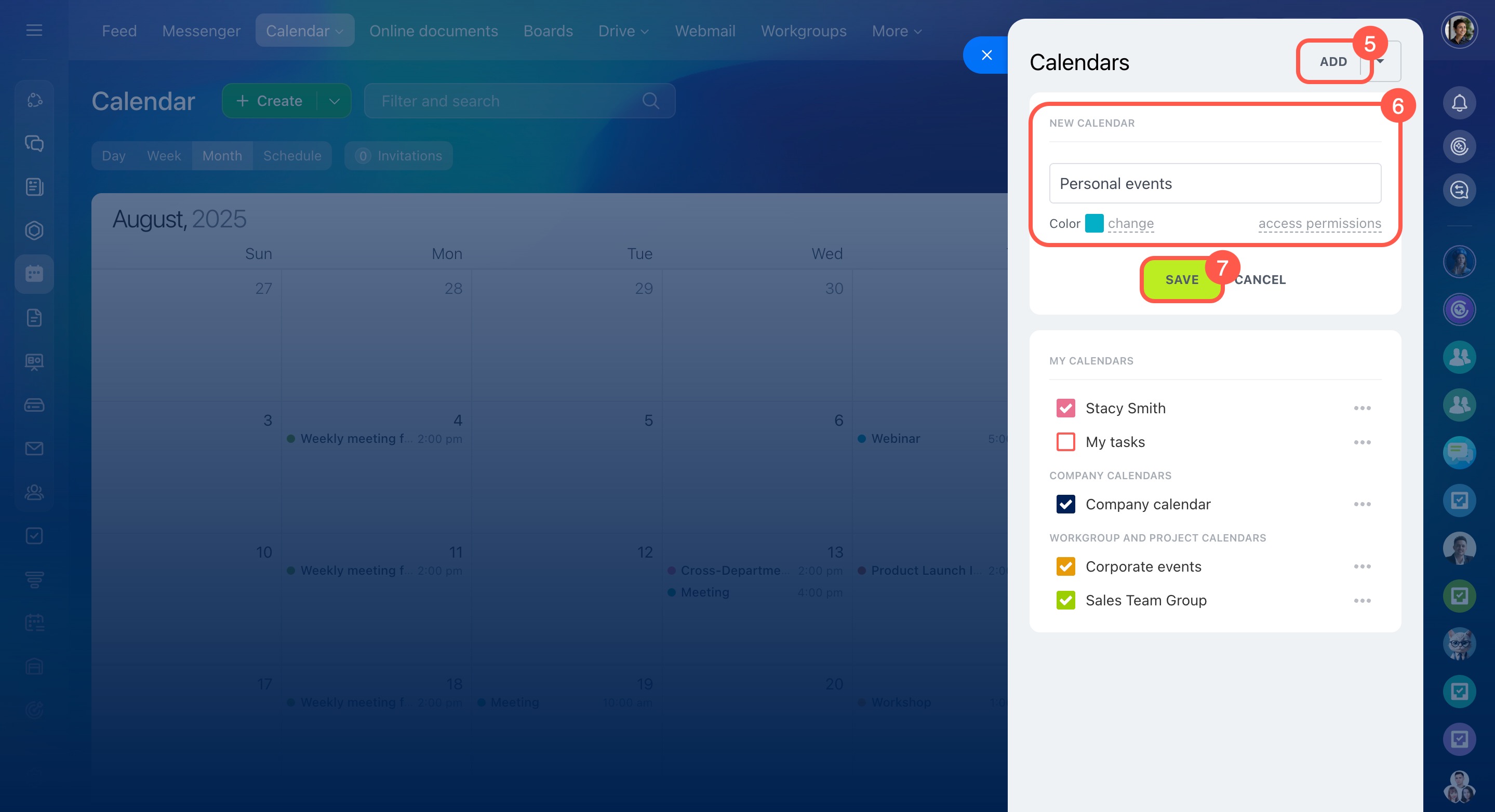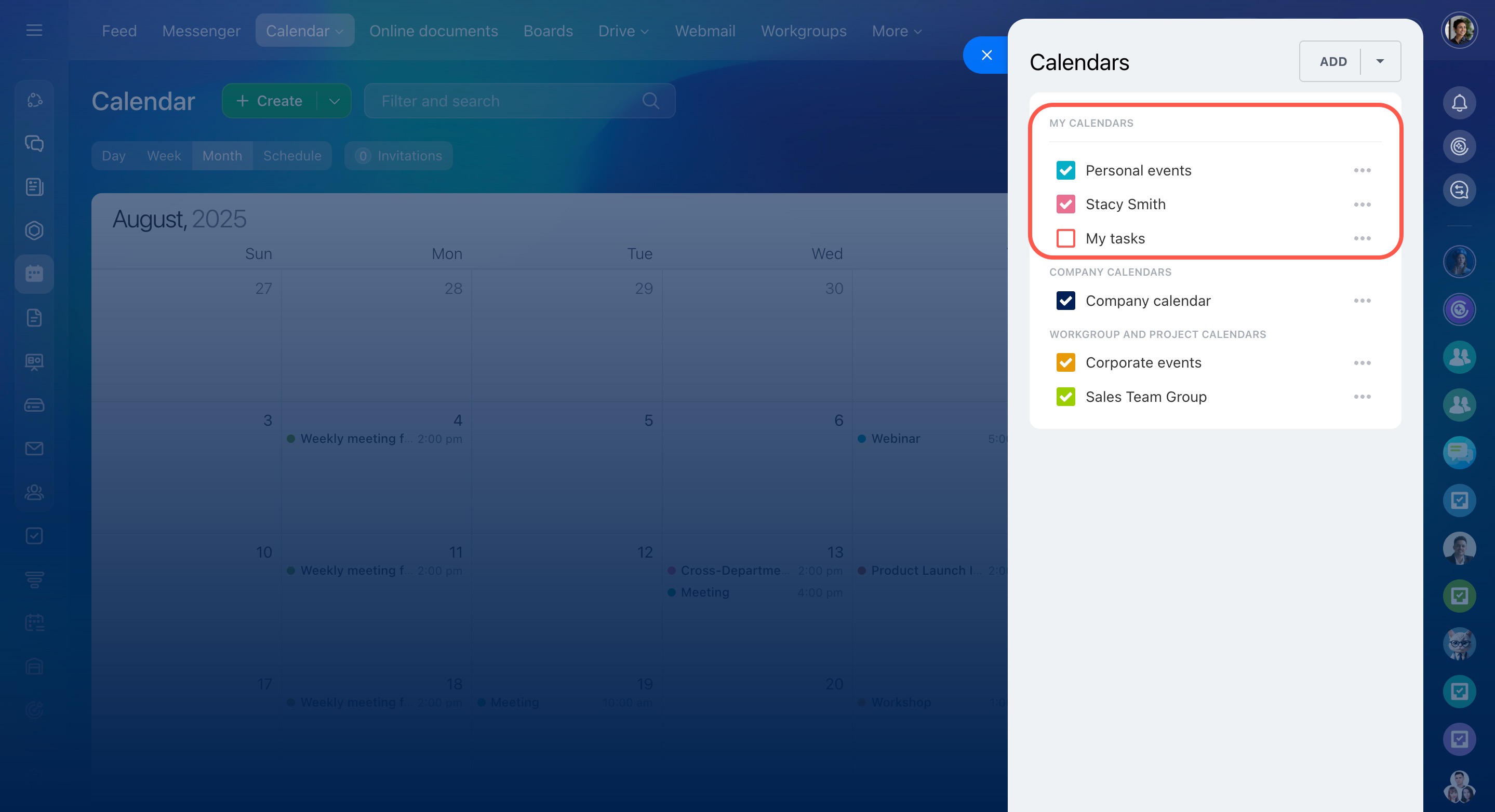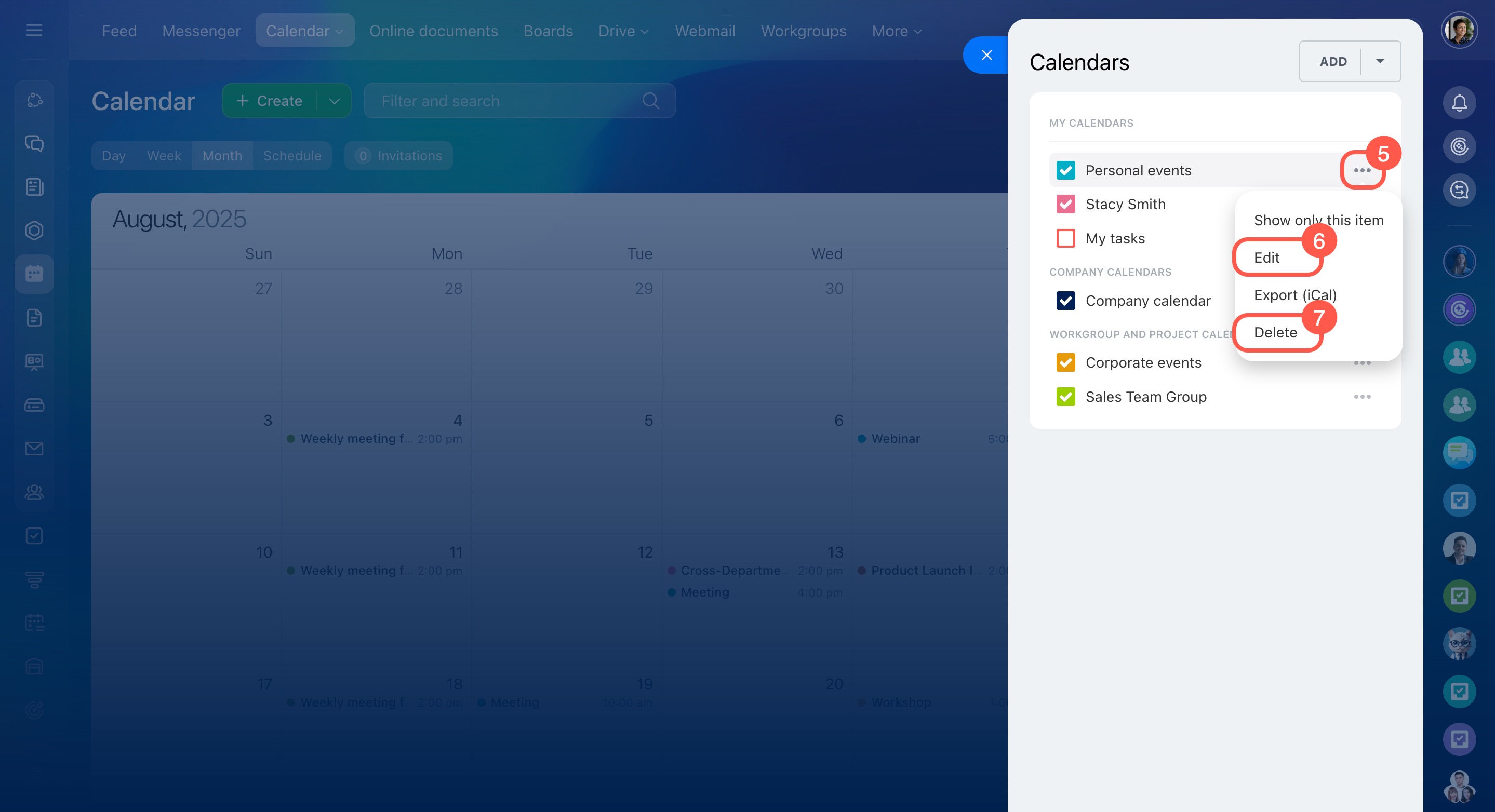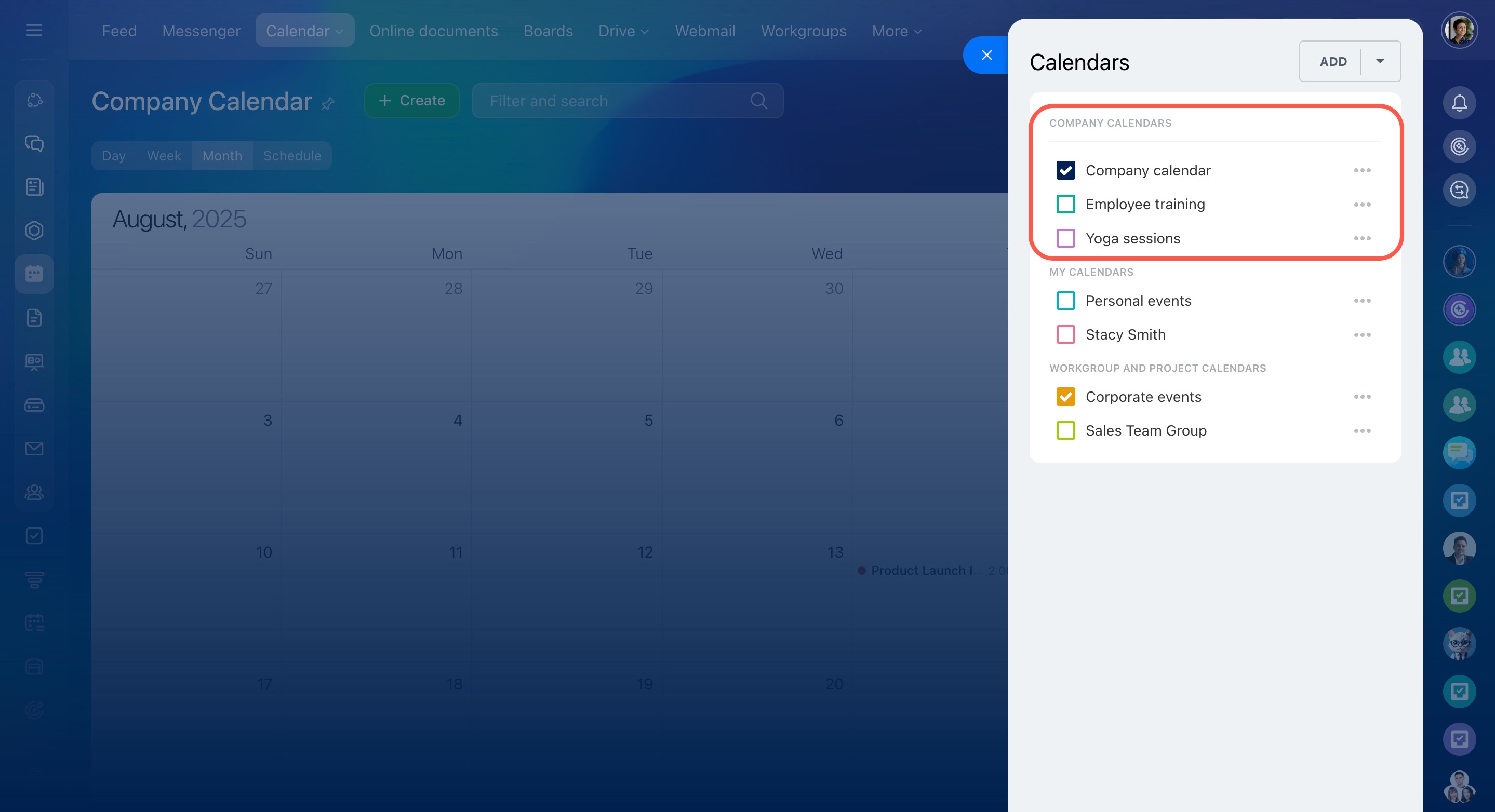In Bitrix24, you can add both personal and company calendars for different types of events, like customer meetings, employee training, sports activities, or personal plans. This helps you keep your schedule organized. Each calendar is color-coded, and flexible settings let you choose which calendars to display. For example, employees in other regions can hide the office events calendar and add one for online courses instead.
Personal calendar
Company calendar
Access permissions to calendars
Create a new personal or company calendar
- Go to the Calendar section.
- Click Calendar in the top menu.
- Select My calendar or Company calendar.
- Click Calendars at the top right corner.
- Click Add.
- Enter a name for your calendar, choose a color, and set access permissions.
- Click Save.
Your new calendar will appear in the section where you created it, either My calendar or Company calendar.
Edit or delete an existing calendar
- Go to the Calendar section.
- Click Calendar in the top menu.
- Select My calendar or Company calendar.
- Click Calendars at the top right corner.
- Open the three-dot menu (...) next to the calendar.
- Choose Edit to change the calendar name, color, and access permissions.
- Select Delete to remove the calendar.
Customize event display in the calendar
You can choose which calendars to show in your schedule to focus on what matters most. For example, to review your workload and adjust your day, you might display only work meetings. To see all your plans for the week, include personal or informal events as well.
To customize your view, go to your personal or company calendar and check the boxes for the calendars you want to display.
In brief
-
In Bitrix24, you can add both personal and company calendars for different types of events.
-
Only Bitrix24 administrators and employees with Edit calendars and events or Full access permissions can create new calendars.
-
Each calendar uses color-coding, and flexible settings let you decide which ones to display so you can focus on what matters most.
-
Once you add a new calendar, it will appear in the section where you created it, either My calendar or Company calendar.