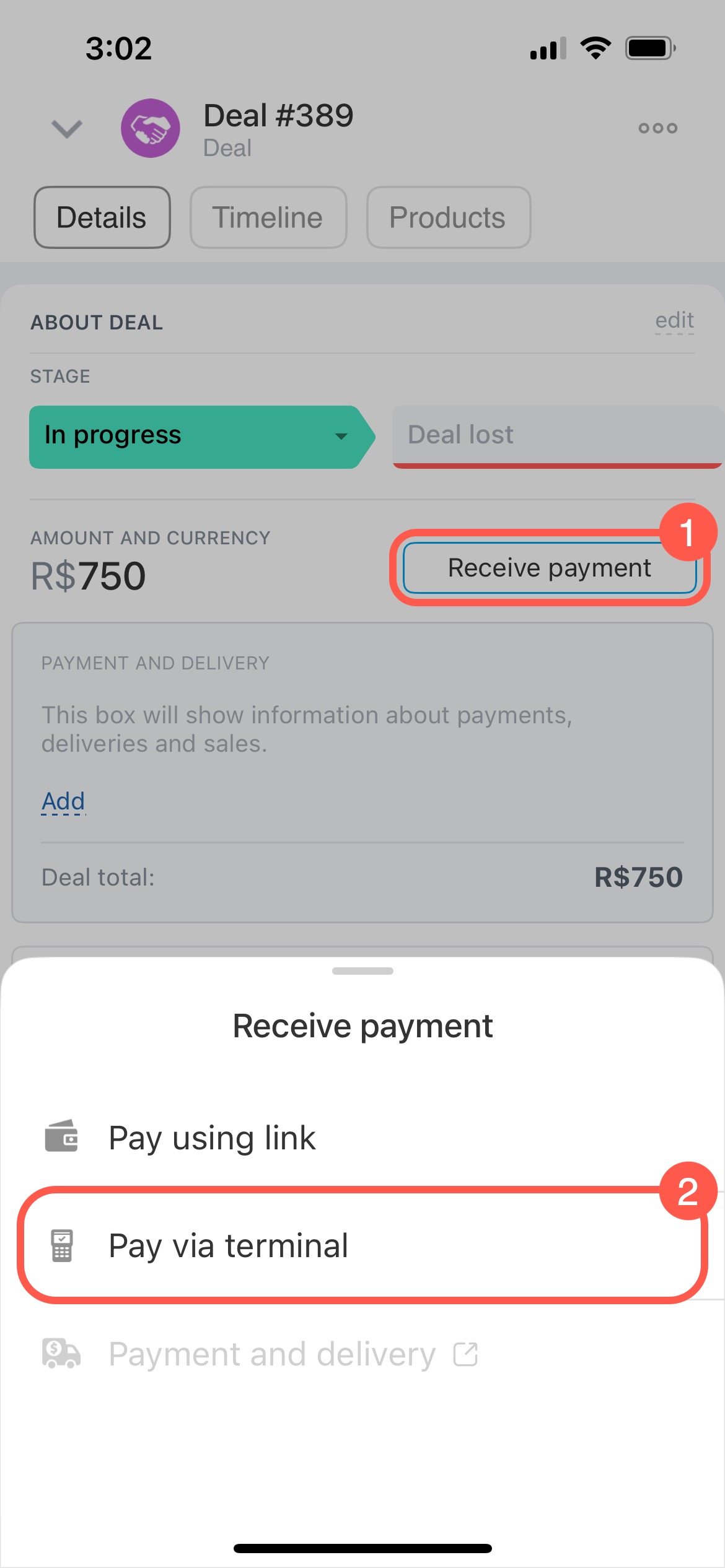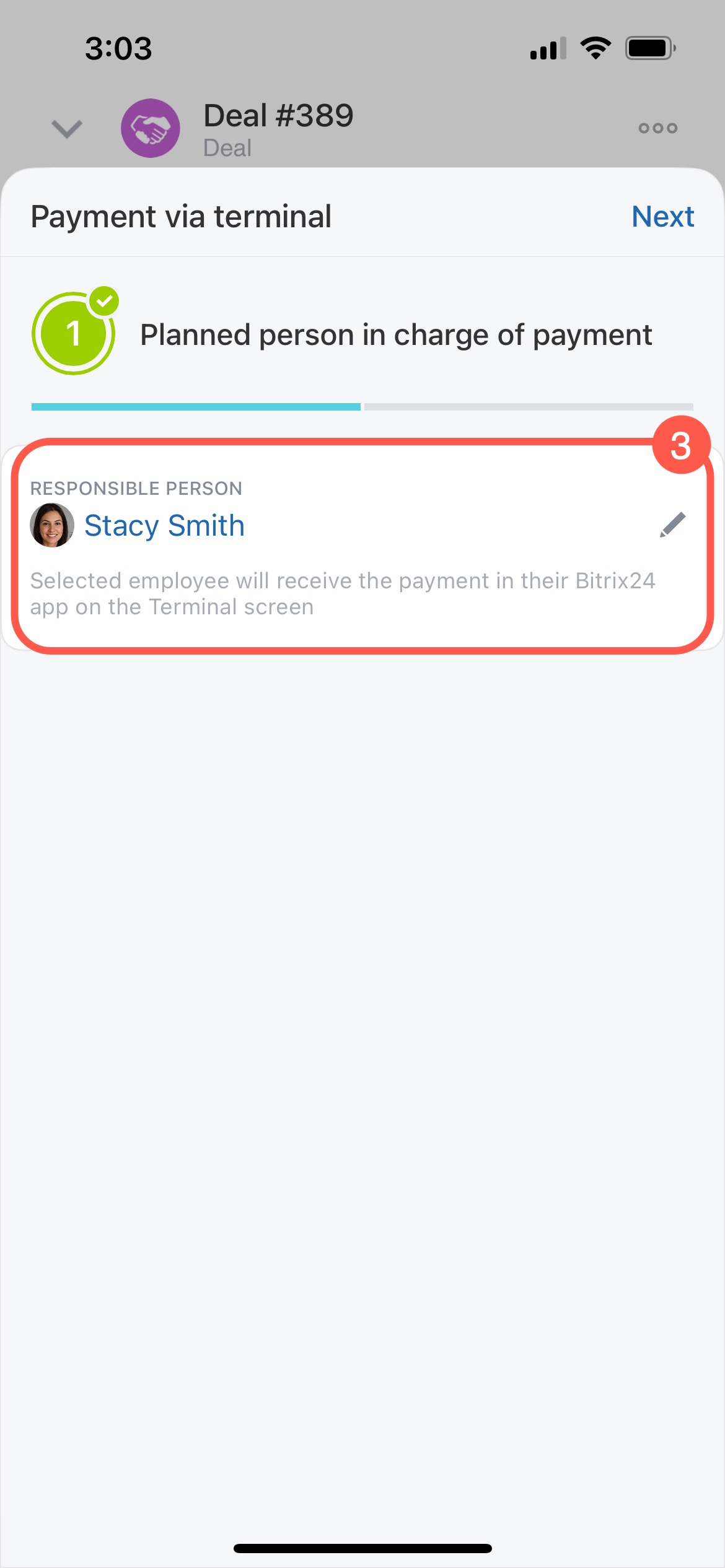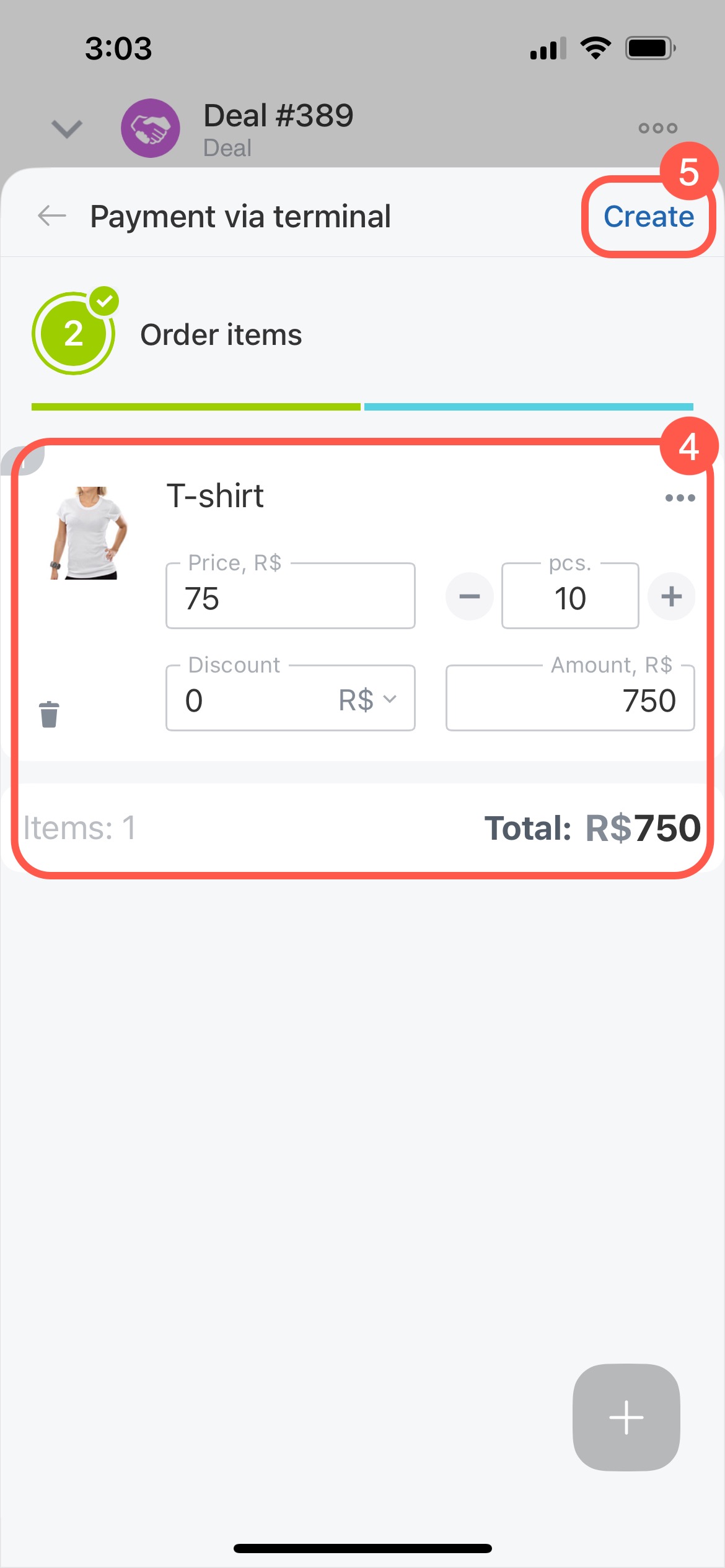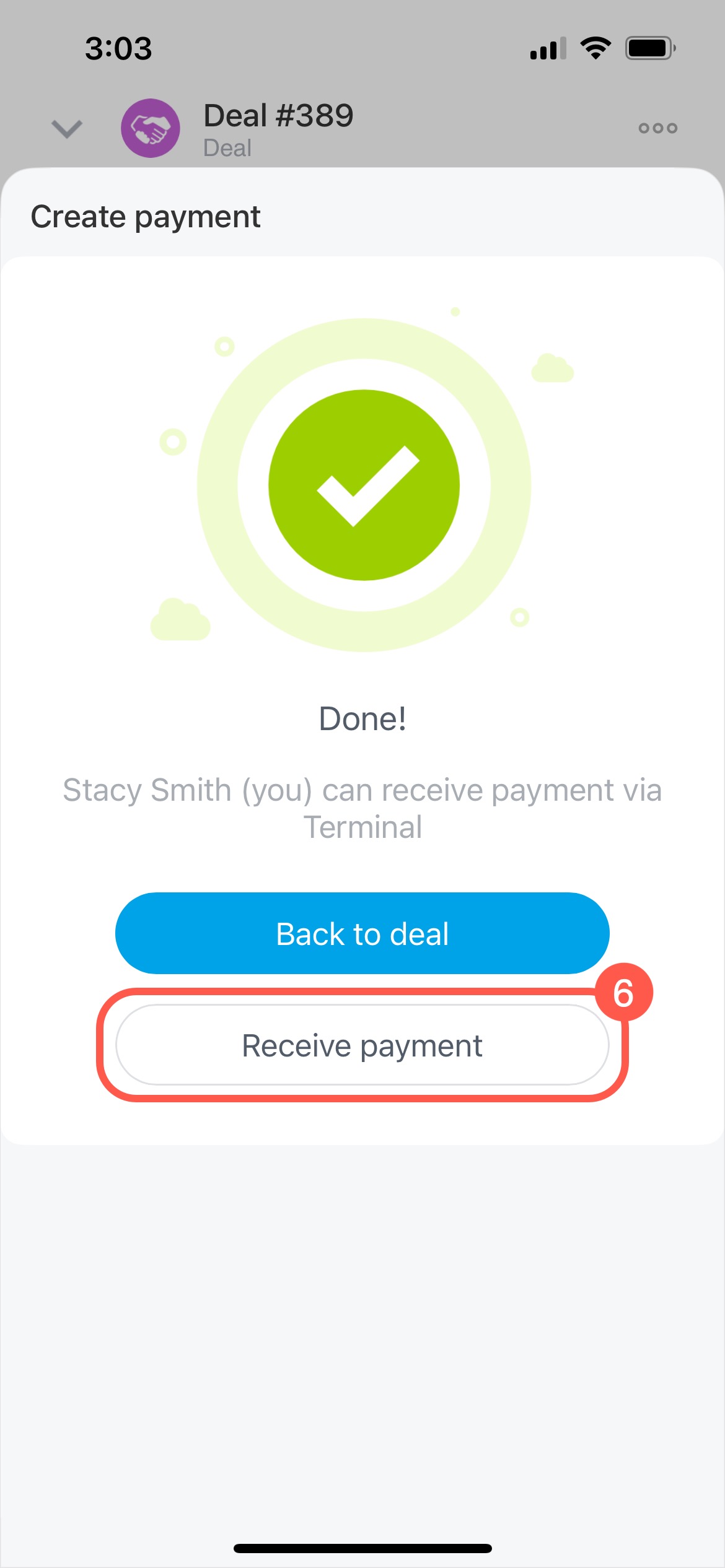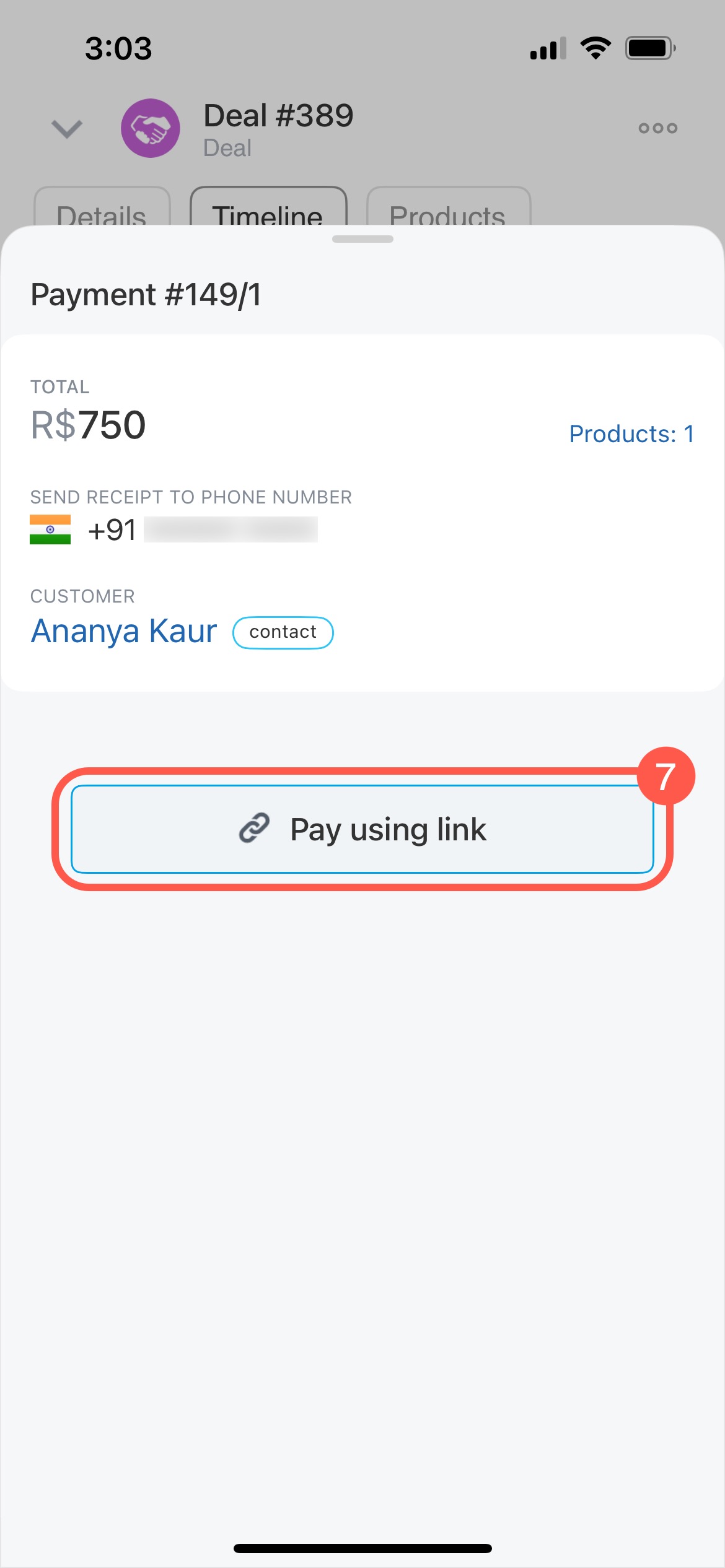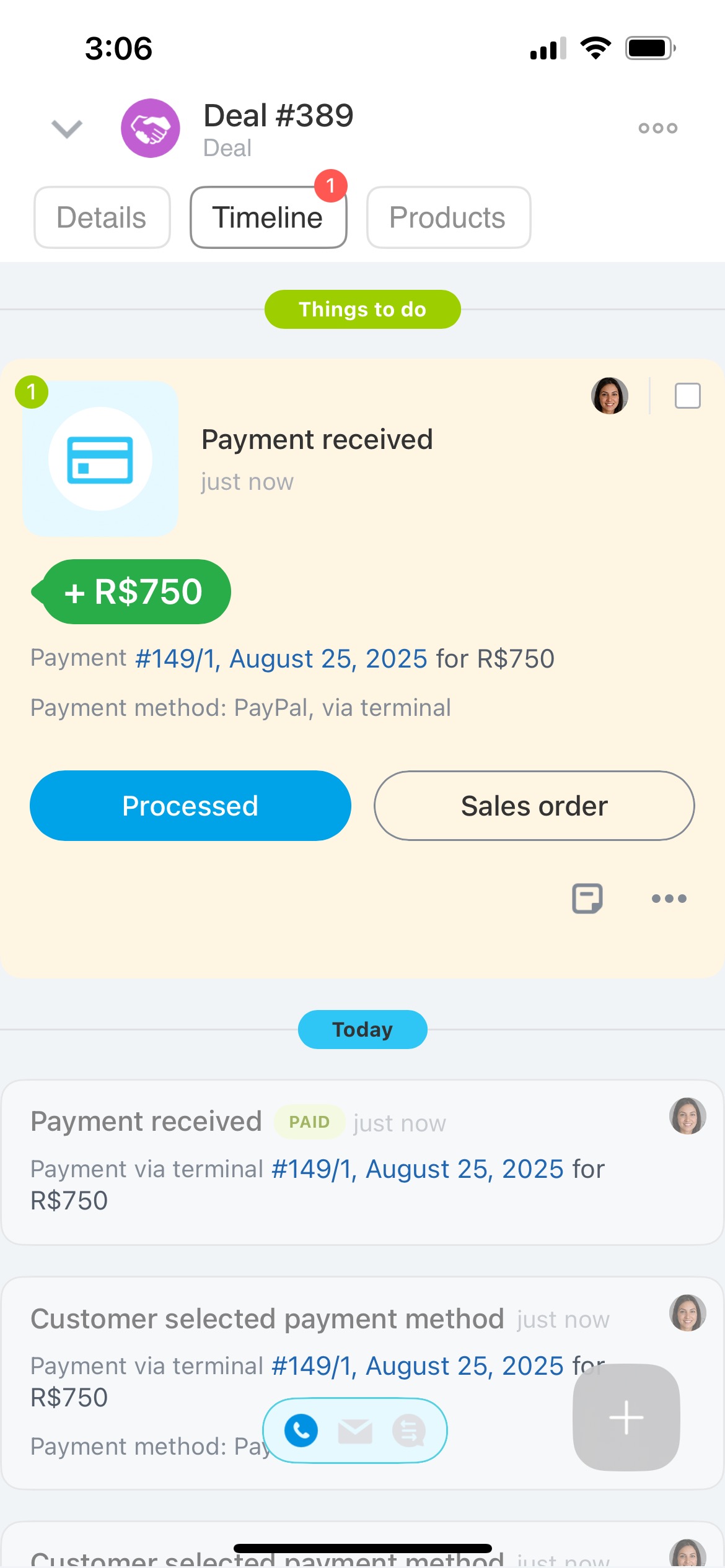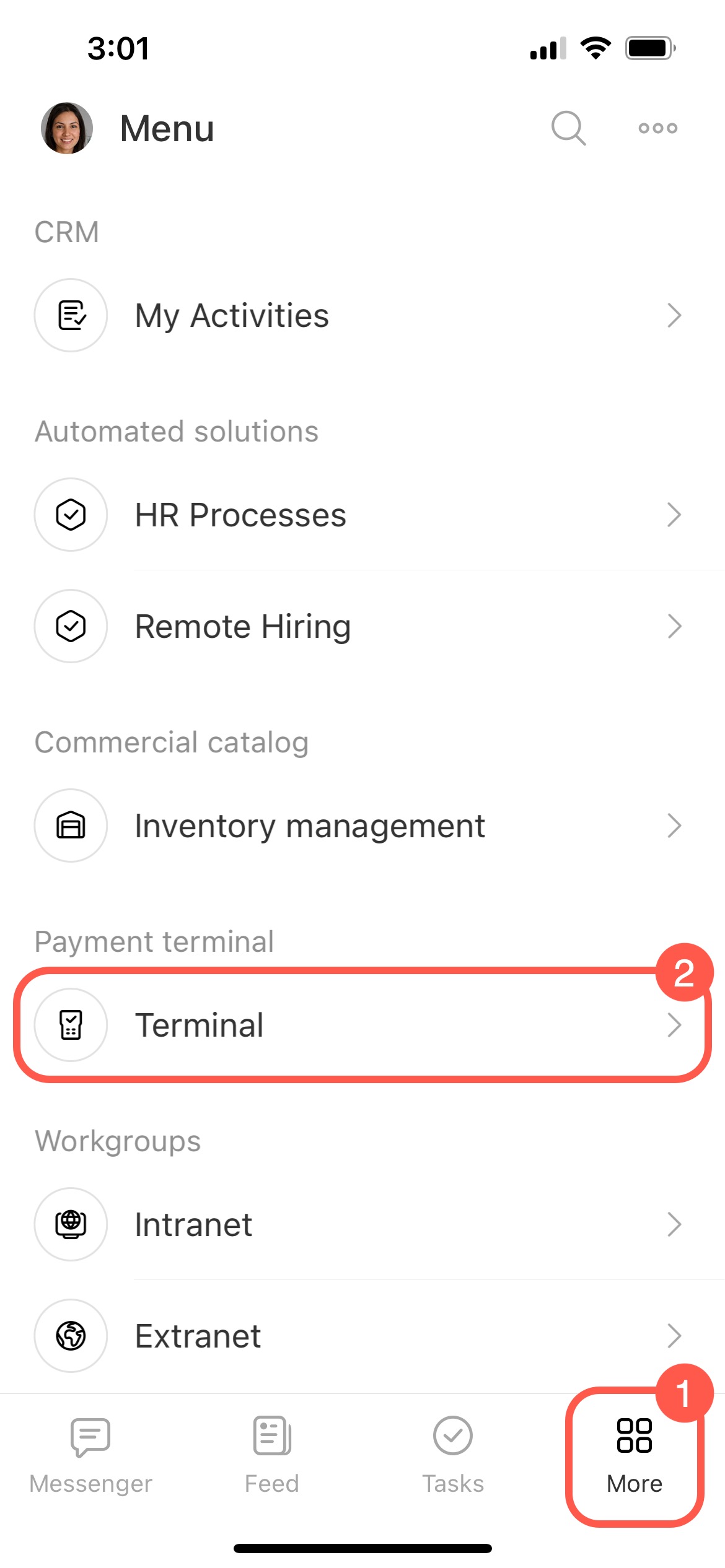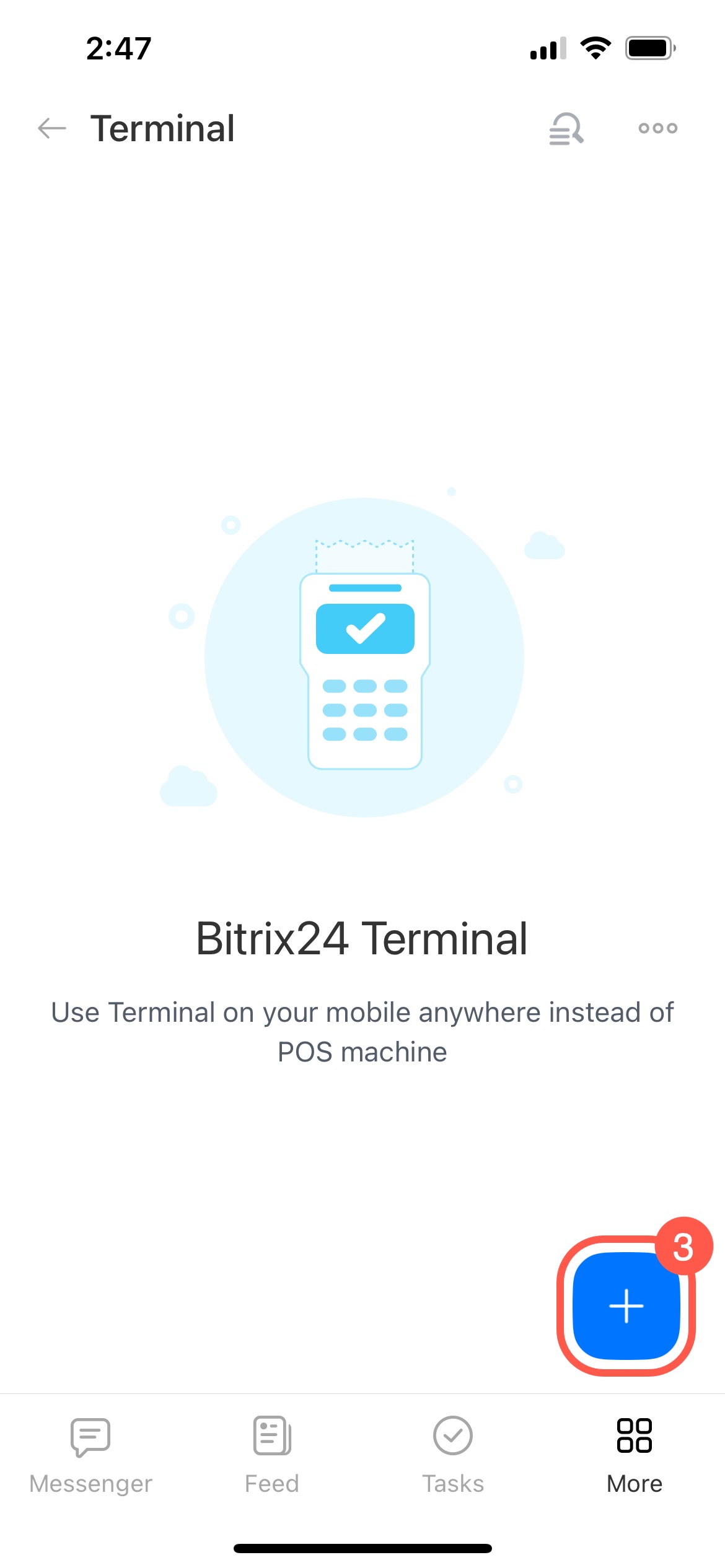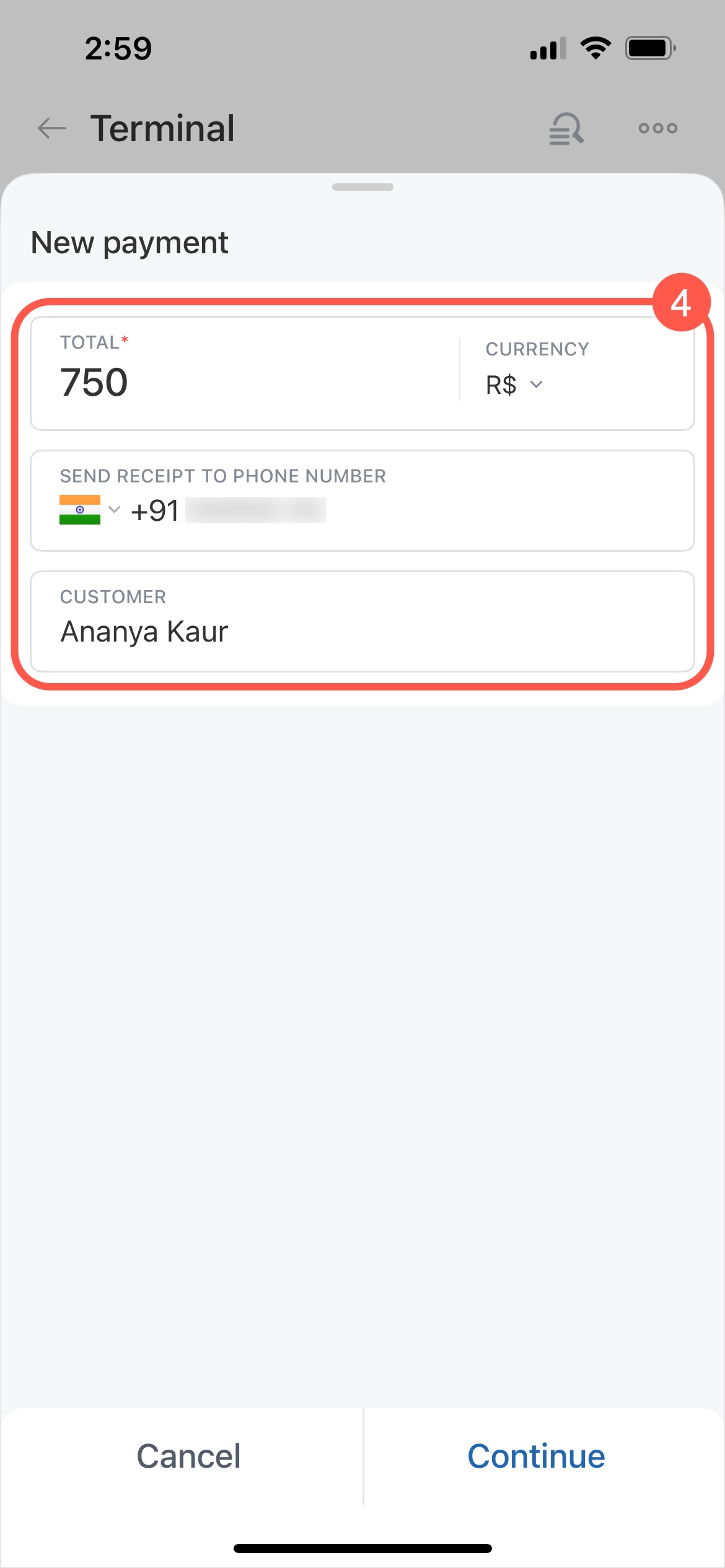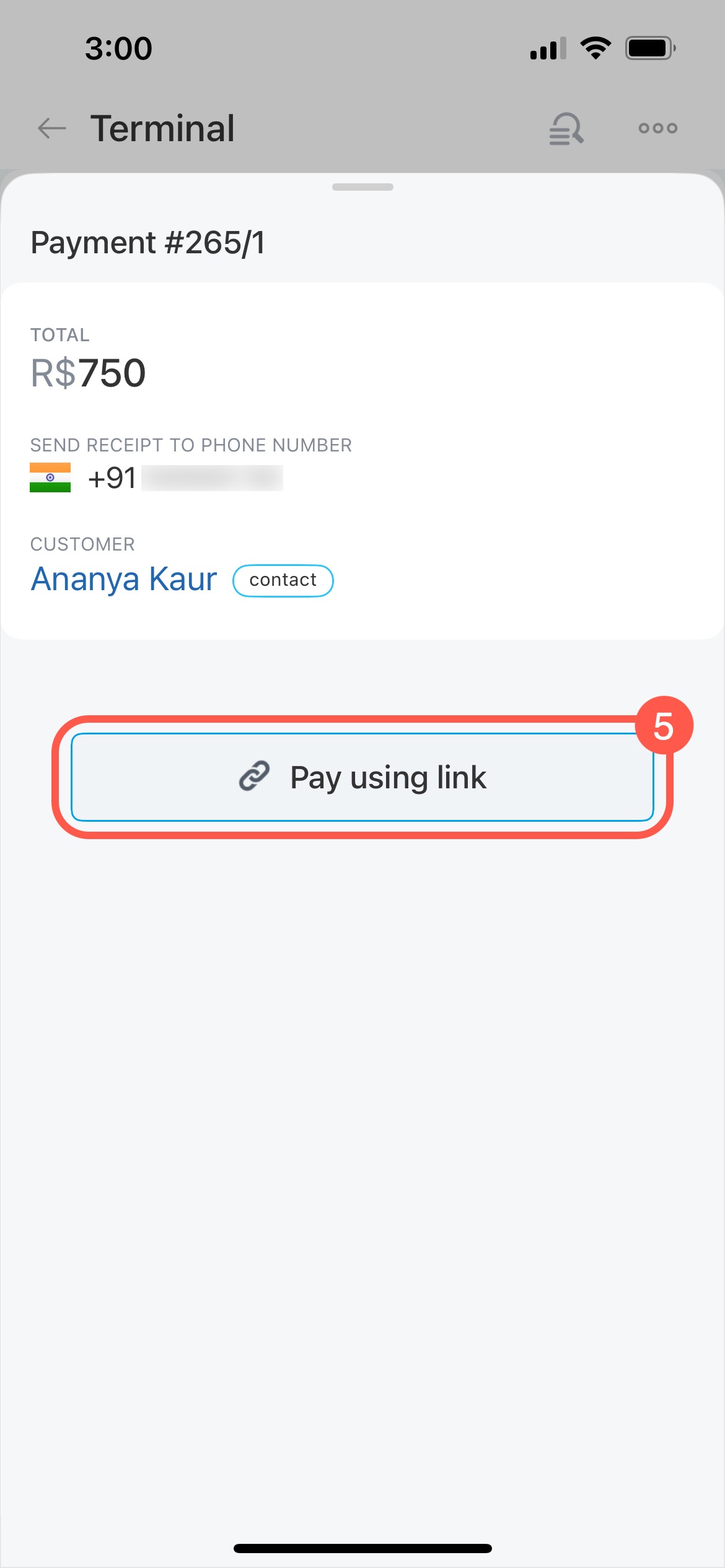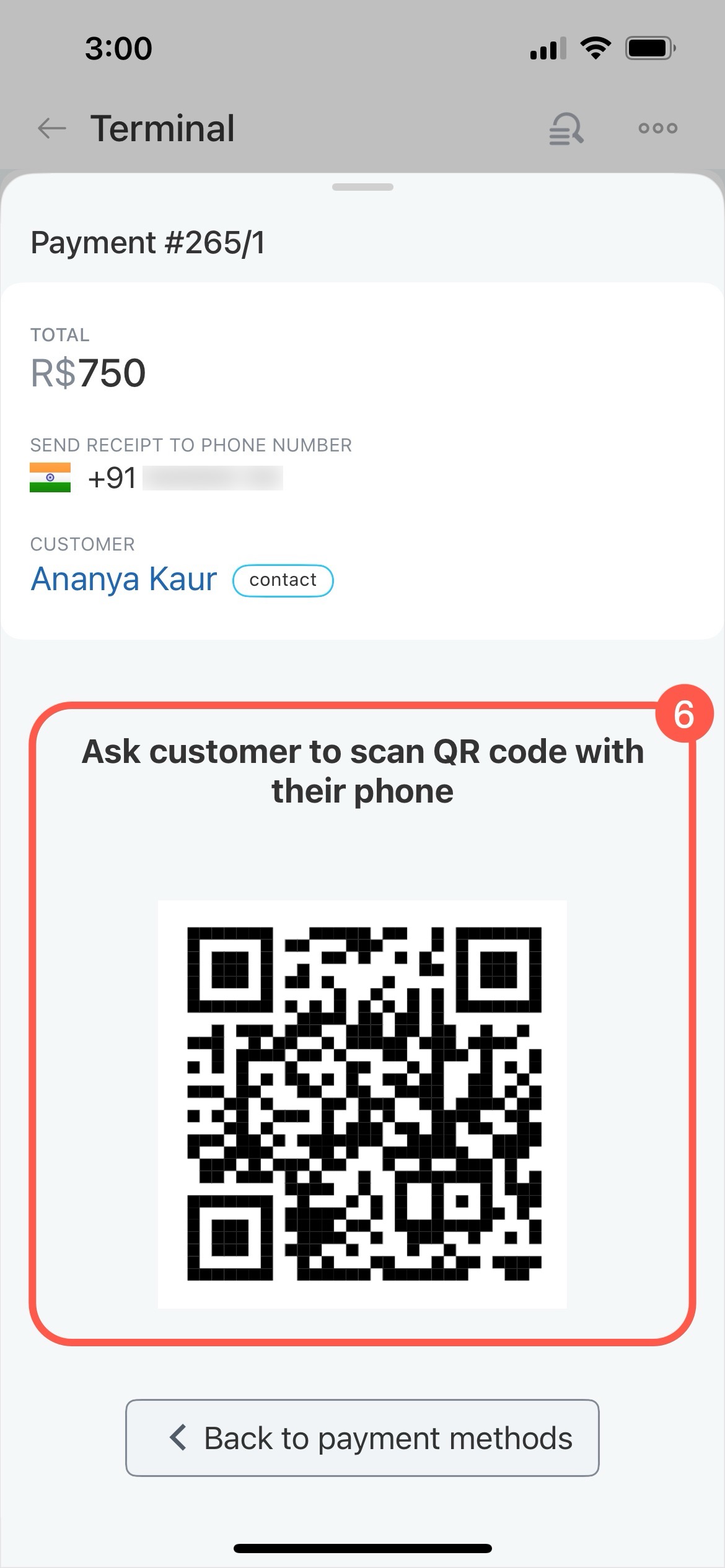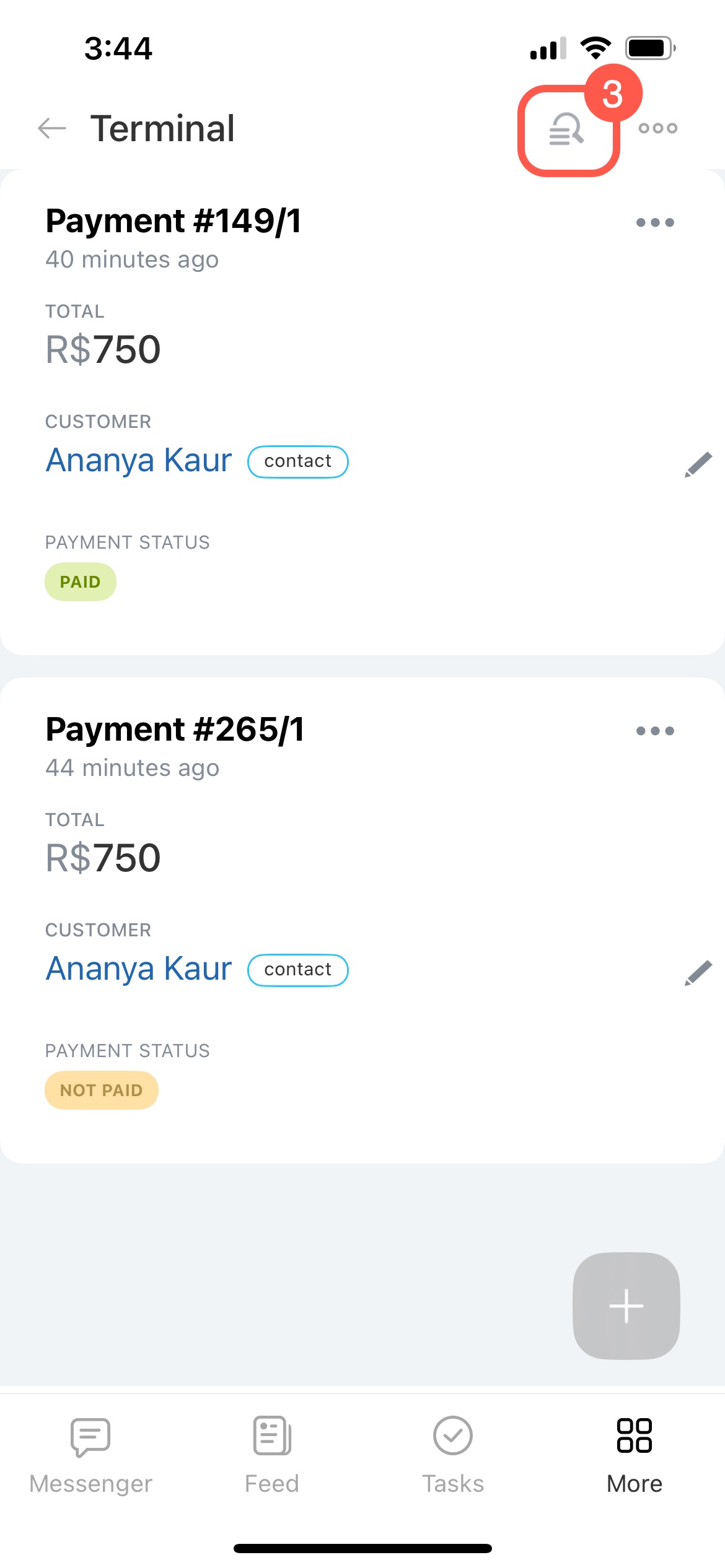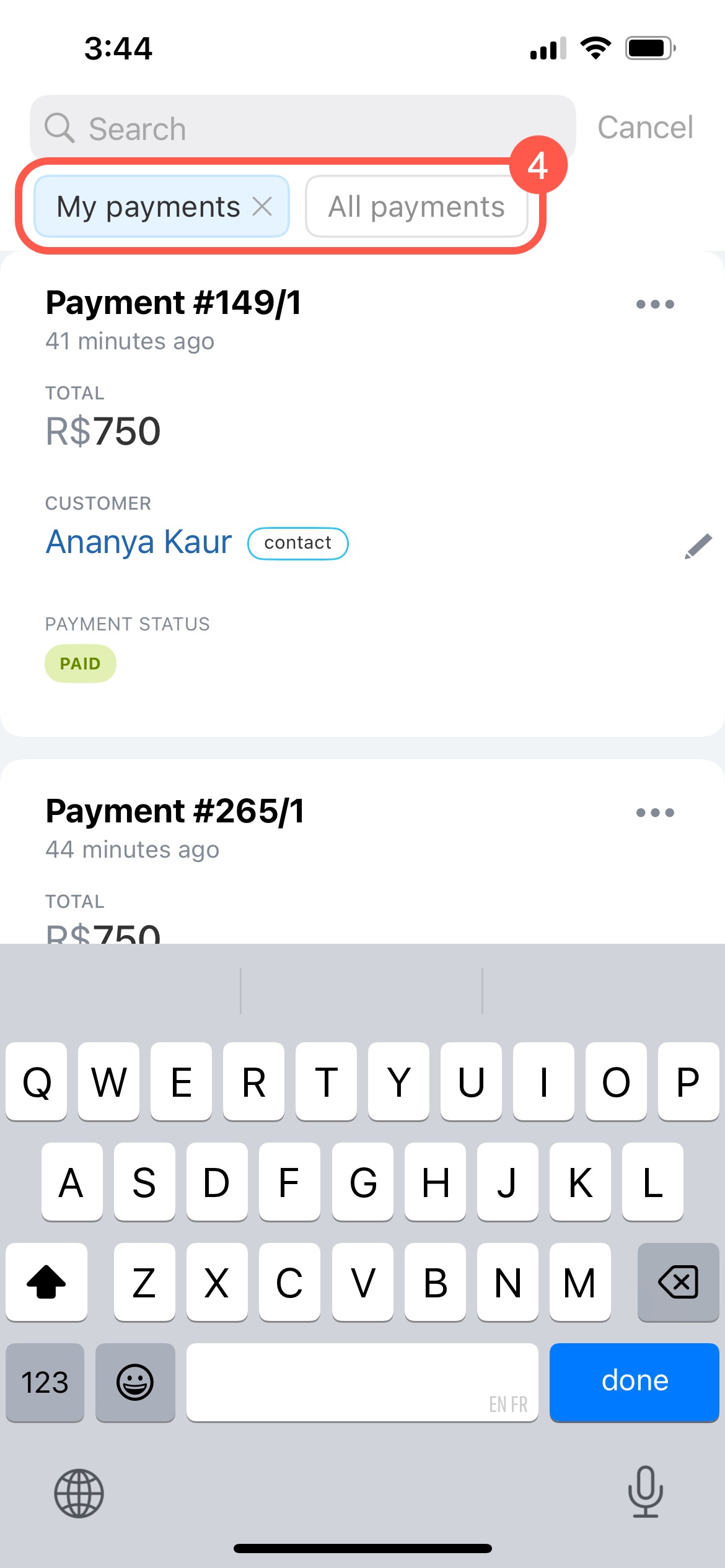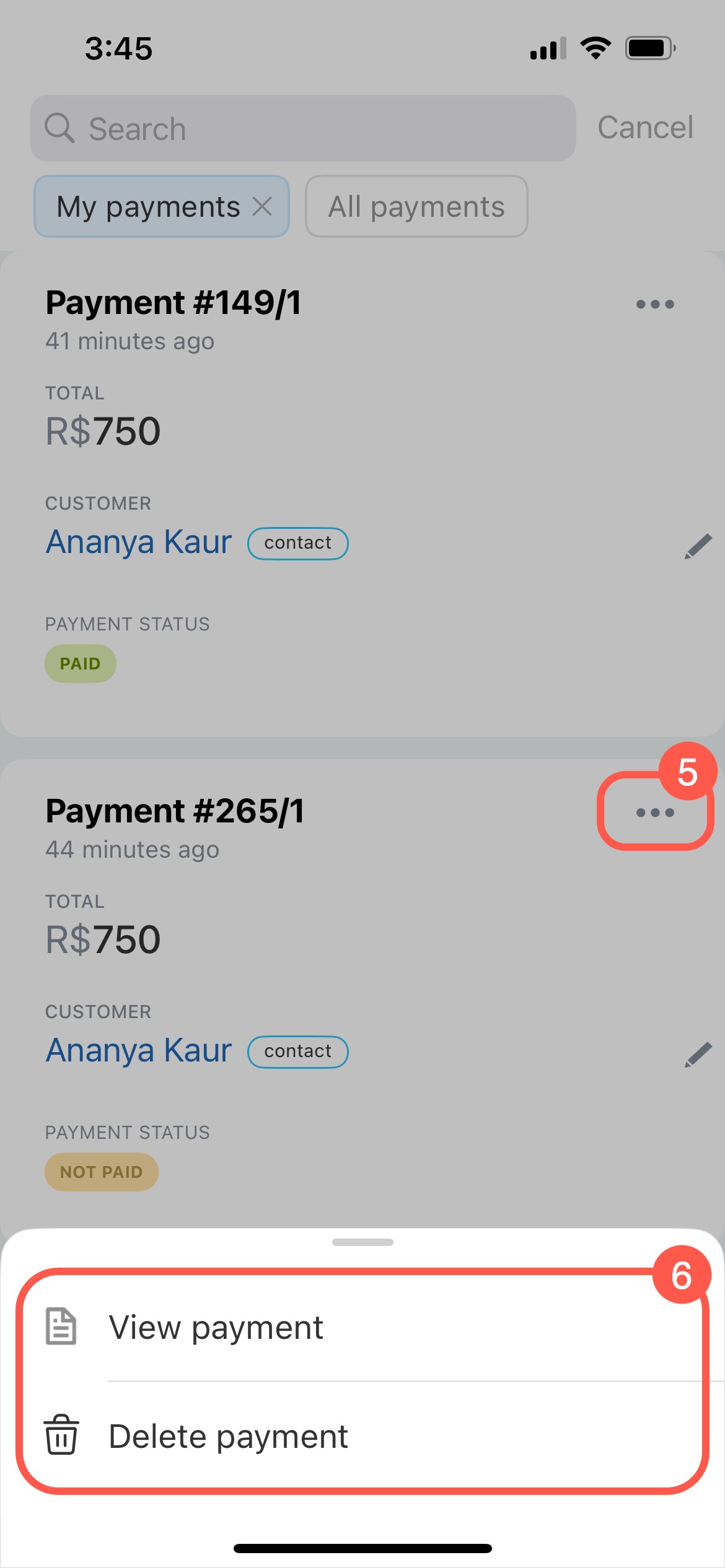Bitrix24 Terminal is a tool that lets you accept payments with a QR code right from your smartphone—no extra equipment needed. It works on both Android and iOS devices. Customers can pay for products or services quickly and securely, and you get the payment details instantly.
In this article:
Accept payment for a deal
With Bitrix24 Terminal, you can accept payment for a specific deal. For example, if a customer orders a product for delivery, an agent creates a deal in CRM. When the courier delivers the product, they show the QR code, and the customer pays on the spot.
- Open the deal form and tap Receive payment.
- Select Pay via terminal.
- Choose the employee who will accept the payment. This can be any employee, even if they don't have access to CRM.
- Review the products and tap Create.
- Tap Receive payment and choose a payment method. If another employee is assigned to accept the payment, you can find it under More > Terminal.
Find or delete a payment - Ask the customer to scan the QR code on the screen.
When a customer makes a payment:
- A confirmation message will appear on your screen.
- The payment is automatically linked to the deal and shown in the timeline.
Accept payment without a deal
With Bitrix24 Terminal, you can accept payments without linking them to a specific deal. A café manager can accept payment for a takeaway coffee using a QR code in the mobile app. They just enter the amount and the customer’s phone number to send a proof of payment via SMS.
- Open the More section.
- Select Terminal.
- Tap the Plus (+) button.
- Enter the details, such as amount, phone number, and customer name. If the CRM finds a match by phone number, it will suggest a customer from the database. If not, a new contact will be created.
- Choose a payment method.
- Ask the customer to scan the QR code.
When a customer makes a payment:
- A confirmation message will appear on your screen.
- The payment is automatically linked to the deal and shown in the timeline.
Find or delete a payment
You can find a payment to check its status or delete it if the customer no longer plans to pay. For example, a manager might review all payments for the day to see which customers have completed their orders.
- Open the More section.
- Select Terminal.
- Tap the search icon.
- Choose where to search:
- My payments: Payments for which you are responsible.
- All payments: Payments for which another employee is responsible.
- Open the three-dot menu next to the payment.
- Select one of the options:
- View payment: See the payment details.
- Delete payment: Available only for unpaid invoices.
In brief
-
Bitrix24 Terminal is a tool that lets you accept payments with a QR code right from your smartphone—no extra equipment needed. It works on both Android and iOS devices.
-
To accept payment for a deal, open the deal form and select Receive payment > Pay via terminal.
-
To accept payment without a deal, go to More > Terminal, tap the Plus (+) button, and fill in the payment details.
-
To view or delete a payment, go to More > Terminal, find the payment, open the three-dot menu (...), and choose an option you need.