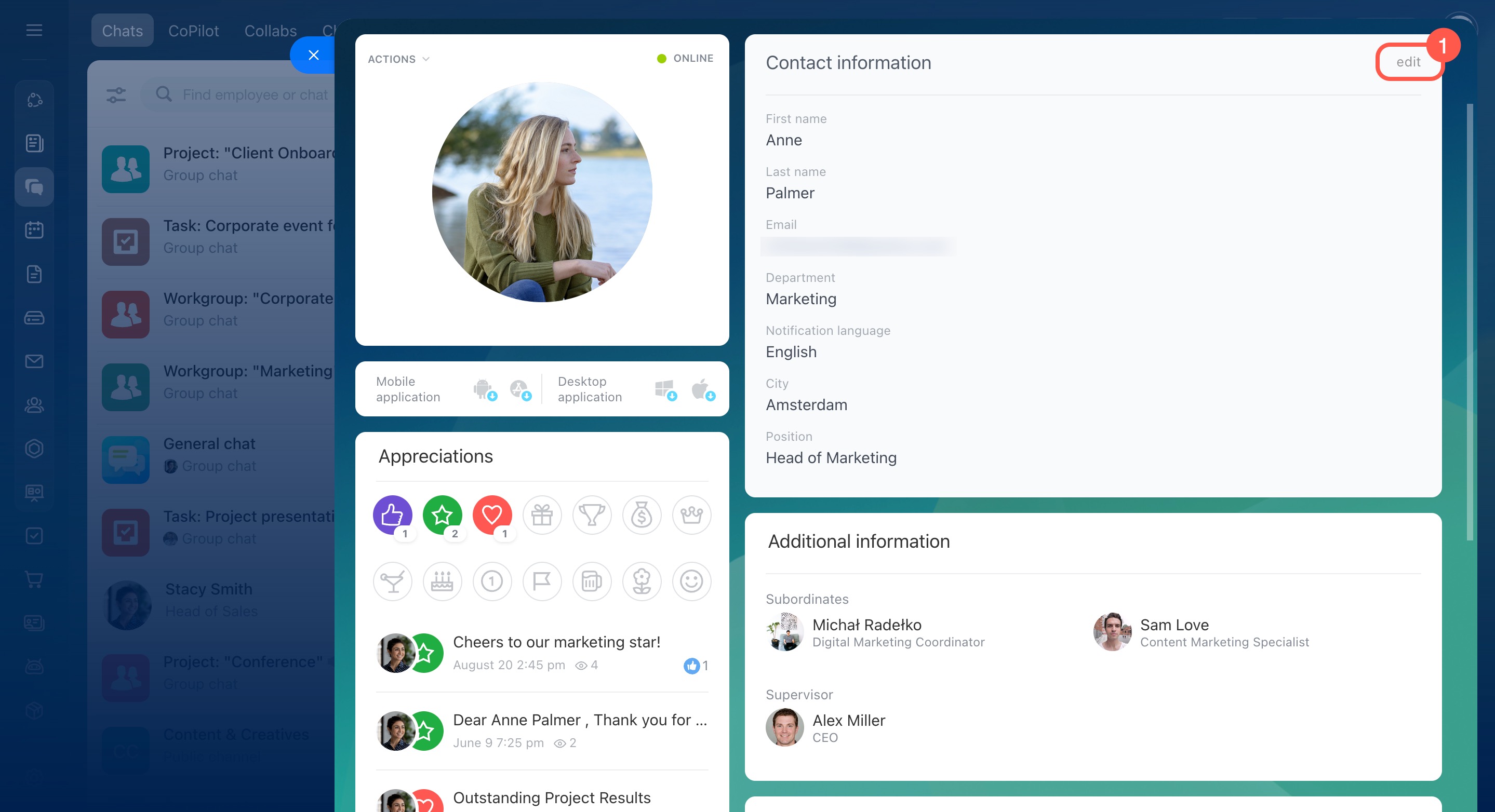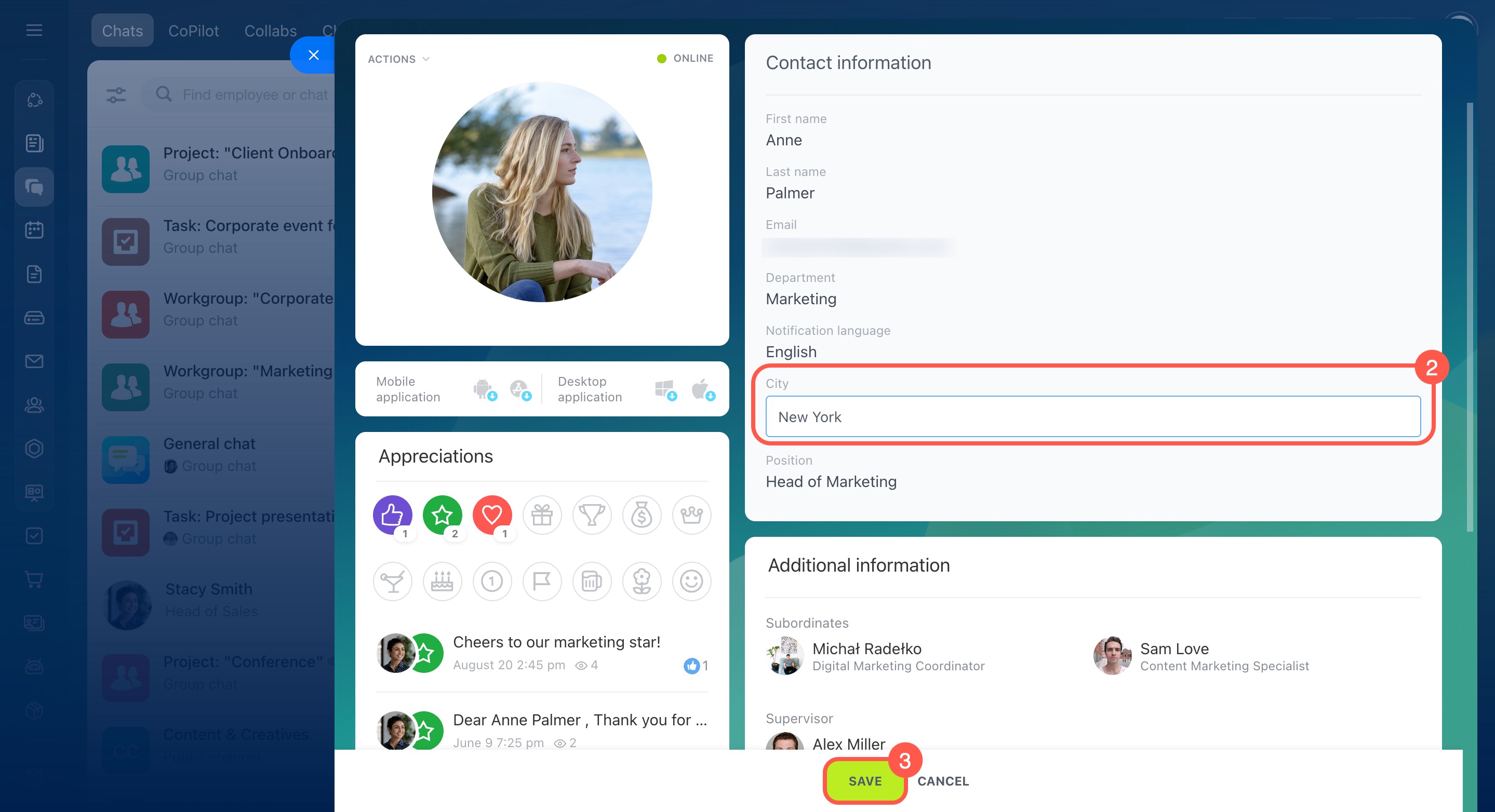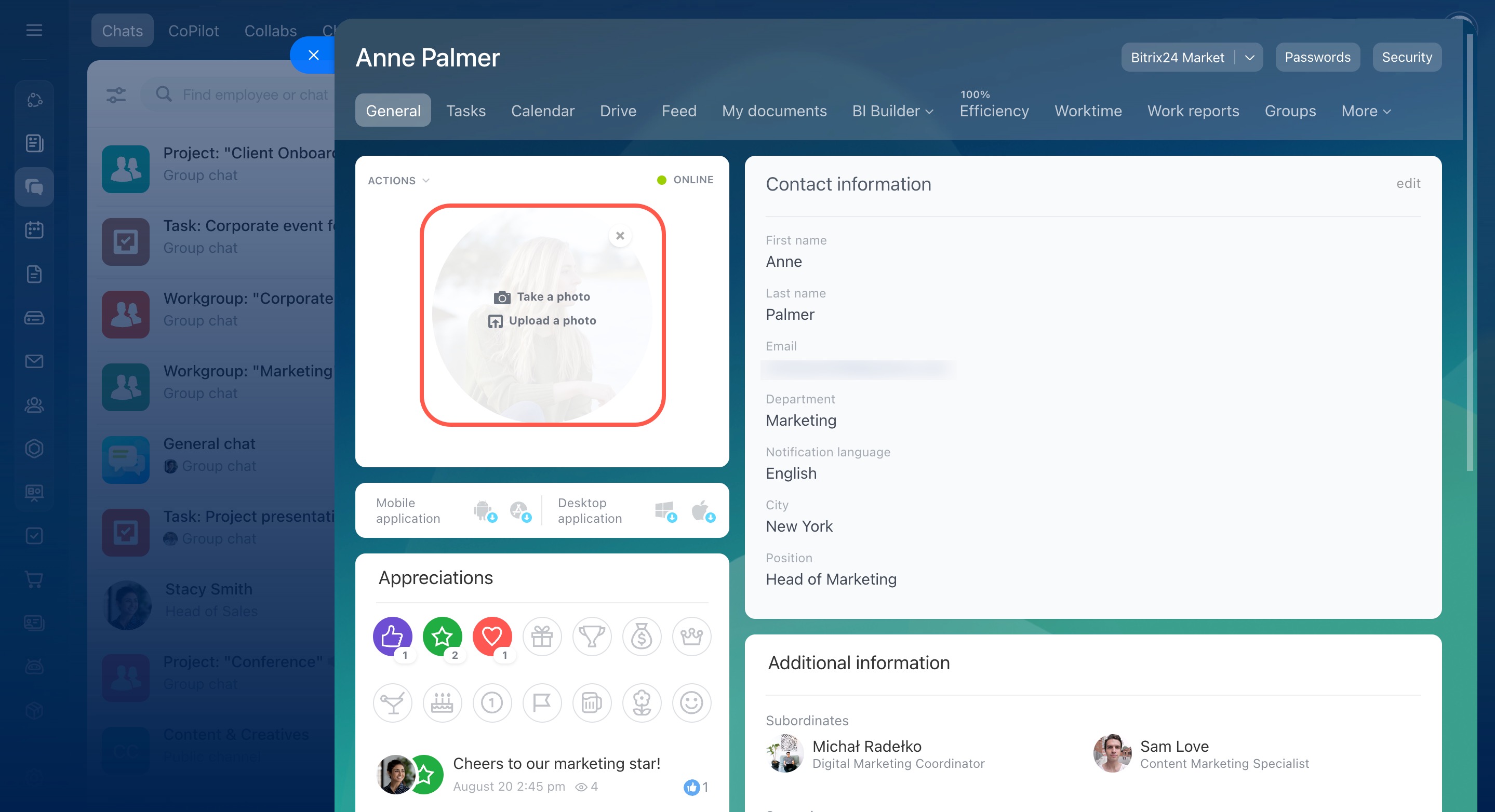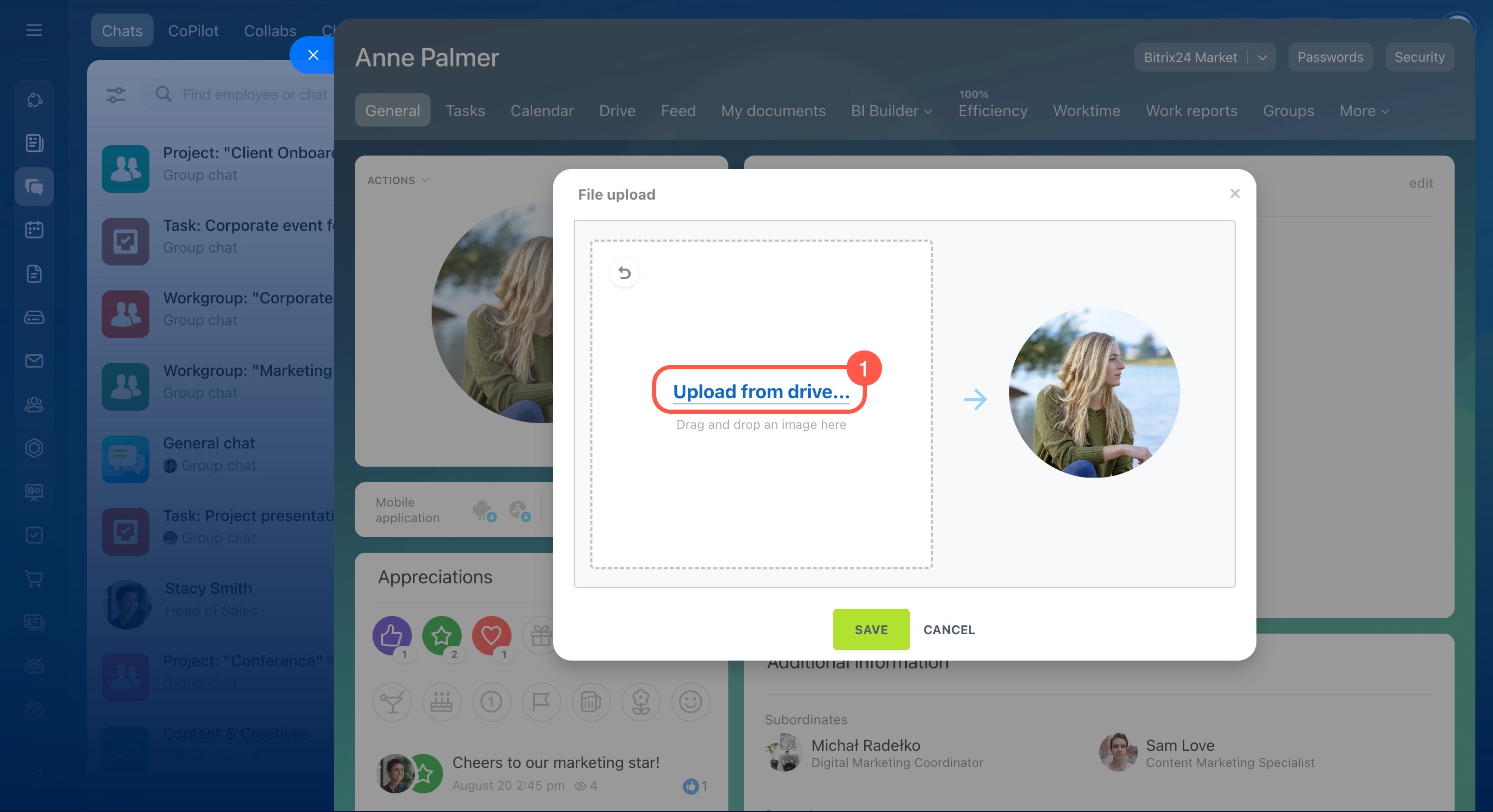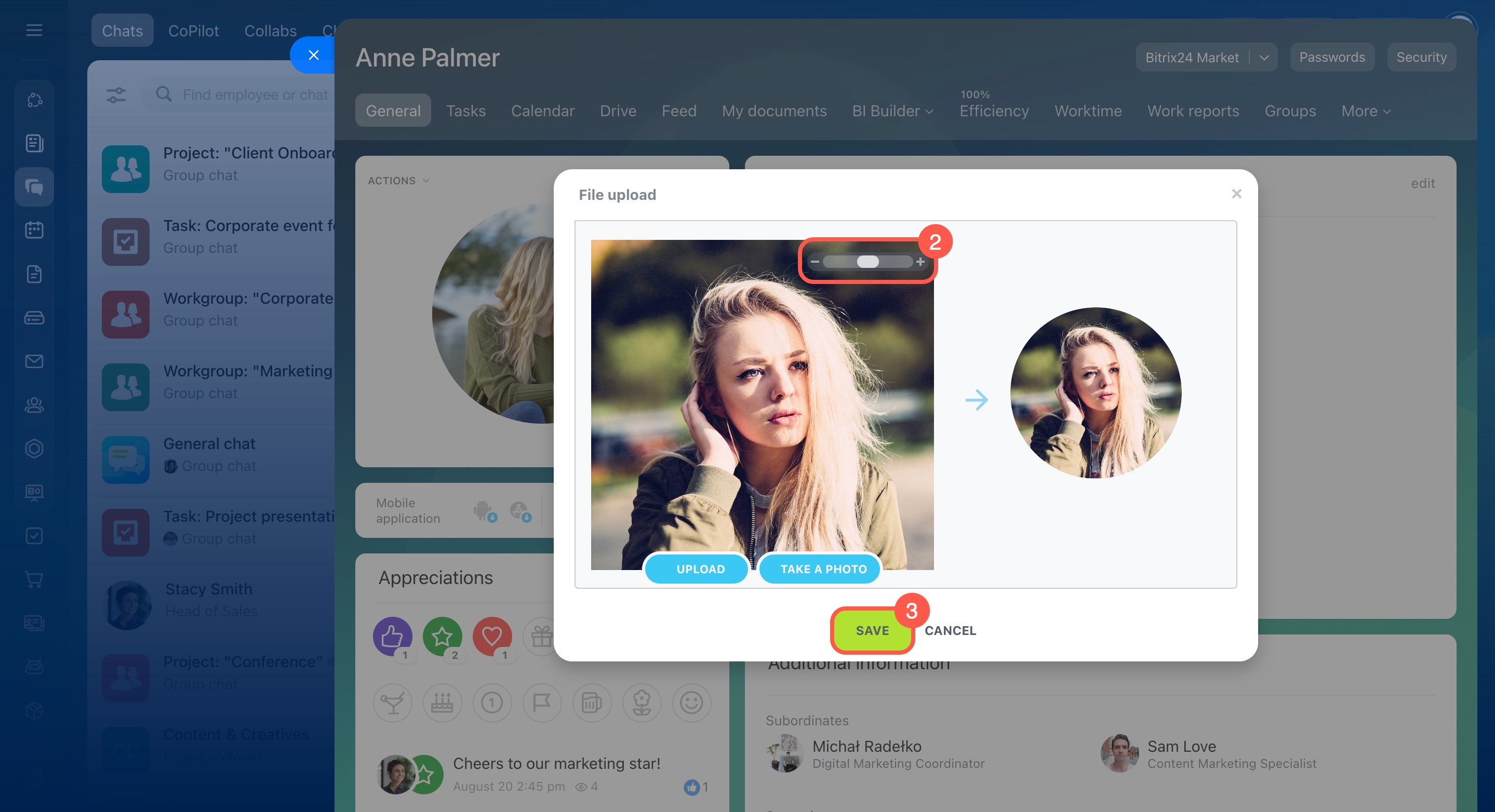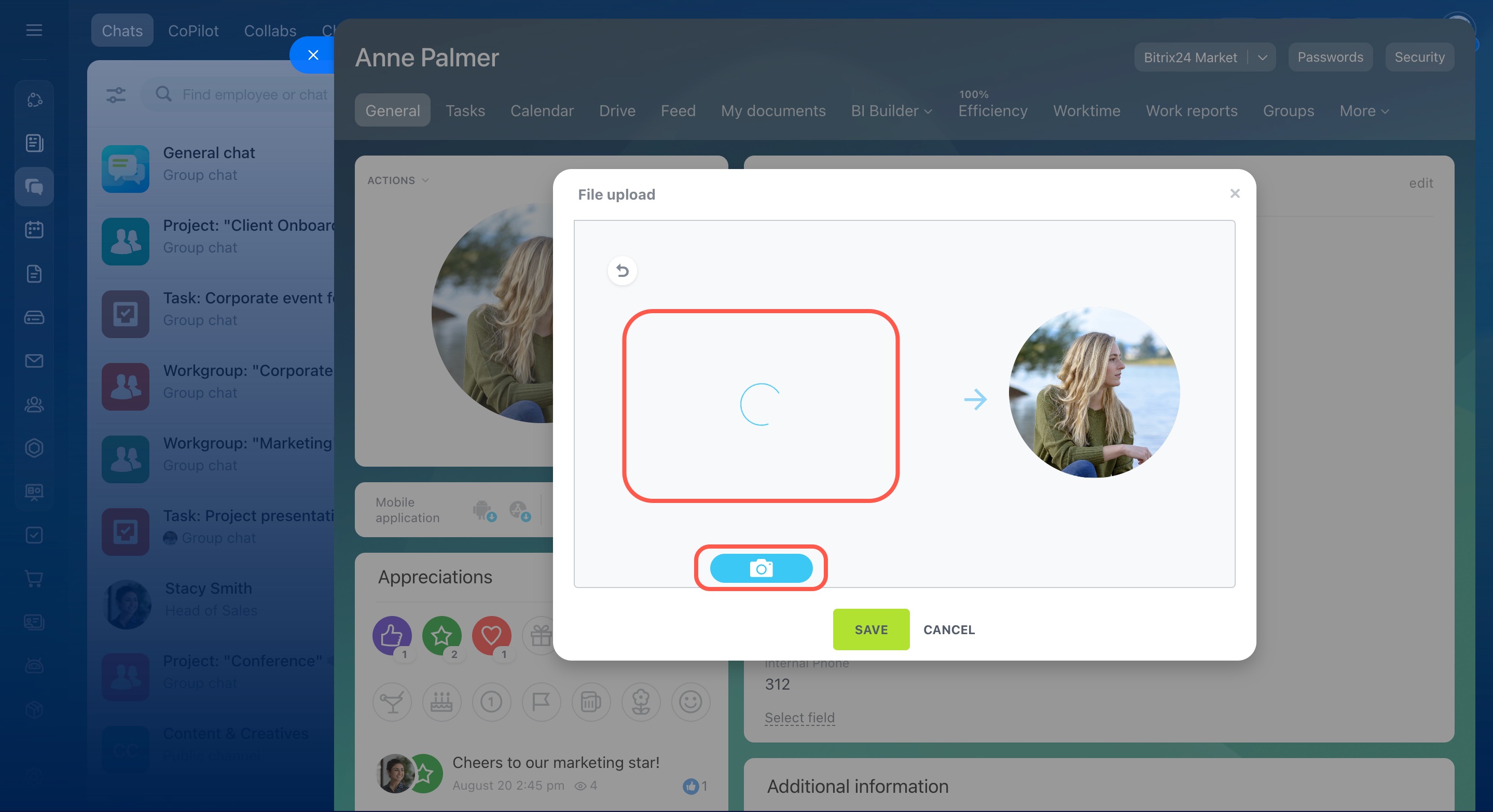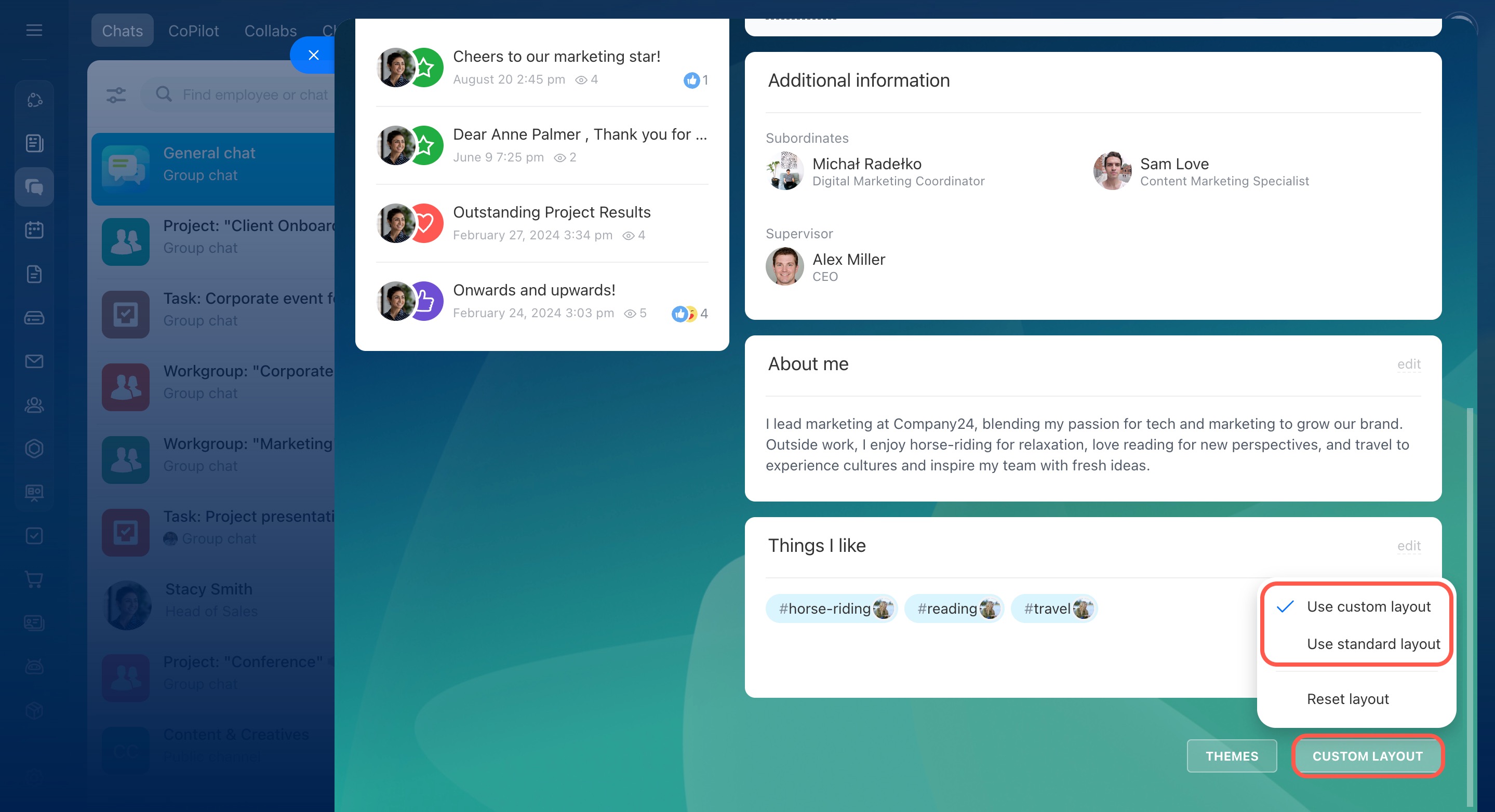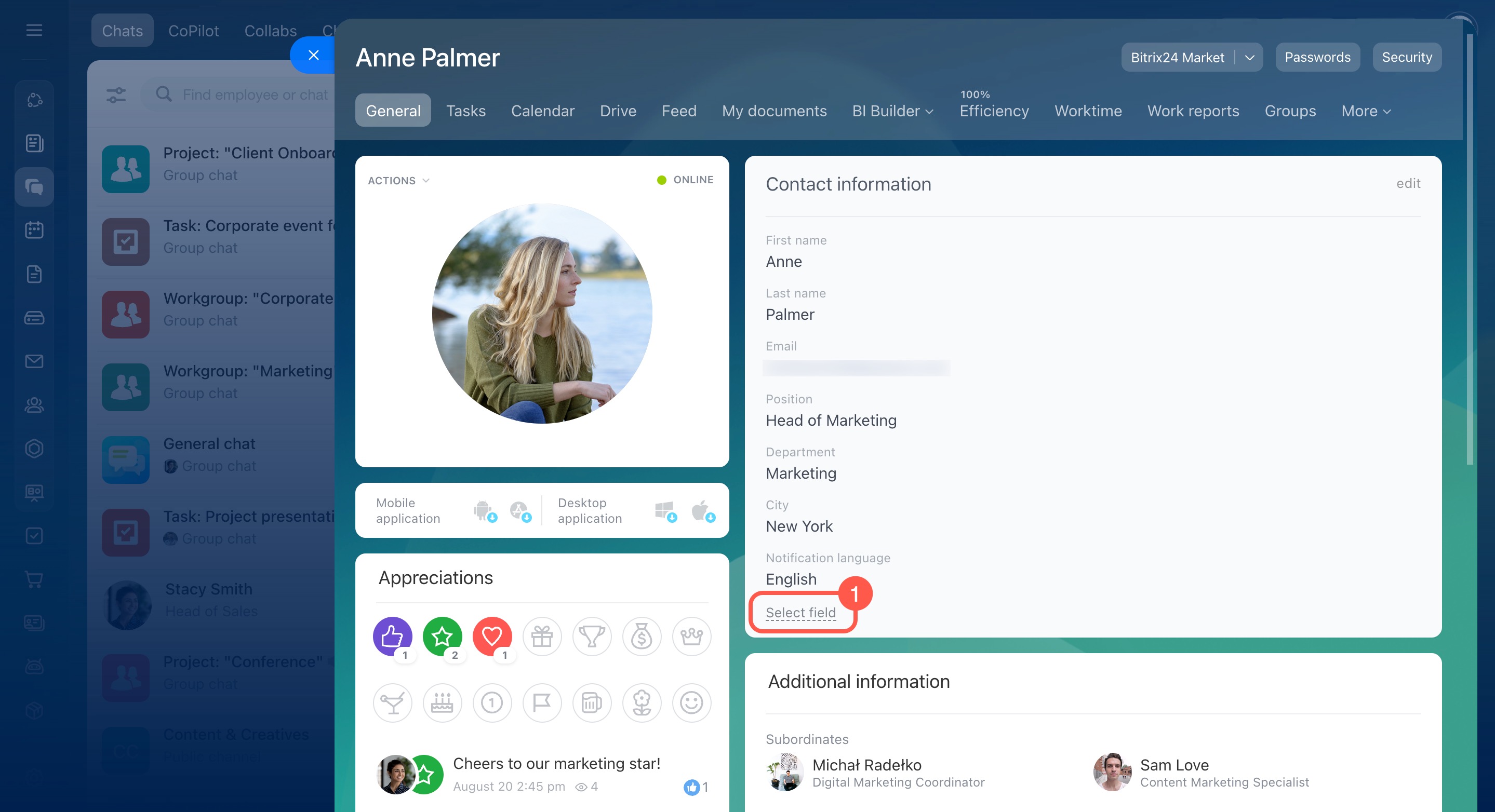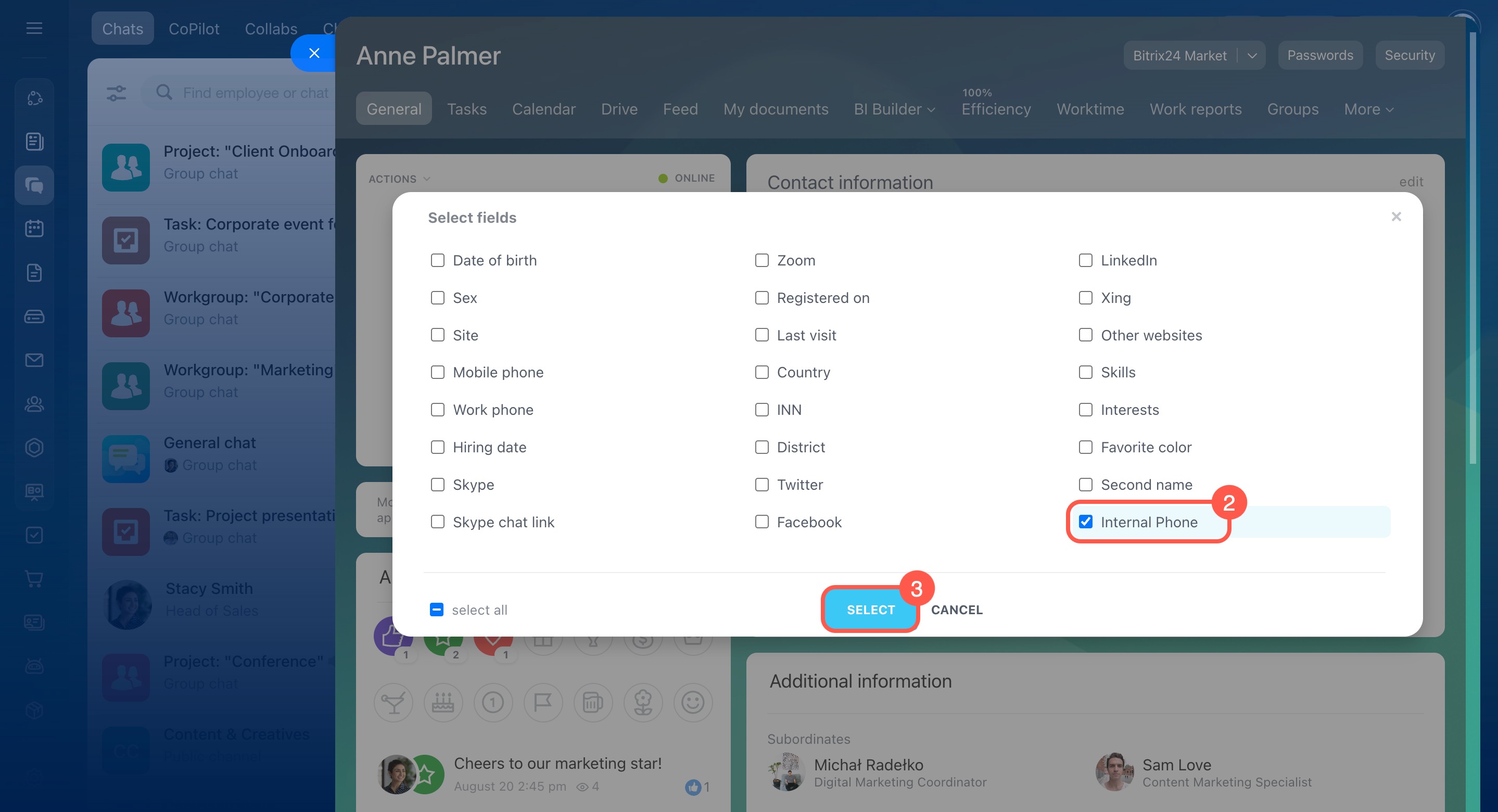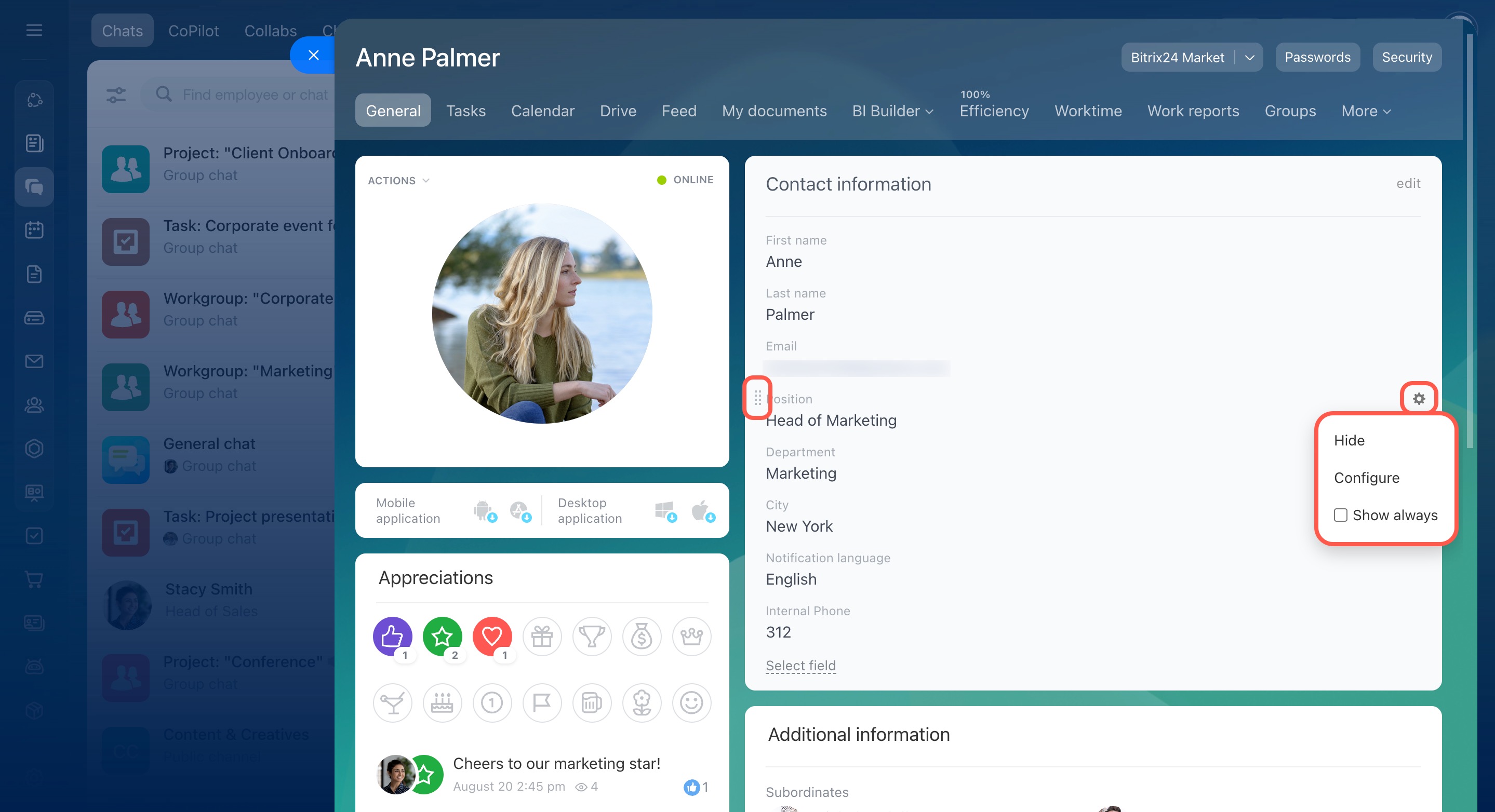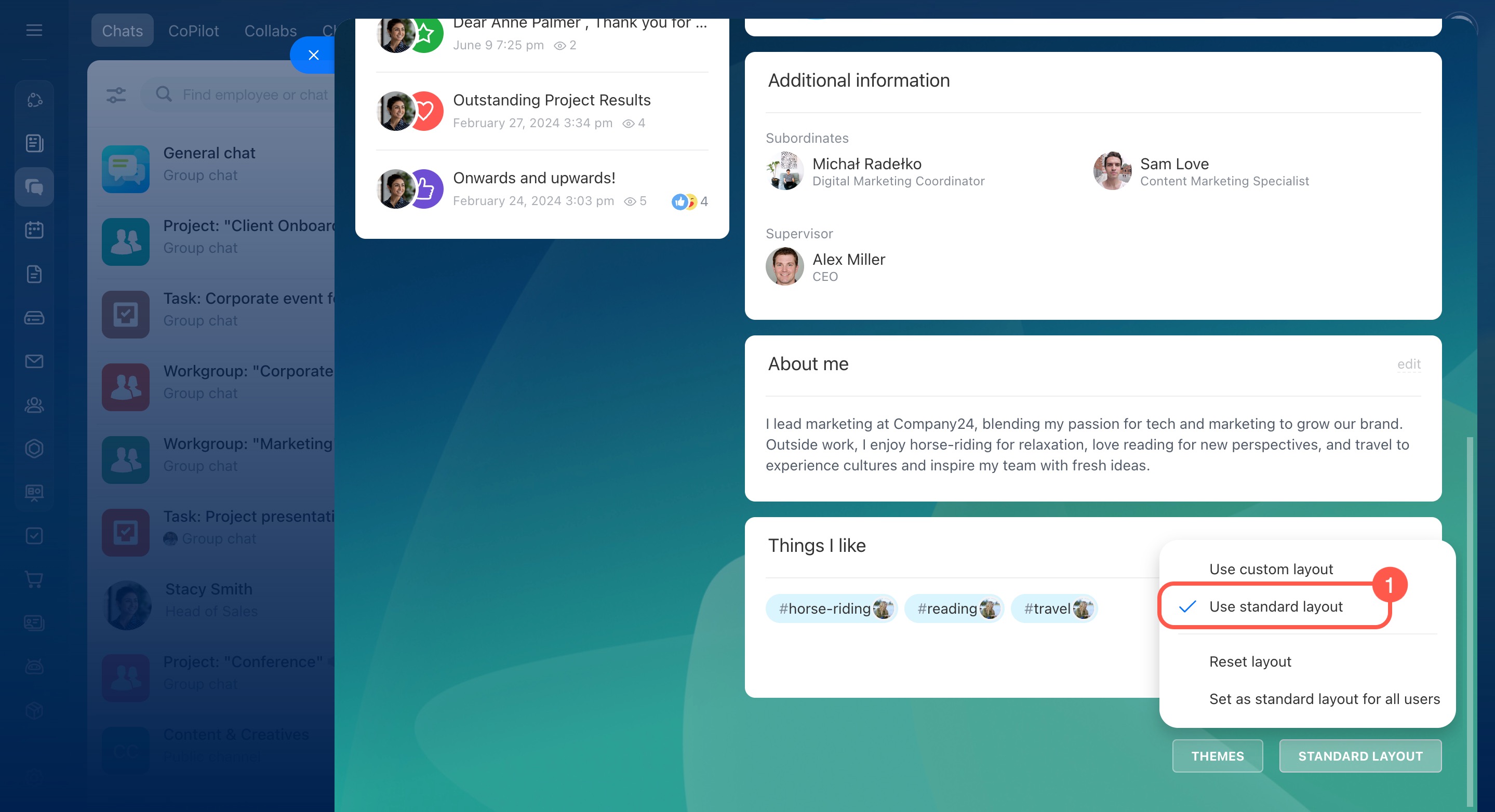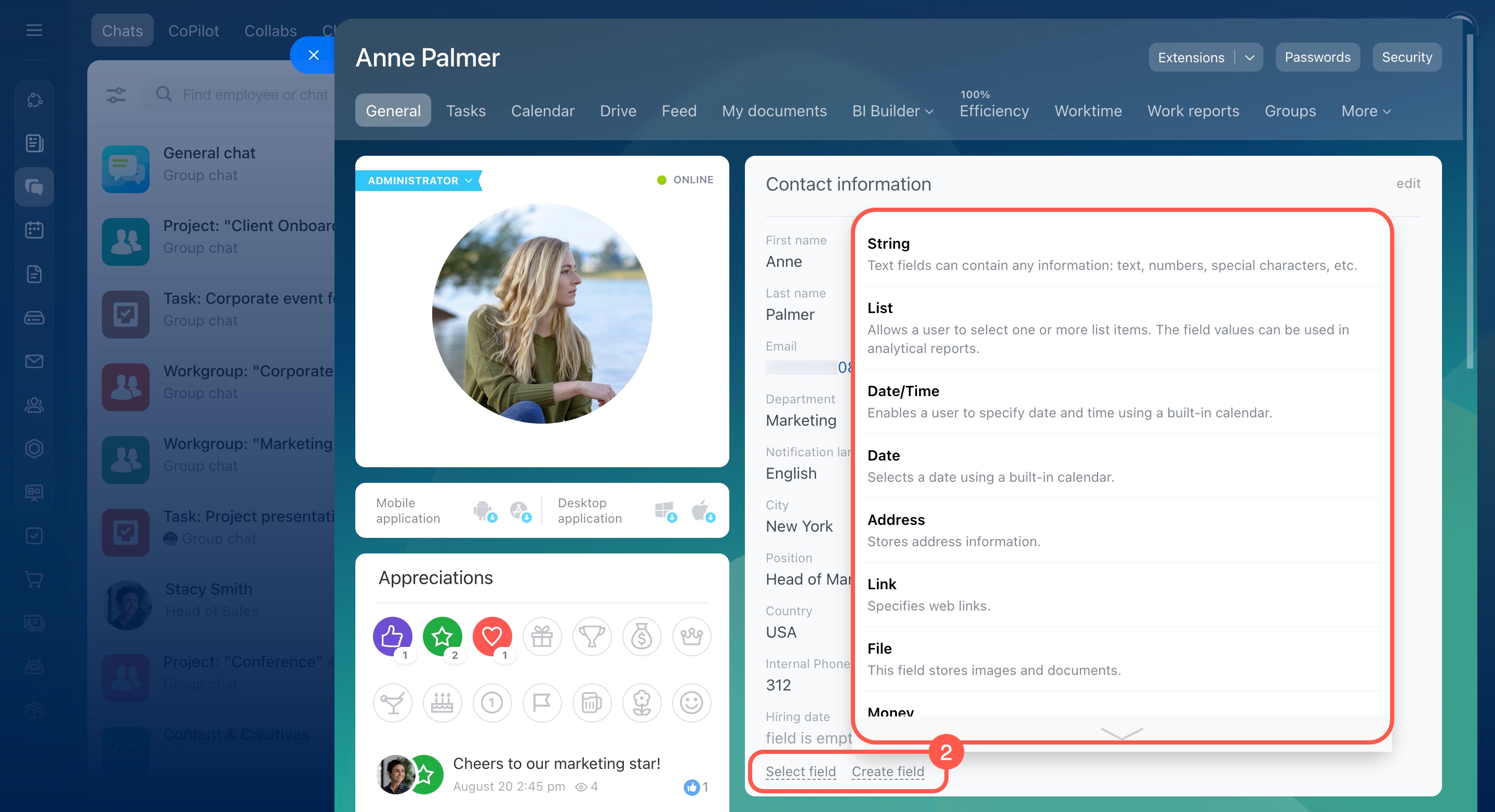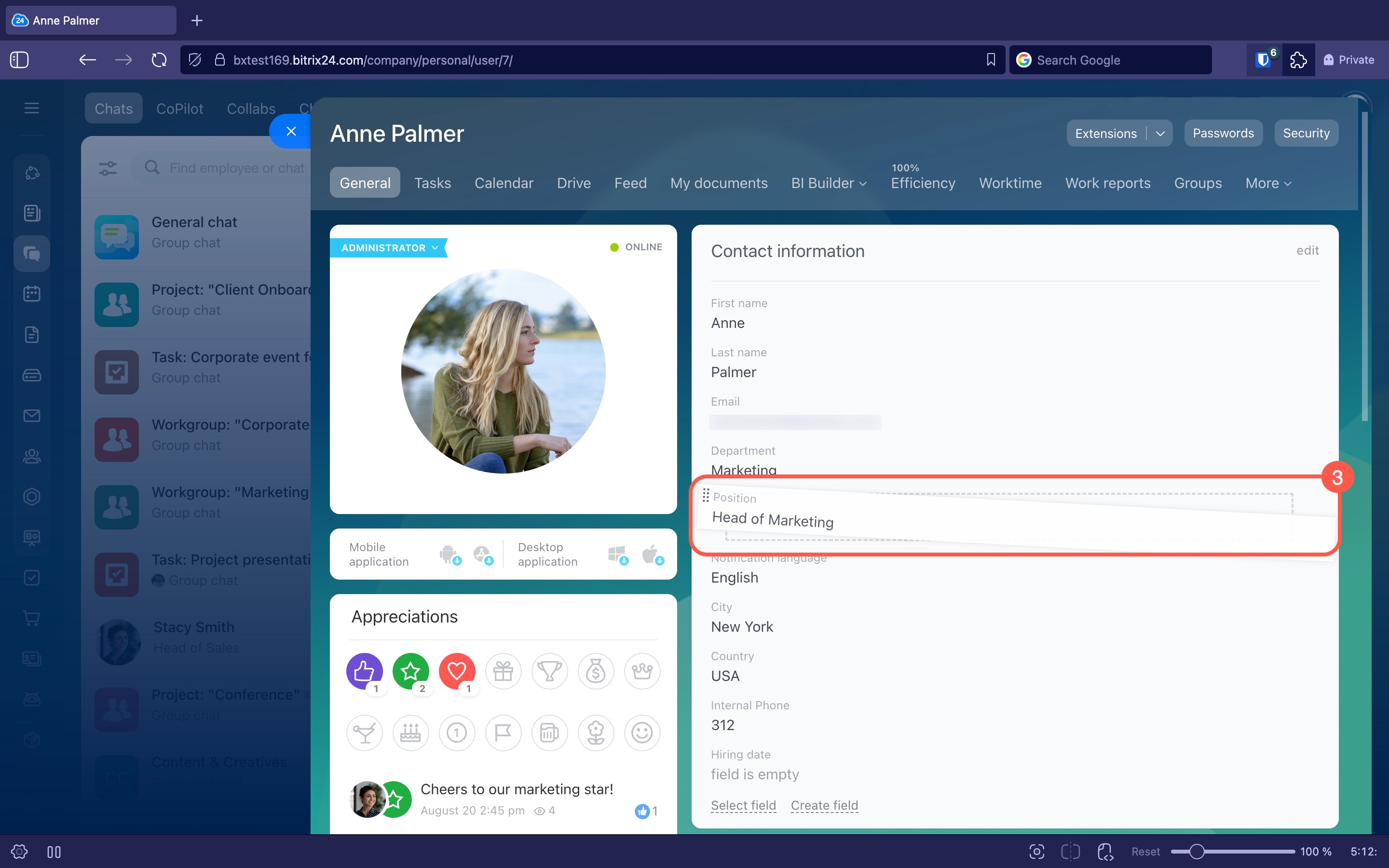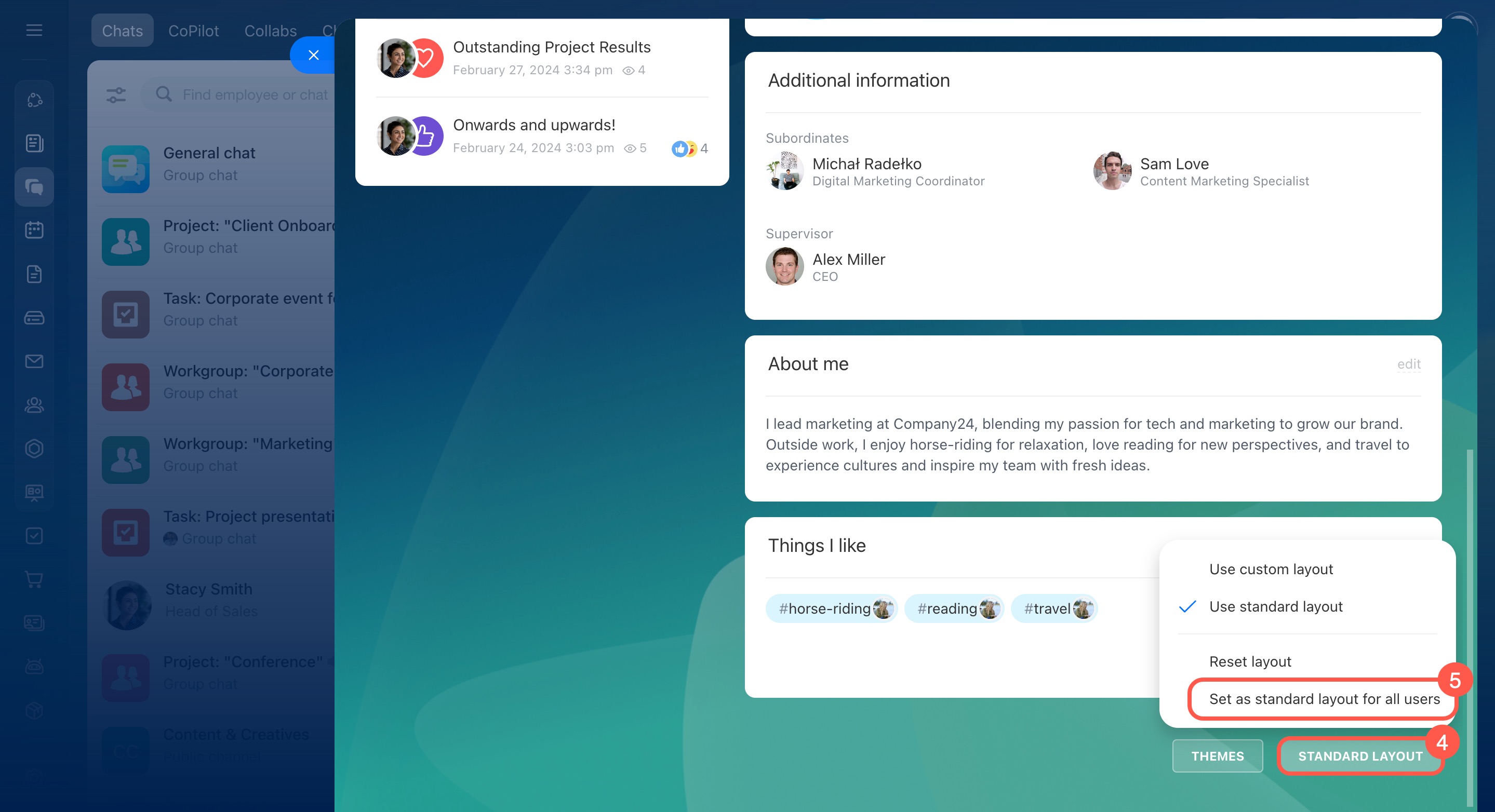In Bitrix24, every employee has a personal profile page with key details such as their name, contact information, department, position, and more.
Update your profile at any time—for example, if your phone number, job title, or photo changes. Keeping your information current helps colleagues find and contact you quickly.
Profile page
Employees can edit only their own profiles, while Bitrix24 administrators can update any employee’s profile if needed.
In this article:
Update contact information
If your phone number, email, position, or city changes, make sure to update your profile. This way, your colleagues always have the right details to contact you and know your current role.
- Click Edit.
- Enter or update the information. For example, add a new job title or city.
- Click Save.
Change profile photo
Your profile photo makes it easier for colleagues to recognize you. It appears in chats, calls, tasks, and other Bitrix24 tools. If you update your look, you can upload a new photo.
Hover over your current photo and choose an option: take a photo or upload one from your computer.
Upload a photo.
- Click Upload from drive or drag the photo into the upload area. Supported formats are JPG, PNG, and GIF.
- Use the slider to adjust the size of the photo. A preview on the right shows how it will look in your profile.
- Click Save.
Take a photo.
- Click the camera icon.
- Use the slider to adjust the size of the photo. A preview on the right shows how it will look in your profile.
- To retake the photo, click Take a photo again.
- Click the arrow icon to go back to the previous photo.
- Select the photo you want and click Save.
Customize profile layout
Bitrix24 offers two profile layouts:
- Custom layout: Each employee decides which fields to show and their order.
- Standard layout: The account administrator sets the same profile layout for all employees.
Employees can switch between layouts at any time.
Custom layout. On your profile page, you can hide the fields you don't need, add new ones from the list, and rearrange them. For example, if you work in an international company, display the Country field to see where your colleagues are located.
To add a field to your profile:
- Click Select field.
- Check the fields you want to add.
- Click Select.
You can customize how fields appear in your profile. Click Settings (⚙️) and choose an action:
- Hide: Remove the field from your profile. You can add it back at any time.
- Configure: Rename the field.
- Show always: Display the field in your profile, even if it's empty.
To change the order of fields, click and drag ![]() next to a field to a new position.
next to a field to a new position.
Standard layout. Bitrix24 administrators can set a standard layout so all employee profiles look the same. For example, you might add fields like Key customer and Work schedule. This information appears for all employees and makes it easy to see who is responsible for what.
- Select Standard layout.
- Create new fields or add existing ones.
Create custom fields on the profile page - To change the order of fields, click and drag
 next to a field to a new position.
next to a field to a new position. - Click Standard layout > Set as standard layout for all users.
In brief
-
In Bitrix24, every employee has a personal profile page with key details such as their name, contact information, department, position, and more.
-
Employees can edit only their own profiles, while Bitrix24 administrators can update any employee’s profile if needed.
-
You can update your profile information and change your photo.
-
Bitrix24 offers two profile layouts: Custom layout and Standard layout.
-
Custom layout lets employees choose which fields to display and their order. Standard layout is set by account administrators so all profiles look the same.
-
Employees can switch between layouts at any time.