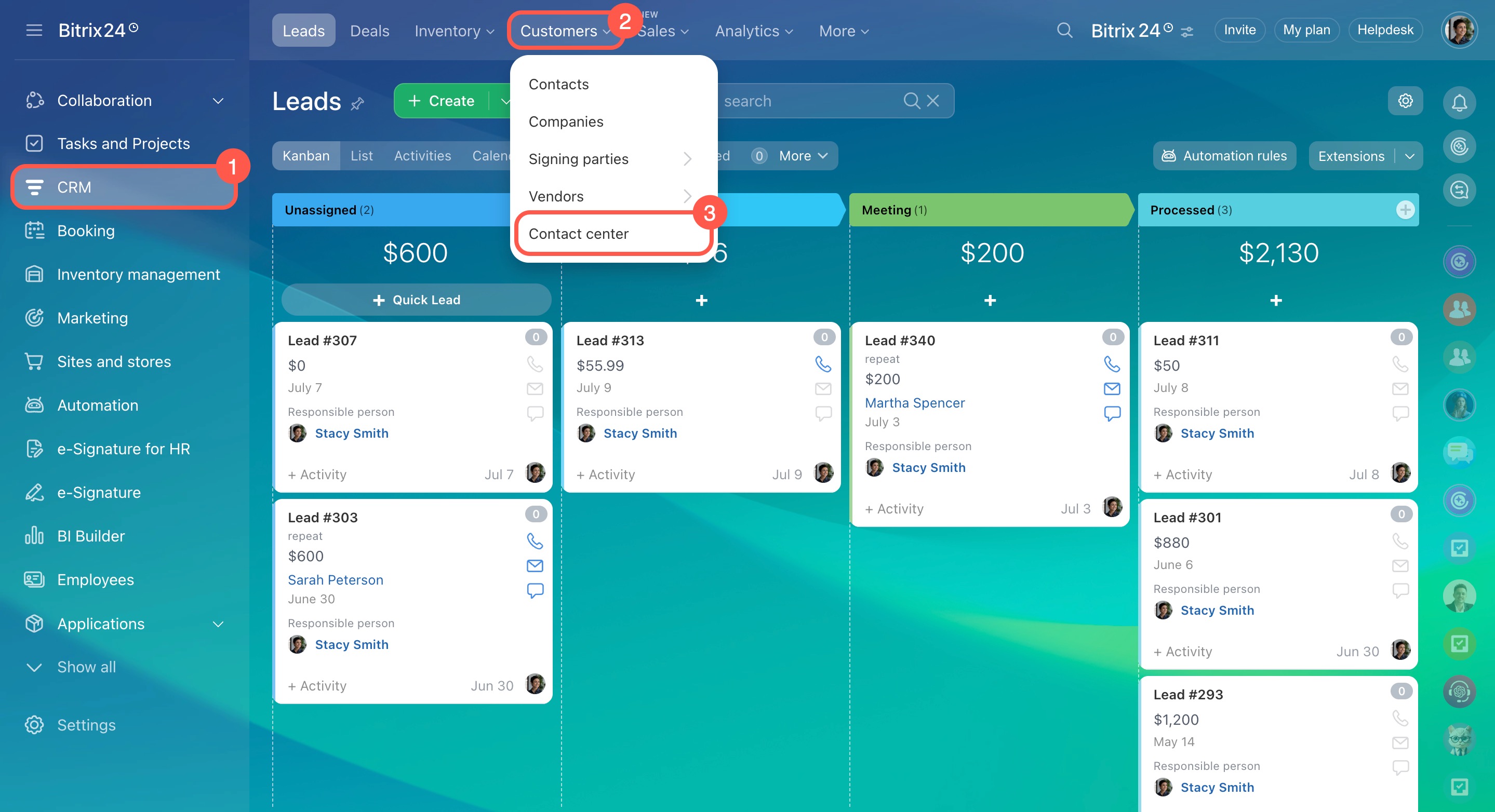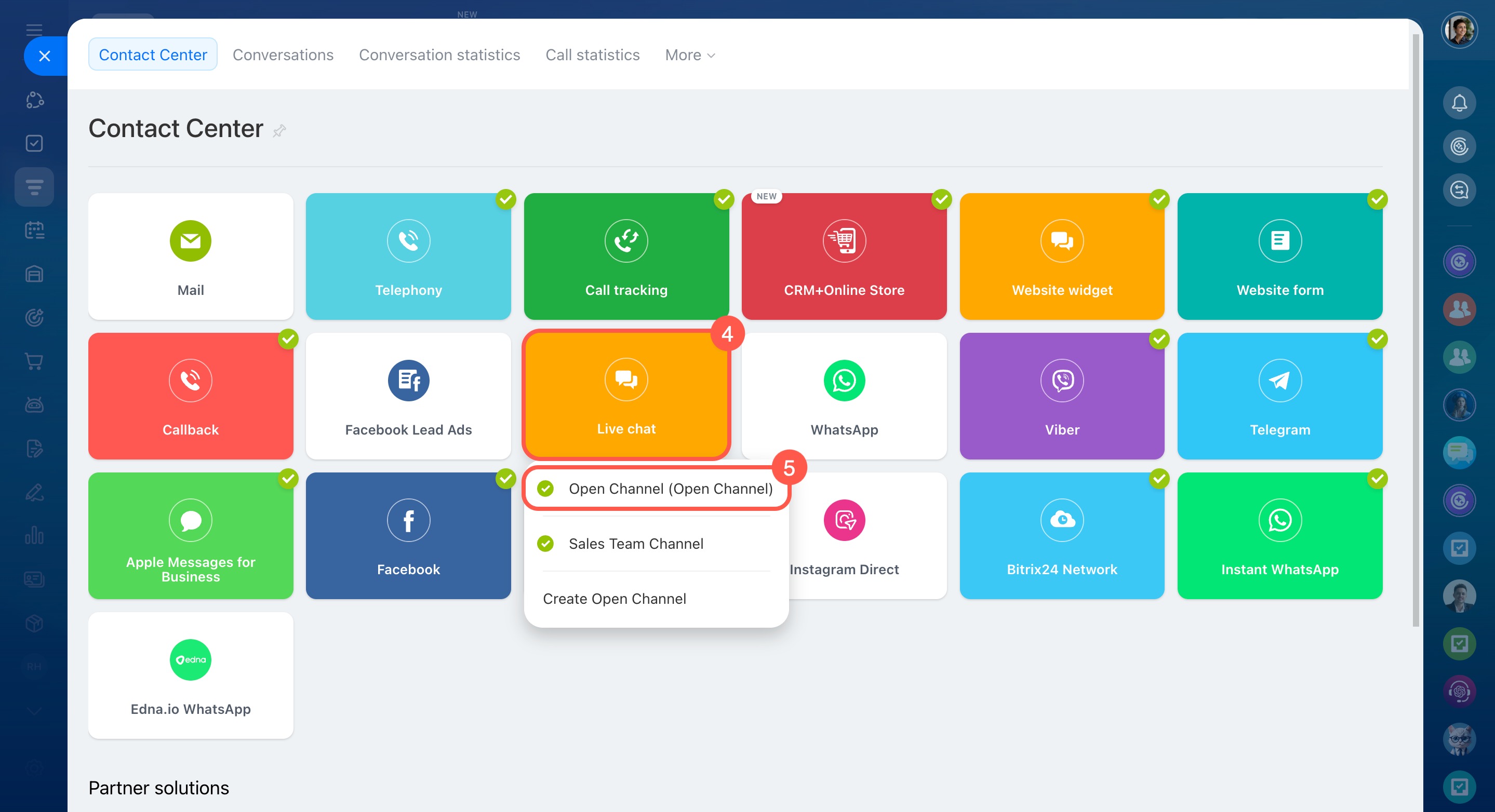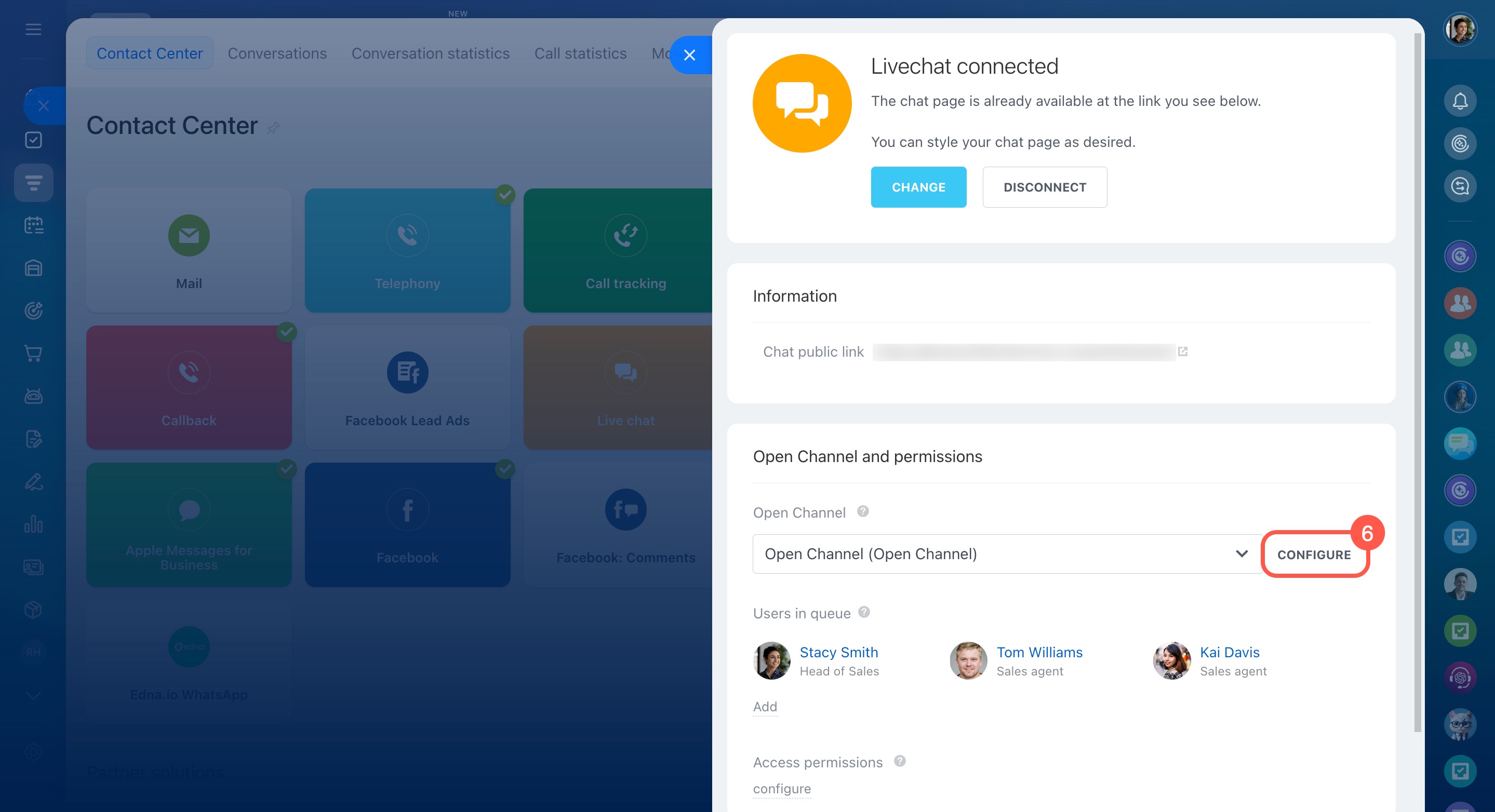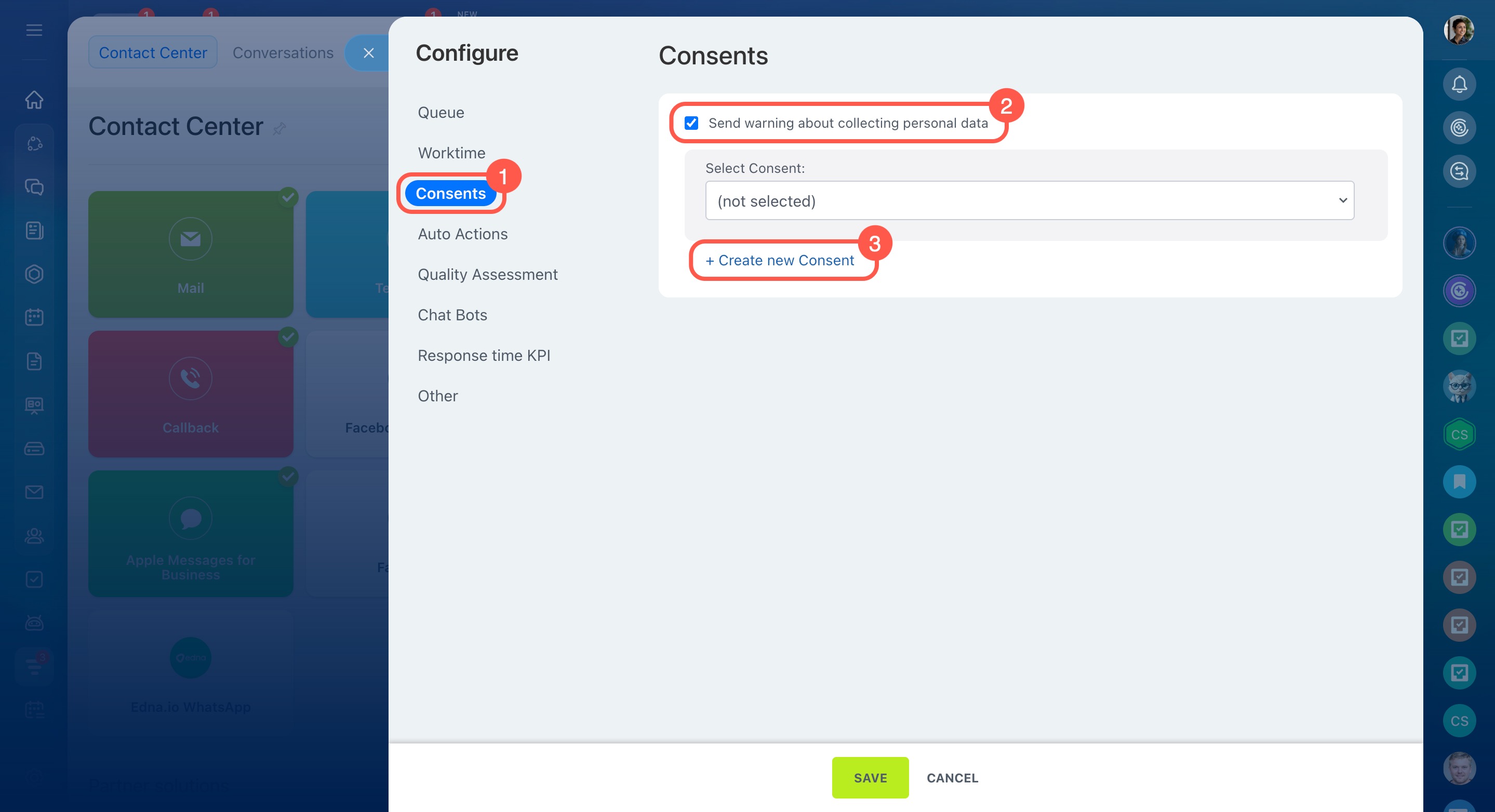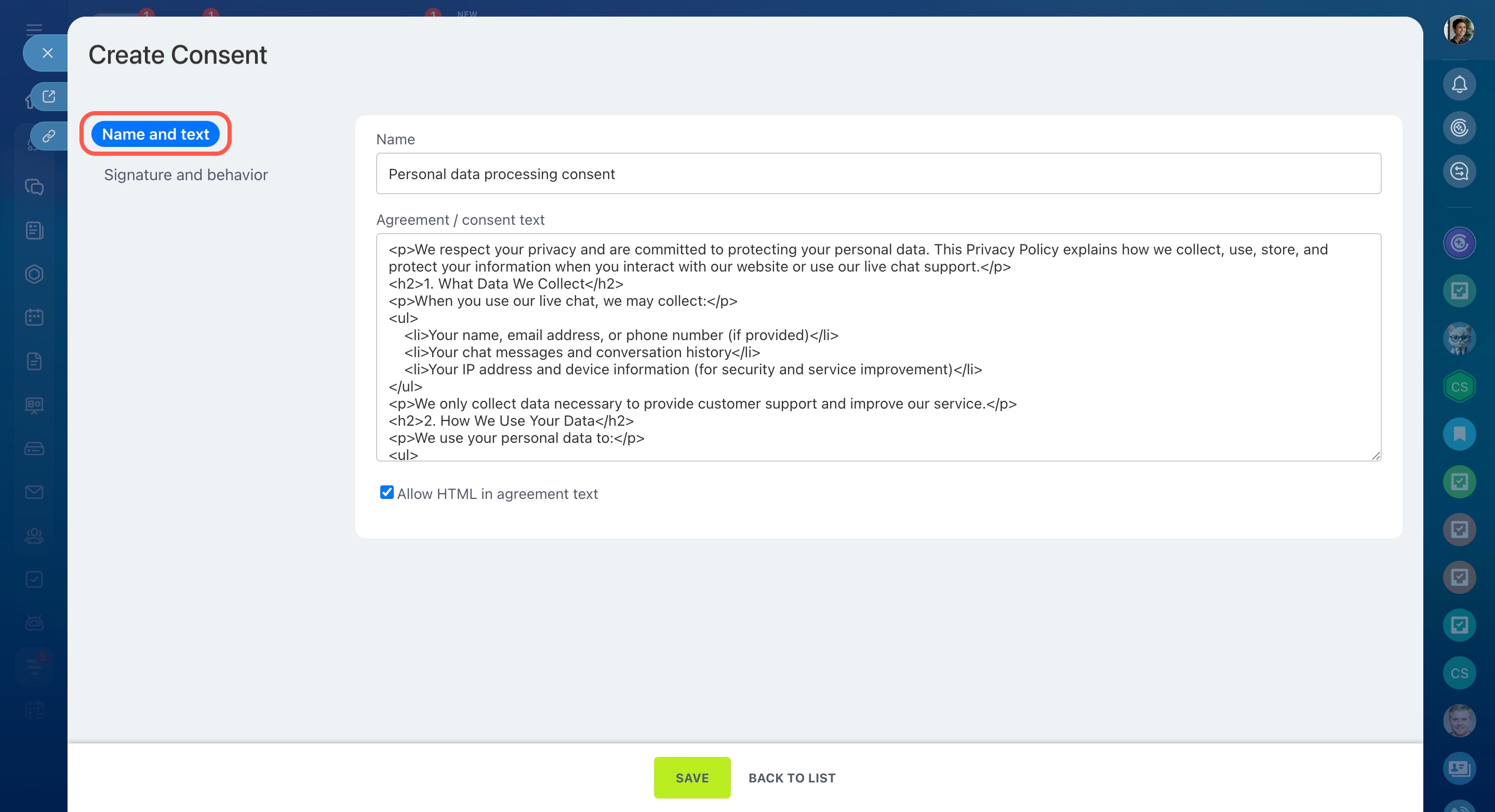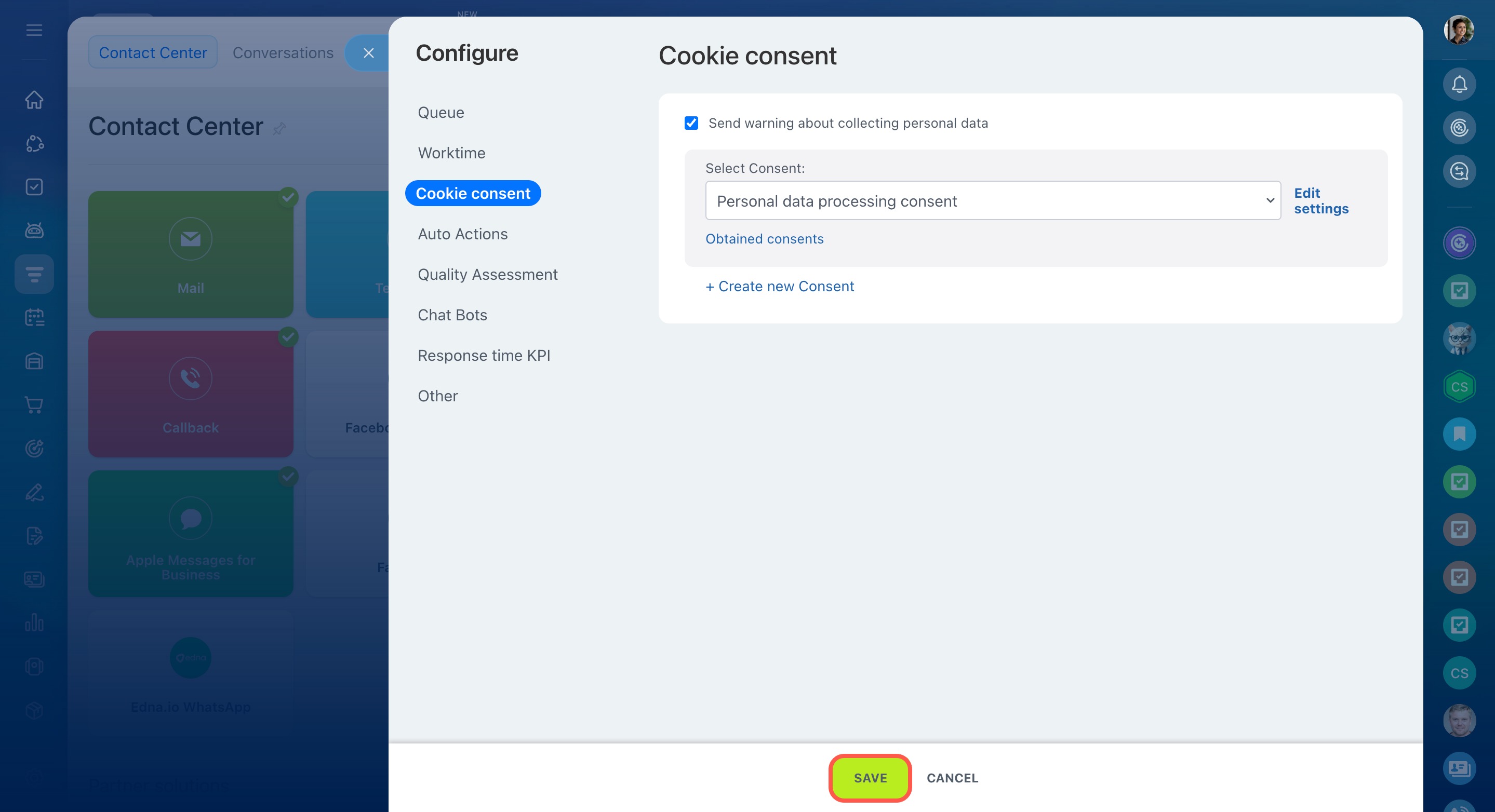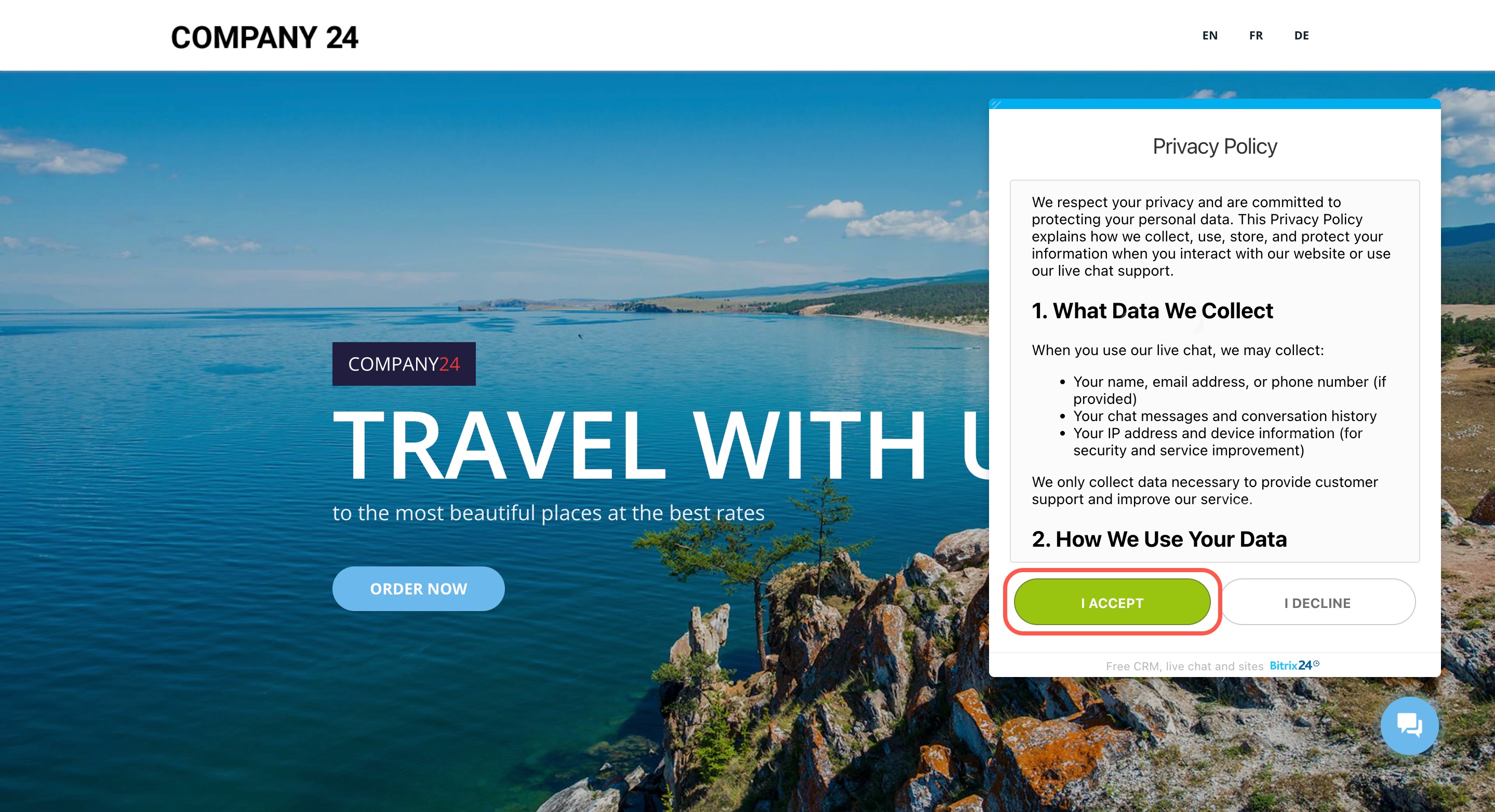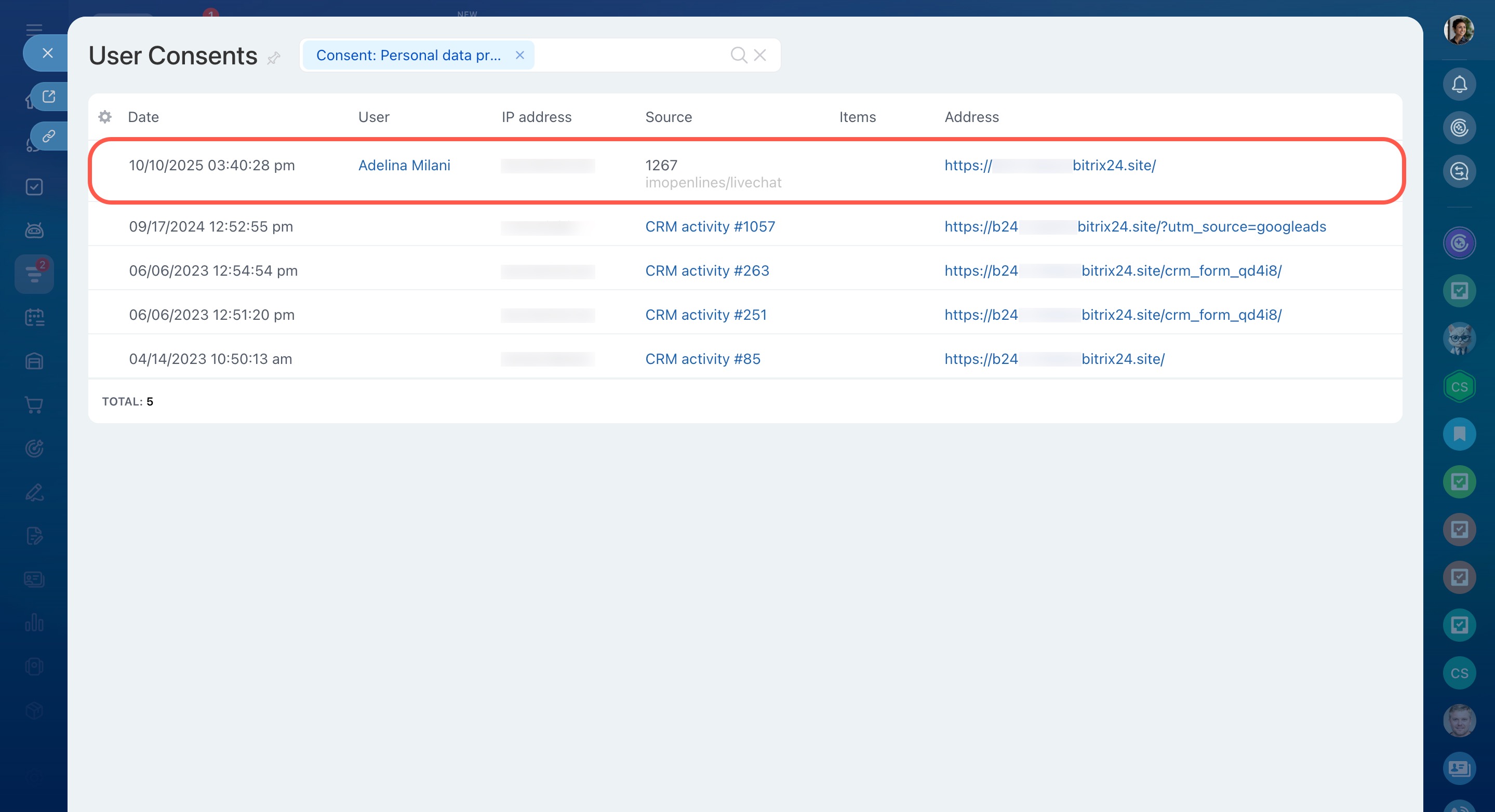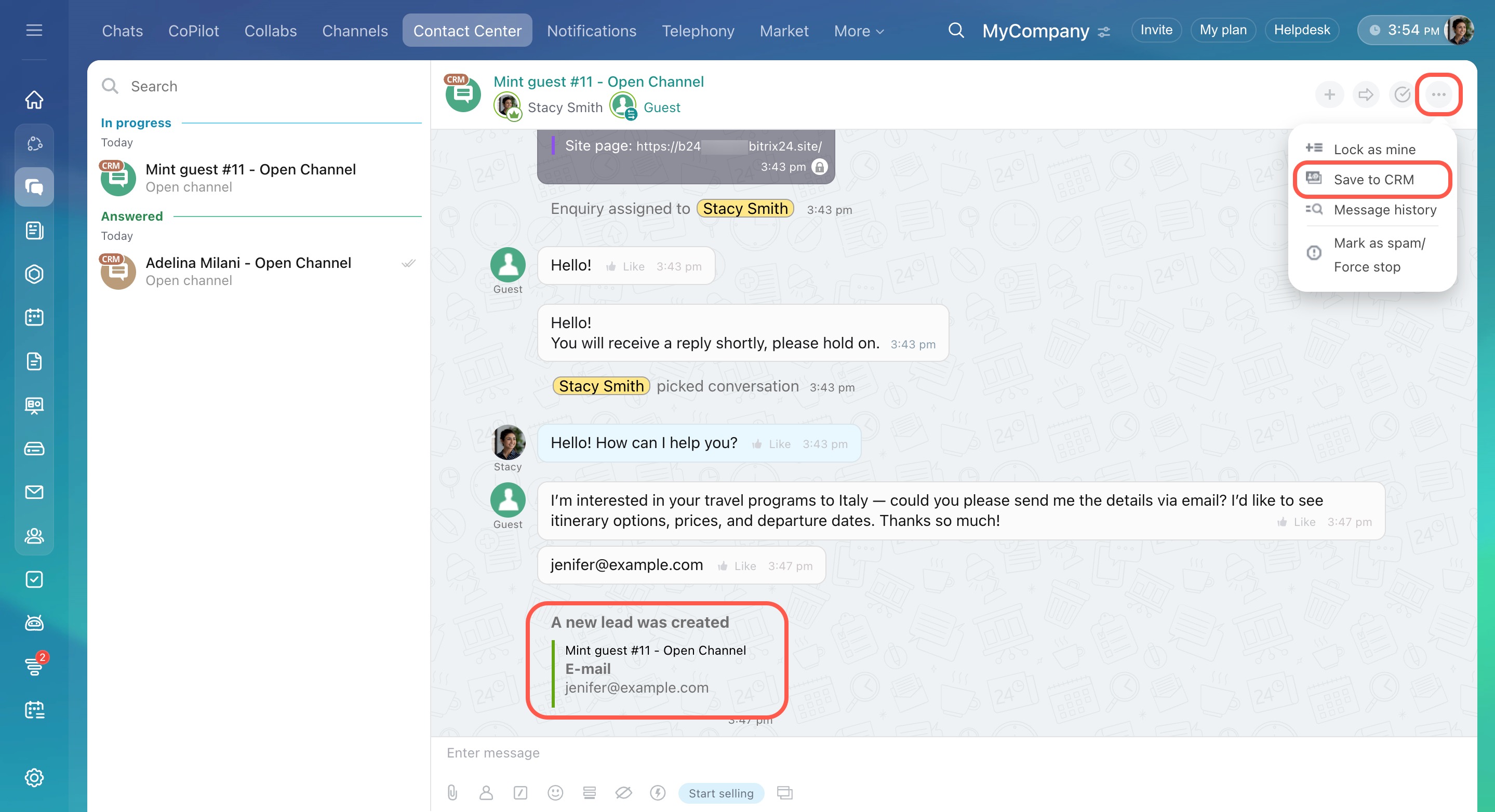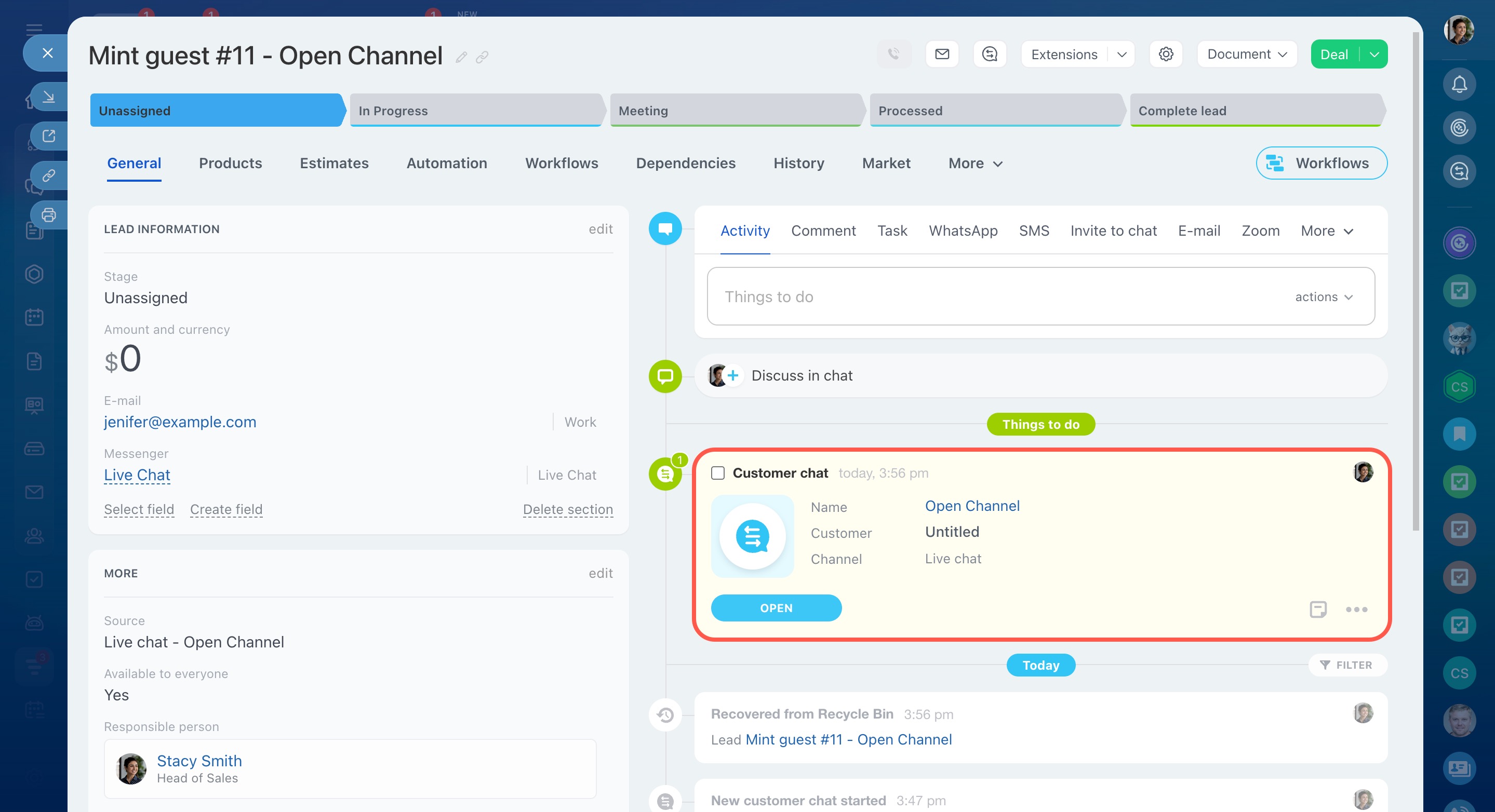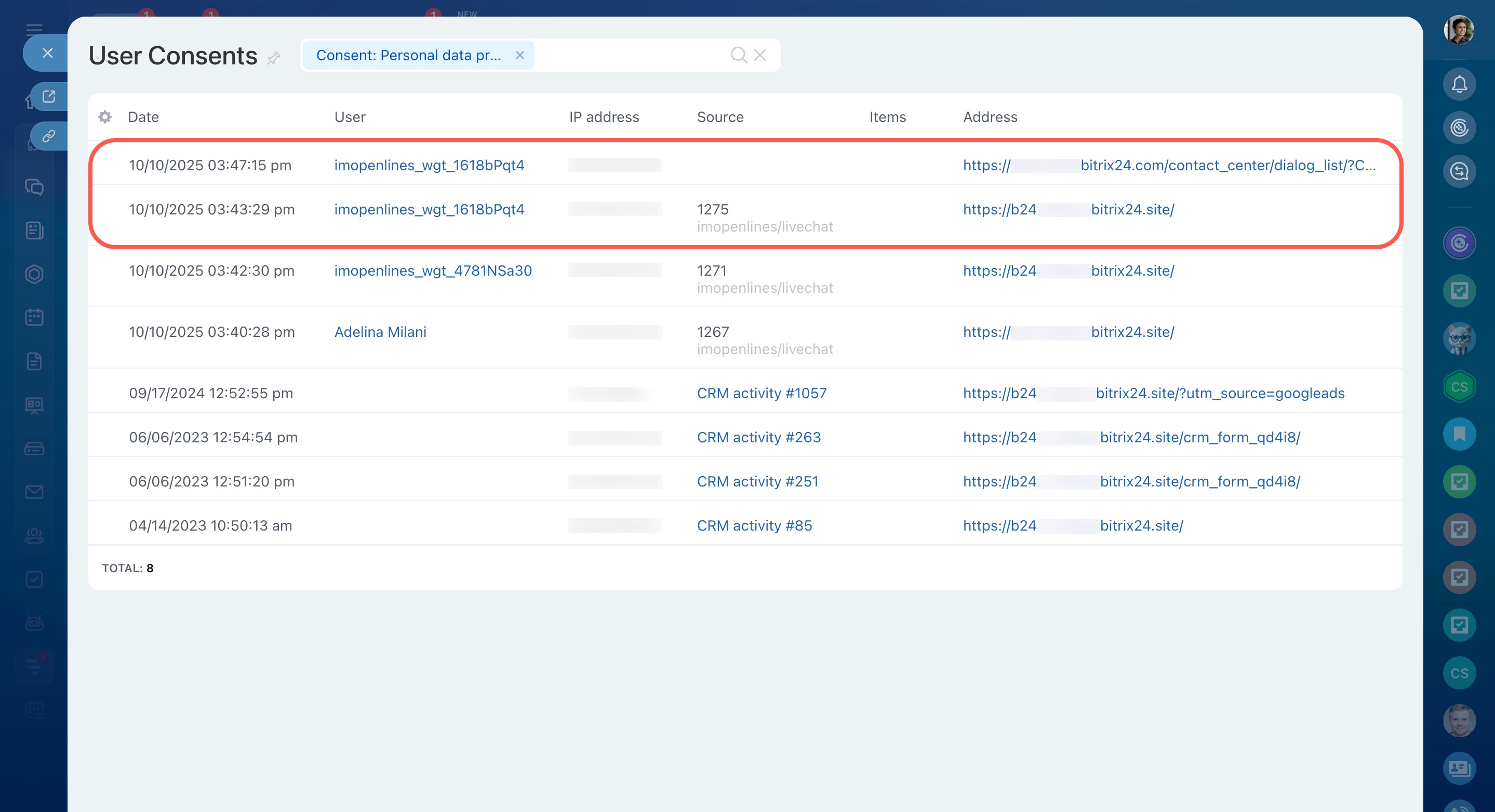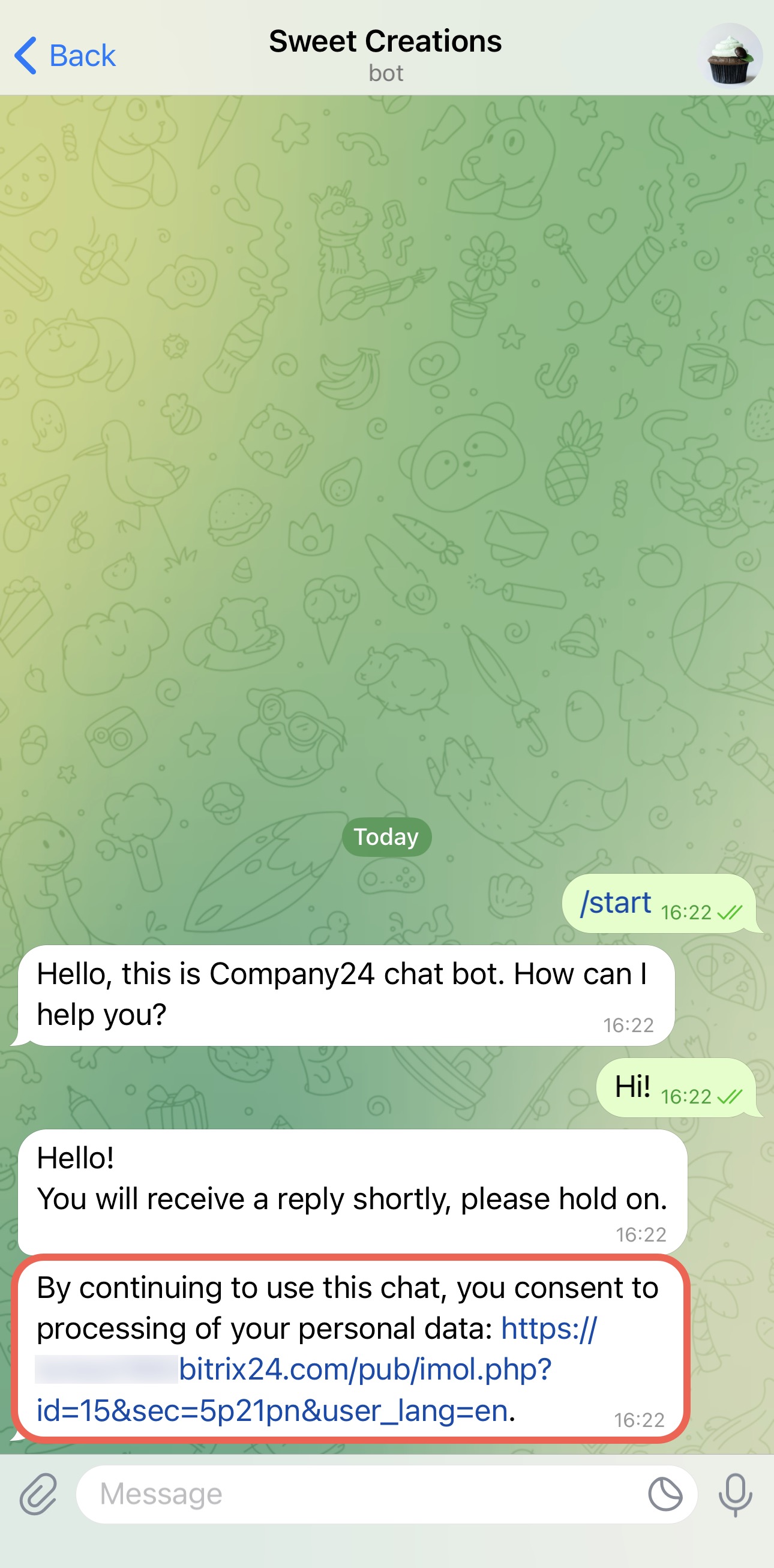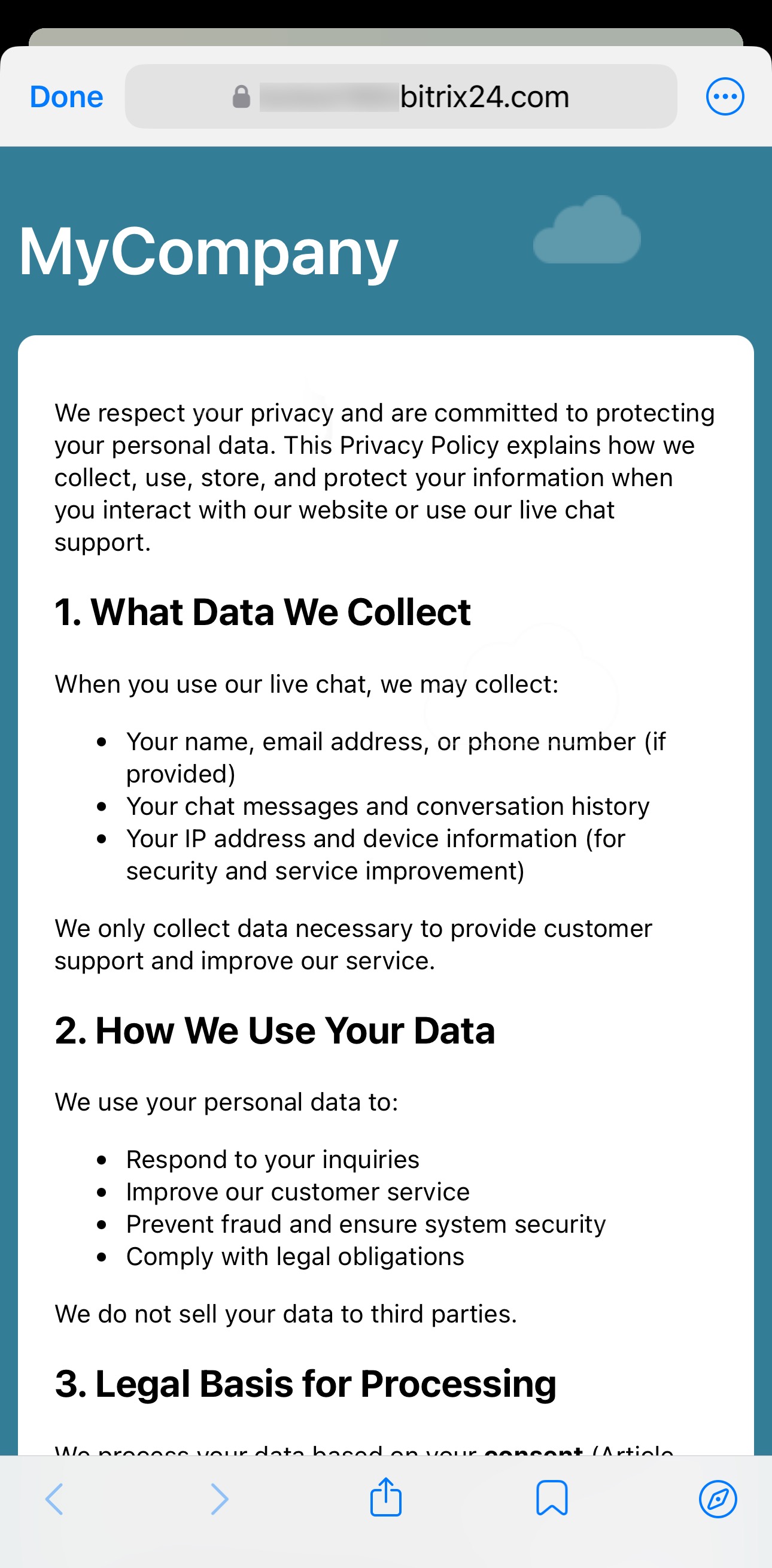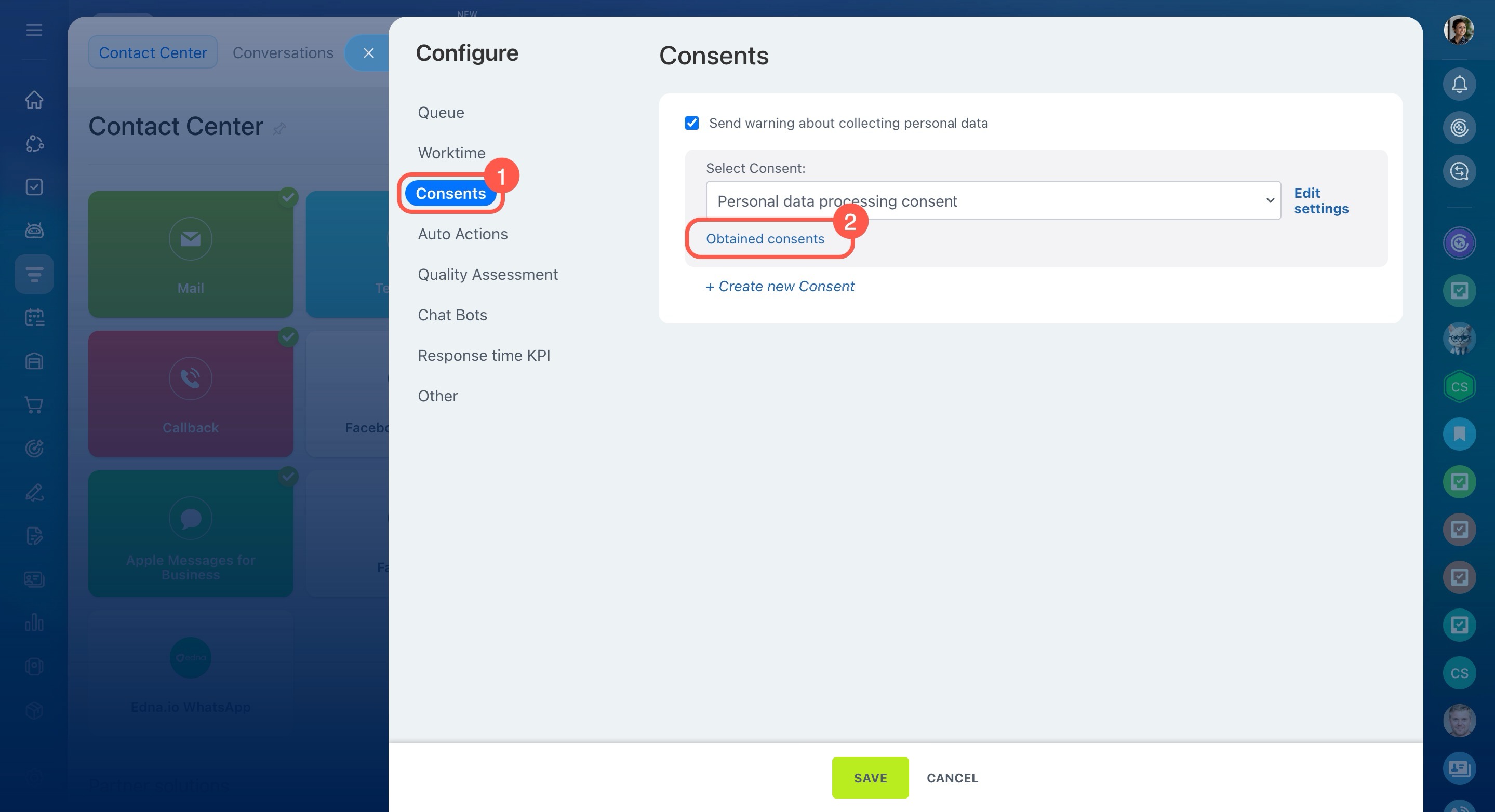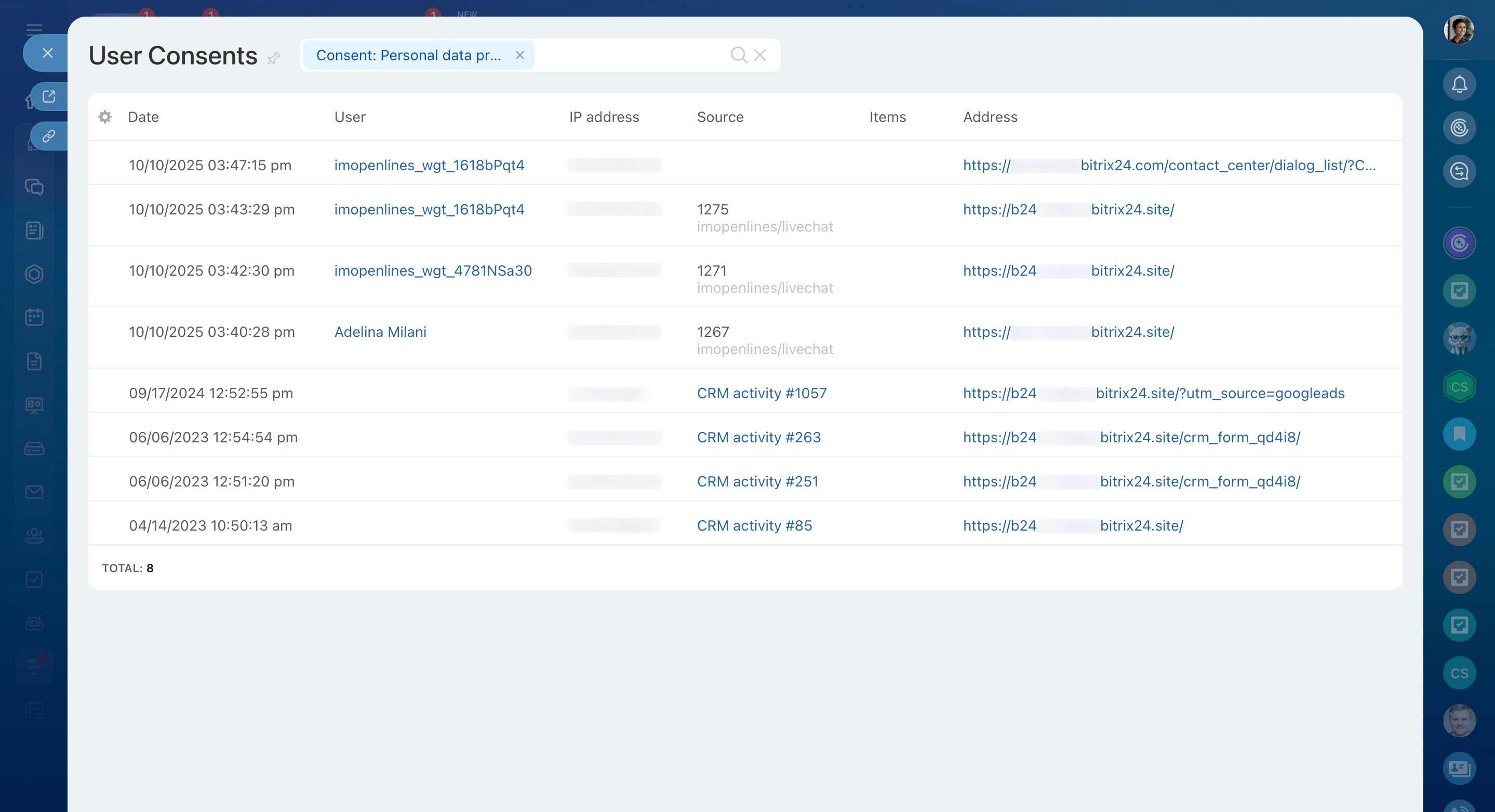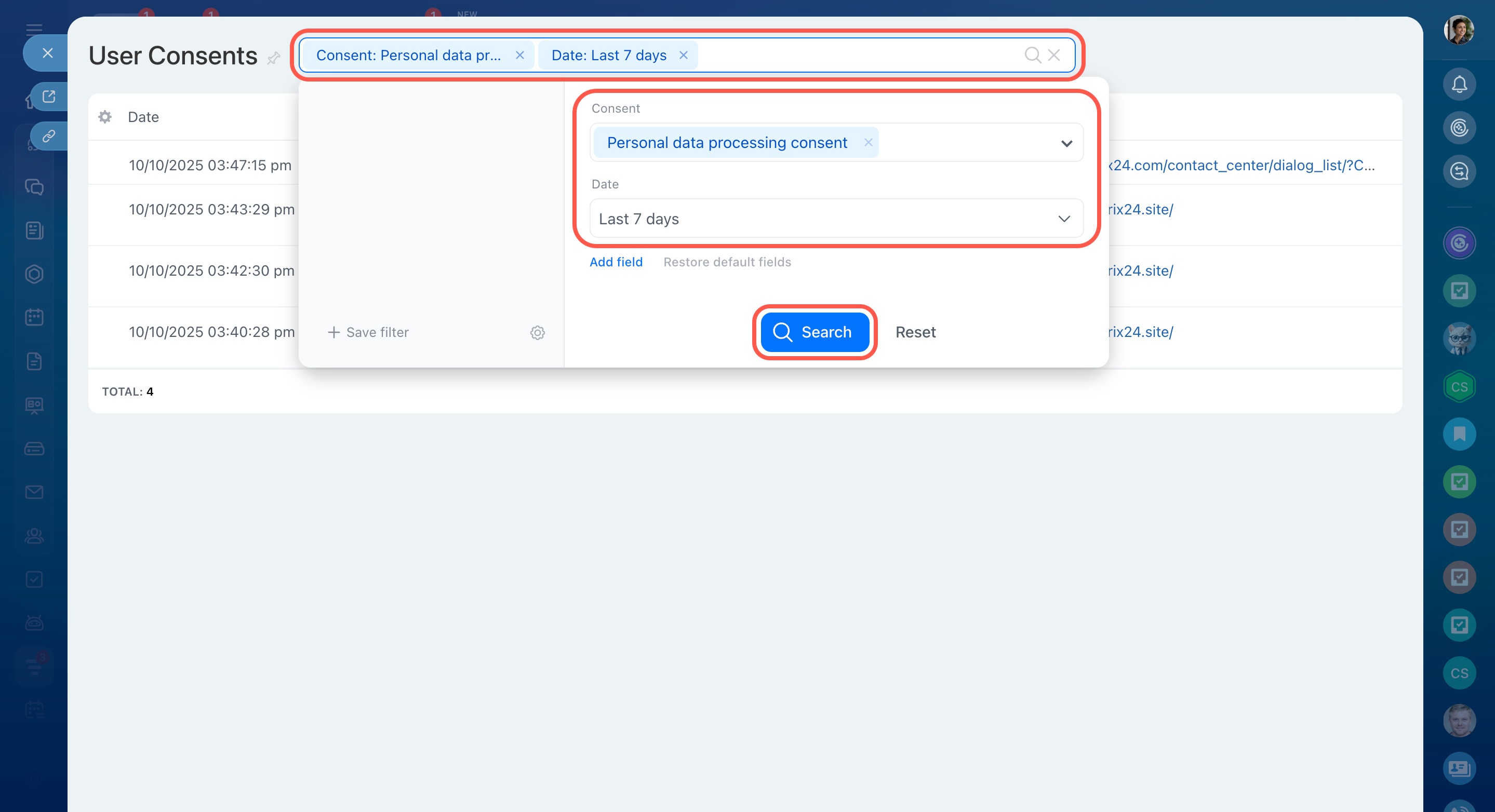In many countries, including those in the European Union under GDPR, companies are legally required to get customer consent before collecting or using personal data. In Bitrix24, you can automatically request this consent when communicating through Open Channels like live chat or messengers.
Collect customer consent via a CRM form
This article explains how to:
Access Open Channel settings
- Go to CRM.
- Click Customers.
- Select Contact center.
- Click on any communication channel.
- Select an Open Channel or create a new one.
- Click Configure.
Create and configure Open Channels
Add and configure a consent
- Open the Consents tab.
- Enable Send warning about collecting personal data.
- Click Create new Consent and complete the fields as described below.
On the Name and text tab, fill out the following fields:
- Name: Enter a name for the consent to easily find it later.
- Text: Add the Privacy Policy text that customers will see.
- Allow HTML in agreement text: Turn this on if you want to format your text with HTML.
Save the consent and Open Channel settings.
Collect consents through an Open Channel
The way consent is collected depends on the communication channel.
Live chat. When a client messages your company for the first time, the consent text appears in the chat. The client needs to read it and choose one of the following options:
- I accept: Bitrix24 starts a new conversation, and the client’s consent to process personal data is saved in the CRM.
- I decline: The message will not be sent, and the client won’t be able to start a chat. This refusal is not saved in the CRM.
To save a new client’s data from the live chat to the CRM and link it to the consent, open the three-dot menu (...) and select Save to CRM in the chat window. The CRM item form will show information about the chat where the consent was obtained.
The list will include two consent records for the client. The first shows the page URL where the client confirmed consent in the Address column, and the second links to the conversation in Bitrix24.
Messengers. When a client sends the first message, their data is saved in the CRM. A warning appears in the chat: “By continuing to use this chat, you consent to processing of your personal data: link to the consent text.”
If the client then:
- Sends a message: The consent is considered confirmed and saved in the CRM.
- Doesn’t send a message after the warning: The consent is not confirmed, and the client’s data must be deleted manually from the CRM.
View received consents
All client consents for personal data processing are stored in a general list.
To open the list:
- Go to the Open Channel settings.
- Open the Consents tab.
- Click Obtained consents.
The list displays key details about each consent:
- Date: When the client confirmed their consent.
- User: A visitor profile without access to your Bitrix24, created automatically to link Open Channel chats with the CRM.
- Source: The CRM item, website, or other source.
- Address: The page where the client confirmed their consent.
To find specific records, use filters. For example, you can view all consents received during the past week.
- Click Filter.
- In the Consents field, select the required consent.
- In the Date field, choose Last 7 days.
- Click Search.
In brief
-
In Bitrix24, you can automatically request consent for data processing through Open Channel communication, such as live chat or messengers.
-
The way consent is confirmed depends on the communication channel. In live chat, clients see the consent text and must click I accept. In messengers, a warning appears, and if the client sends a message afterward, the consent is considered confirmed.
-
To link a new client’s consent from live chat to their CRM item, save their data from the chat window: open the three-dot menu (...) and select Save to CRM.
-
To view obtained consents, go to the Open Channel settings, open the Consents tab, and select Obtained consents.
-
The list shows the consent date, client IP, source, and the page where the consent was confirmed. You can filter results, but this data cannot be deleted.