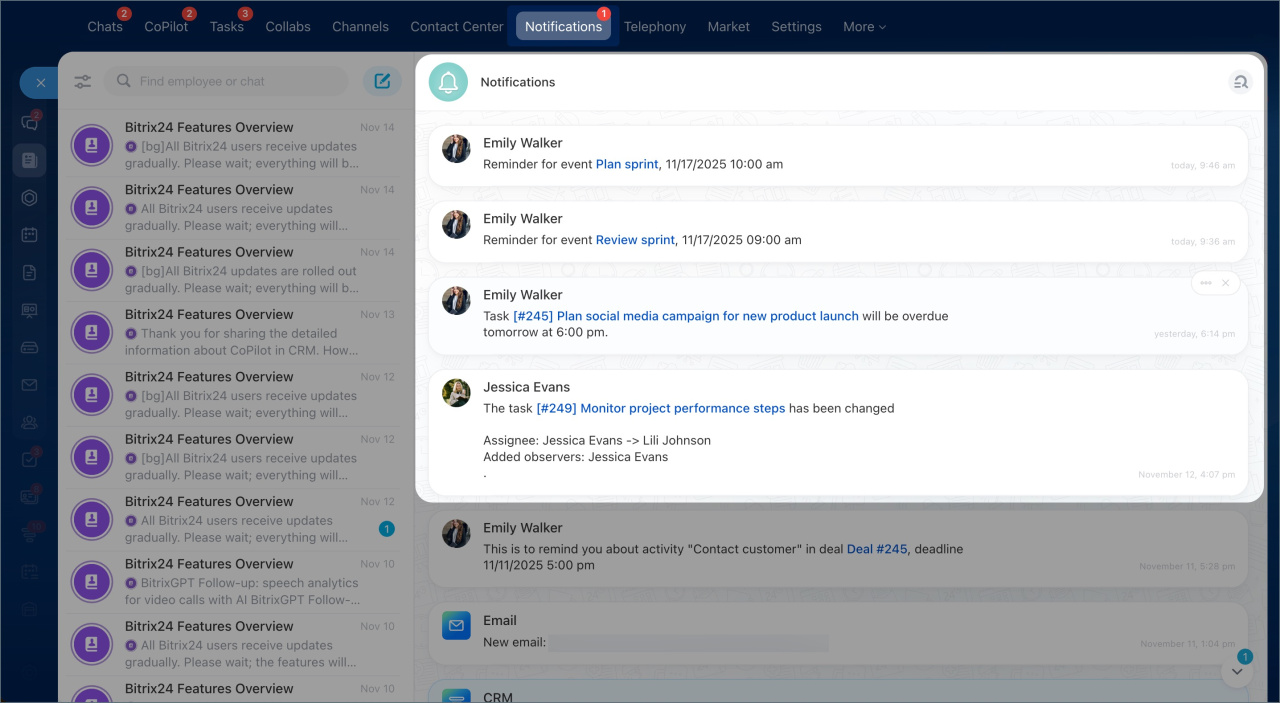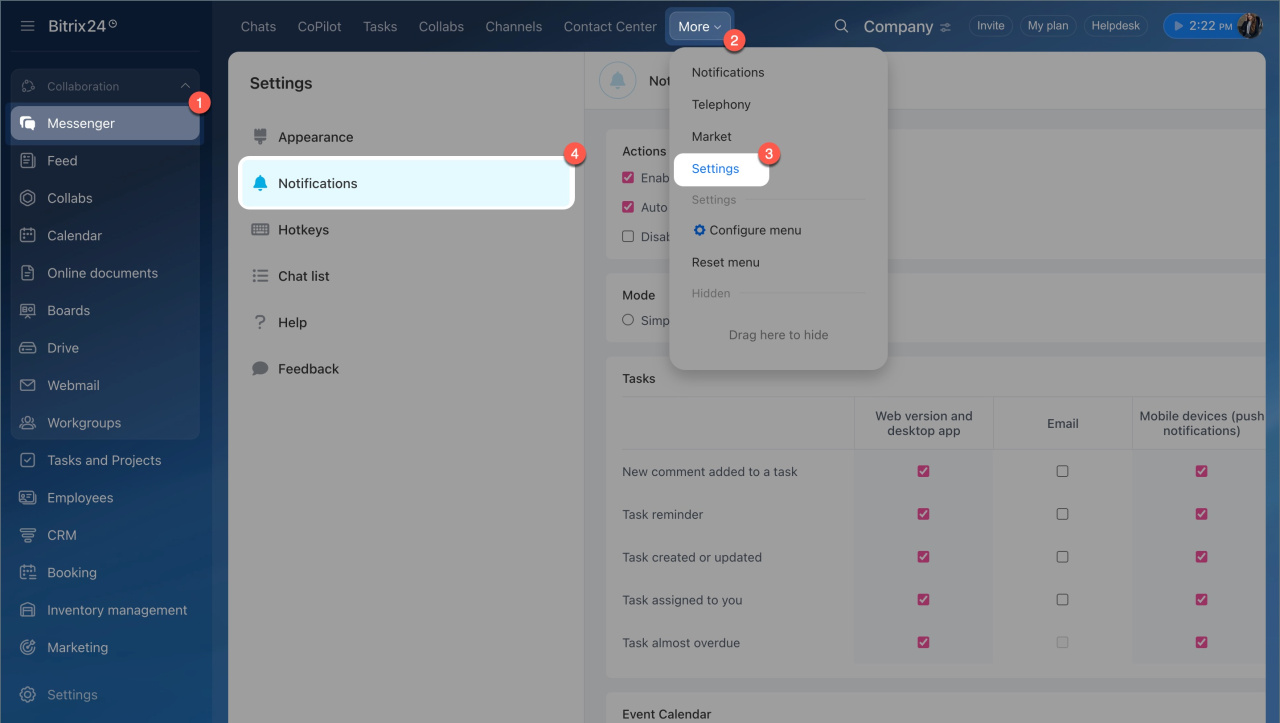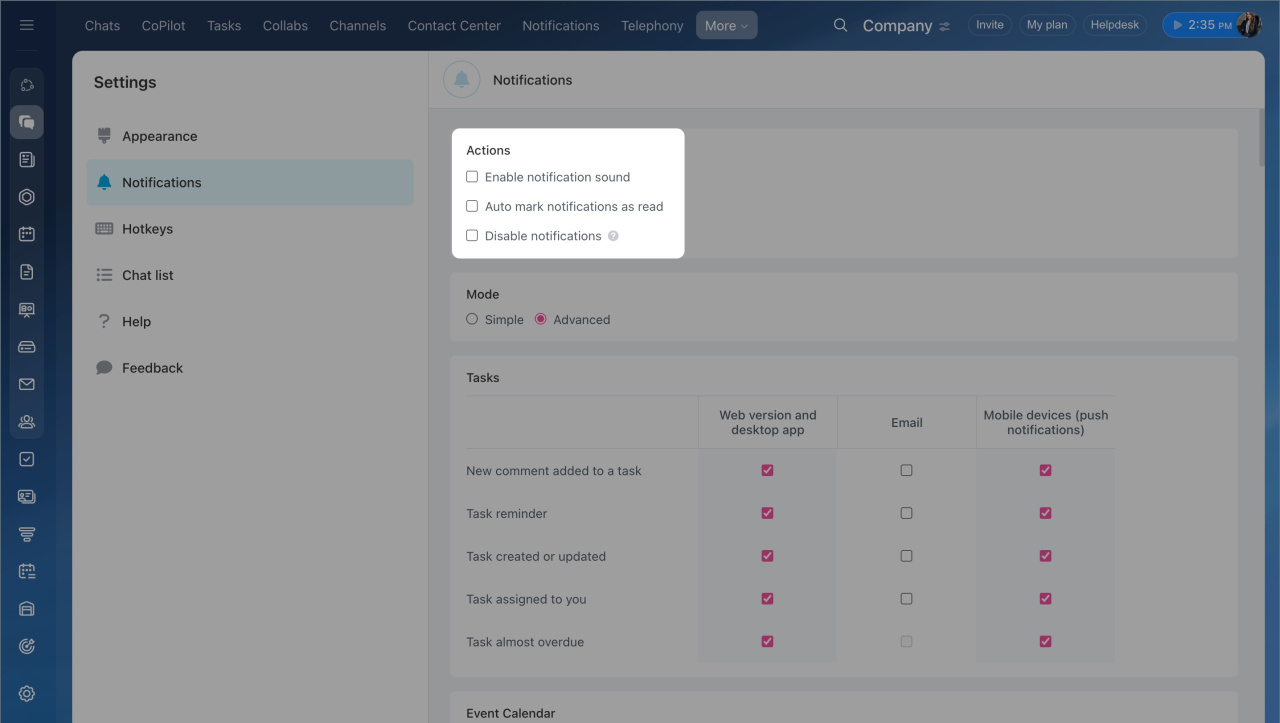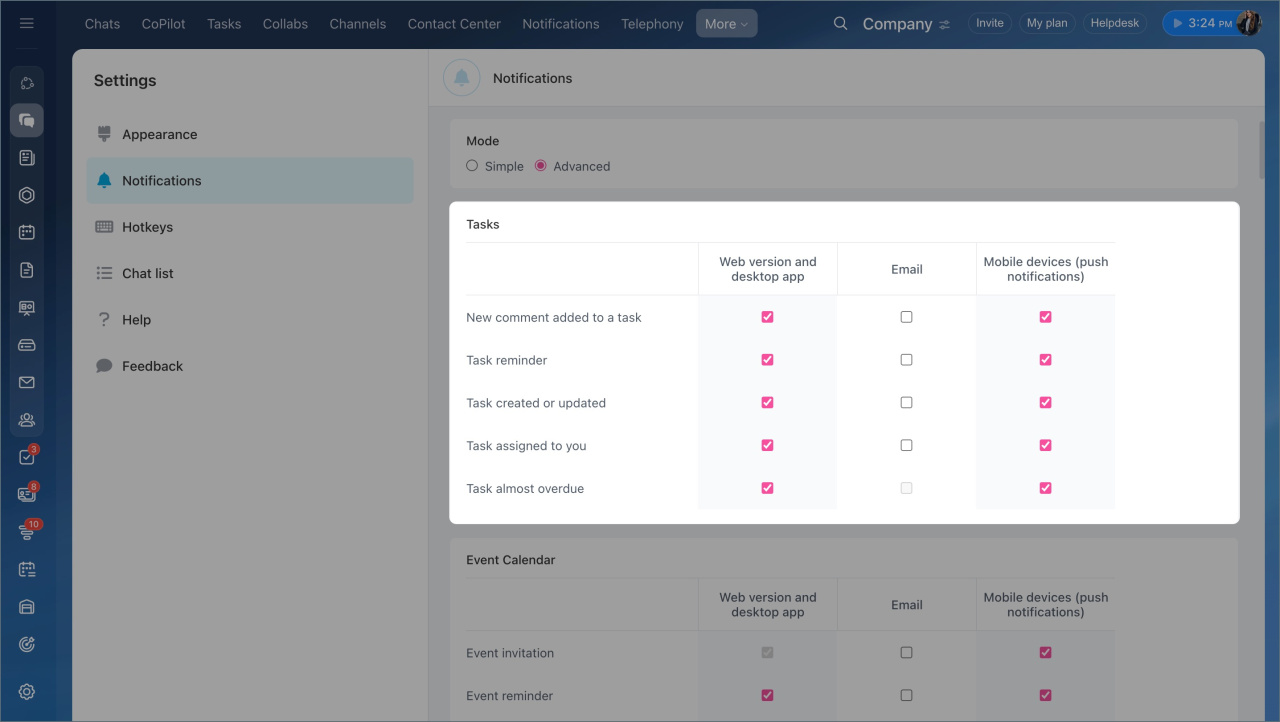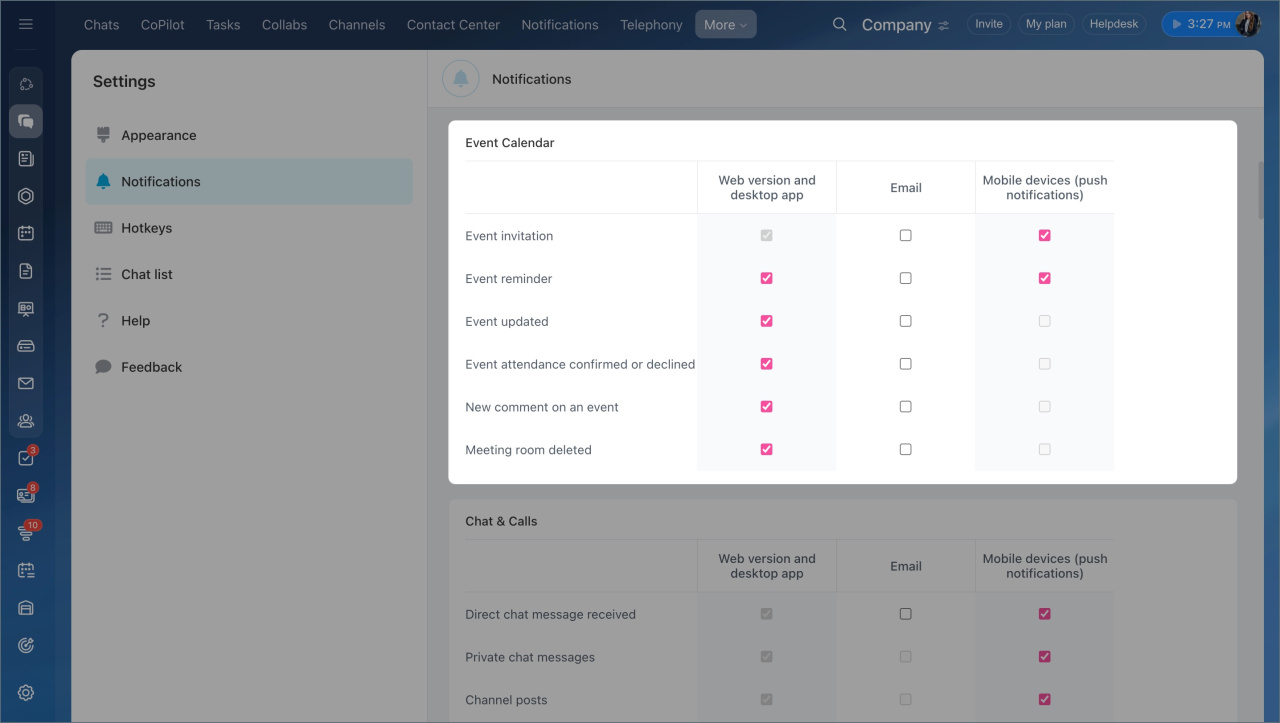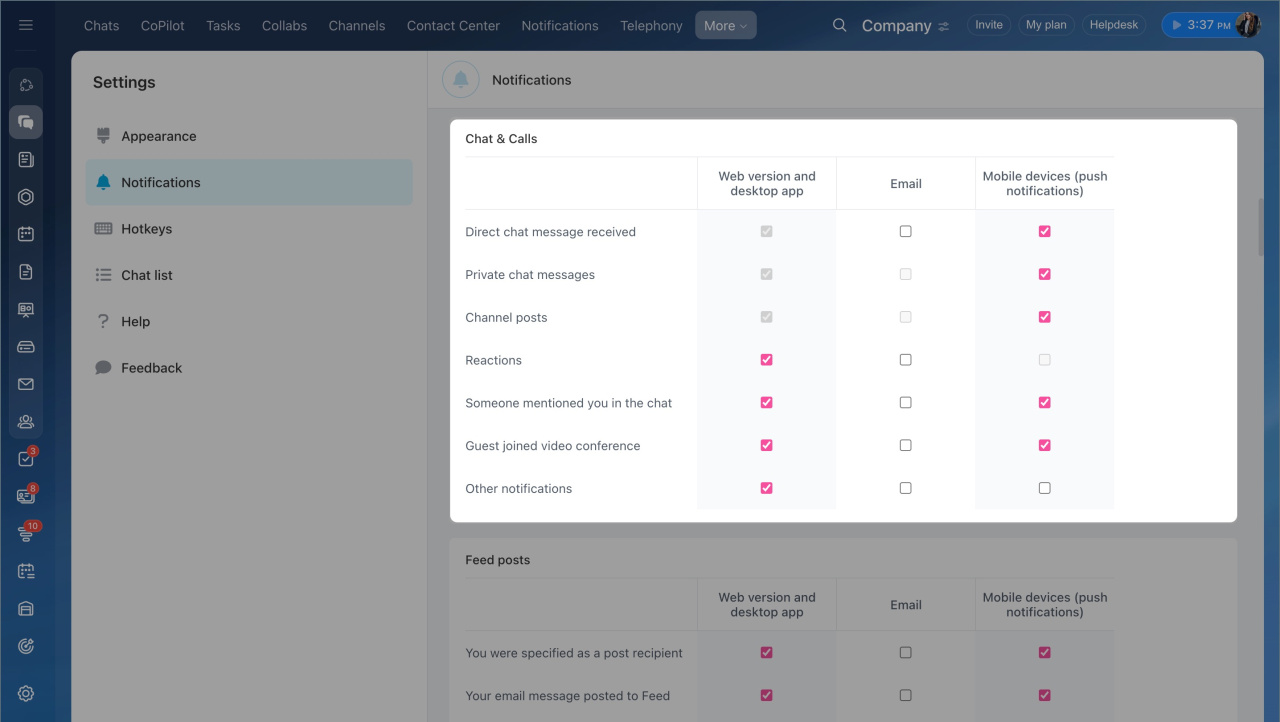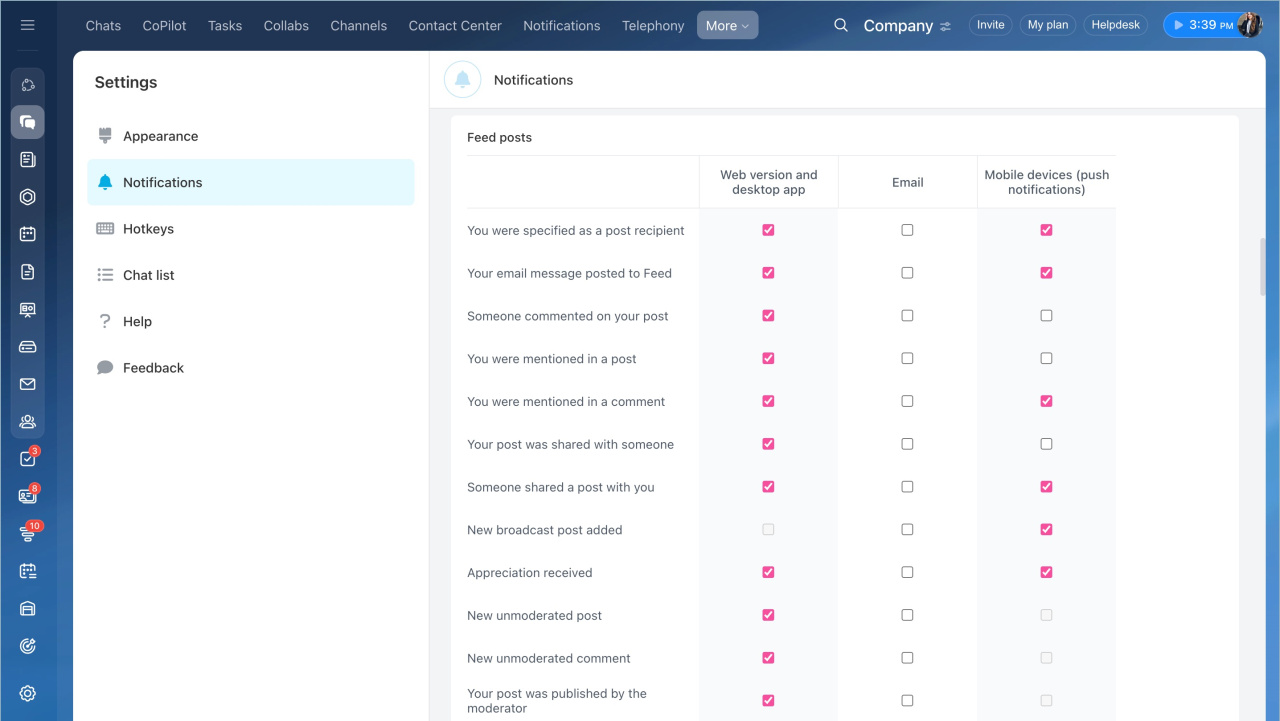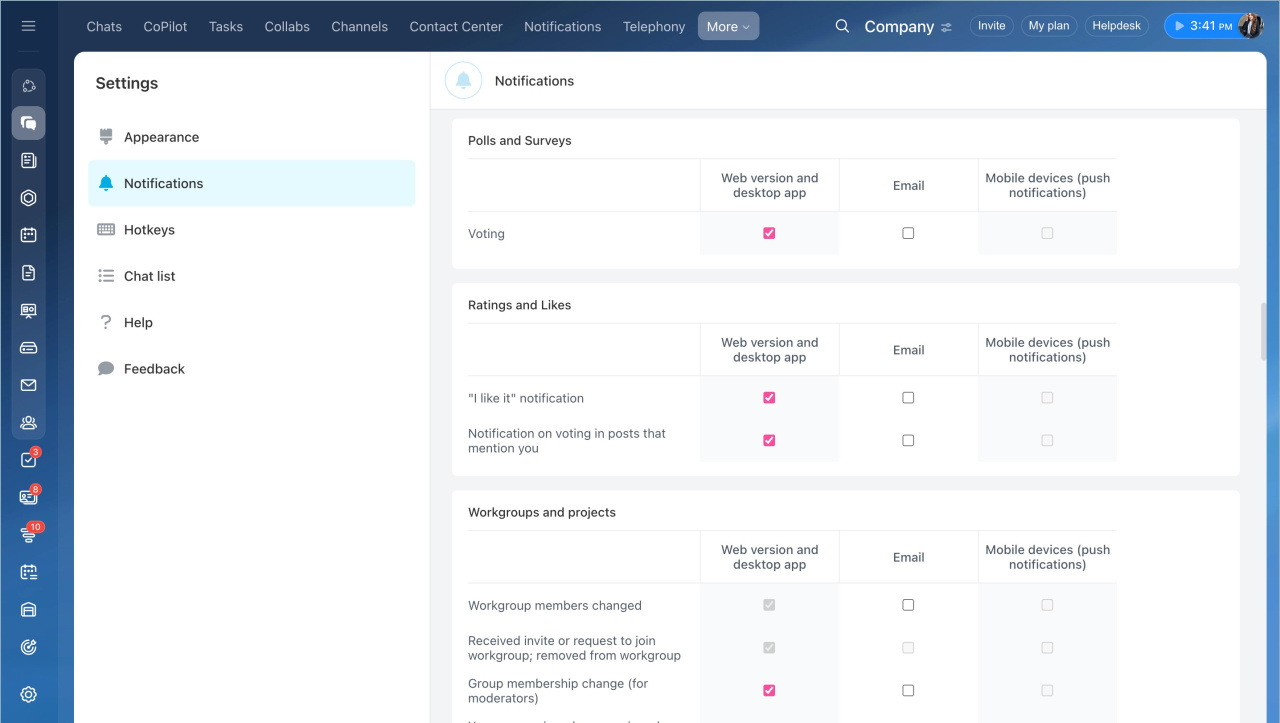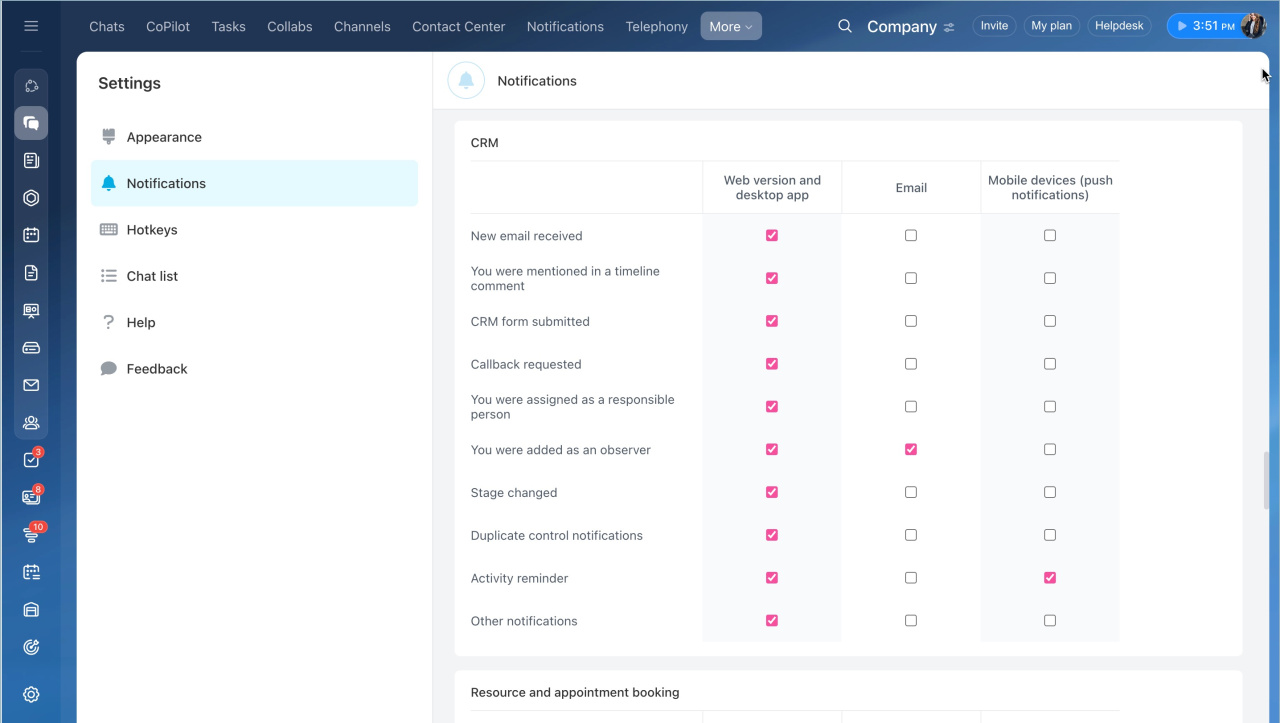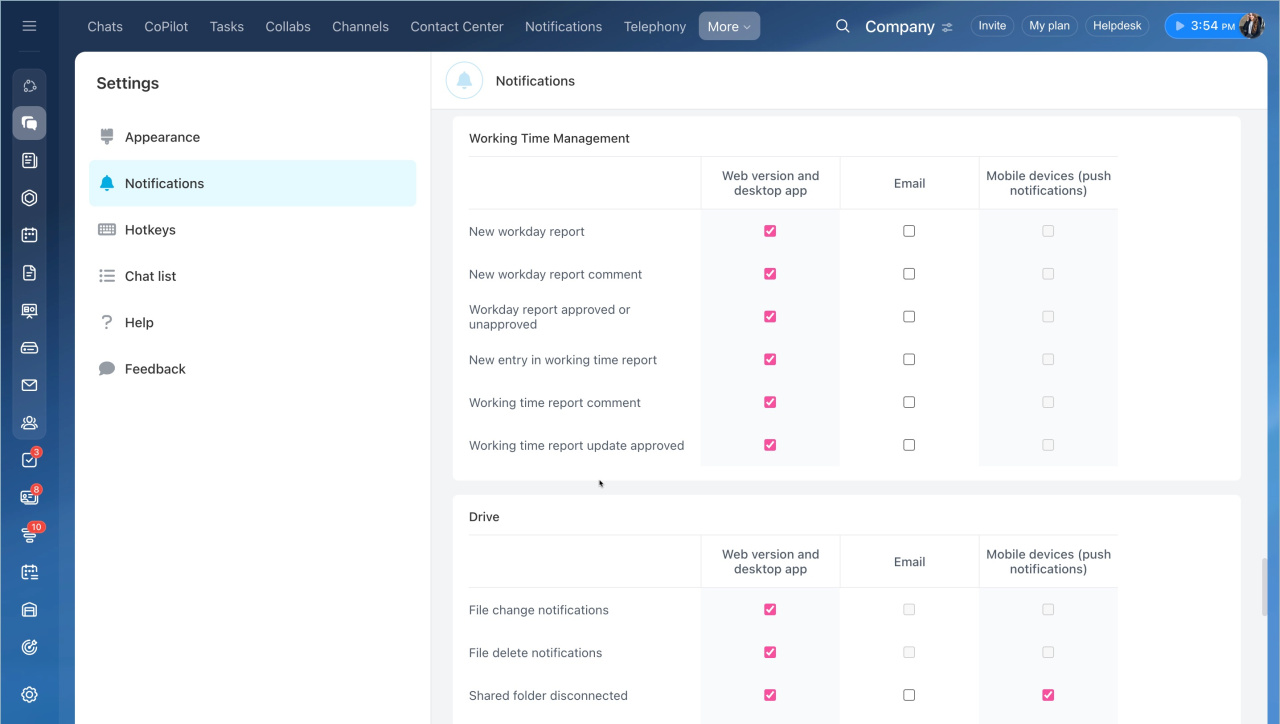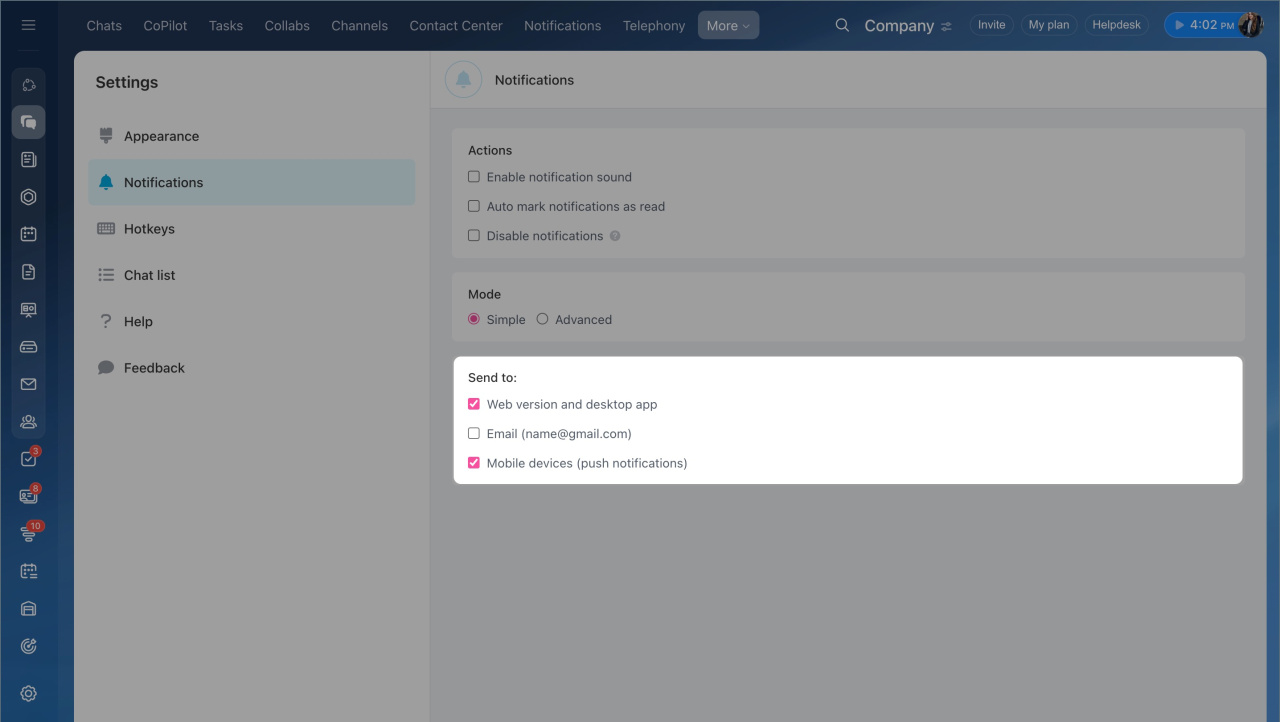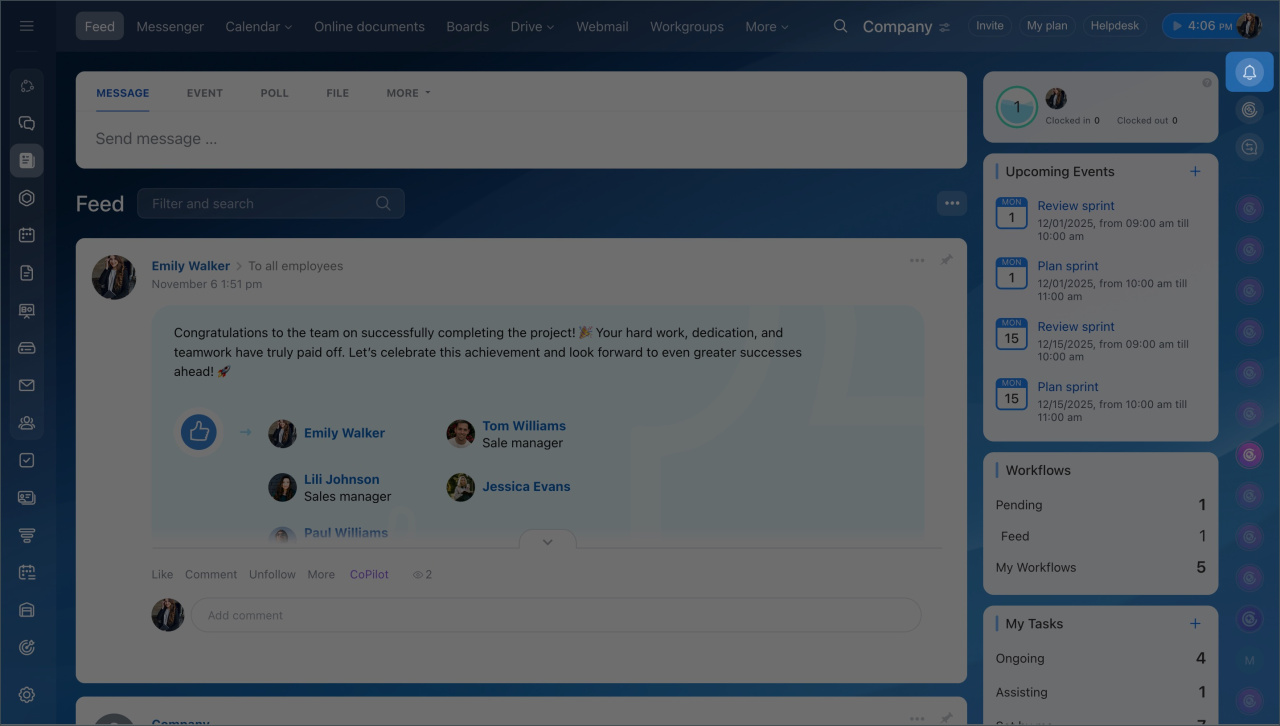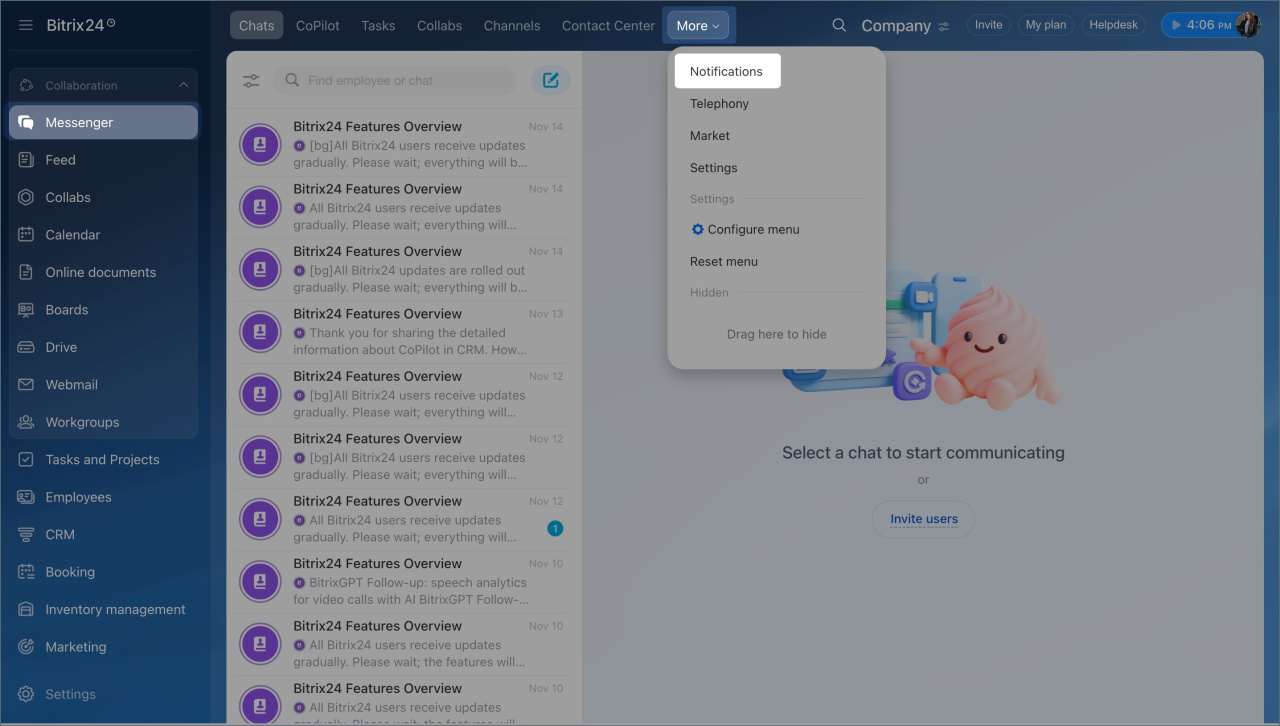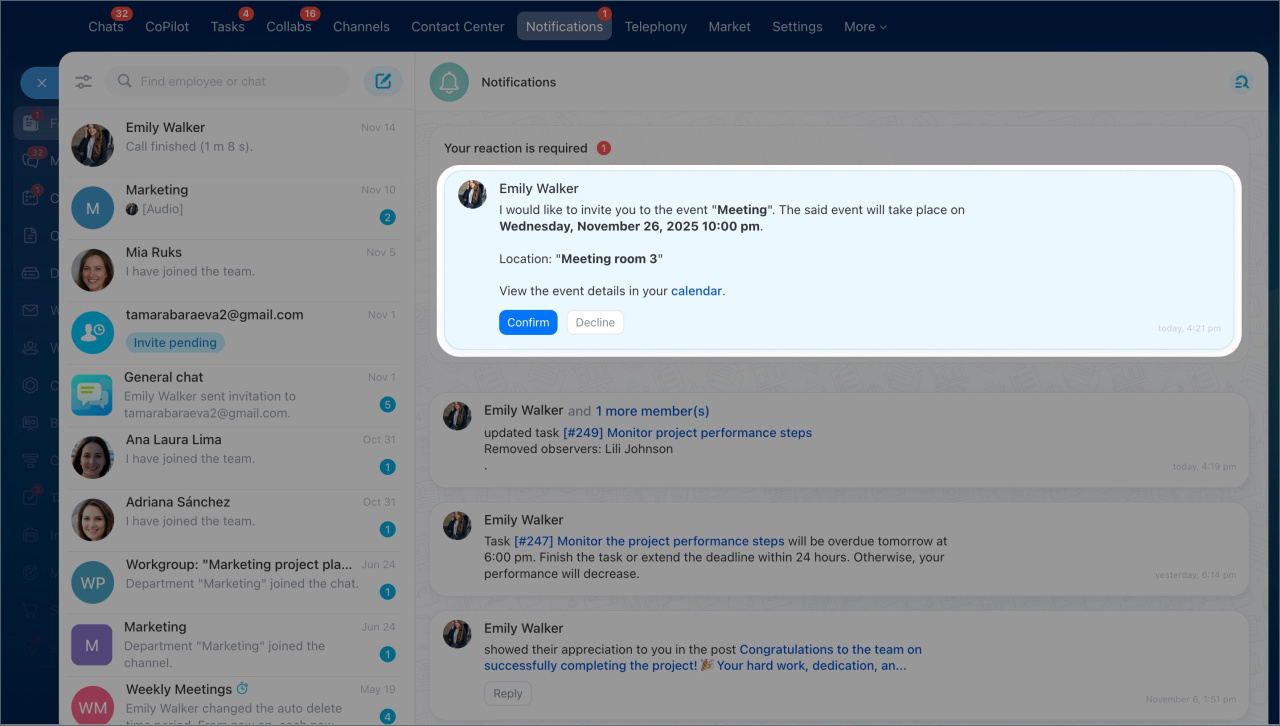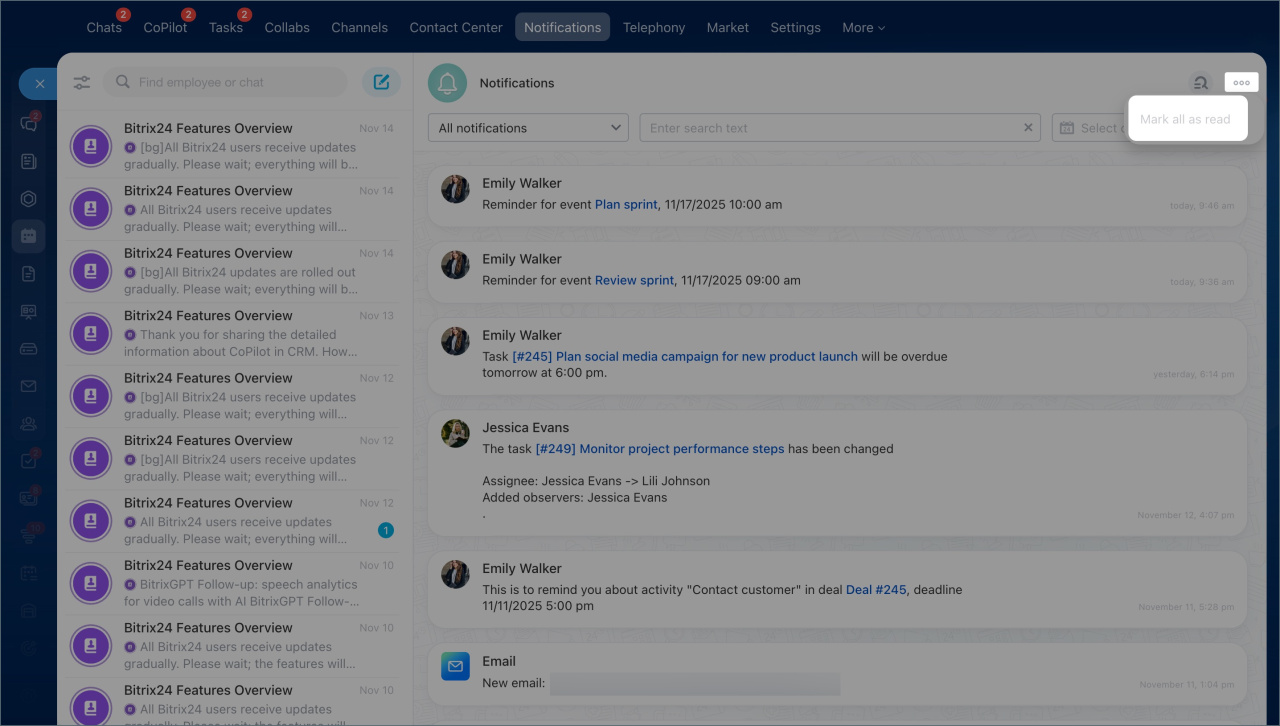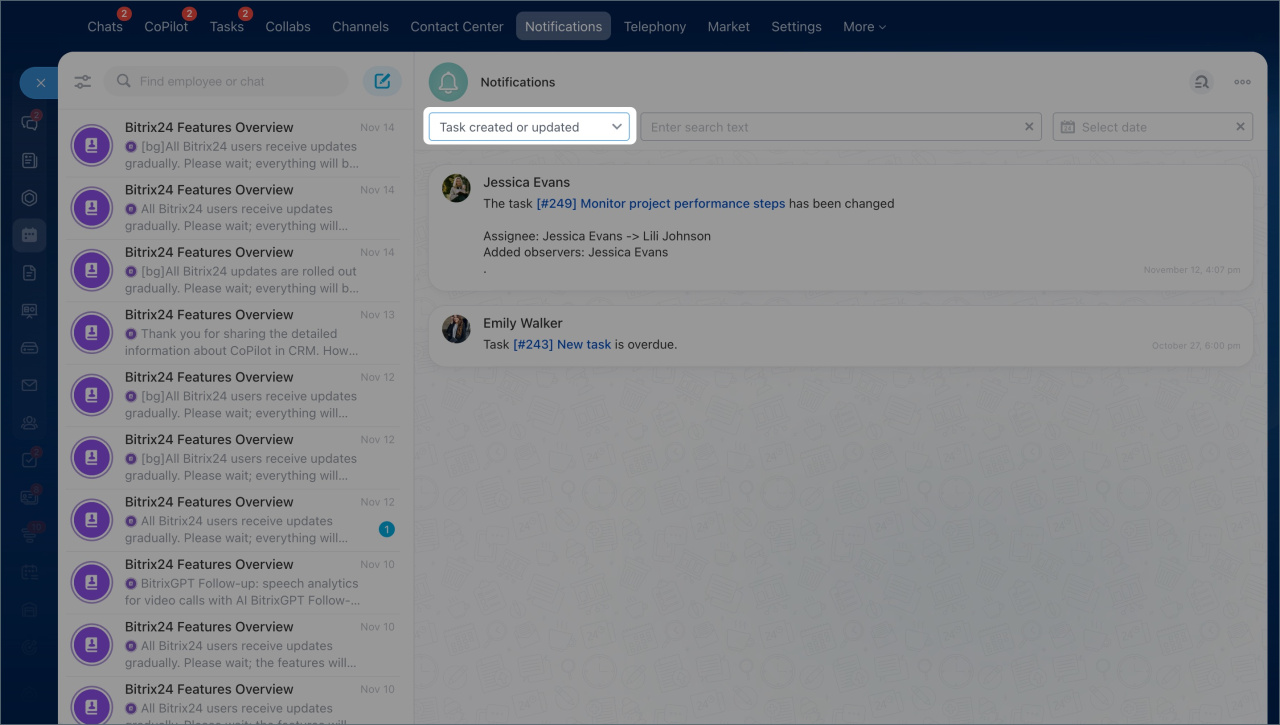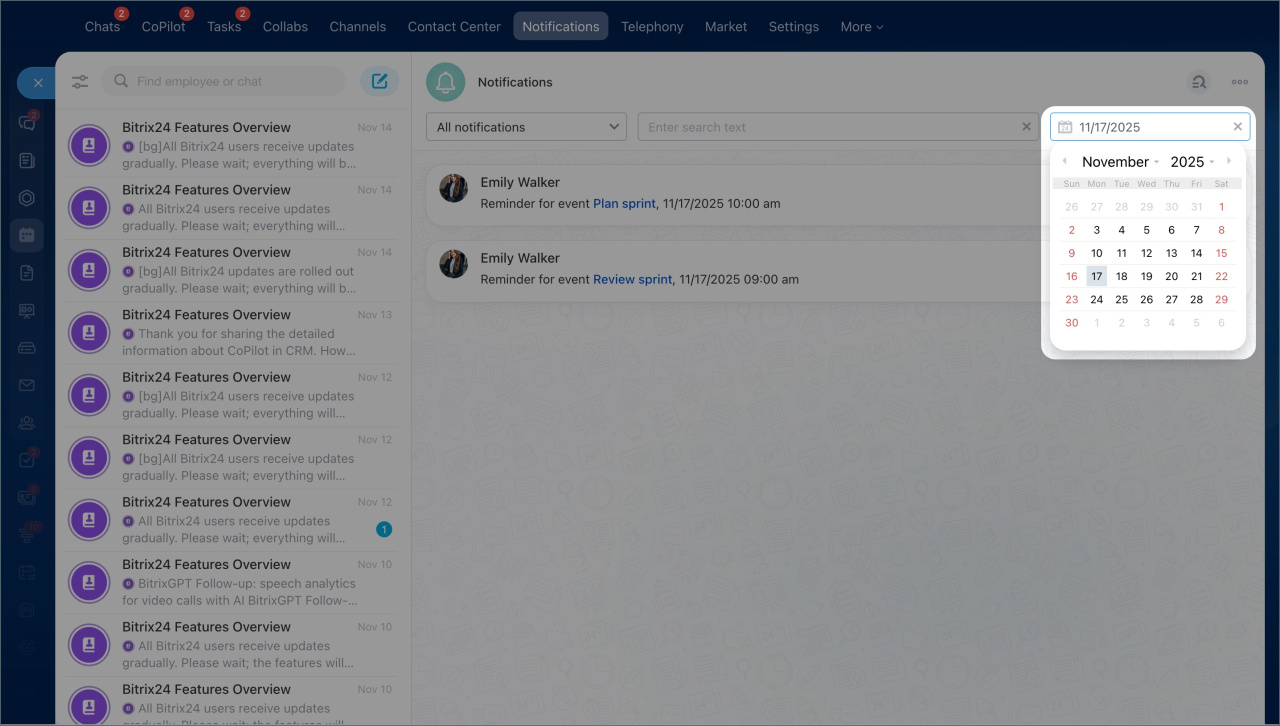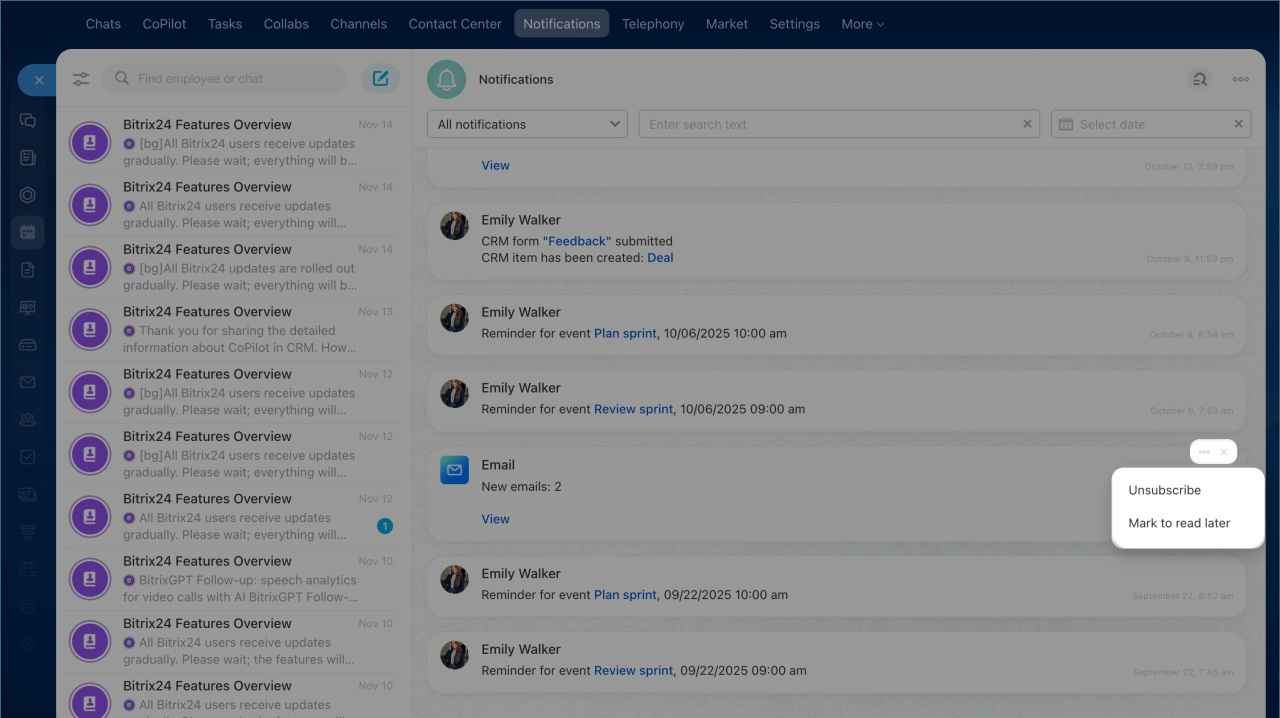Notifications in Bitrix24 help you stay on top of important events like new tasks, comments, meetings, or CRM updates. Managing them is now easier with an updated interface and structure, plus the ability to quickly unsubscribe from unnecessary notifications.
You can customize notifications to suit your needs by selecting which events to receive and where to see them: in the messenger, via email, or in the mobile app. For example, you can enable CRM notifications and disable task alerts.
Customize notifications
To receive only the notifications you need, customize them to your preferences. Go to the Messenger section > More > Settings > Notifications.
Working with notifications
- Enable notification sound — uncheck the box to receive notifications without sound. Ideal for staying focused during work or meetings.
- Auto mark notifications as read — enable this setting to mark notifications as read as soon as you open the section. If disabled, new notifications can only be marked as read manually, which is useful if you want to revisit them later.
- Disable notifications — temporarily disables notifications in the messenger. Use this during calls, meetings, or client work to avoid sound alerts.
Modes:
- Simple — notifications are configured for all tools at once.
- Advanced — notifications can be customized for each Bitrix24 tool individually.
Advanced notification settings
Tasks. Specify which task notifications you want to receive: comments, reminders, creation and changes, task assignment, and approaching deadlines.
Event calendar. Specify which calendar event notifications to receive.
Chats and calls. Configure notifications for new messages in personal and group chats, likes, and mentions. Unrecognized notifications include all others, such as chat exclusions and REST notifications.
Feed posts. Configure notifications for Feed posts, such as mentions in comments or direct messages.
Polls and Surveys. Configure notifications for voting in Feed polls.
Ratings and Likes. Enable notifications for likes on posts and comments in the Feed.
Workgroups and projects. Configure notifications for changes in group ownership or requests to join a group or project.
Workflows. Enable notifications for automation rules and workflows.
Webmail. Enable notifications for new emails and mailbox connection limit warnings.
CRM. Configure CRM notifications, such as for activities and comments.
Email marketing. Enable notifications for segment readiness for sending.
Telephony. Enable telephony notifications for balance top-ups, rented number disconnections, and SIP connection status changes.
Open channels. Configure notifications for customer and supervisor conversation assessments.
Worktime time management. Configure notifications for adding, editing work reports, and comments.
Drive. Configure notifications for file deletions by other users from your personal Drive. Employees can delete files from another's Drive only if they have access.
Configure access permissions to personal drive
Bitrix24. Configure notifications for low storage space on the Drive.
e-Signature for HR. Enable reminders for new documents awaiting signature.
Market. Enable notifications for new app installations, installation requests, and data access permissions.
Intranet. Enable notifications with a confirmation code for two-step authentication.
Enable two-step authentication for Bitrix24 login
Wiki. Enable notifications for new comments on Wiki articles.
Where to send notifications.
- Web version and desktop app — notifications will appear in the Bitrix24 Notifications section.
- Email — notifications will be sent to your email within 5–10 minutes, but only if they haven't been read in Bitrix24.
Receive email notifications from Bitrix24 - Mobile devices (push notifications) — to display notifications on your mobile device, enable them in the mobile app settings.
Bitrix24 mobile app
Work with notifications
After customizing notifications, you can manage them — view, search, snooze, or delete. Here's how to work with notifications when the Automatically mark notifications as read setting is disabled.
Open the notification list. Click the bell icon in the sidebar or go to Messenger > Notifications.
Reply to a notification. If it requires action, click the button directly in the notification.
Mark all notifications as read. If you don't want to review each notification, mark them all at once. This is convenient when you handle events directly in Bitrix24 tools.
Click Three dots (...) > Mark all as read.
Search for a notification. To quickly find a specific notification, click the magnifying glass icon.
You can search notifications:
- By sections — select the section and notification type you want to view. For example, new comments on a task.
- By keywords — enter a keyword or part of it, and Bitrix24 will show matching results. This is useful if you remember the gist of the message but not the details — for instance, finding a discount approval request.
- By date — select the date for which you want to view notifications.
You can select one or multiple parameters — for example, search notifications in a specific section and on a particular date.
Actions with notifications:
- Mark to read later — the notification will remain unread, allowing you to return to it at a convenient time.
- Unsubscribe — if you don't want to receive notifications of a certain type. For example, you can disable reminders for activities if you track them directly in CRM. Unsubscribing applies to all notifications of this type, not just one event.
- Delete — remove the notification from the list by clicking the cross icon.
Click Three dots (...) and select the desired action.
If you have unread notifications, a counter will appear at the bottom of the page. Click it to open new notifications.
In brief
- Notifications in Bitrix24 help you stay on top of important events like new tasks, comments, meetings, or CRM updates.
- You can customize notifications to suit your needs by selecting which events to receive and where to see them: in the messenger, via email, or in the mobile app.
- Notifications are stored for 60 days and are automatically deleted afterward.
- To receive only the notifications you need, customize them to your preferences. Go to Messenger > More > Settings > Notifications.
- There are two modes for managing notifications: Simple and Advanced.
- You can mark all notifications as read at once or find specific ones using filters.
- You can unsubscribe from unnecessary notifications.