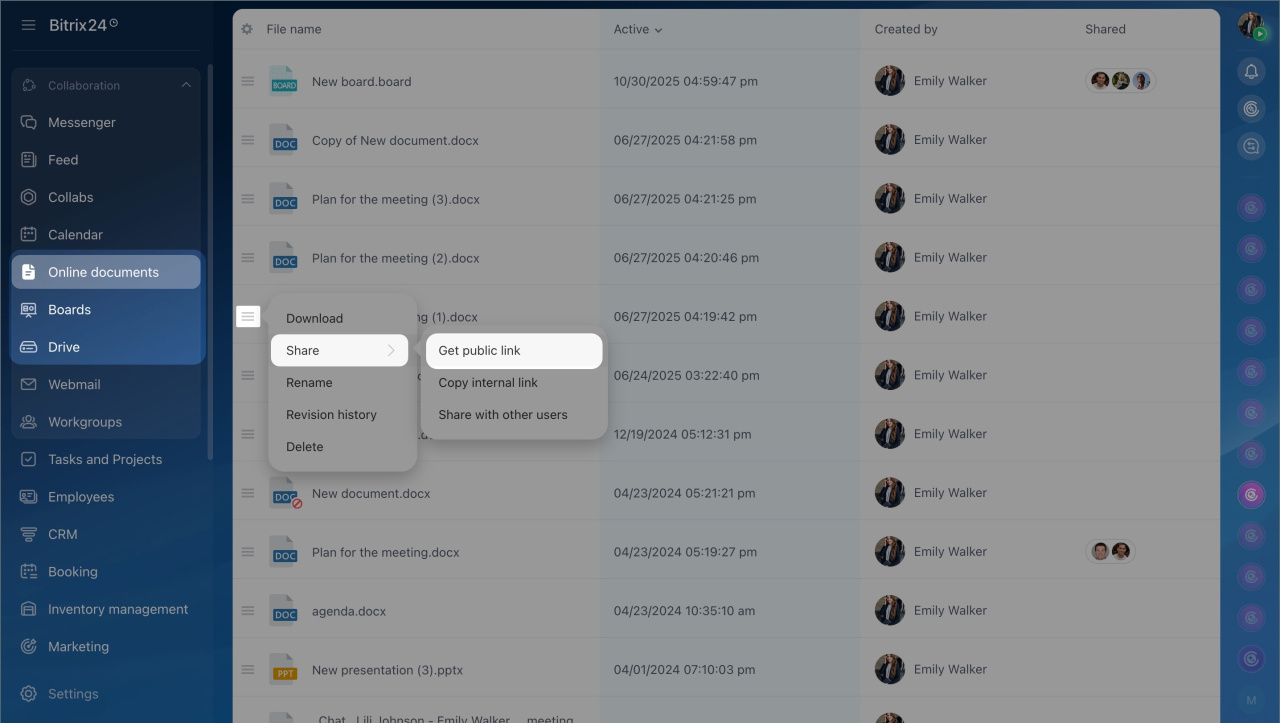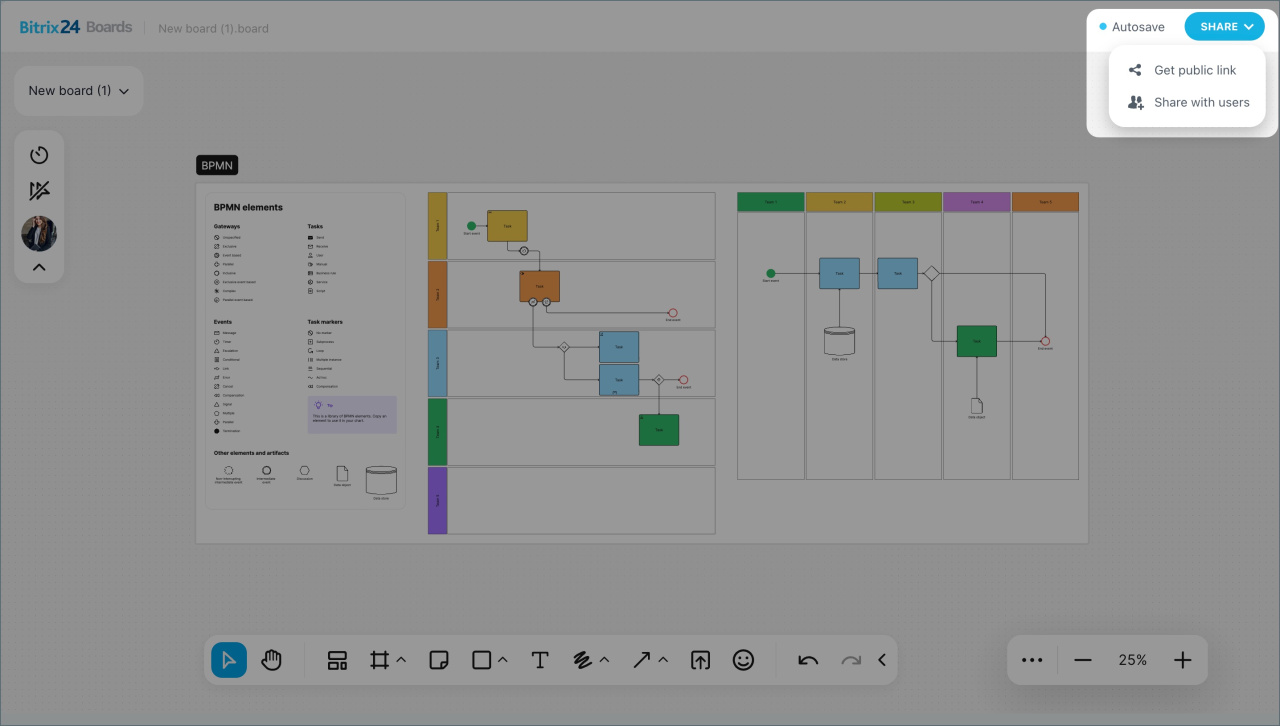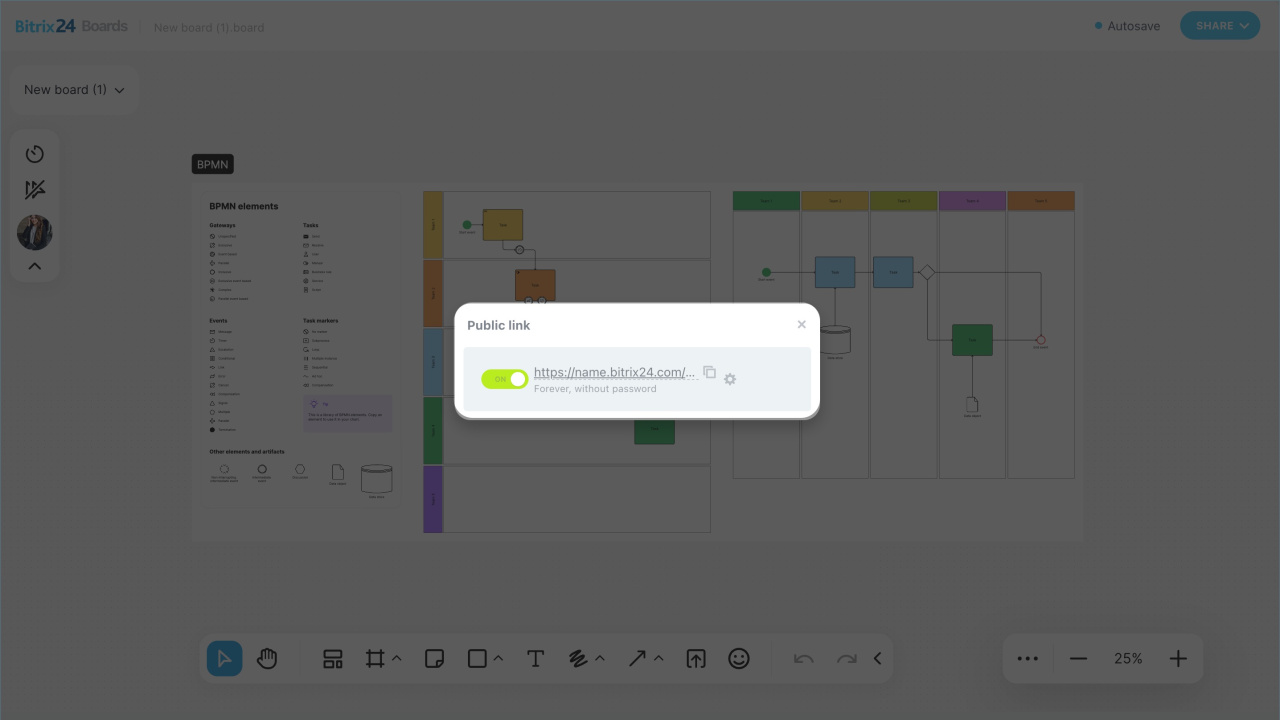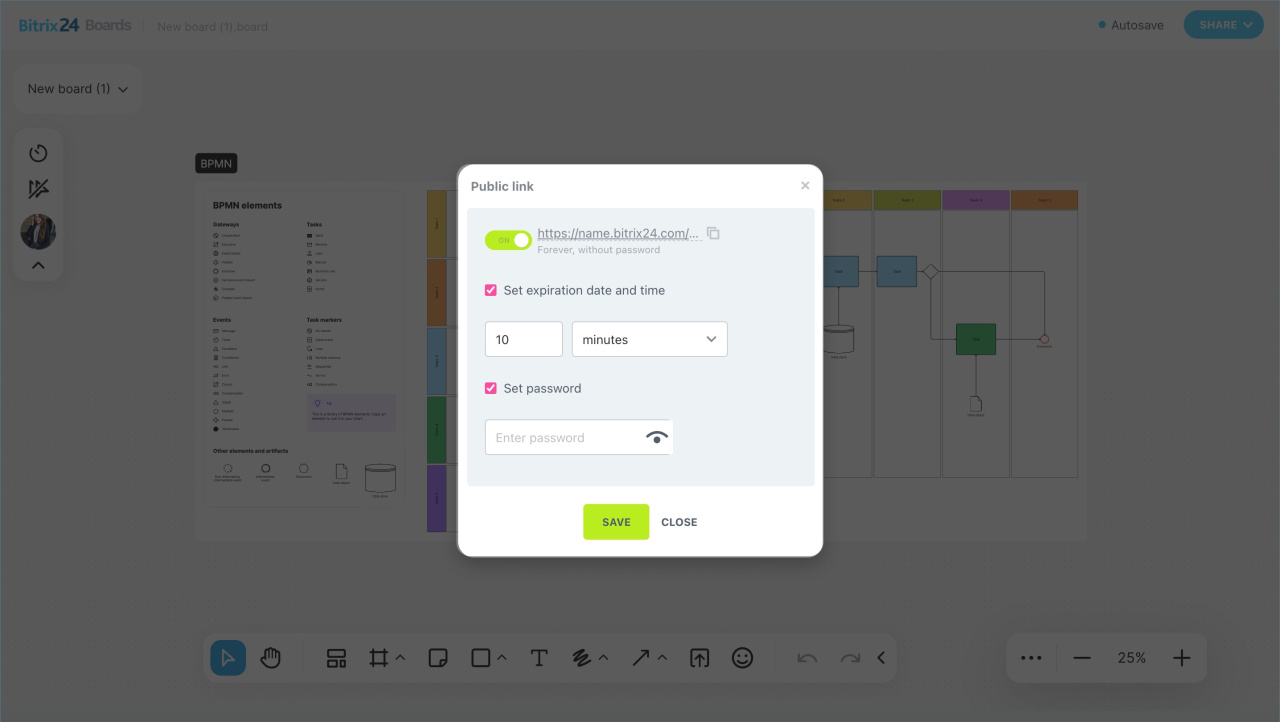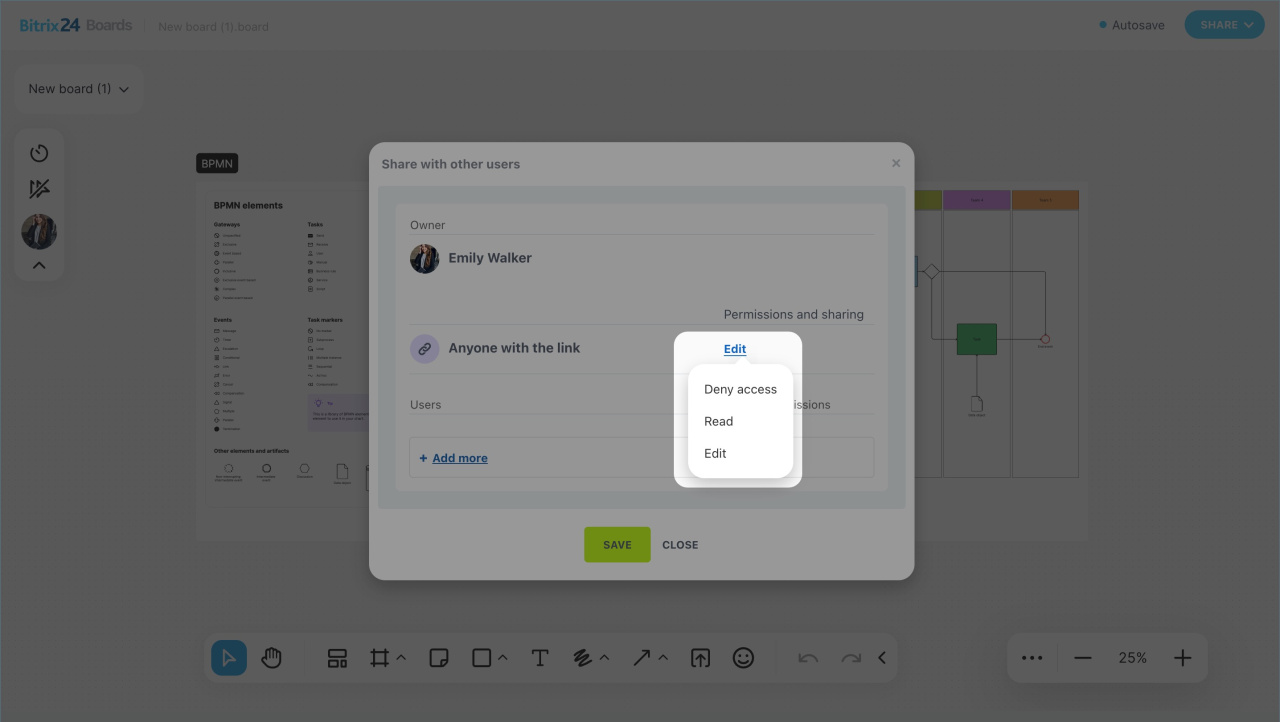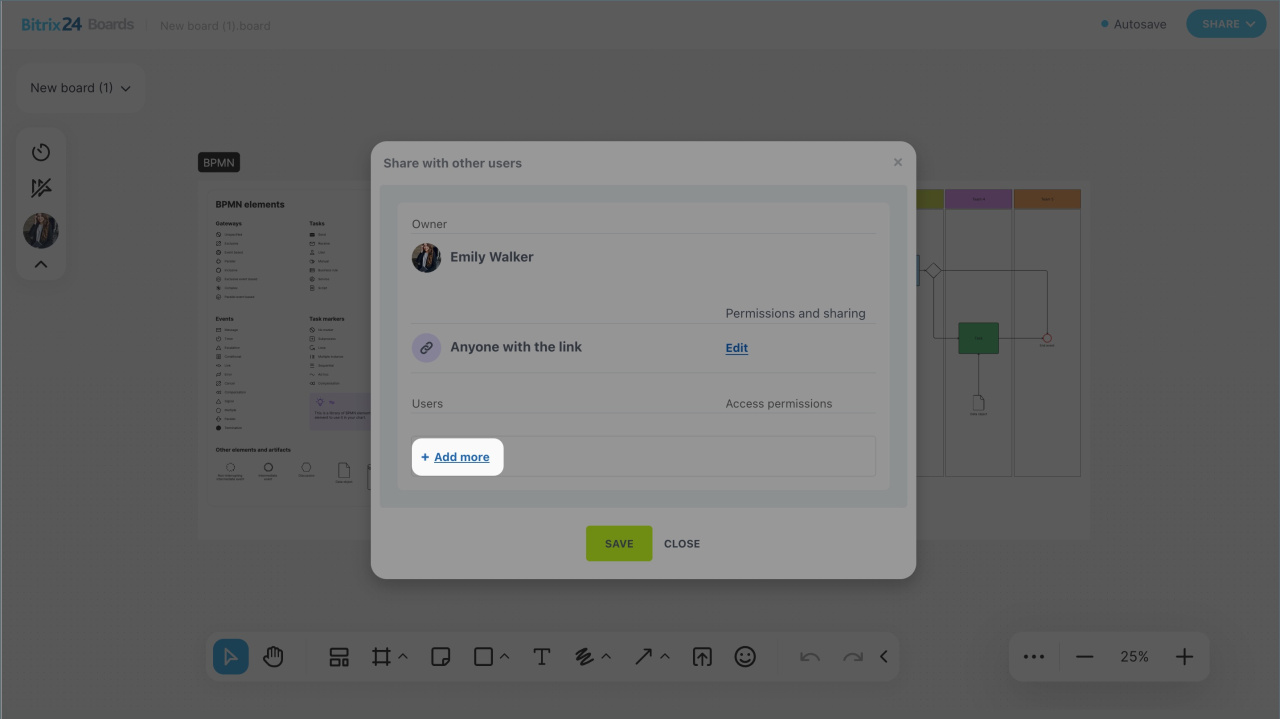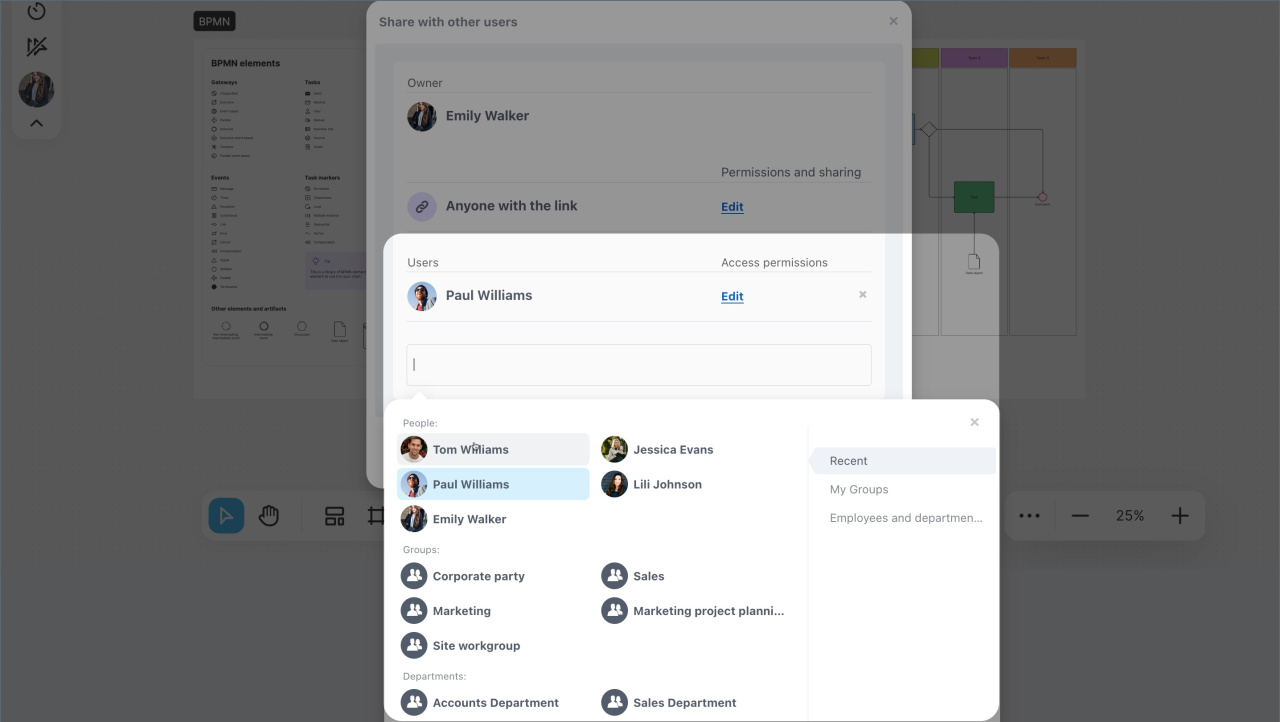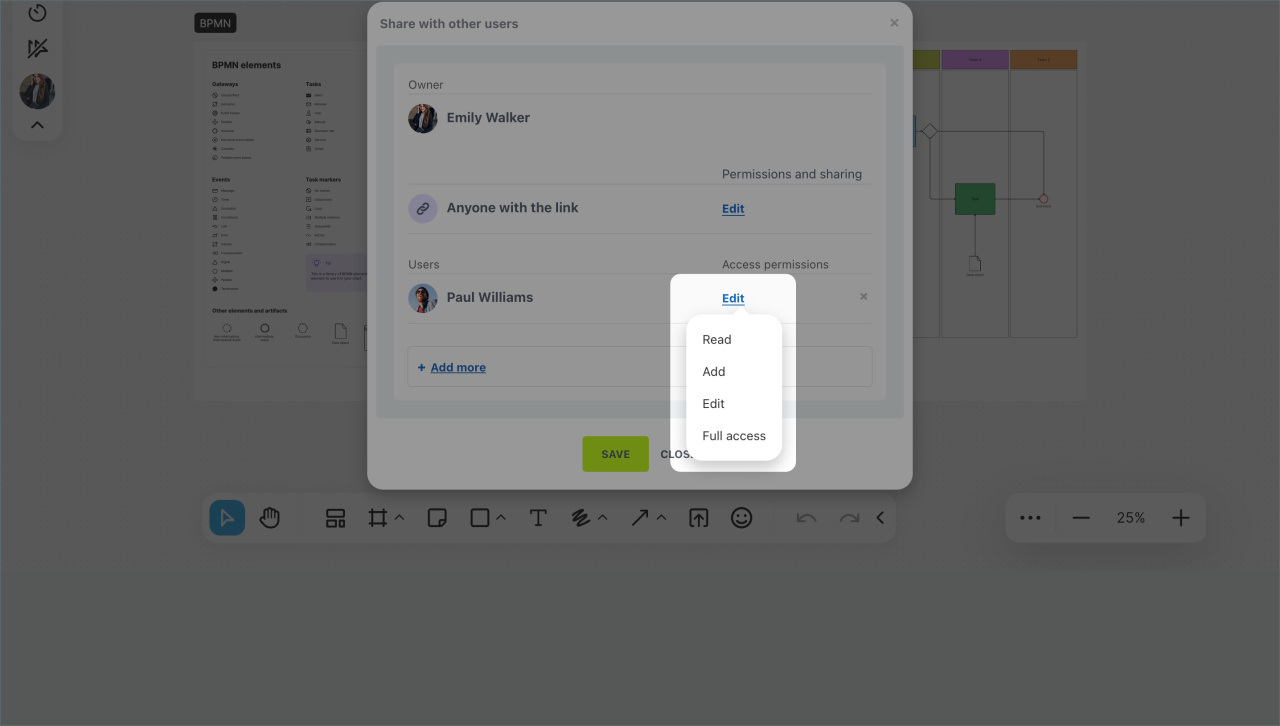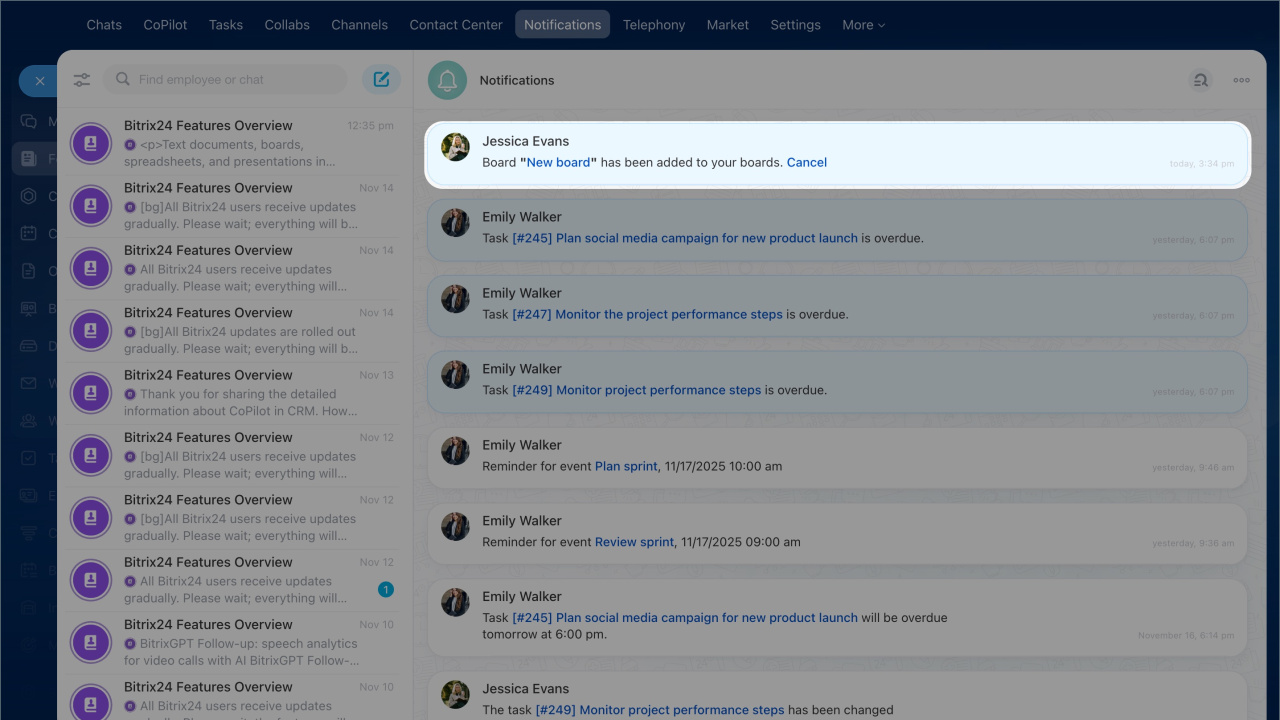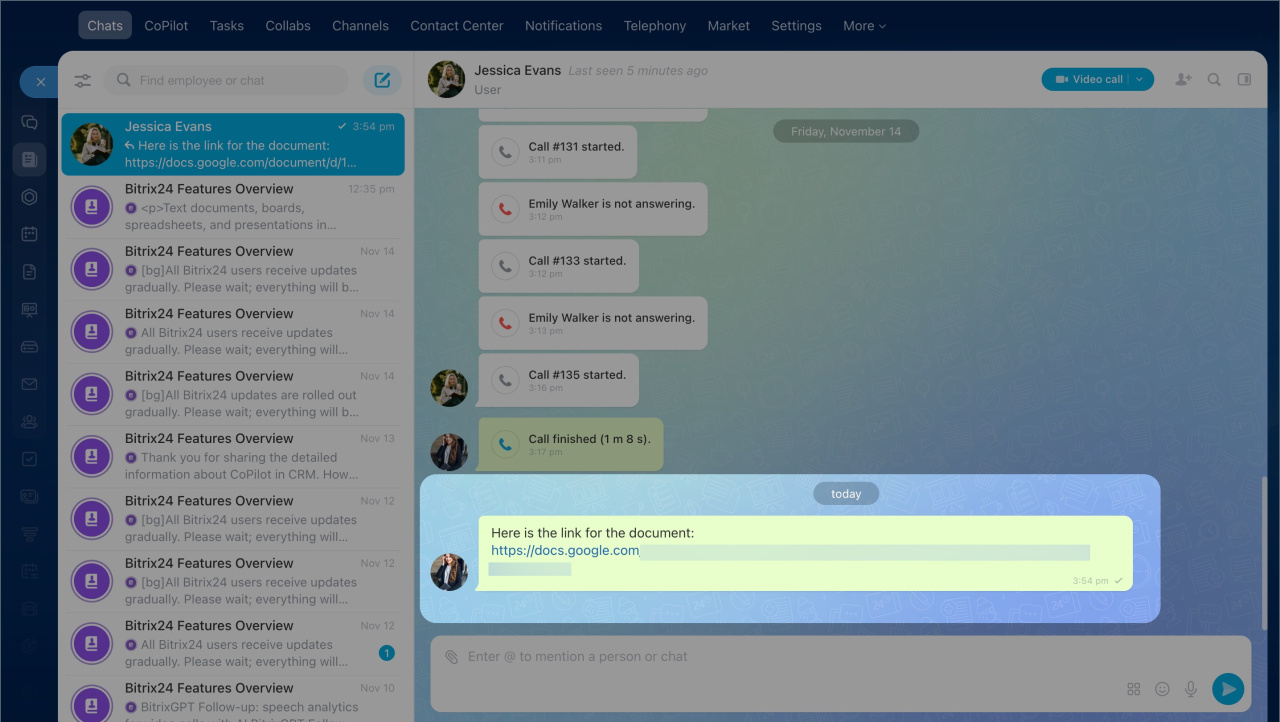Text documents, boards, spreadsheets, and presentations in Bitrix24 help teams collaborate effectively: plan projects, visualize ideas, and document results. To keep information secure, you can flexibly configure access for different users. For example, allow employees to edit documents while granting clients and external experts view-only access. This way, you can involve external participants without risking data loss or unauthorized changes.
In this article:
- Board access settings
- Grant access to an external user
- Grant access to an employee
- How access to attached documents works
Find access settings
You can configure access to documents and boards from the item list or while working with them.
From the list.
- Go to the Drive, Online Documents, or Boards section and locate the required document or board.
- Click Menu (≡) > Share. next to the name.
- Get public link — for external users like clients, contractors, and others,
- Shared access — for employees.
In the document or board editor. If you are already working on a document, board, spreadsheet, or presentation, click Link access and choose an option:
- Get public link
- Share with users
Grant access to an external user
If you need to share a document with a client or invite a specialist who doesn’t have access to your Bitrix24, enable the public link. You can copy and send it via SMS, chat, or email.
By default, the link opens the document in view-only mode, without a password or time restrictions. Both external users and employees can use it — the document opens in a browser.
To modify access, go to Settings (⚙️):
- Set expiration date and time — specify a time limit after which the link will automatically stop working. This provides temporary access without manual intervention.
- Set password — add a code required to open the document or board. Change it after the contractor completes their work to protect the final result from accidental changes.
Click Save.
Grant access to an employee
Configure shared access. By default, all employees with an internal link to the document can edit it. To change this, click the current access level and select the desired one:
- Deny access — only the owner can access the document.
- Read — allows viewing the document and using tools that don’t affect its content, like toggling participant cursors on their screen while working on a board.
- Edit — allows viewing and making changes to the document.
Share files and folders using public and internal links
Configure personal access. You can grant higher access levels to specific employees, departments, or groups.
- Click Add more.
- Enter the employee’s name, department, or group in the search bar. Alternatively, navigate to the relevant tab and add users from there. Selected participants will appear in the list.
- To remove an employee, group, or department from the list, click the cross icon.
- Specify the access level — by default, the document is open for editing. To change this, click the current access level and select the desired one.
- View — the employee can view the document and use tools that don’t affect its content, like changing the theme or zoom level while working on a spreadsheet.
- Edit — allows viewing and editing the document, such as renaming it or adding and removing elements.
- Full access — includes all the above and the ability to configure access for other participants.
Click Save.
Once personal access is configured, the employee will receive a notification. Depending on the document type, they will be prompted to add the board to their list or connect the file to their Drive. If the employee:
- Accepts — the document will appear in their list, and they will have extended access.
- Declines — they will retain the general access level. Only the document owner or a user with full access can restore extended access.
How access to attached documents works
You can share a document with colleagues by attaching it to a message, task, Feed post, and so on. Anyone with access to these items can edit the file.
For example, if you add a spreadsheet with restricted access to a group chat, all chat participants will be able to edit it. This is convenient for quick collaboration without manually configuring access.
If you want to keep the document access settings unchanged, share a link instead of attaching it as a file.
In brief
- Bitrix24 allows collaborative work on text documents, boards, spreadsheets, and presentations. Access can be flexibly configured for different users.
- By default, employees with an internal link can edit the document. A public link opens the document for viewing without a password or time restrictions, but you can modify these settings.
- To configure access from the document list, go to Drive or Online Documents, find the required item, and click Menu (≡) > Share. Choose Share with users for employees or Get public link for external users.
- To configure access while working on a document, click Share. Choose Share with users or Get public link.
- You can configure access via an internal link and extend it for specific users. The employee will need to link the document to the Drive.
- If an employee is granted multiple access levels, the one with the most permissions will apply.
- If you attach a document to a task, chat message, or Feed post, anyone with access to that item can edit it.