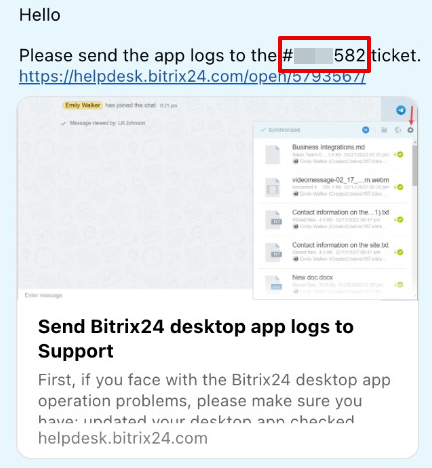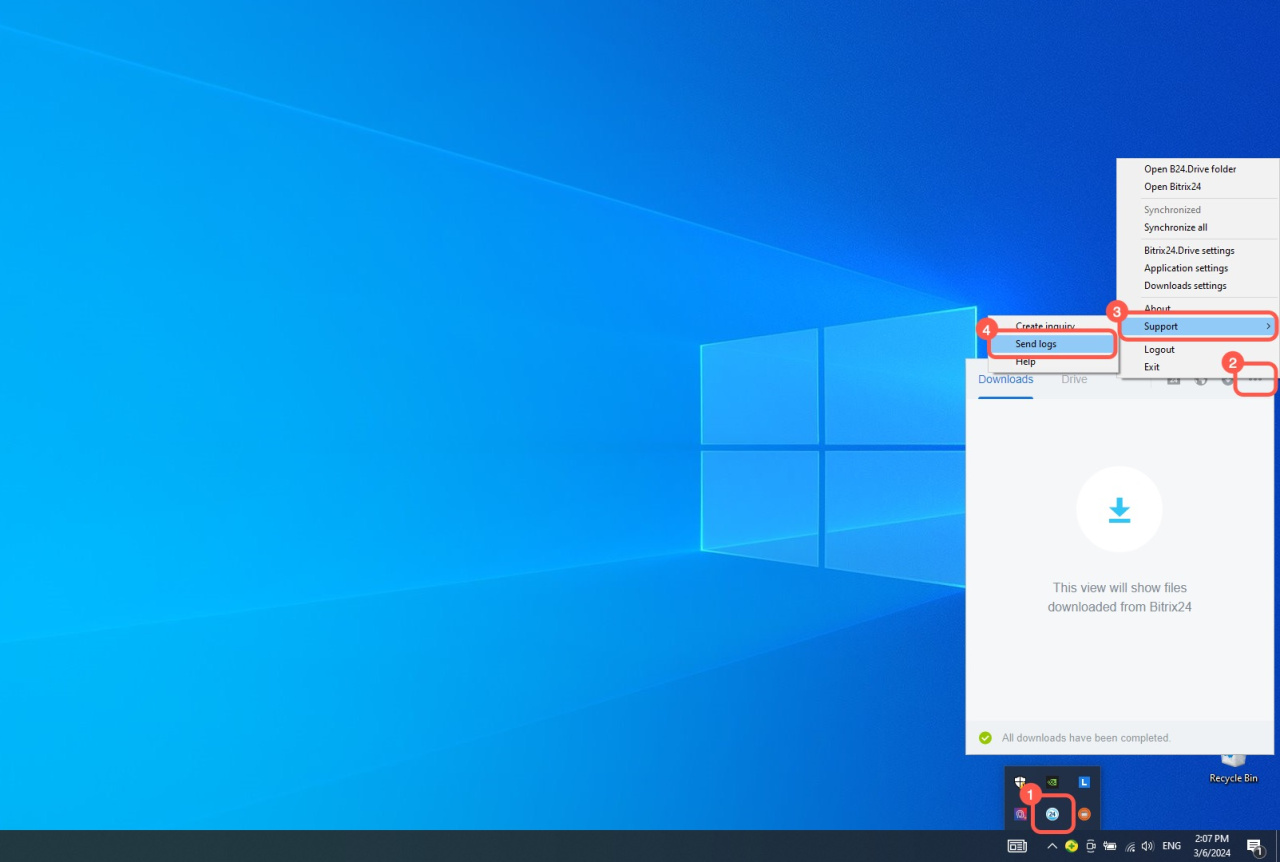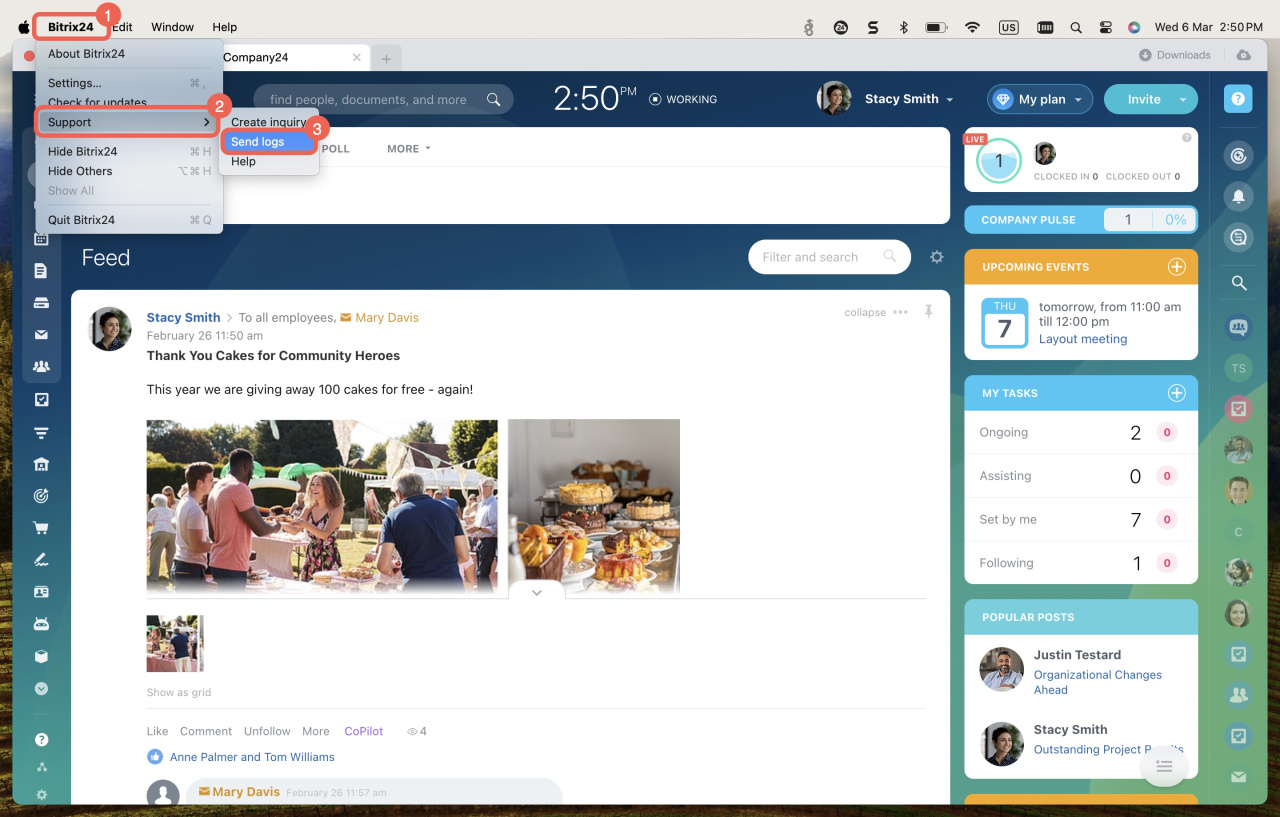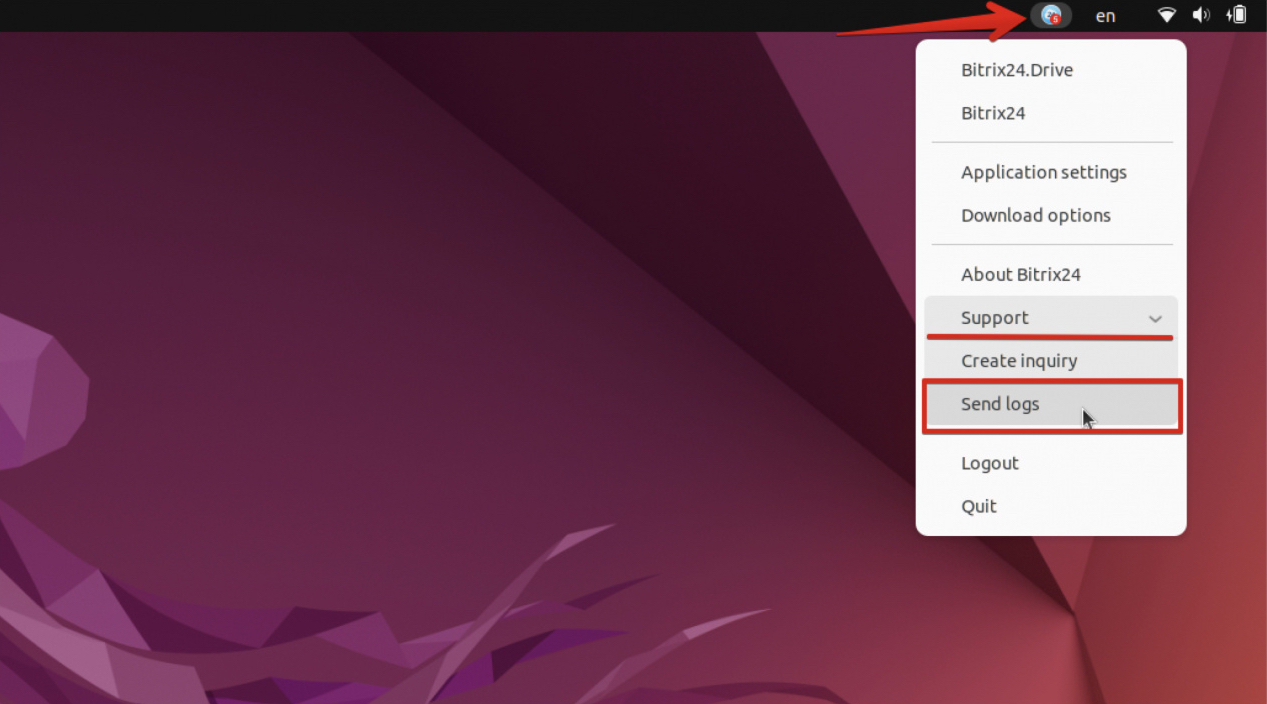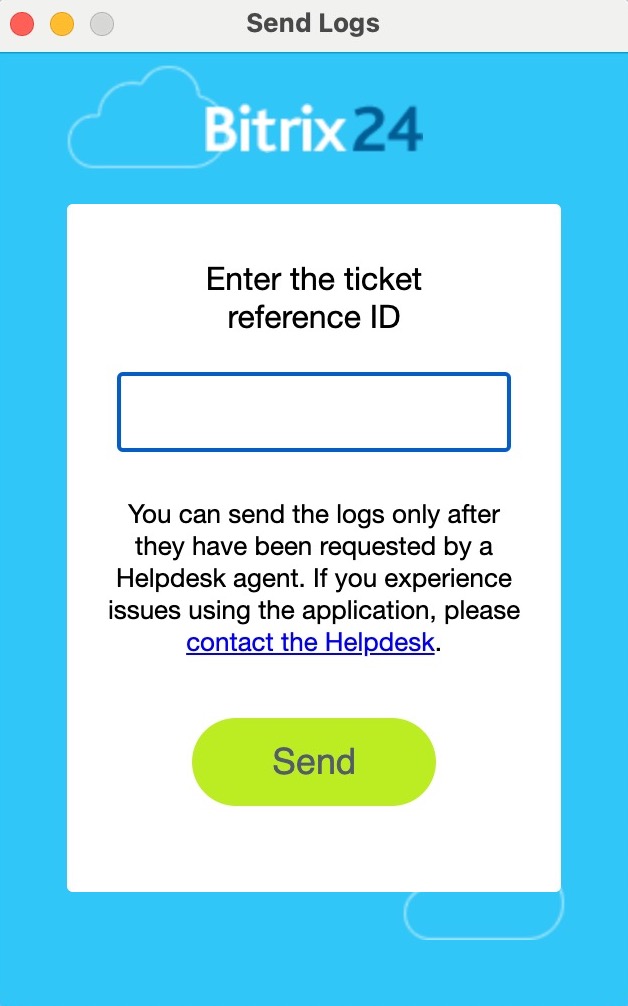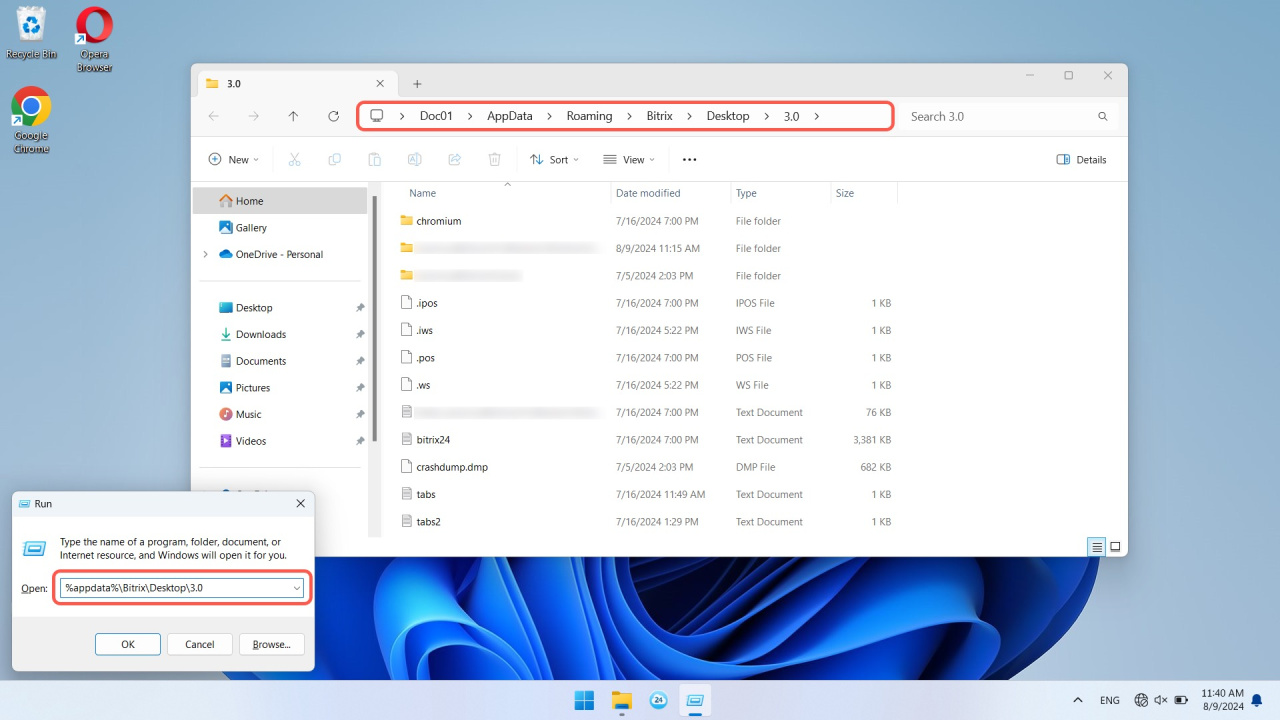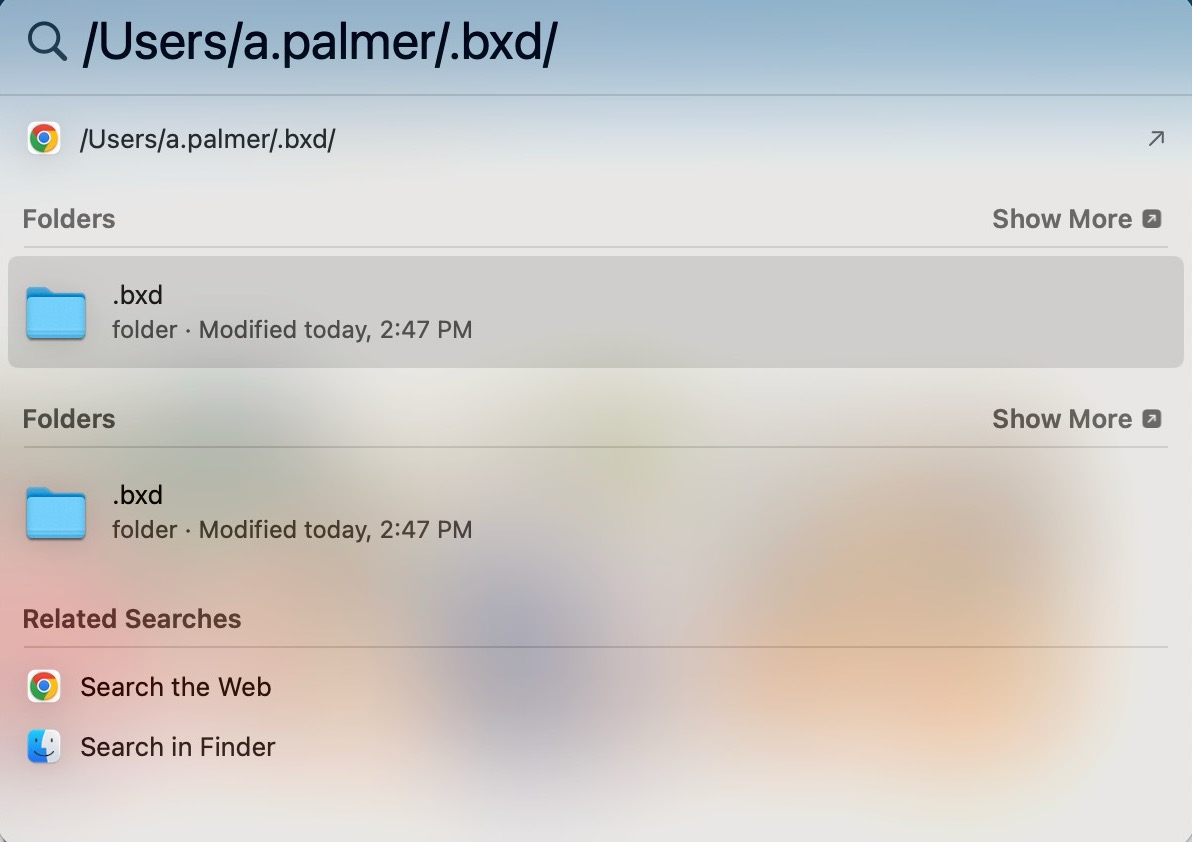In brief
Windows. In the notification area, right-click the Bitrix24 app icon. Then click the three dots (...) button > Support > Send logs.
macOS and Linux. In the Bitrix24 app menu, click Support > Send logs.
Specify the ticket reference ID provided by the Bitrix24 support specialist.
Note that the ticket ID differs from the chat number.
In detail
Logs are text files that automatically record everything that happens in the application. Logs help technical support determine the cause of the error.
When to send logs
If there is an error in the Bitrix24 Messenger app, do the following:
-
Ensure you have the latest version of the app installed.
Install and update the Bitrix24 Messenger app -
Read the article where we've compiled some of the most common errors and how to resolve them.
Bitrix24 Messenger app troubleshooting -
Contact our support team if another error occurs. Tech support specialists may ask you to reproduce the situation that led to the issue to check it in the logs later. For example, if you cannot hear a person during the call, you will be asked to call again.
The ticket reference ID is different from the chat number.
How to send logs
Windows. In the notification area, find the Bitrix24 app icon and right-click on it. The synchronization window opens. Click the three dots (...) button > Support > Send logs.
macOS. Open the Bitrix24 app menu and click Bitrix24 > Support > Send logs.
Linux. Open the Bitrix24 app menu and click Support > Send logs.
Specify the ticket reference ID provided by the technical support specialist and click Send.
How to send logs manually
If logs are not sent using the Send logs option, you can do it manually. To open the folder with logs, copy the path, replace *Username* with your account name, and paste it into the search bar on your computer.
Windows: \Users\*Username*\AppData\Roaming\Bitrix\Desktop\3.0\
- Press Win + R.
- Enter
%appdata%\Bitrix\Desktop\3.0. - Click OK.
macOS: /Users/*Username*/.bxd/
Linux: /home/*Username*/.bxd/
Copy all files and folders except cef_cache and cef_cache106 folders to a new folder. Compress them and send them to the support chat.