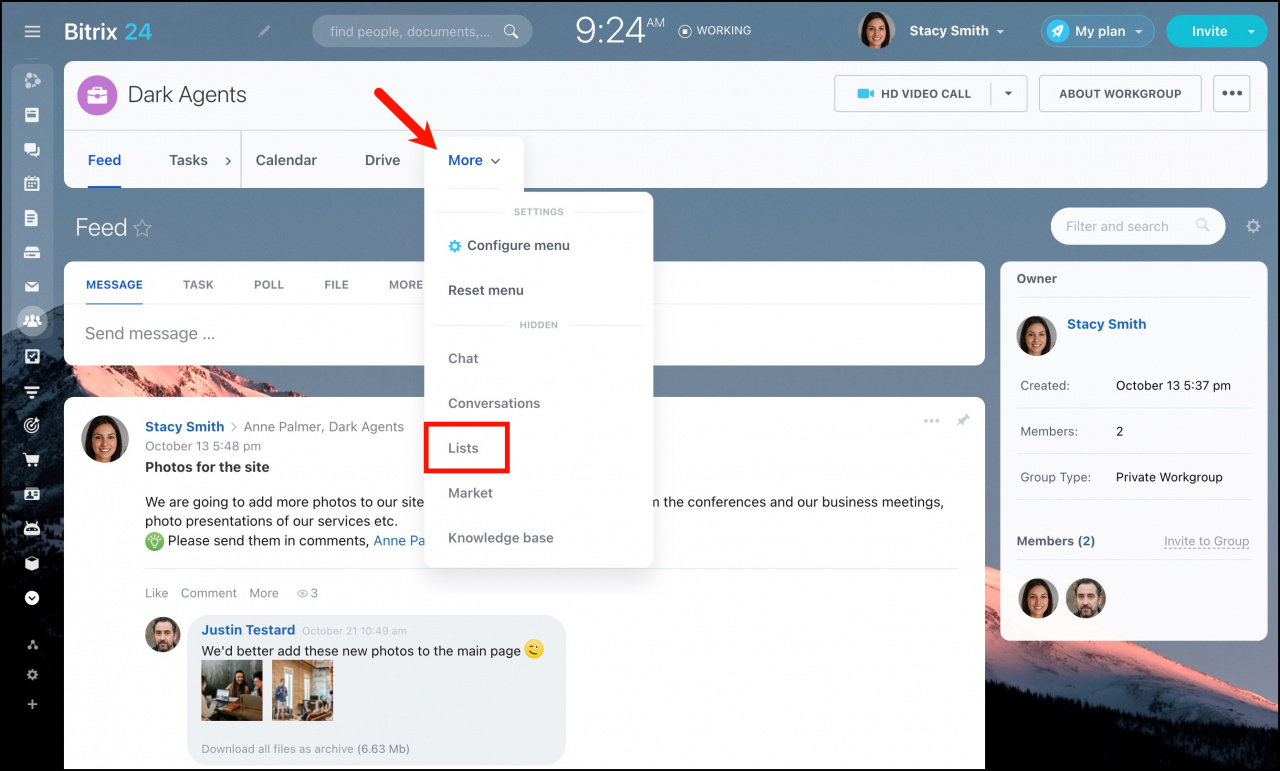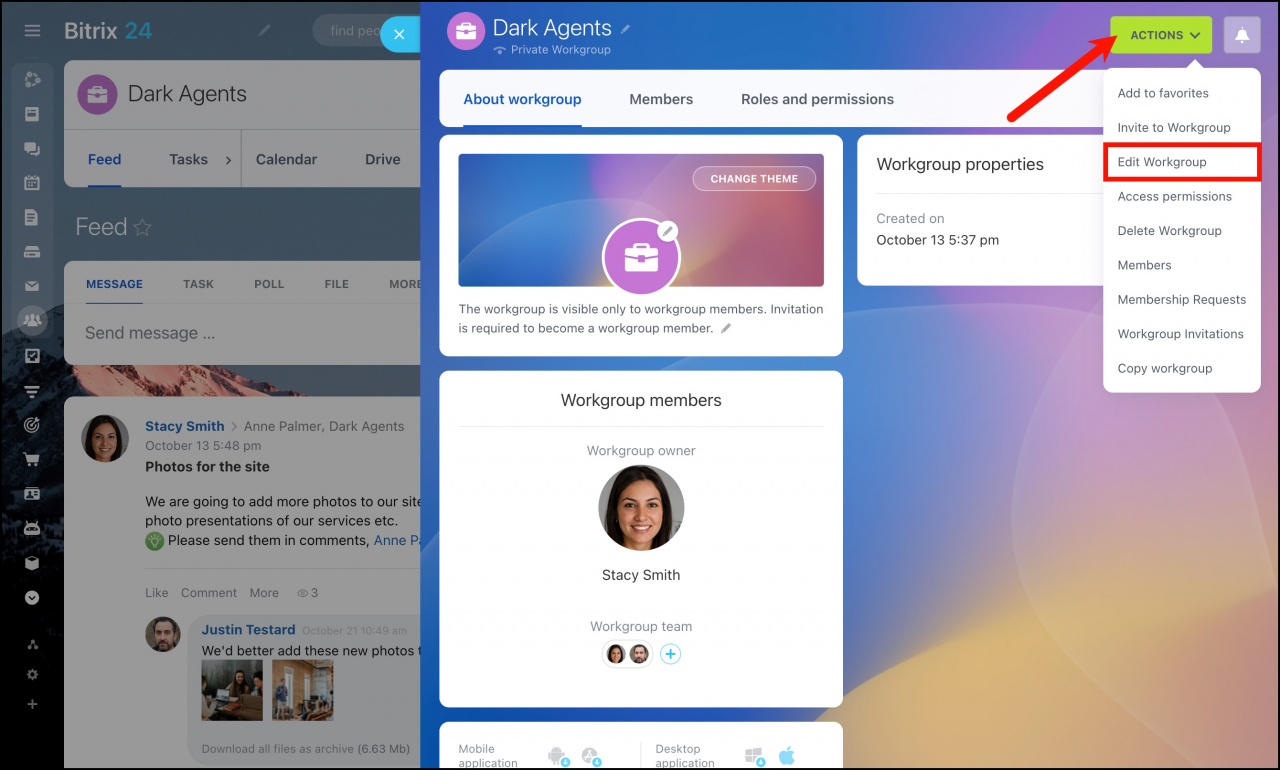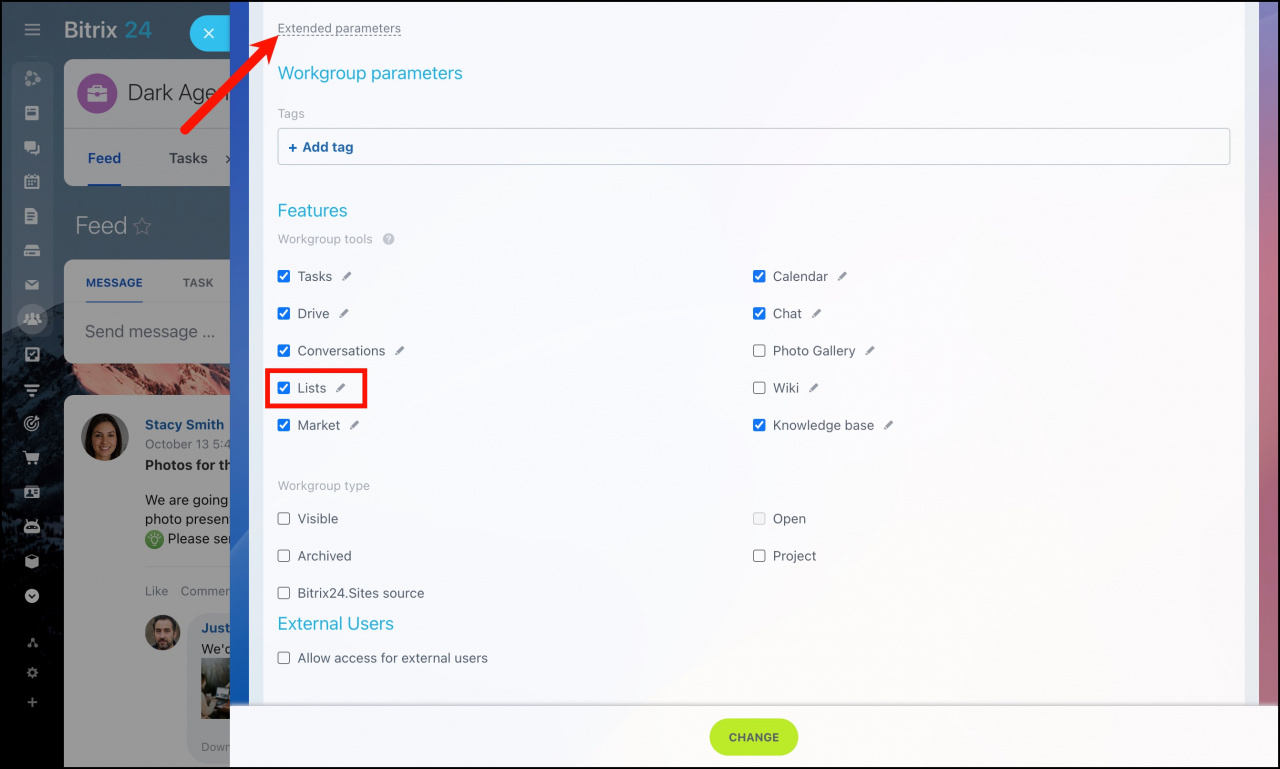Apart from the Automation section, you can create lists in a workgroup.
By default, all workgroup members will have Edit access level to the workgroup lists. That means that they will be allowed to add elements, edit the list and run business processes based on the list elements.
However, only the workgroup creator has access to edit the general list parameters.
What to do if there is no Lists section in a workgroup
In case the workgroup creator doesn't see Lists in the top menu, it is required to enable this feature when editing a workgroup.
Click About workgroup in the top right corner and select Edit workgroup option in the actions menu.
Open the Extended parameters section and tick Lists to activate this feature.
After that, the lists will appear in the workgroup menu.
How to assign access permissions to list
If you need the users to have different access to elements and sections in different lists, you can configure them separately in each list.
Open a list > Access tab. Click Add to select users, groups or departments and configure access permissions for them.
- Access denied – you don't even see the list.
- Read – you can only view the list.
- View in Control panel – you can view the list elements.
- Add – you can add elements to the list.
- Create in Control panel – you can add elements to the list and view them.
- Edit – you can add elements, edit the list and run workflows based on the list.
- Limited edit – you can add elements, edit the list and run workflows, but you can't add or delete any sections in the list.
- Full access – you have all permissions.
After the general list settings are configured, you can start to add new list elements and sections. Read more in the article - Add new list items.
Recommended articles: