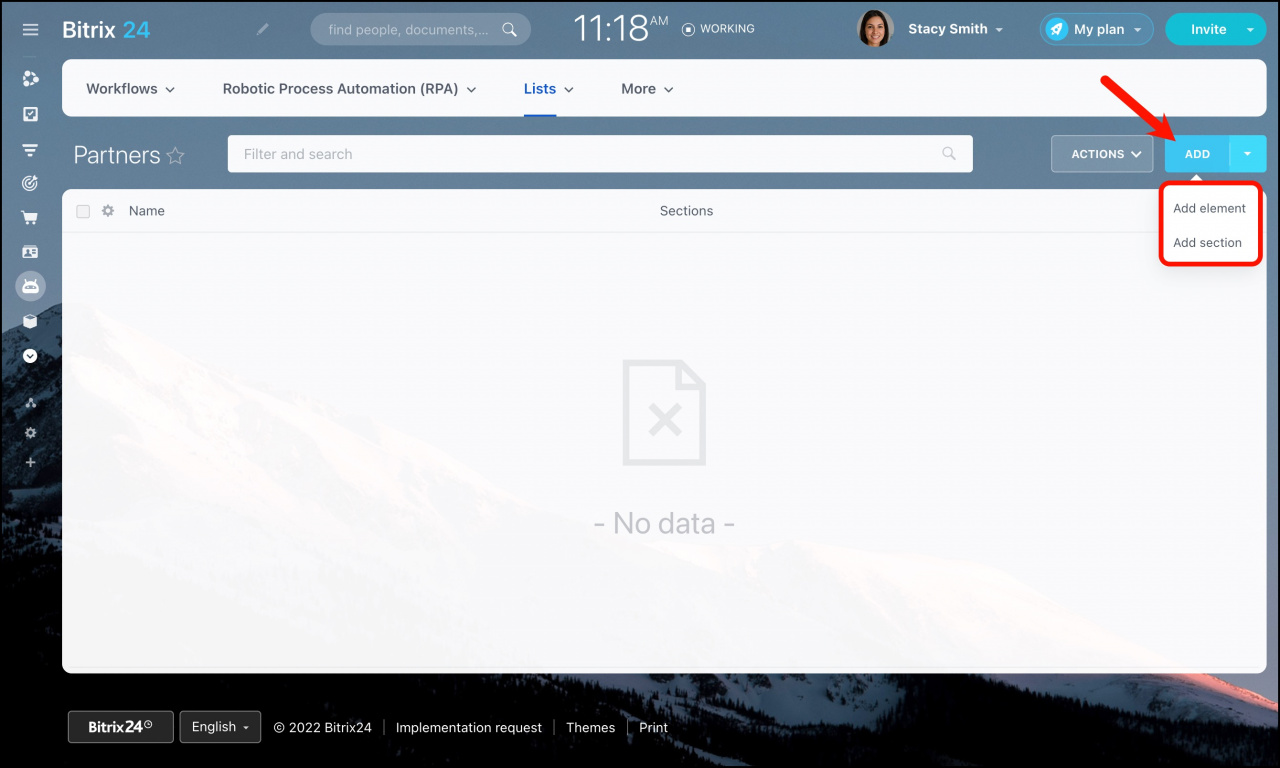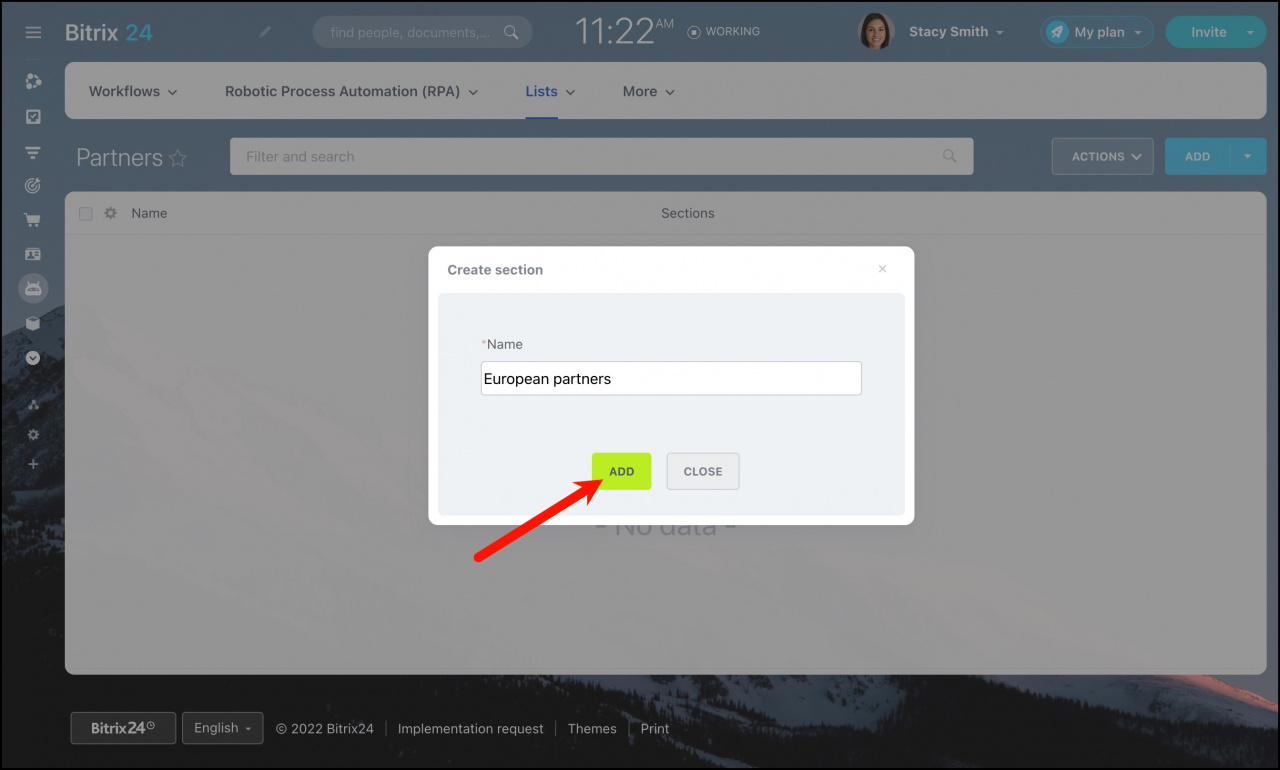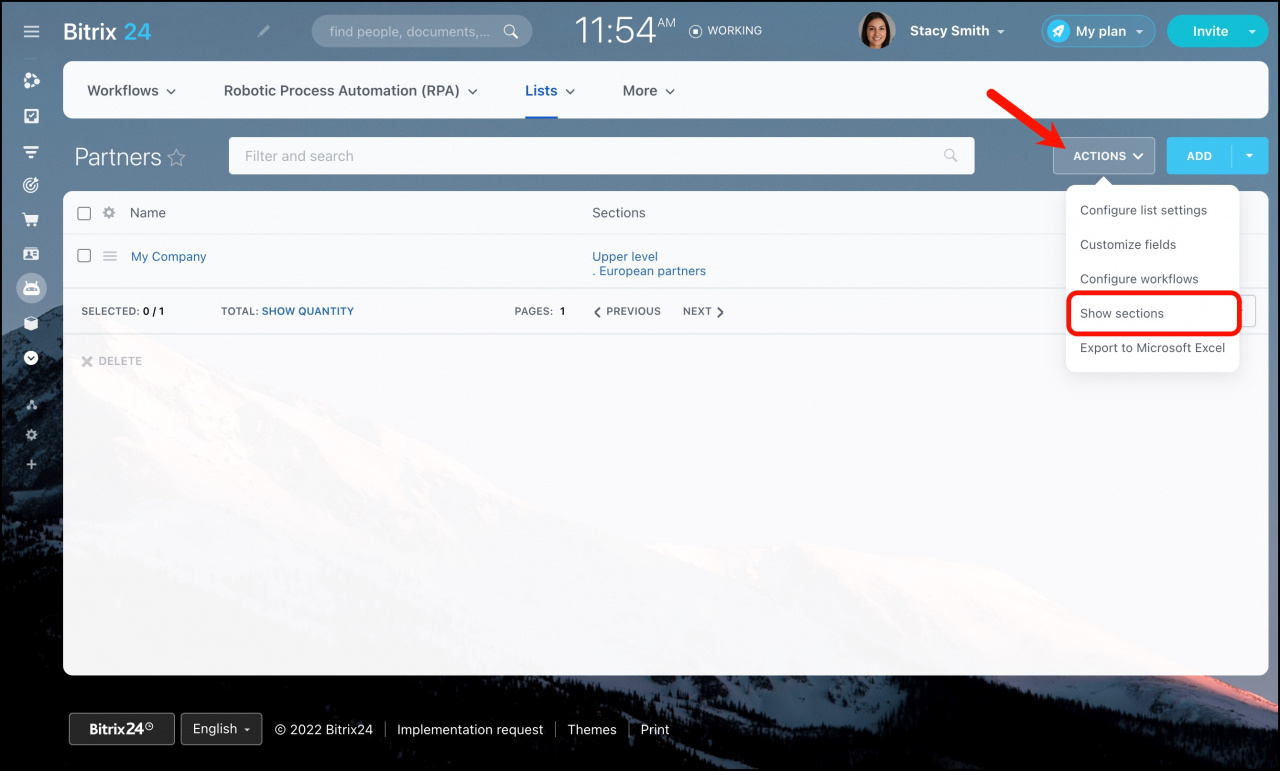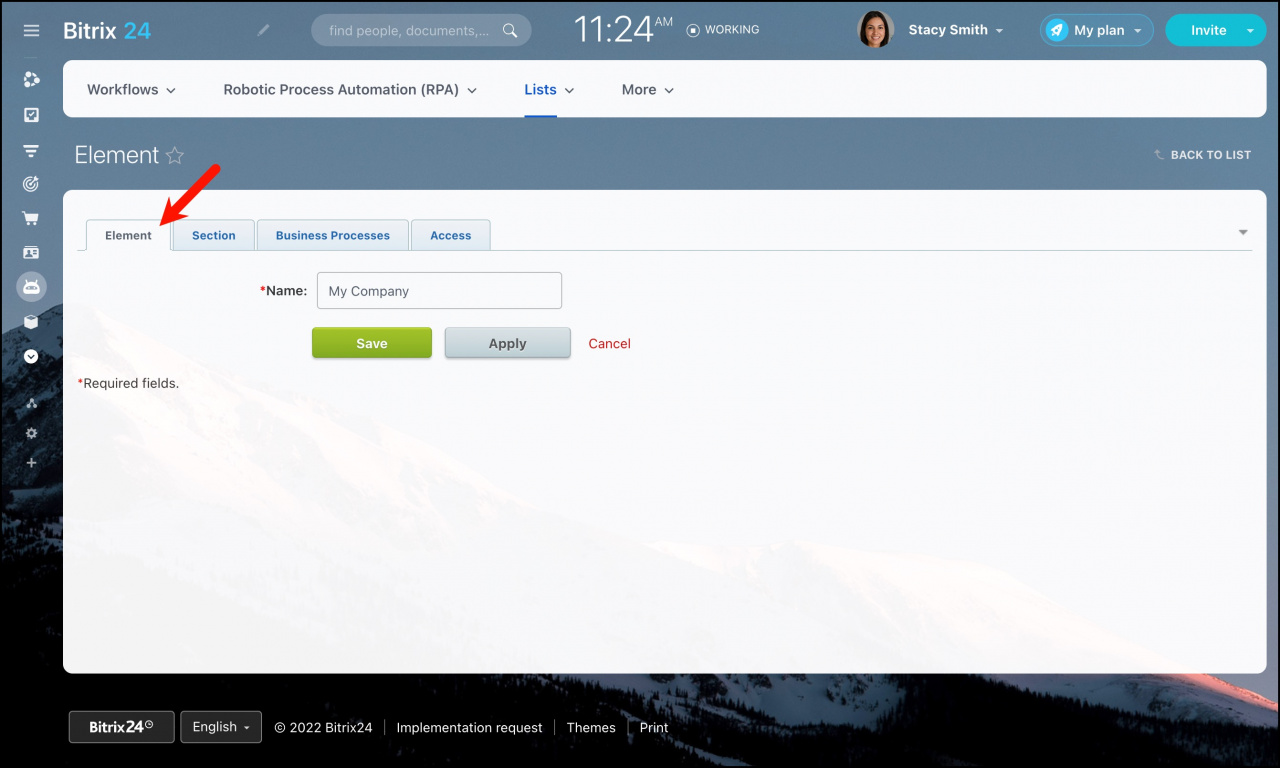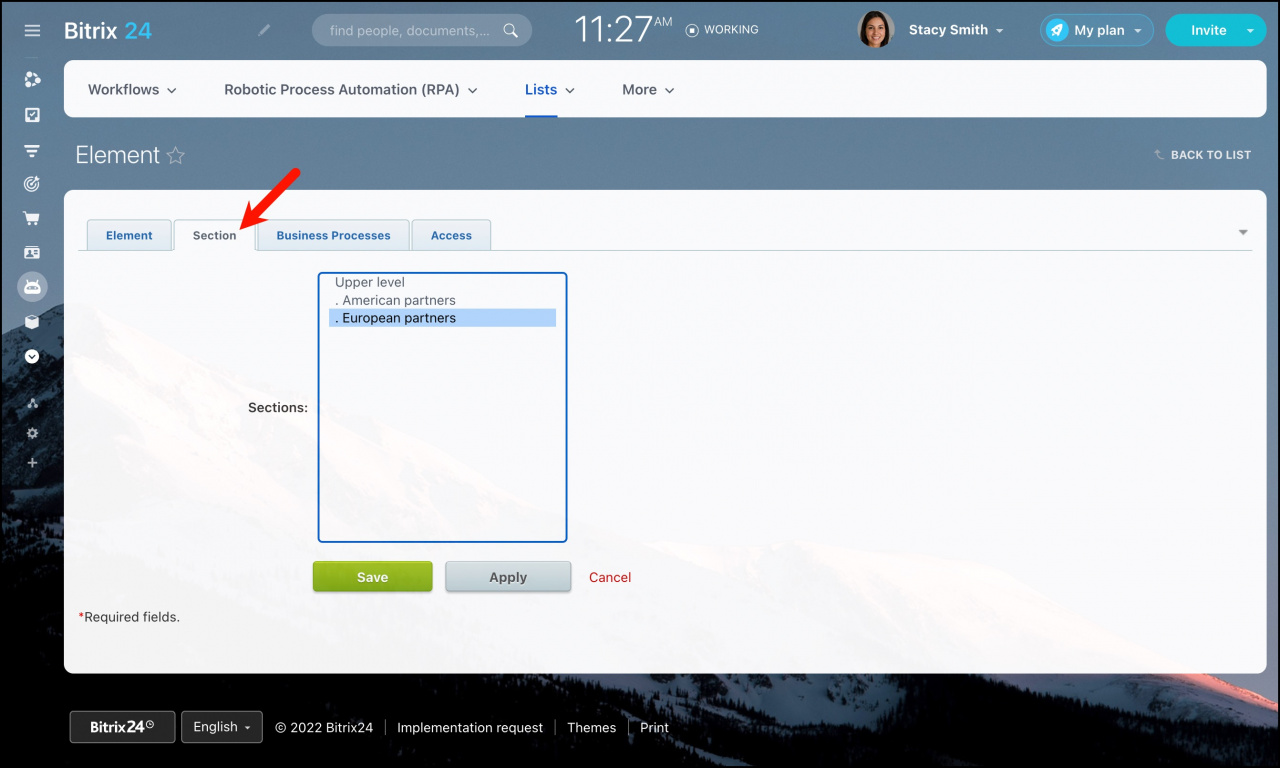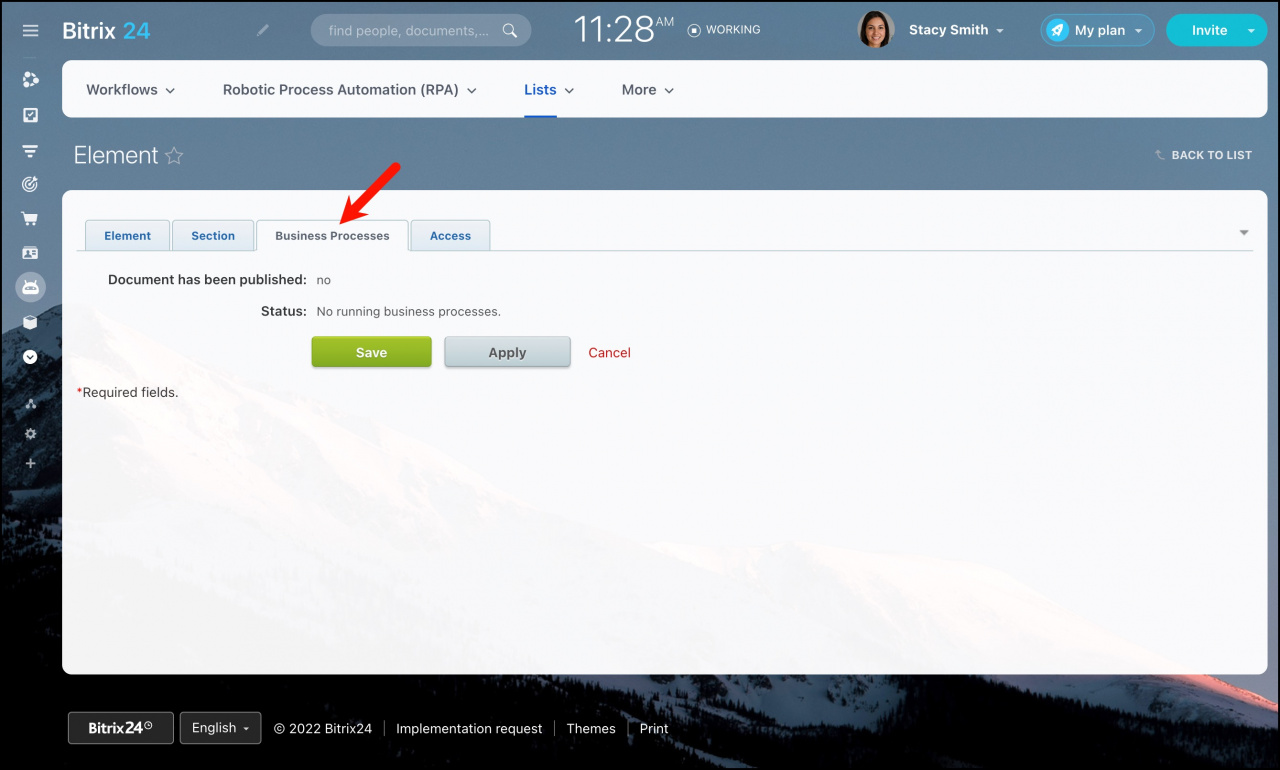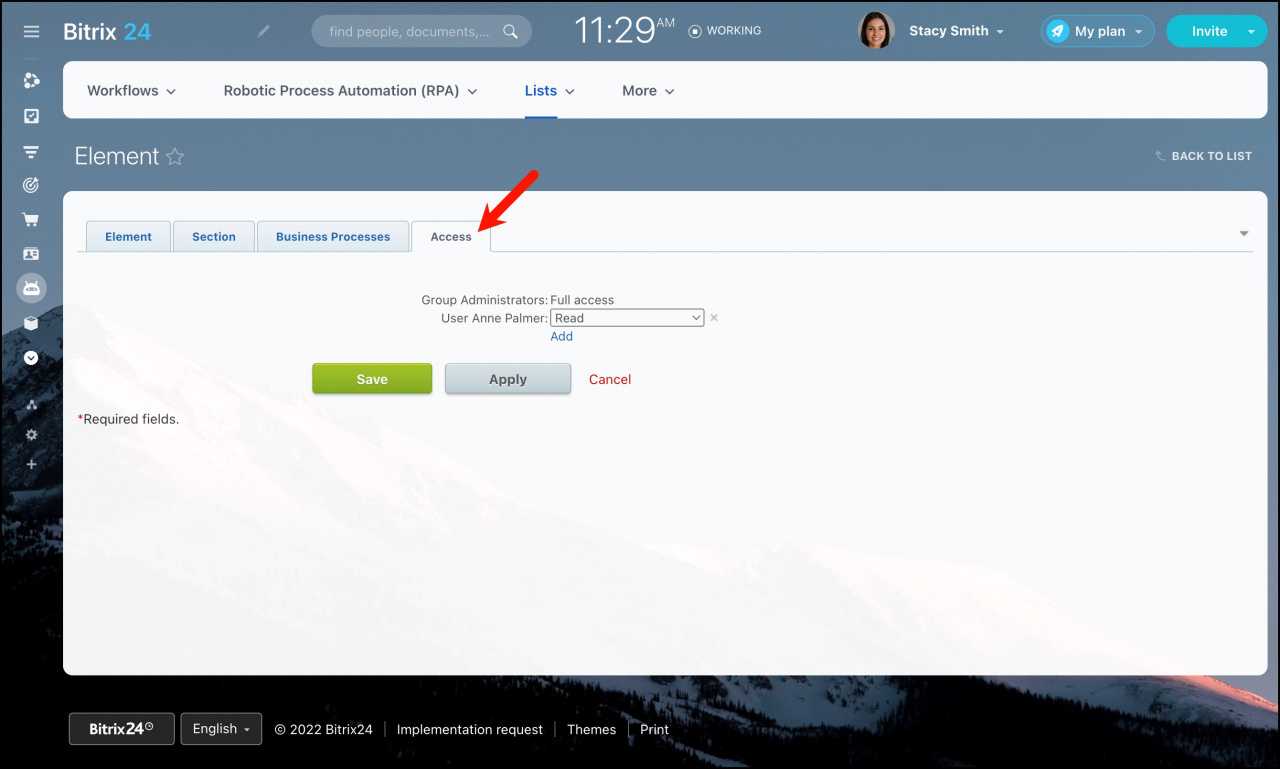After the list fields are configured, you can start to add new list elements and sections.
Open the list, click the Add button and select one of the options:
Add sections
Sections are like folders for your list elements. It's easy to add new sections – just click Add section, fill in section name and click Add.
Add elements
To add new list elements click Add element. The new list element form will show fields you have configured for this list.
Go to Sections tab to select section for this list item (if needed):
In Business processes tab you can see if there are running business processes based on this element.
Specify the access permissions for this element. By default, they are the same as for the list, but you can assign the additional ones.
Recommended articles: