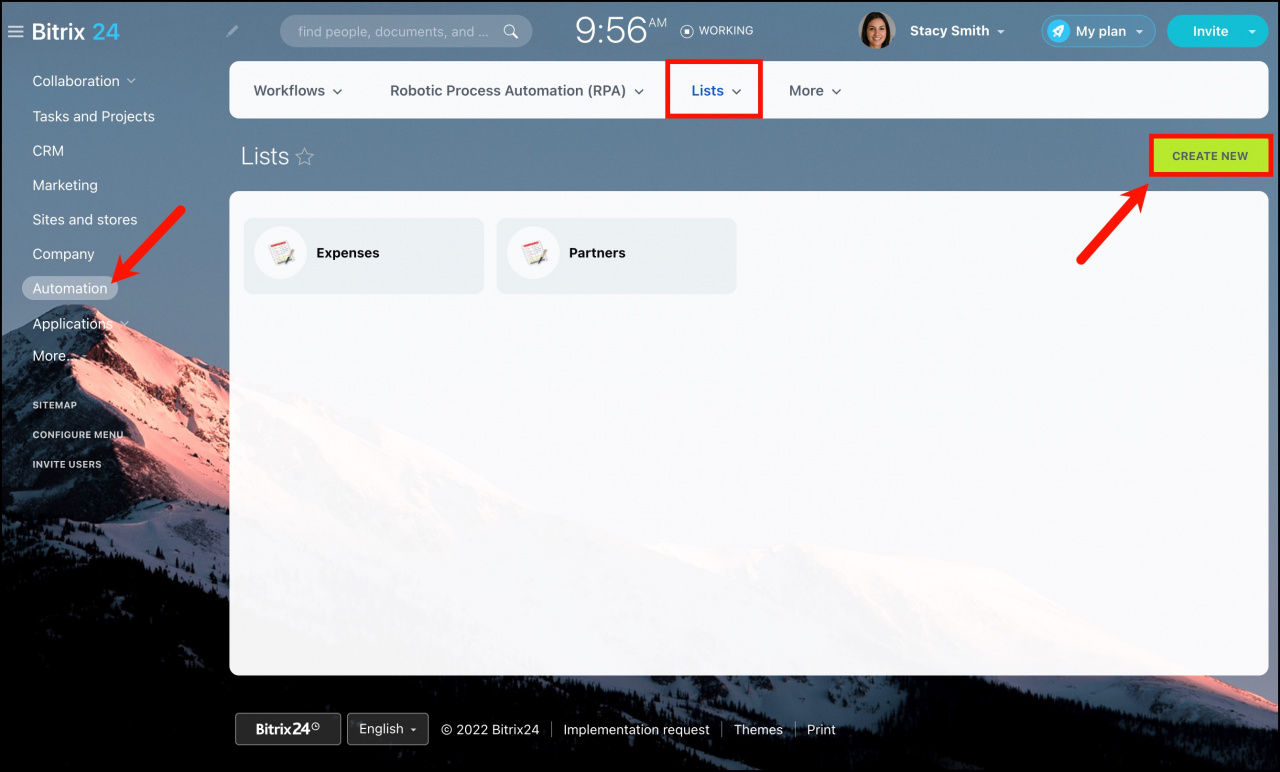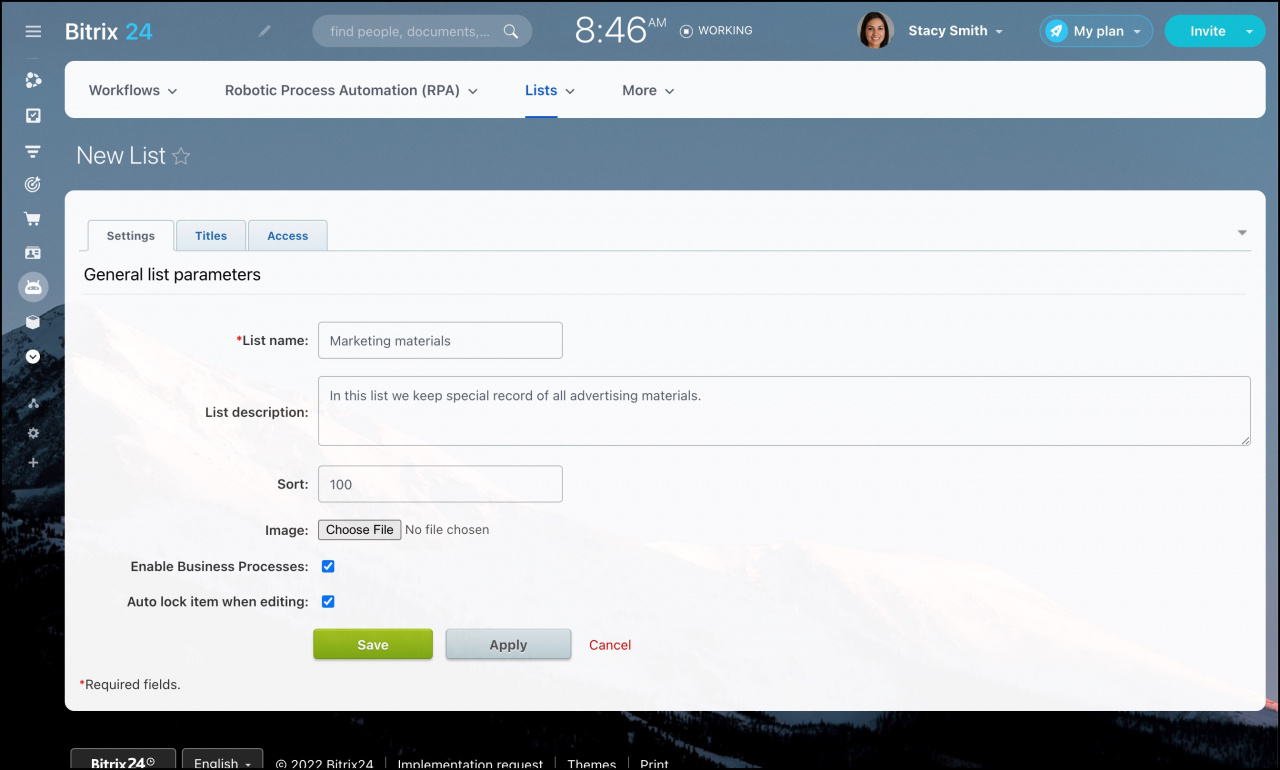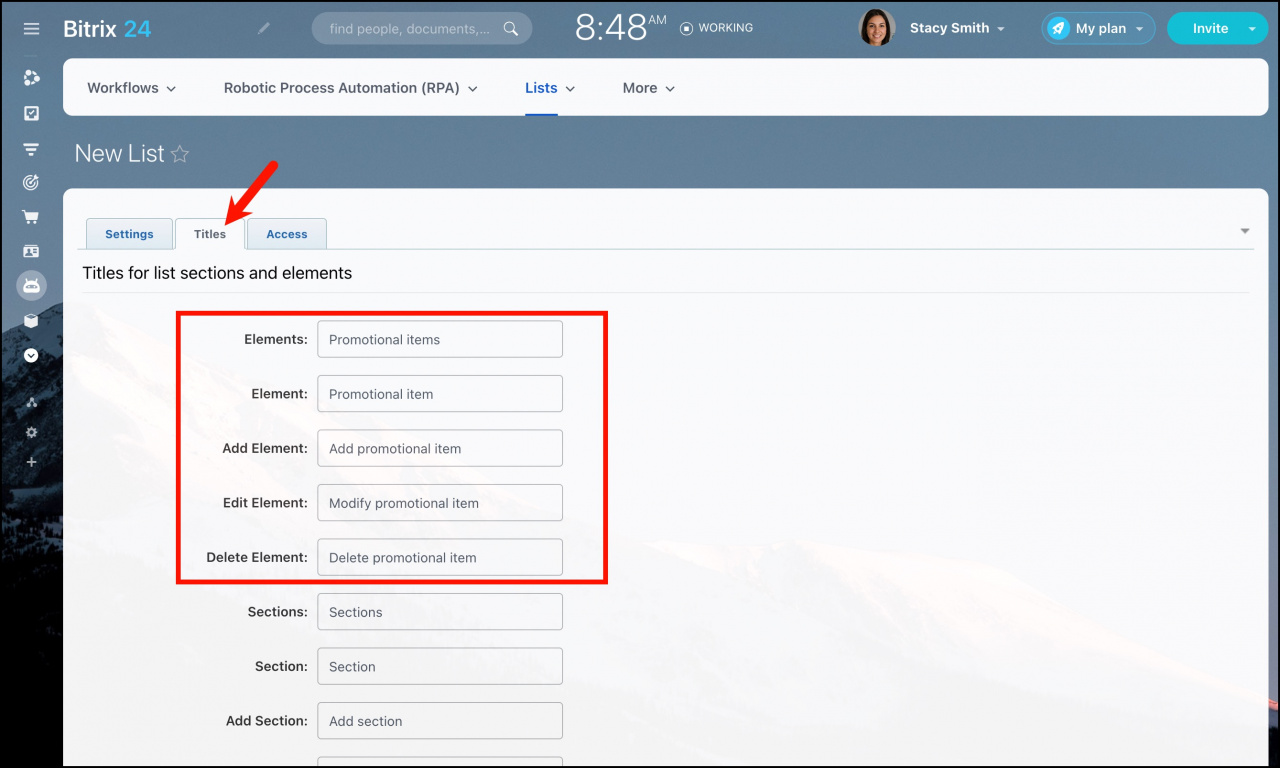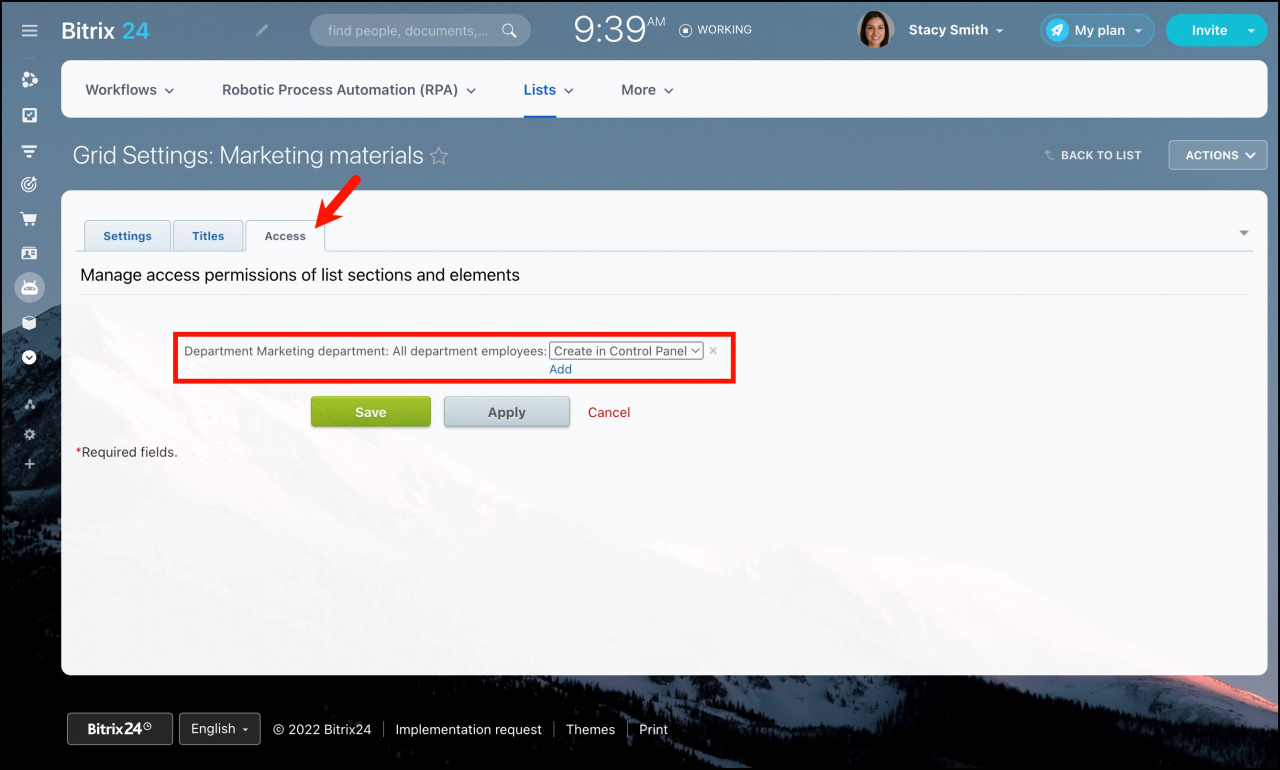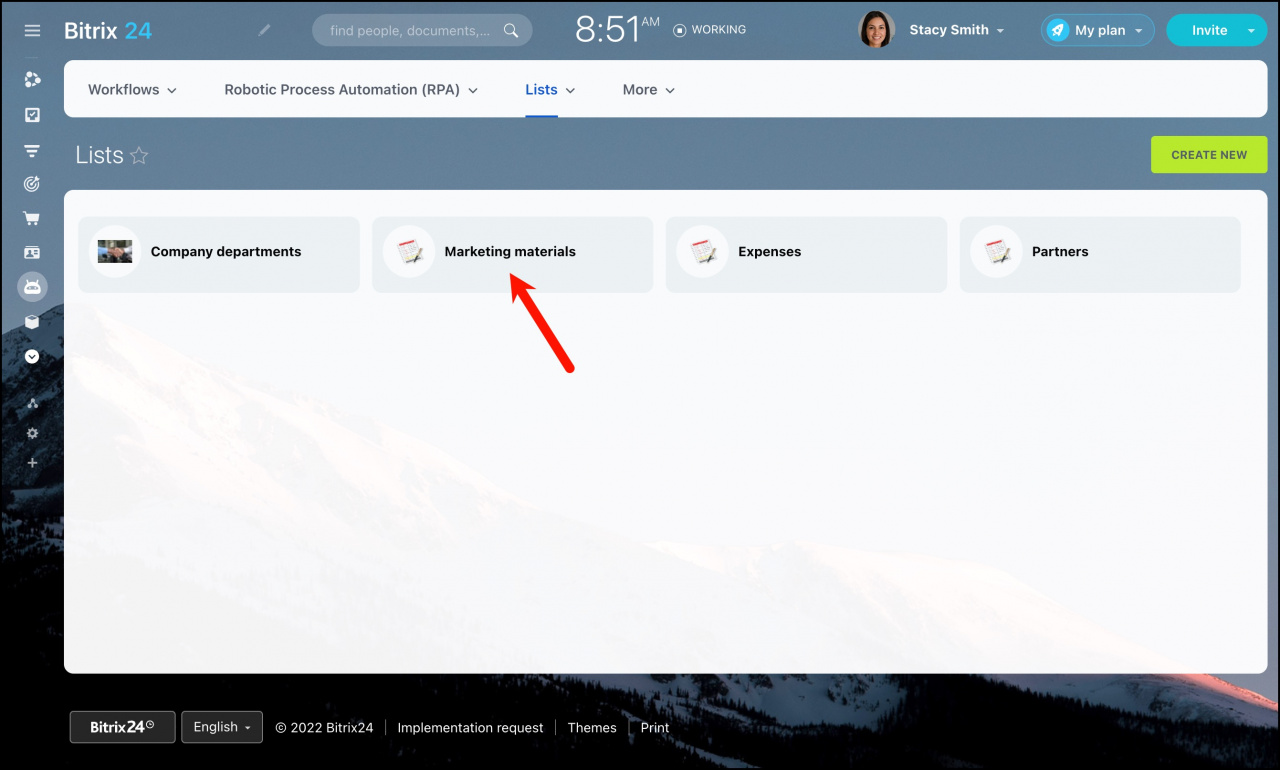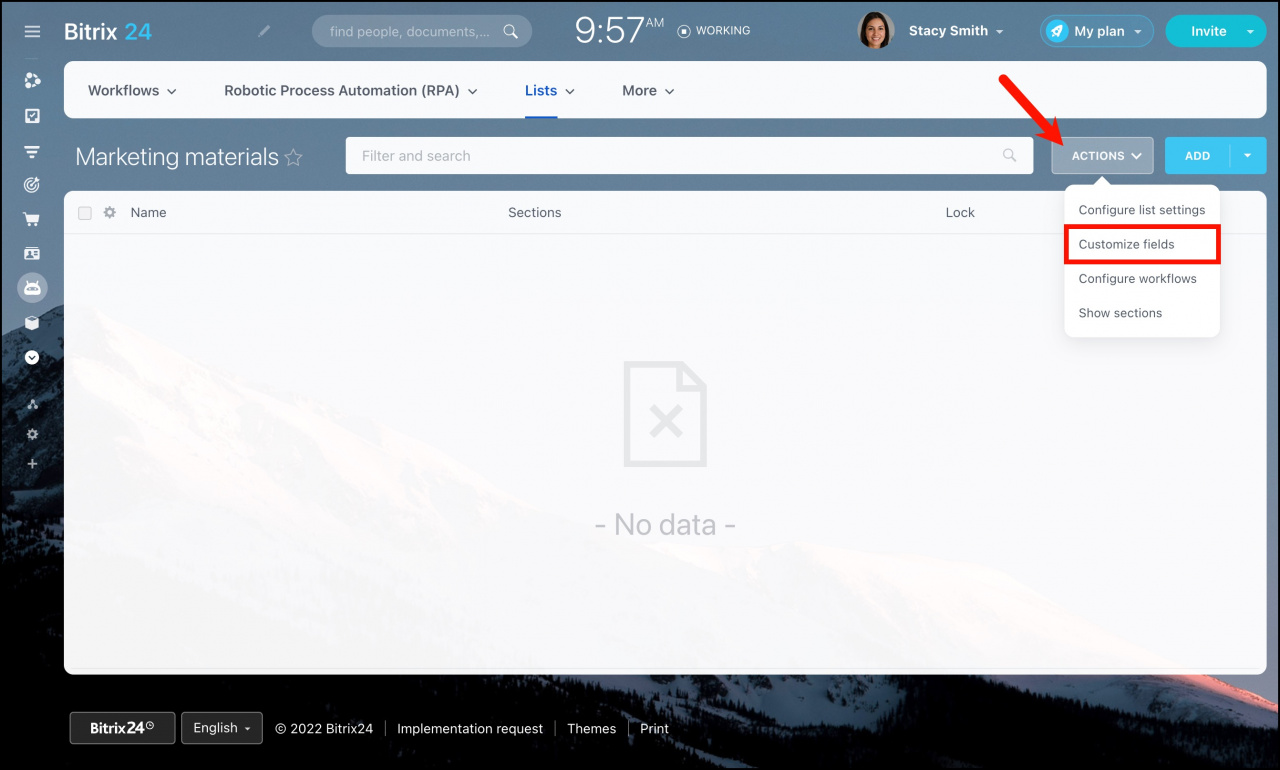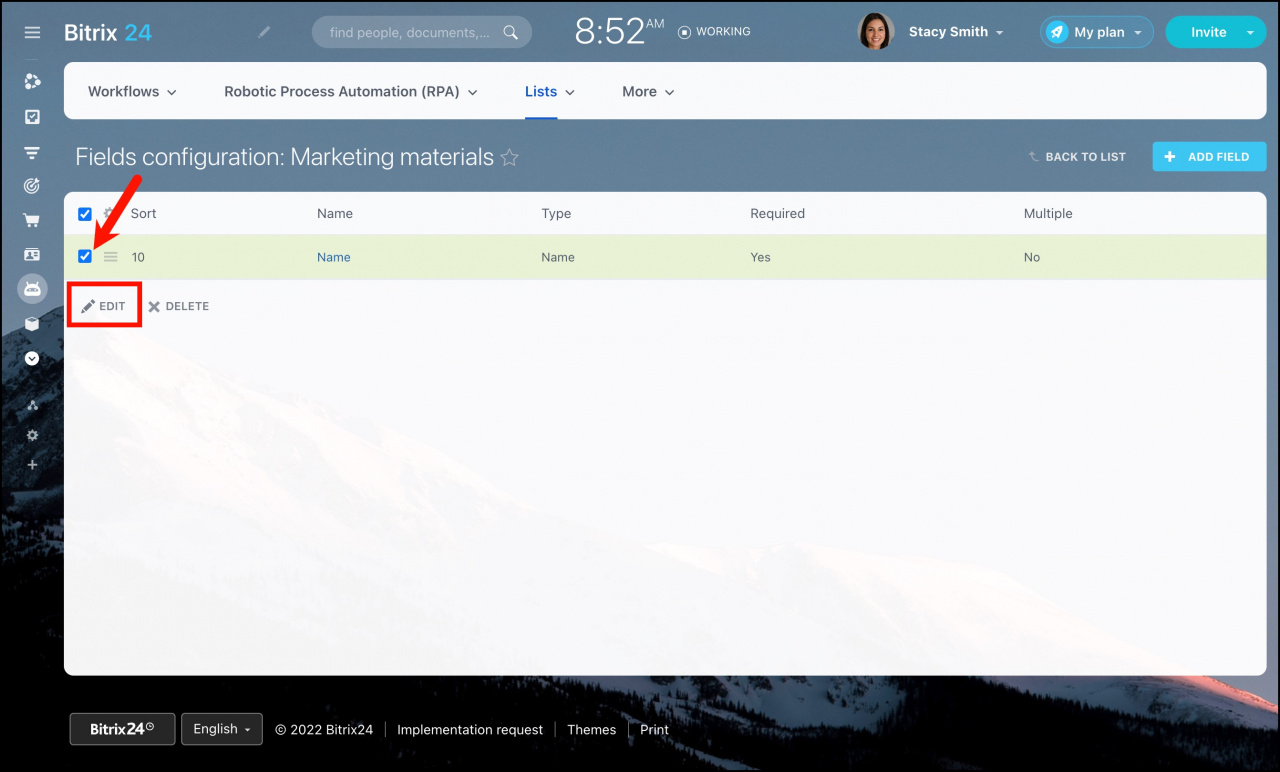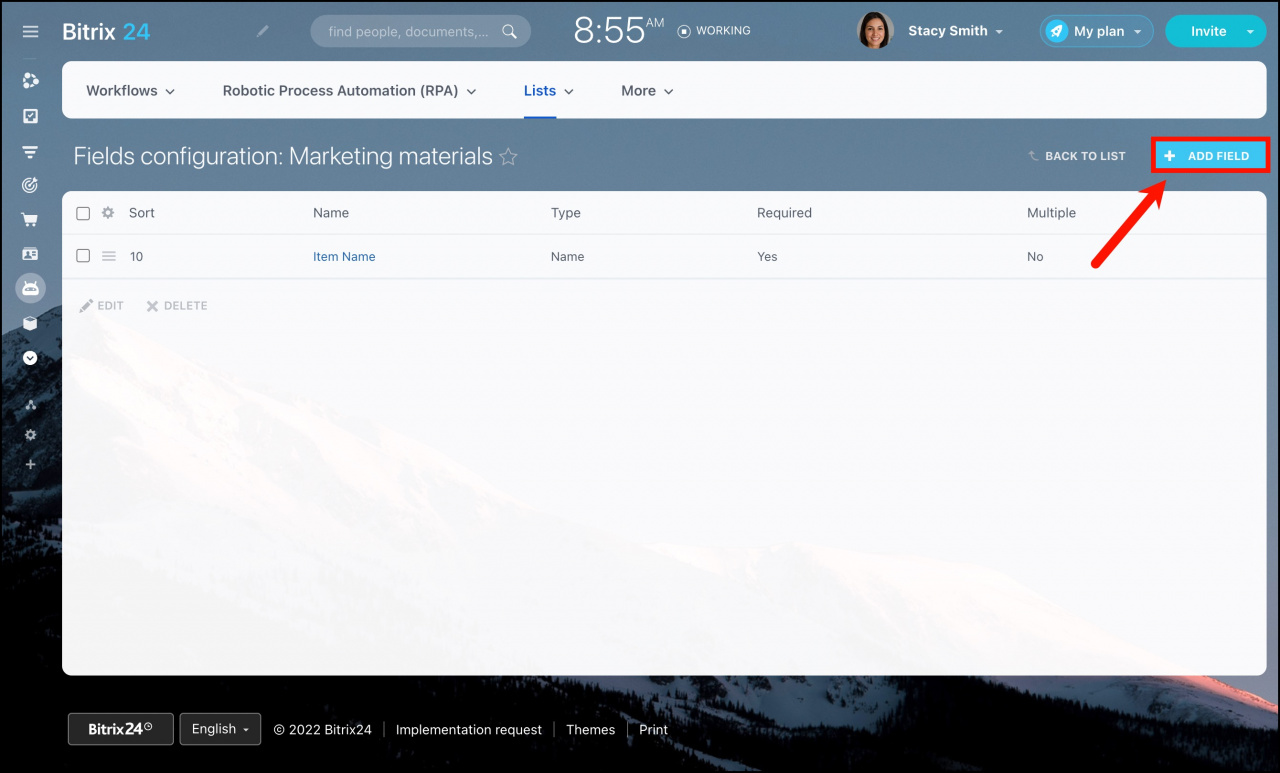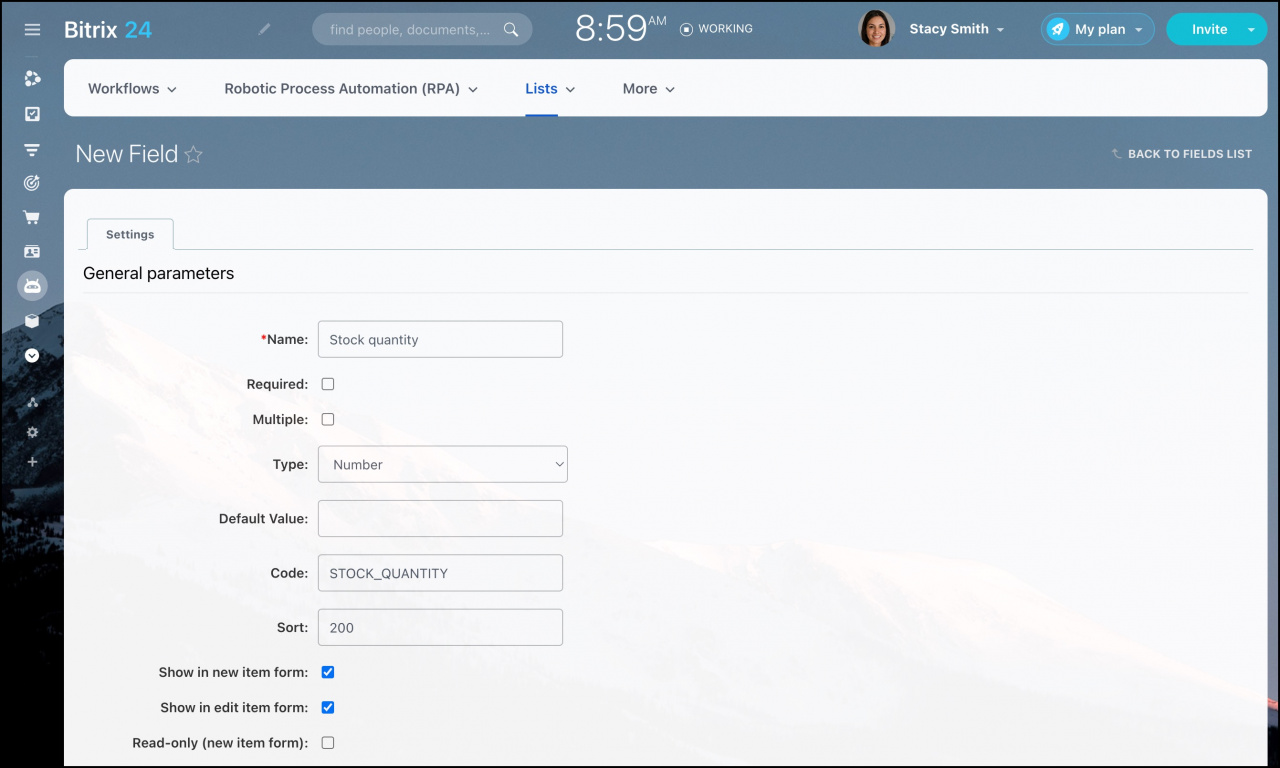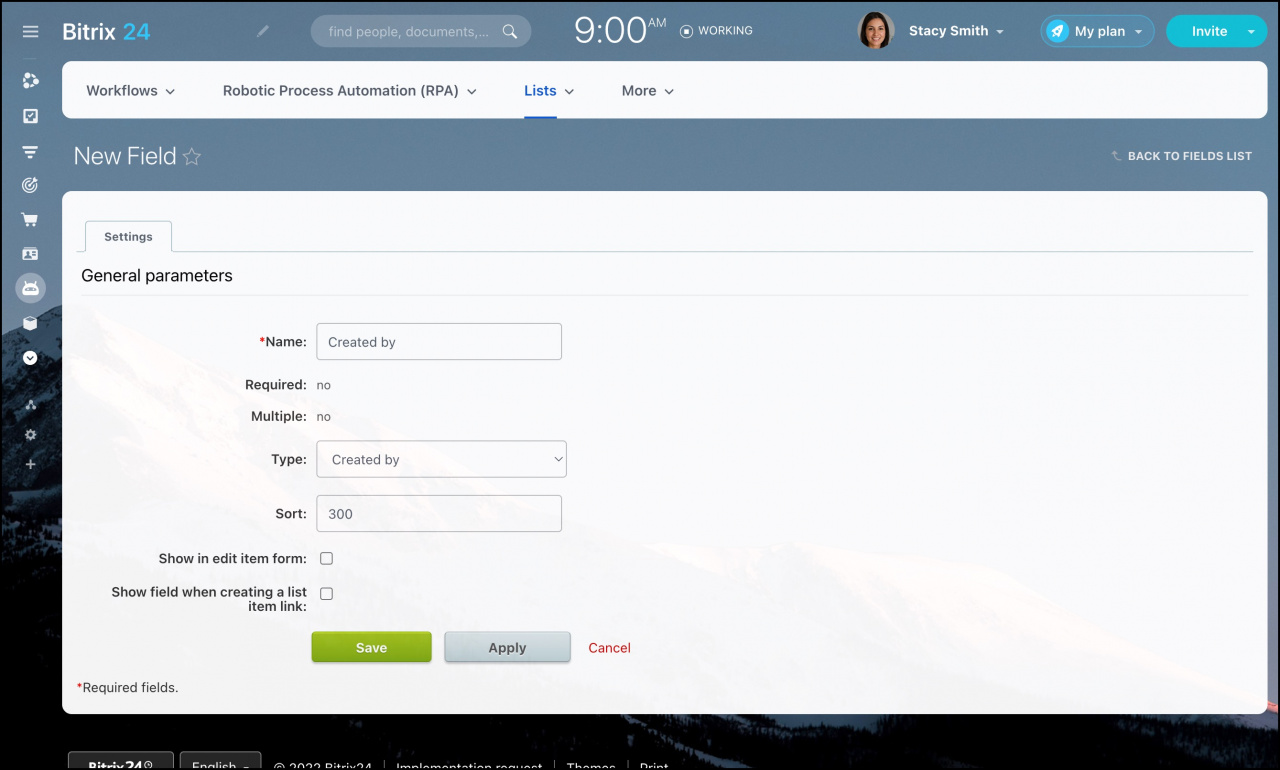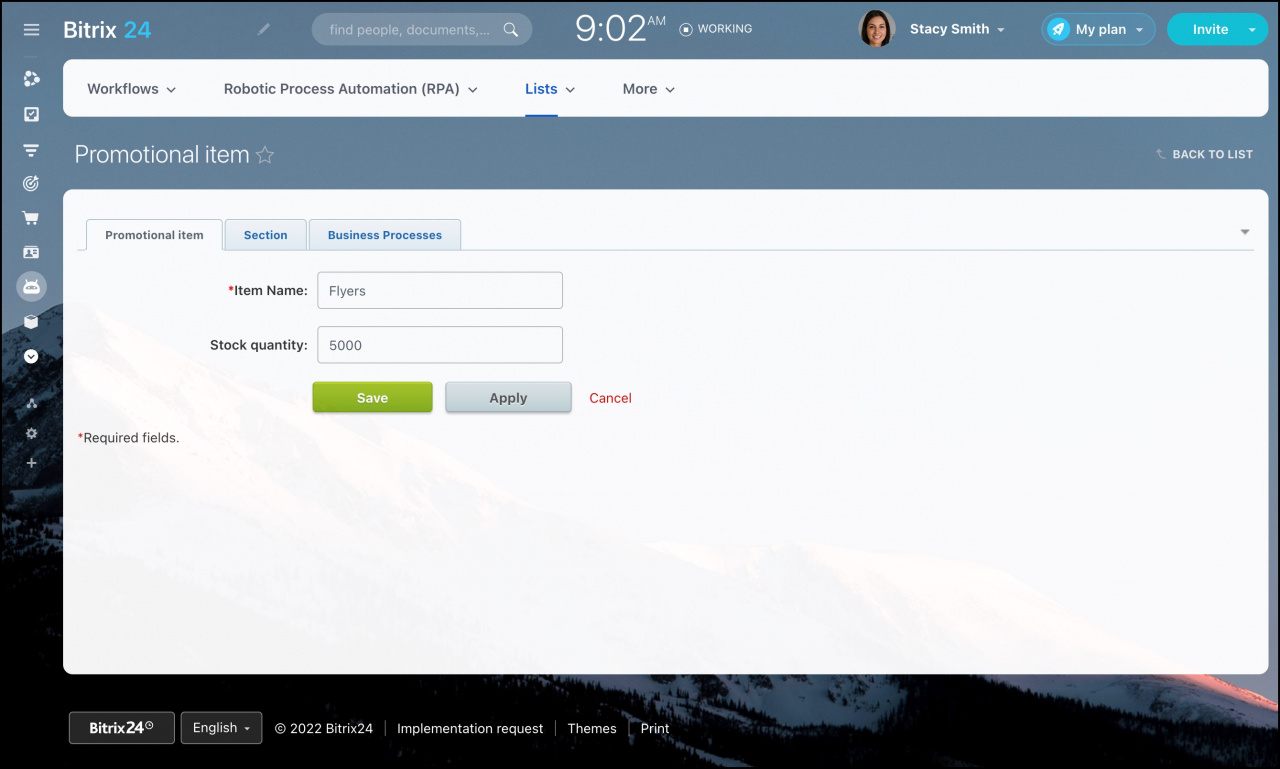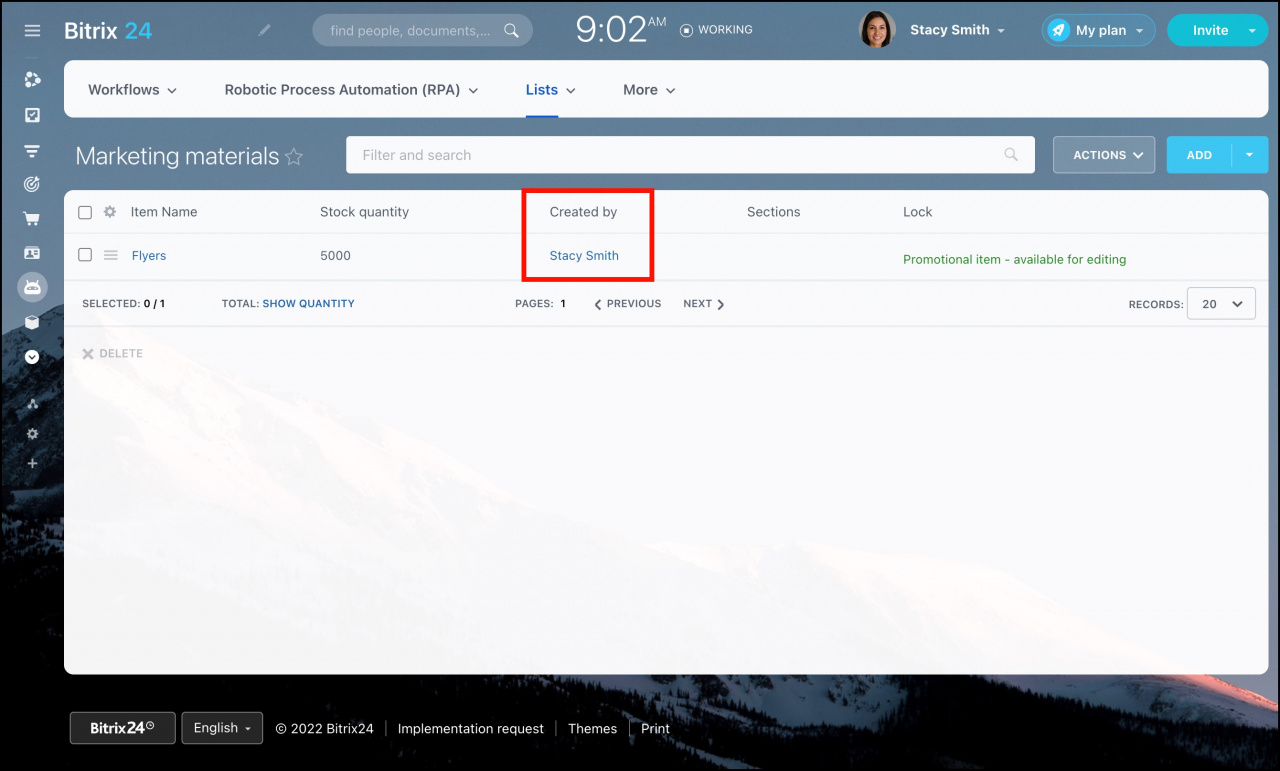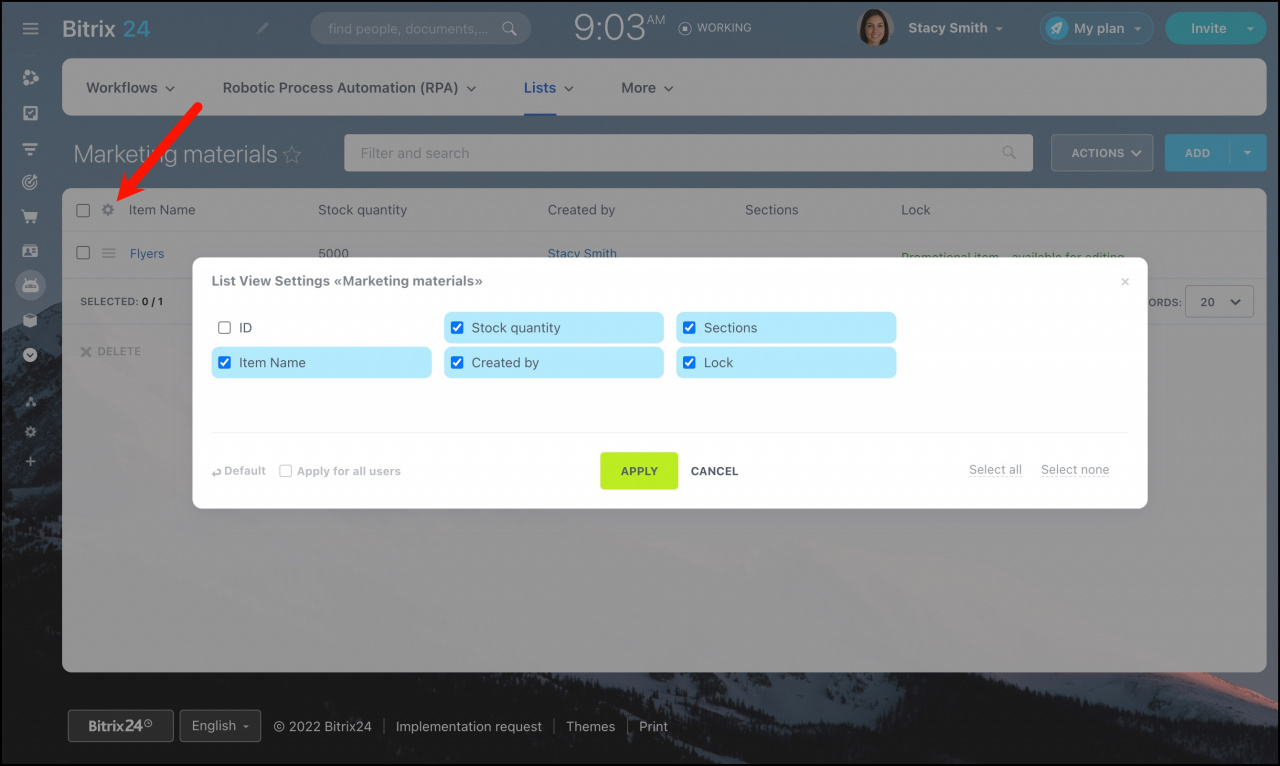Lists can help you manage record-based data, such as suppliers' directories, product catalogs, expense items, etc. Let's consider the example of how keep track of the marketing materials.
Check if Lists are available on your Bitrix24 plan.
What is remarkable about Bitrix24 Lists?
In Bitrix24 several users can edit the list and add new elements to it. You can assign the access rights to users: some of them can edit the list, while others can only view it or even don't have access to it.
In Lists you can store all kind of information: text titles, descriptions, dates or files (for example, a flyer layout or a scanned document).
Some values can be filled automatically in the list fields: the name of the employee who added an element, the modification date etc.
In addition, the lists support automatic document processing using workflows.
Example of realization
You can create a list in Automation > Lists section or in a workgroup. In case you create a list in a workgroup, its members will have access to view this list by default.
Go to Automation > Lists section and click the Create New button to create a new list:
Specify the list name and description. If you plan to automate certain processes in the list, activate Enable Business Processes option. Also, you can enable Auto lock item when editing option to allow only one user to edit elements.
To make the names more meaningful with respect to the content, replace elements and sections with other names in the Titles tab. In our example, we use promotional items instead of elements.
In the Access tab we add the access permissions for the Maketing depatment employees. Let's set Create in Control Panel access level – in this case the employees can add elements to the list, but they are not allowed to delete any of them.
Save the changes. This new list will appear in the corresponding section.
Now it is crucial to decide what kind of information we need to keep in the list. Open the list and click Customize fields in the actions menu.
At Fields Configuration page you will find the only default field - Name . You can edit it if you'd like. Tick the field and click the Edit button below. In our example, we'll change it to Item Name.
It is required that we track how many promotional items remain in stock. Let's create a fieled for this purpose. Click Add field:
This would be the Stock quantity field with the Number type:
Enable Show in new item form and Show in edit item form options to fill the field when creating and editing an element.
We also need to know who adds the promotional items to the list or edit them. For this purpose, let's add the Created by field with the corresponding type.
Please note that in this case you don't enable Show in edit item form and Show field when creating a list item link options as this field will be filled automatically.
Hence, we completed the general settings. Click Add promotional item and fill the created fields.
Then you will see who added a promotional item to the list in the corresponding field.
The employees who have access to the list can also edit its view settings. Click the gear button to select the required fields.
And furthermore, you can add other fields and notify the employees about the changes in the list using Business Processes.