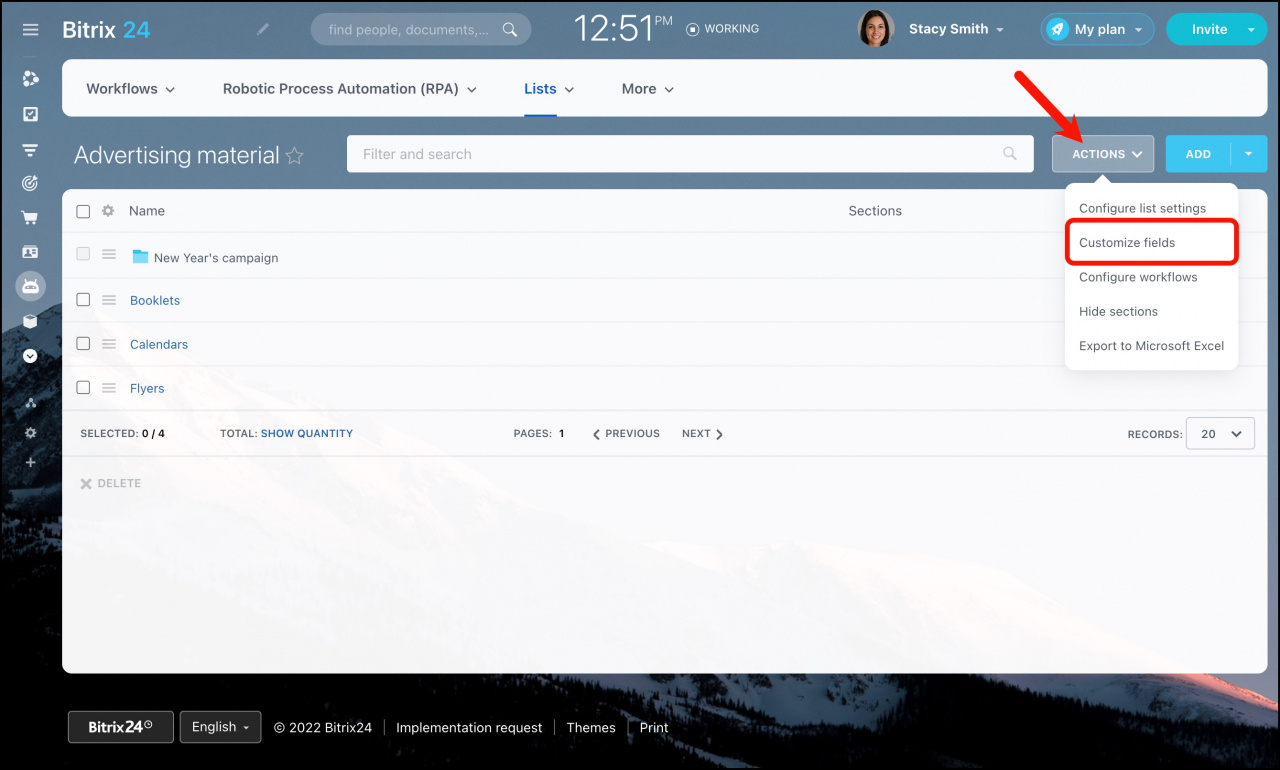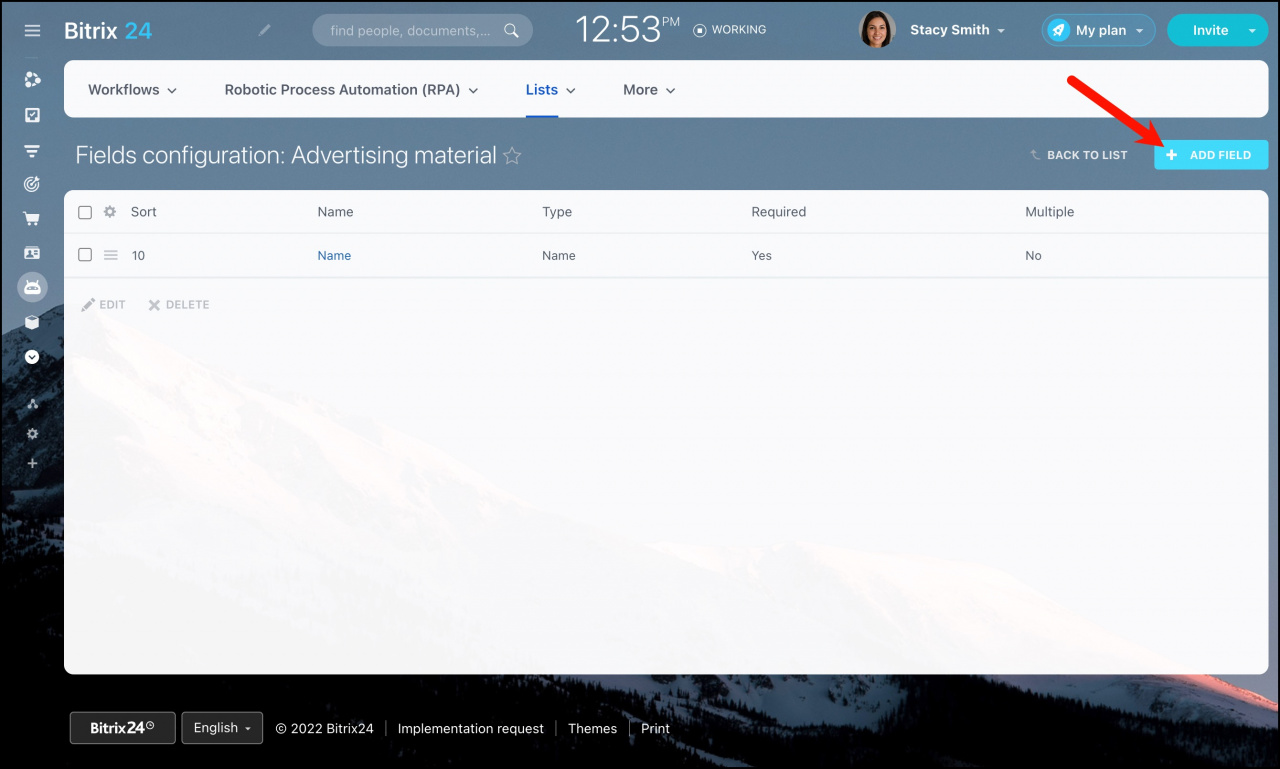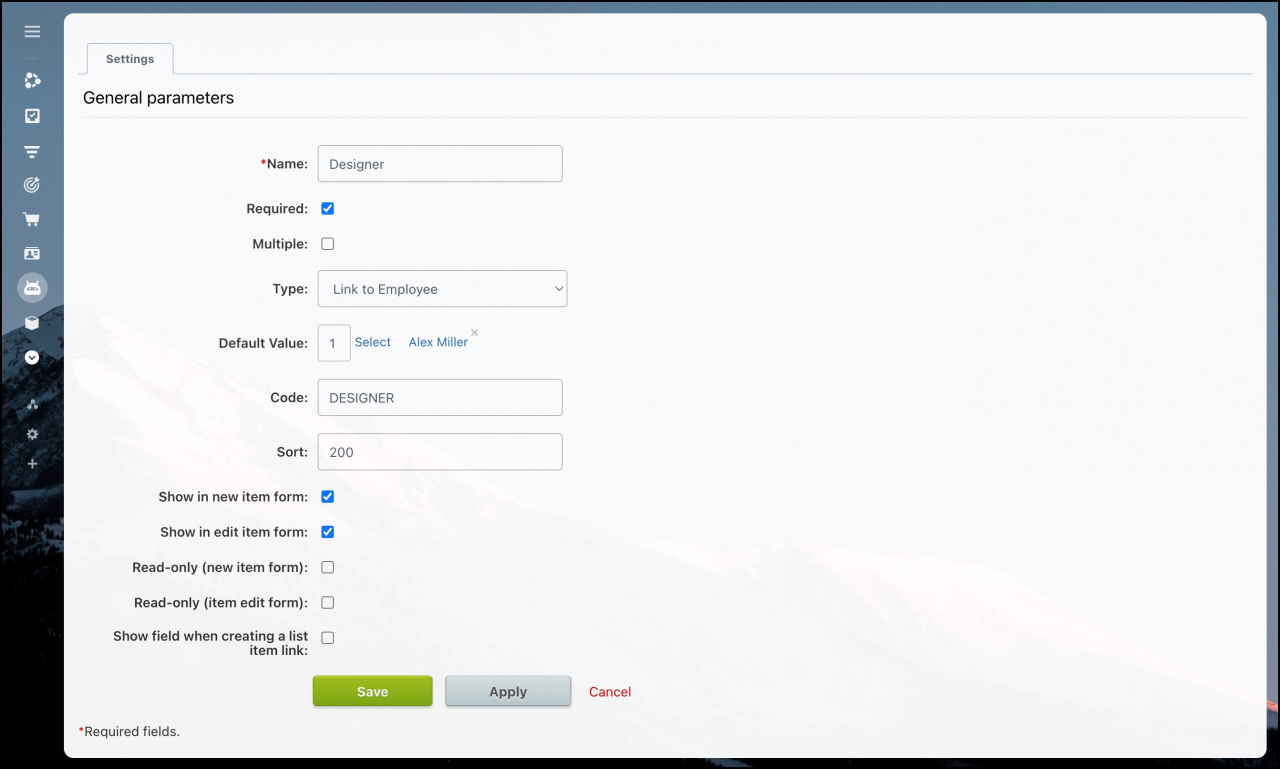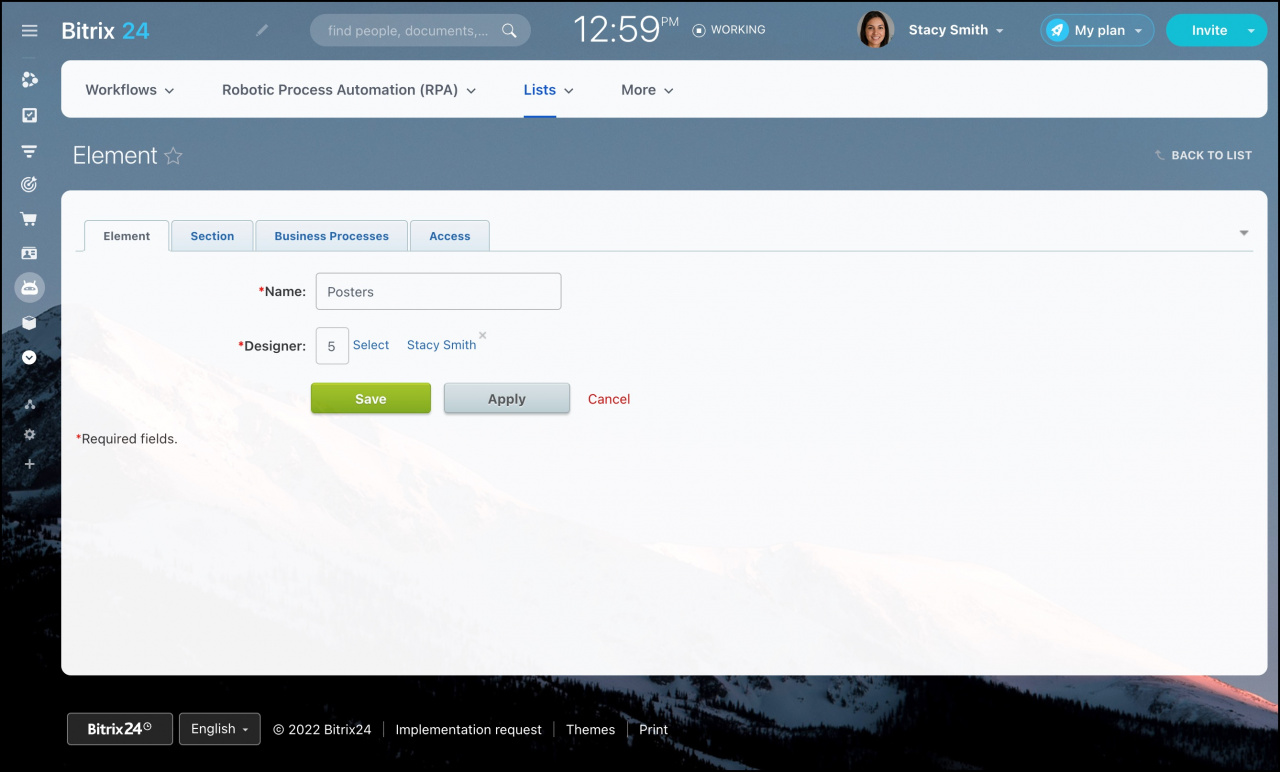The next step after a new list has been created, is to configure list fields.
For example, when creating a list of advertising materials, we need to specify a designer responsible for each element. For this purpose we'd better add a custom field in the list.
How to add custom fields
Open the list and go to Actions > Customize fields:
At Fields Configuration page you will find the only default field - Name (you can edit it if you'd like). Click Add field button to add new fields to the list:
Fill in the following parameters:
- Enter the Name of the field.
- Required: you won't be able to add a new list items if this field isn't filled.
- Multiple: you can assign more than one field value to the field (when enabled).
- Type: specify the field value type - list, string, bound to user, date, etc. Each type has its own set of additional settings.
- Default Value: set it to the most frequently used value so users don’t have to kill their time providing it again and again.
- Sort: the less is the value, the higher the field is positioned.
- Show in new item form and Show in edit item form: enable these options to fill the field when creating and editing an element.
- Read-only (new item form) and Read-only (item edit form): enable these options to restrict filling the field when creating and editing an element.
- Show field when creating a list item link: the field will be displayed when you paste a link to an element in Feed, for example.
Thus, the new field will appear when adding a new list element.