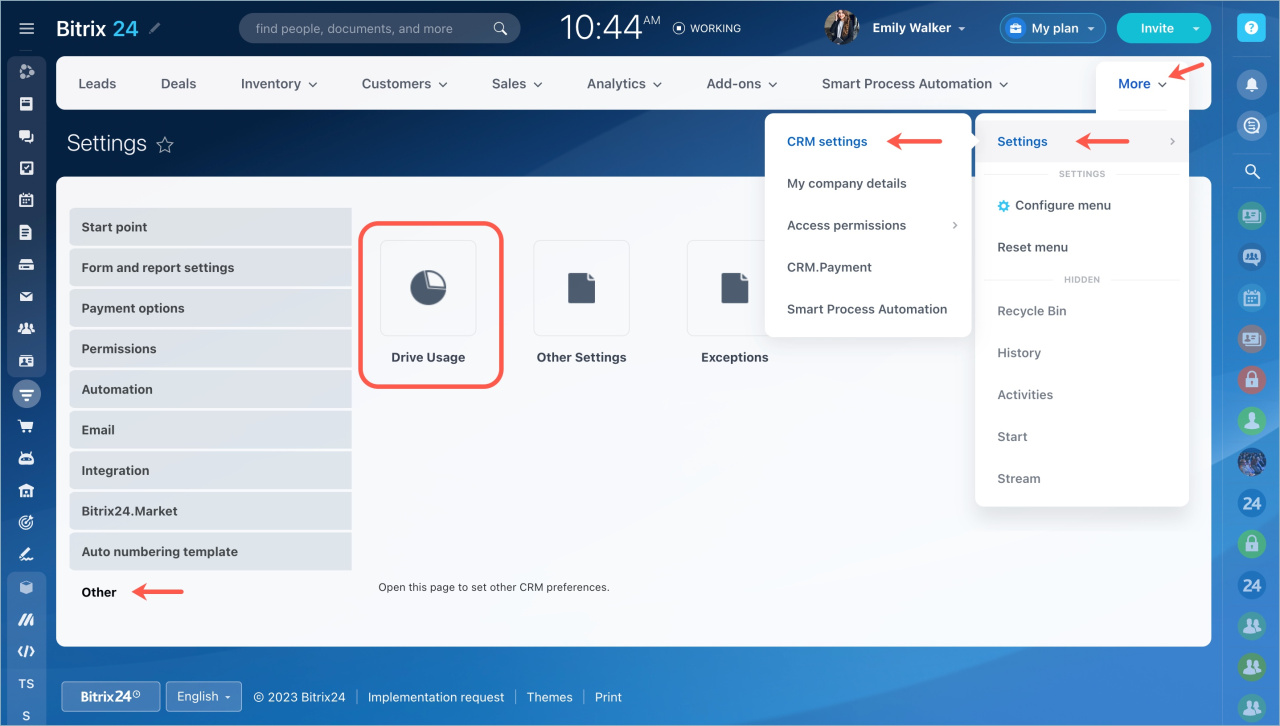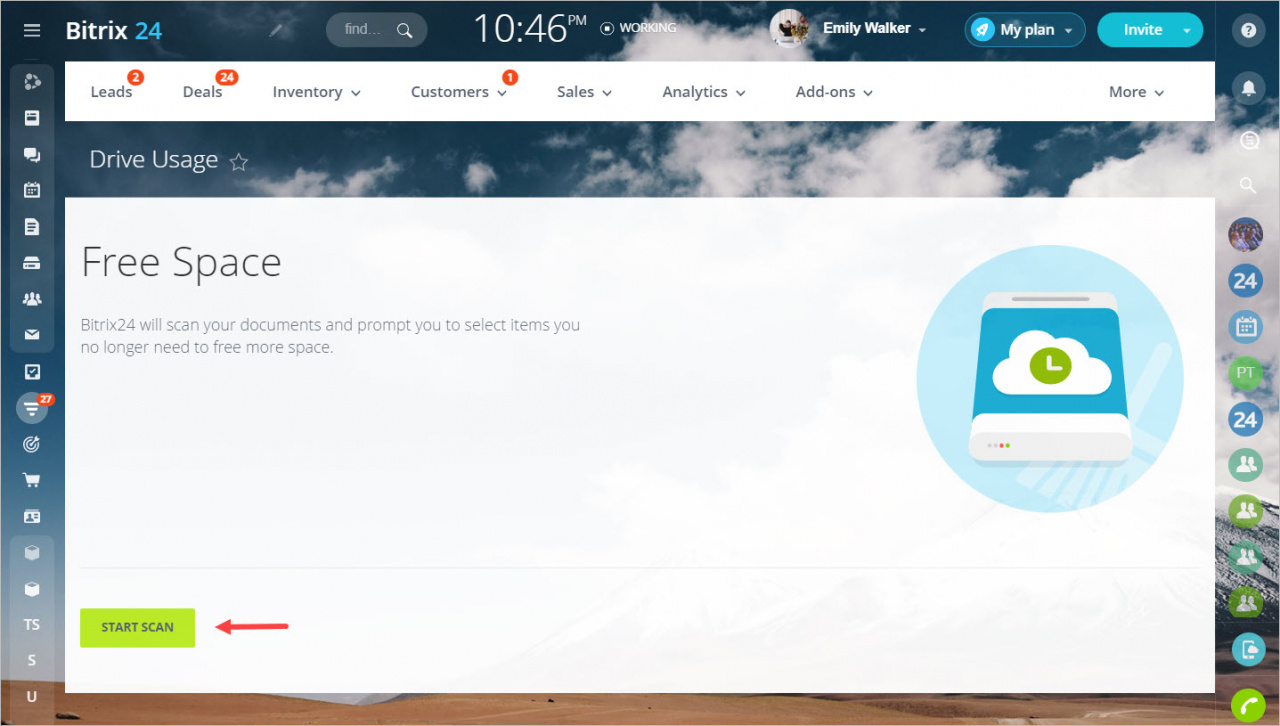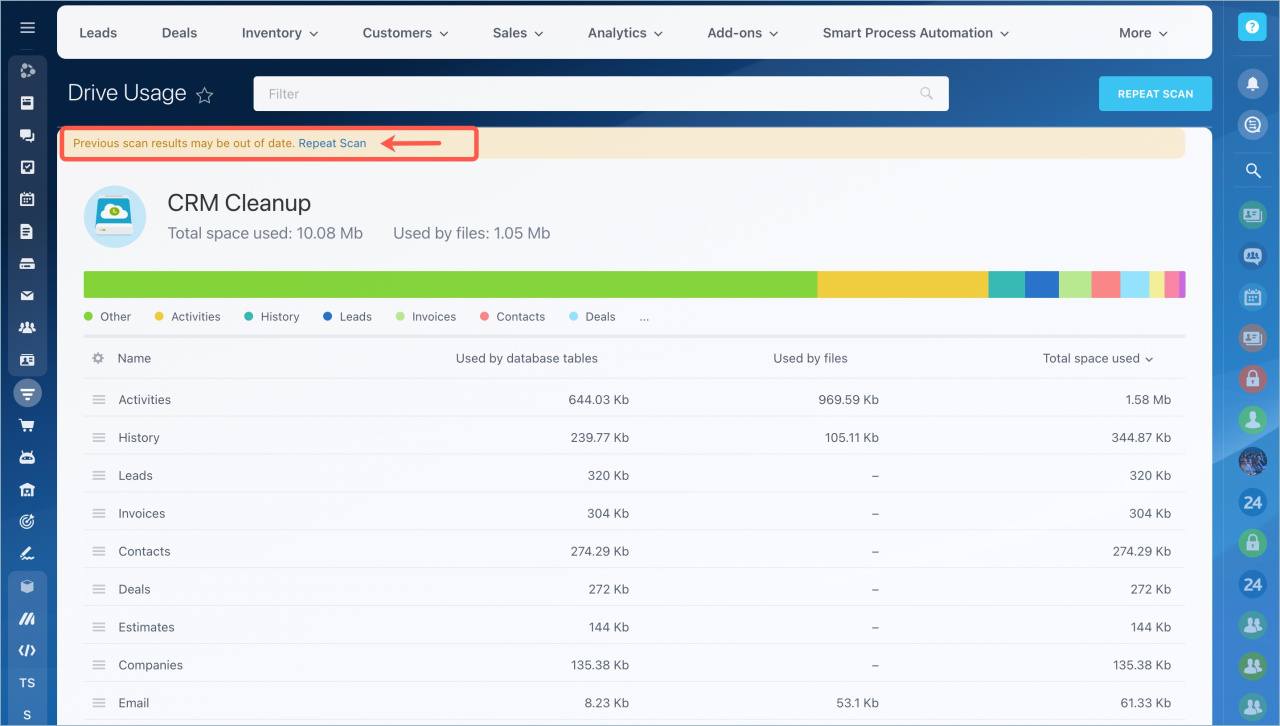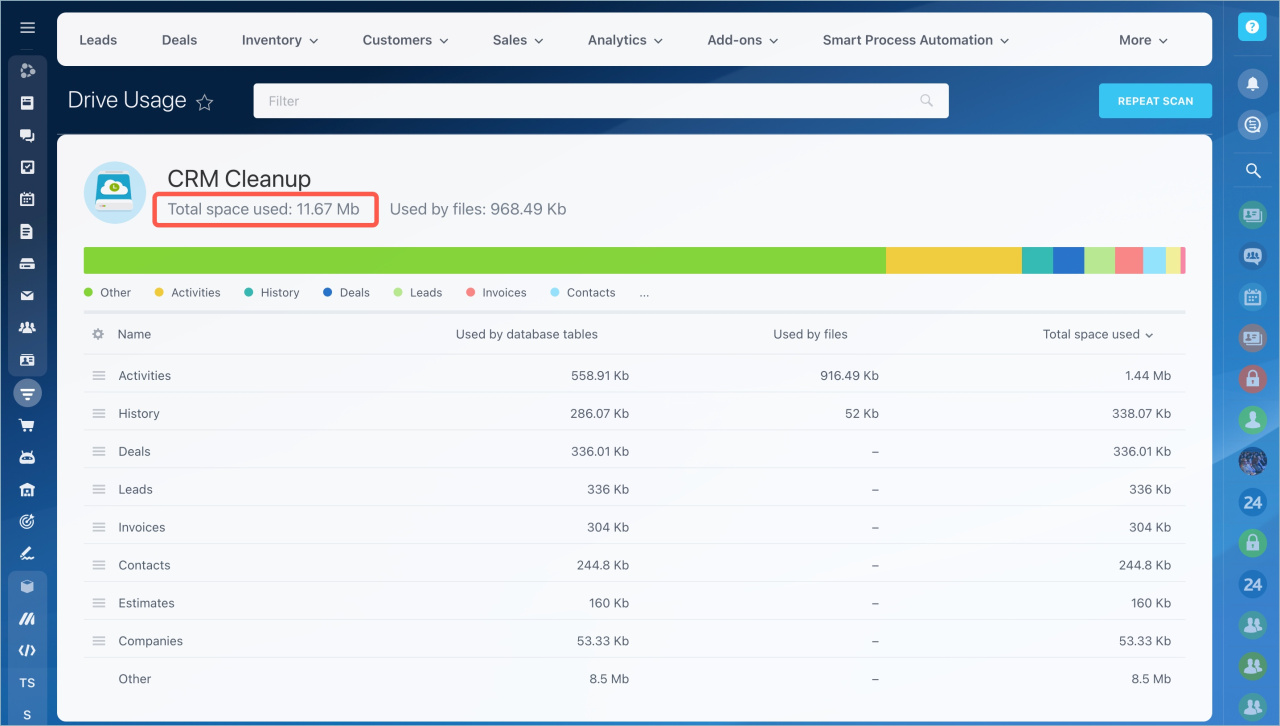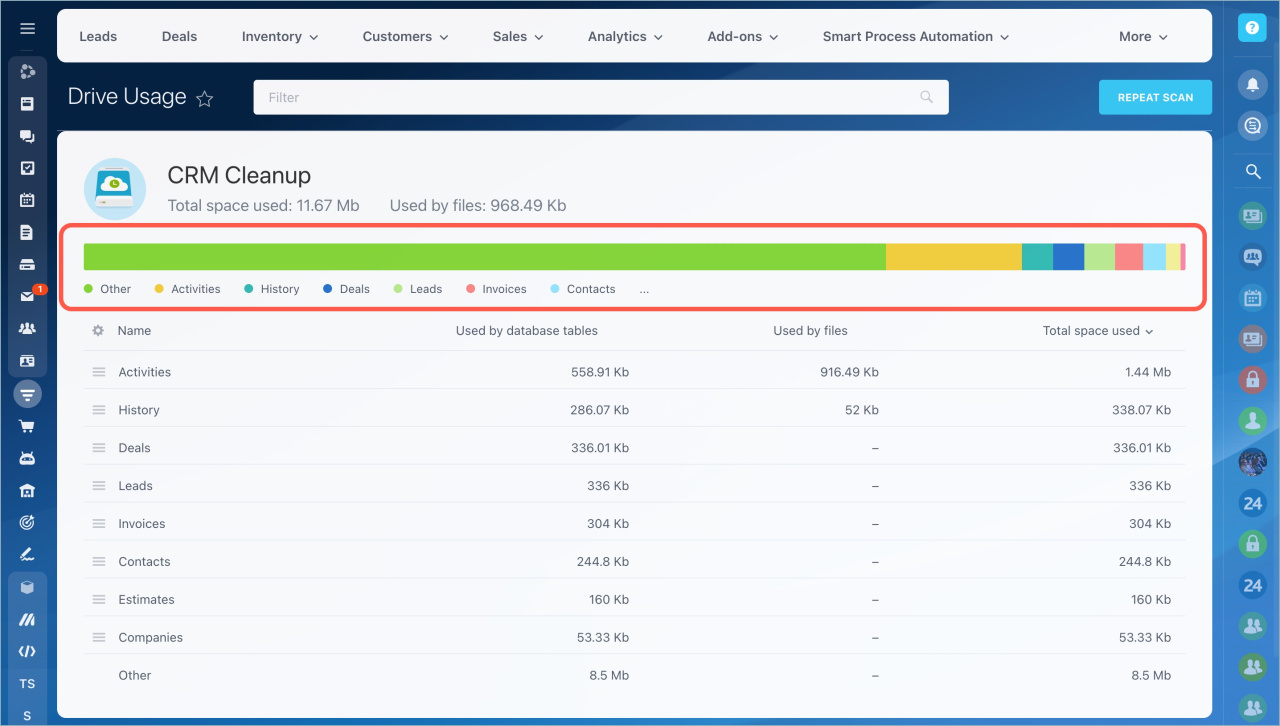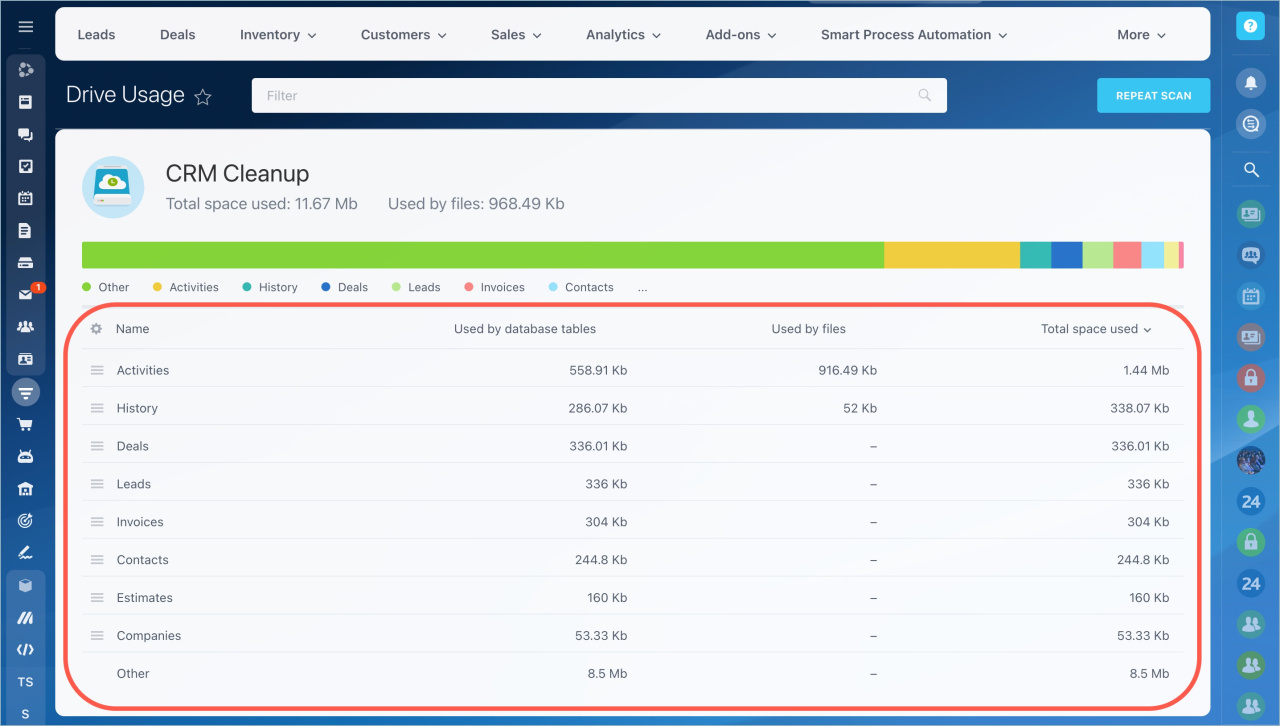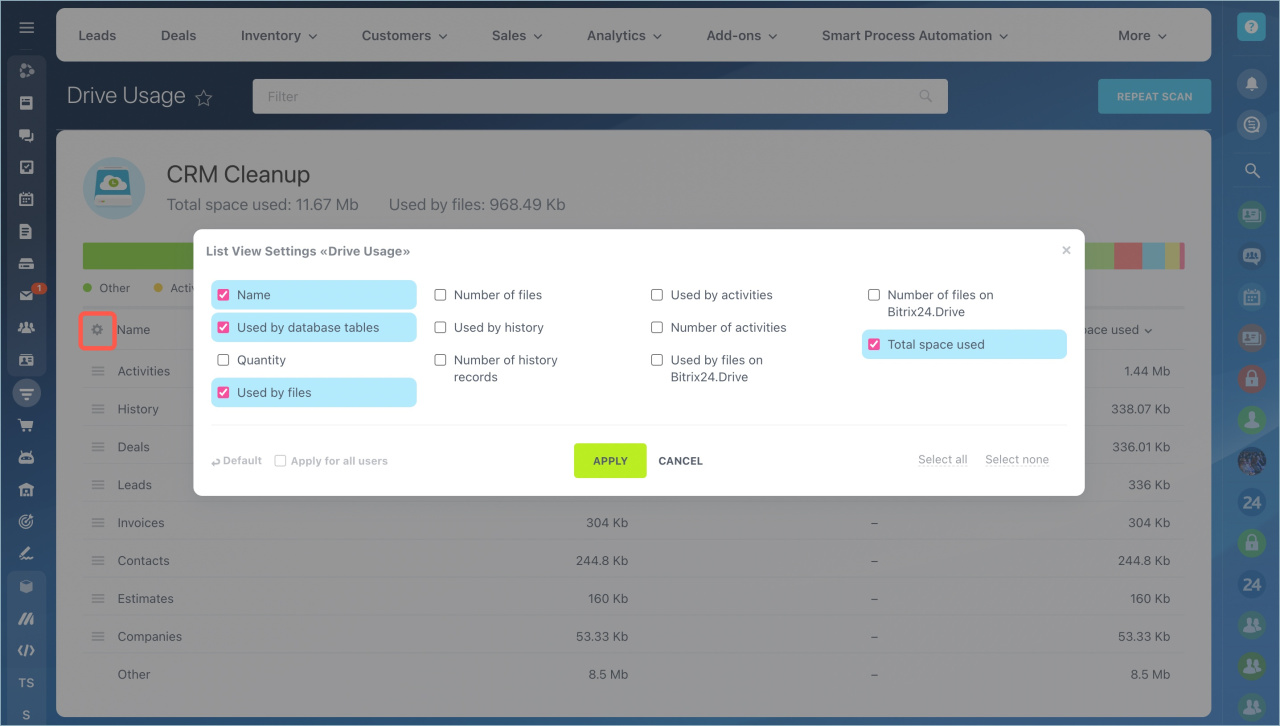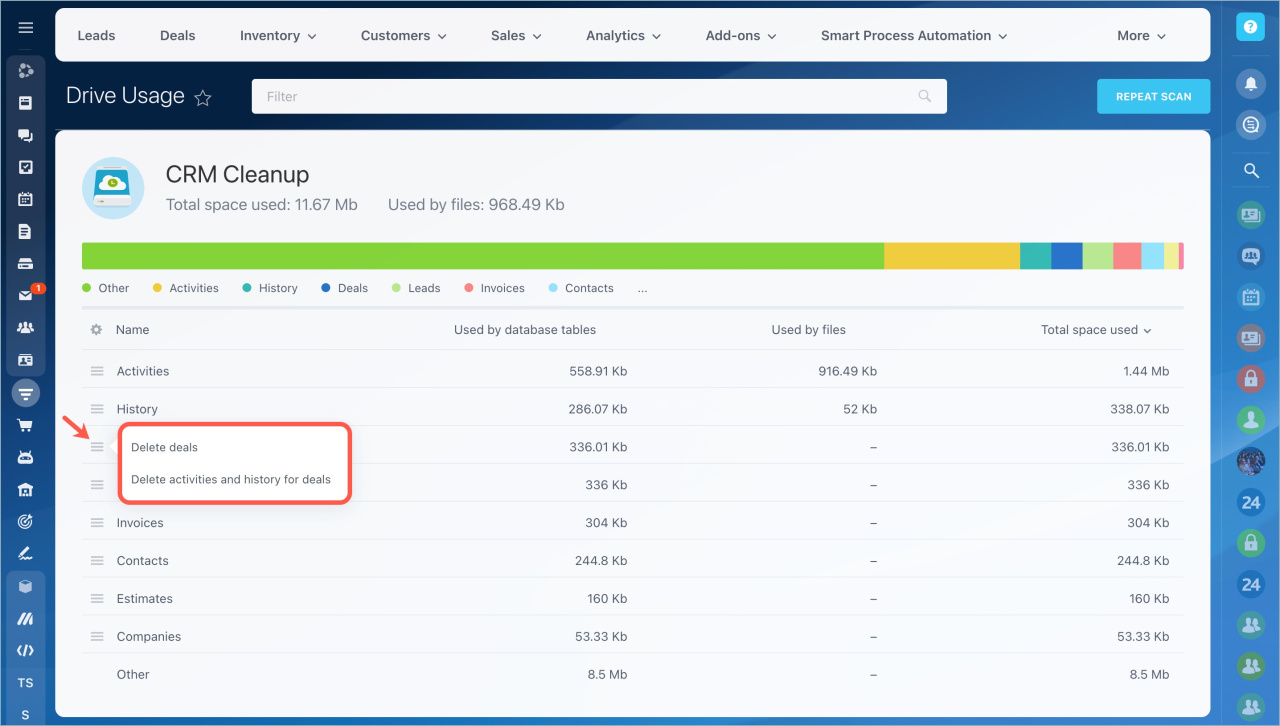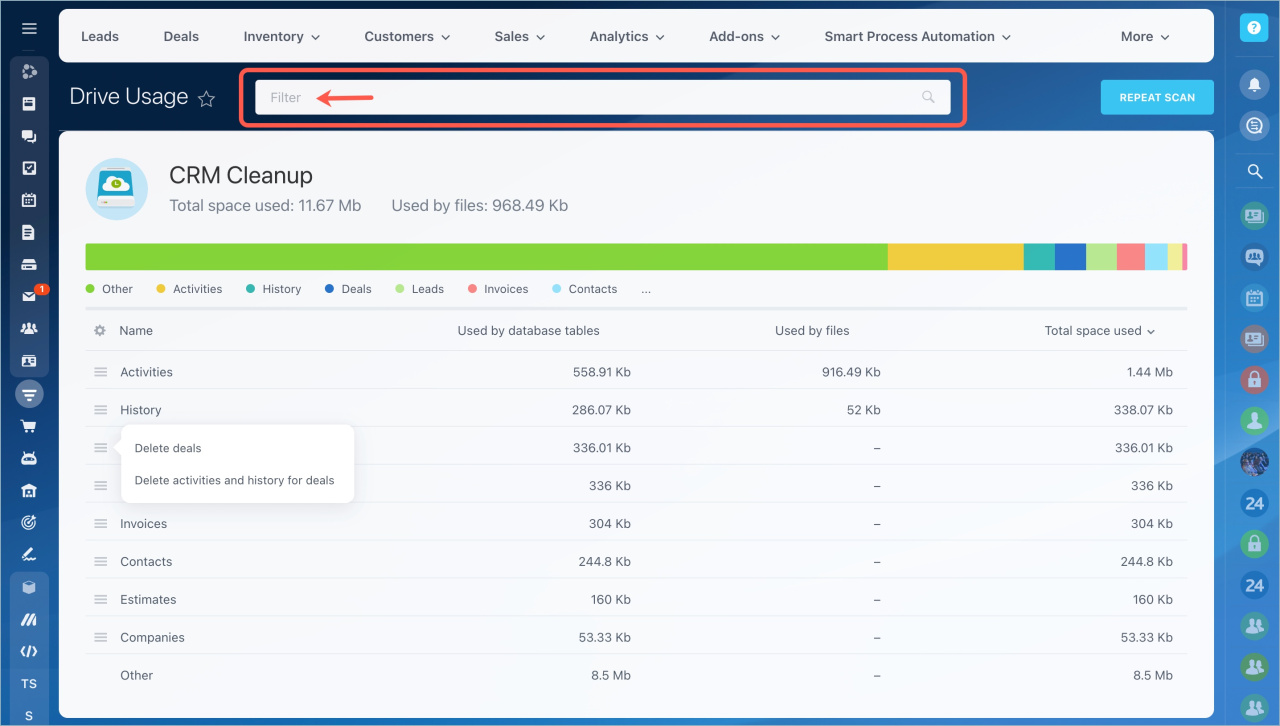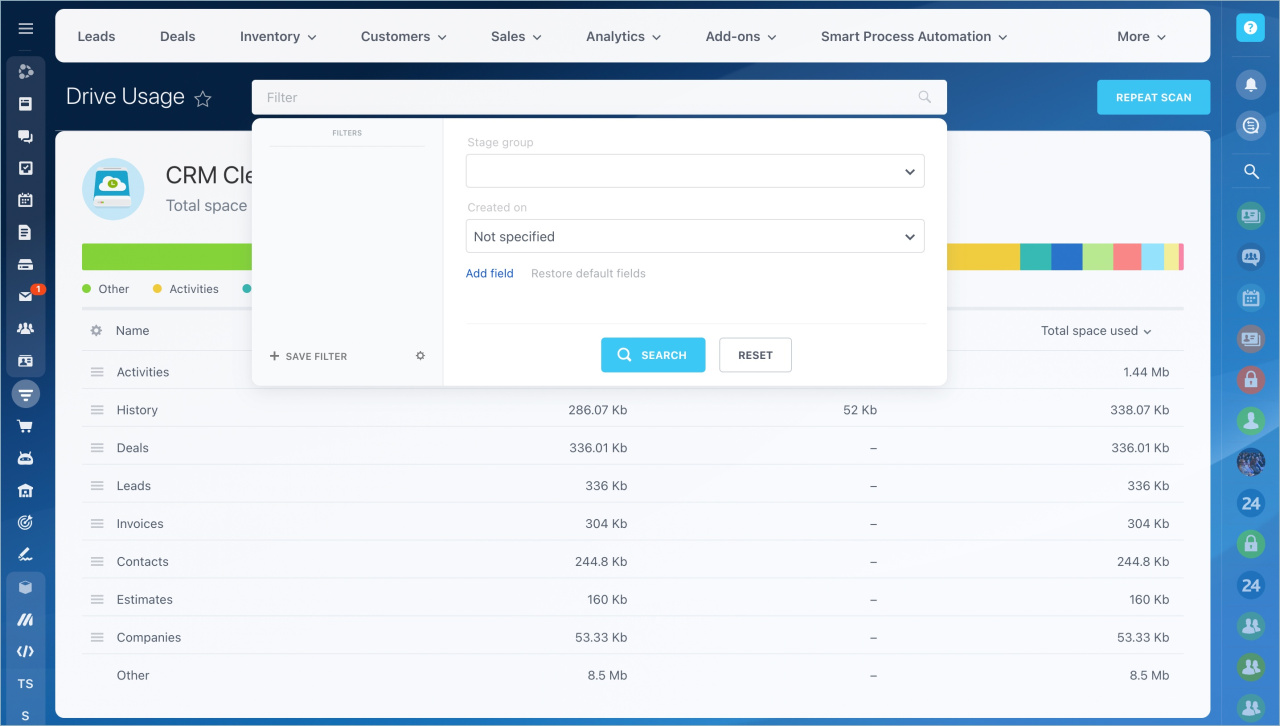If you have a large database, CRM items can take too much drive space. You can quickly delete unnecessary information with the CRM Cleanup tool.
Go to Settings - CRM Settings - Other - Drive Usage.
Click the Start scan button.
If you see a message that the data from the last scan is not up to date, we recommend you to repeat the scan.
Total space used is shown at the top of the page.
The chart shows statistics by CRM item type.
The Other type means the rest of the CRM elements, for example, details, CRM forms and addresses.
You can see all CRM elements in the list: deals, leads, contacts, companies, estimates, invoices, email, activities, and history. If there are no any CRM entities in the system, they will not be displayed in the list.
To add some columns to the list, click on the settings icon.
Let's take a deal list as an example:
- Name — CRM entity name.
- Used by database tables — the size of all deals without files, history and activities.
- Quantity — the number of items in your database.
- Used by files — deal files. For example, attached contracts or images.
- Used by history — the history of all actions with deals.
- Used by activities — deal activities, such as emails, calls, and meetings. It also includes records of telephone conversations.
- Used by files on Bitrix24.Drive — files that are accessible through the Drive interface.
- Total space used — the space occupied by all the deals.
There is an action menu next to each item:
- Delete — delete entities from the system.
- Delete activities and history — keep the entities, but clear their activities and history.
If you only want to remove a specific item, use the filter.
You can also filter deals and leads by stage.