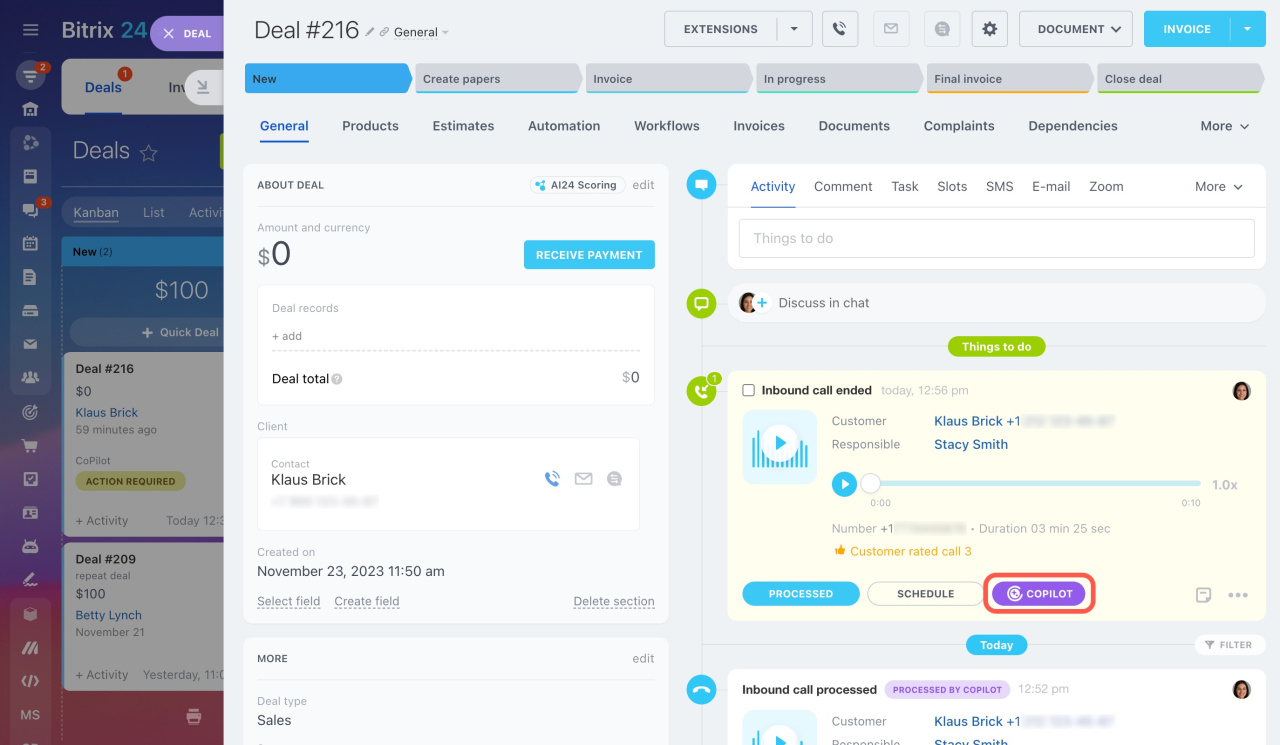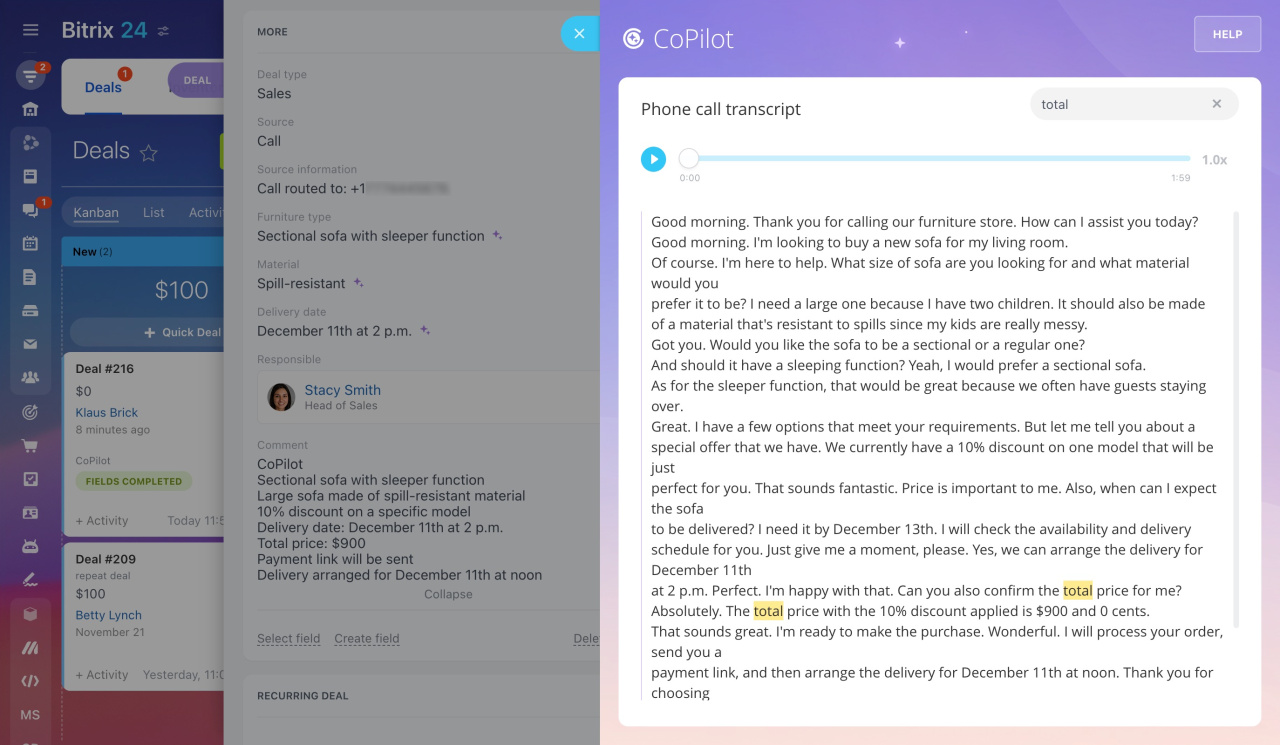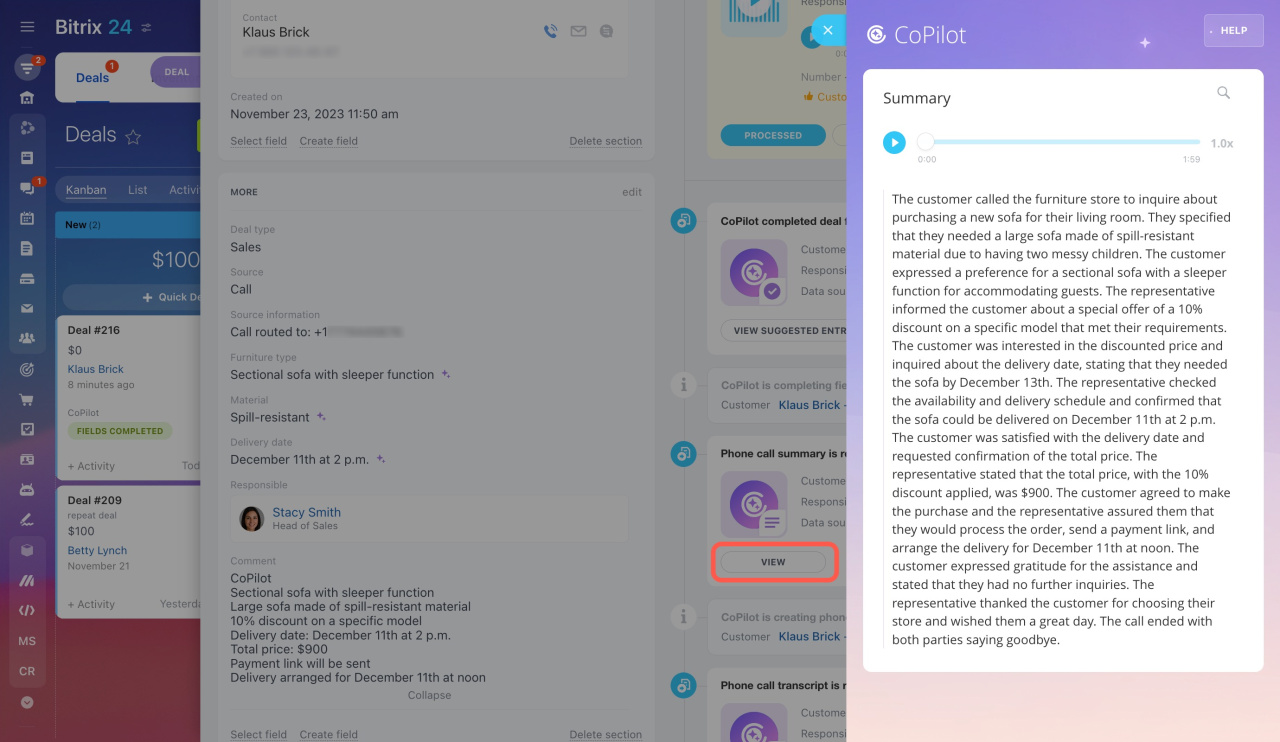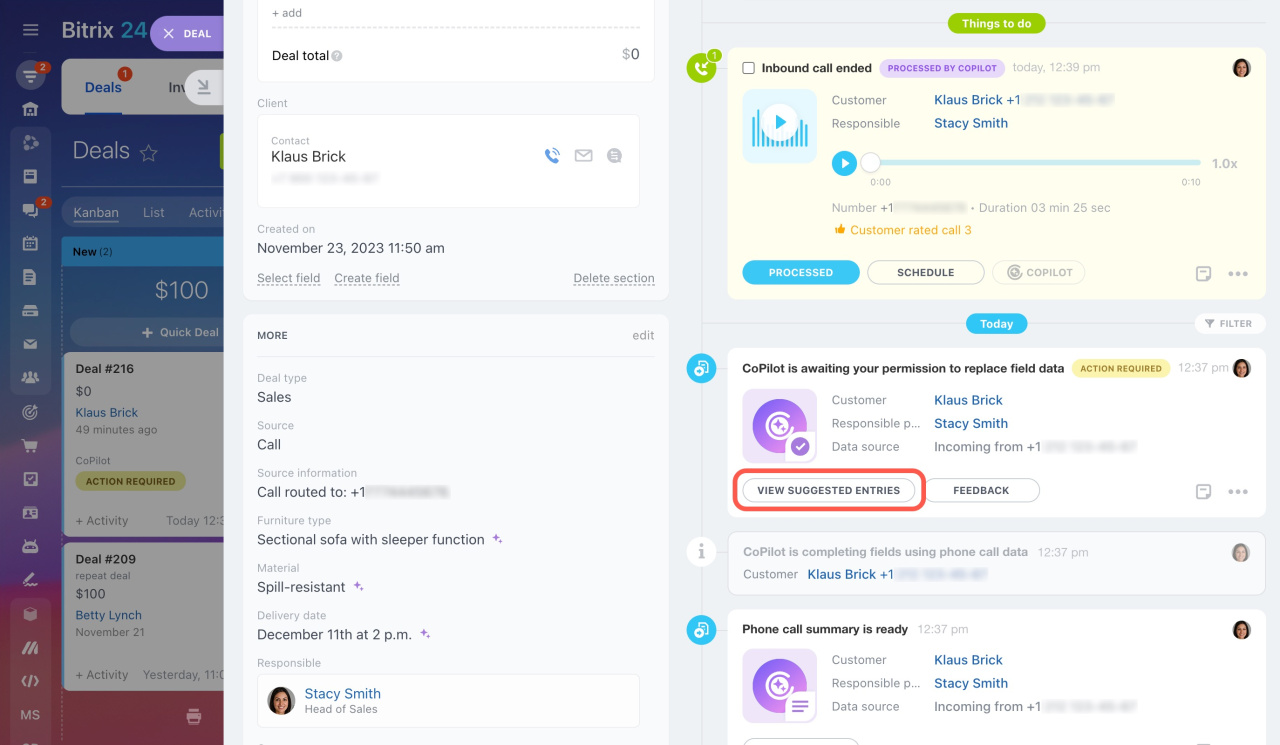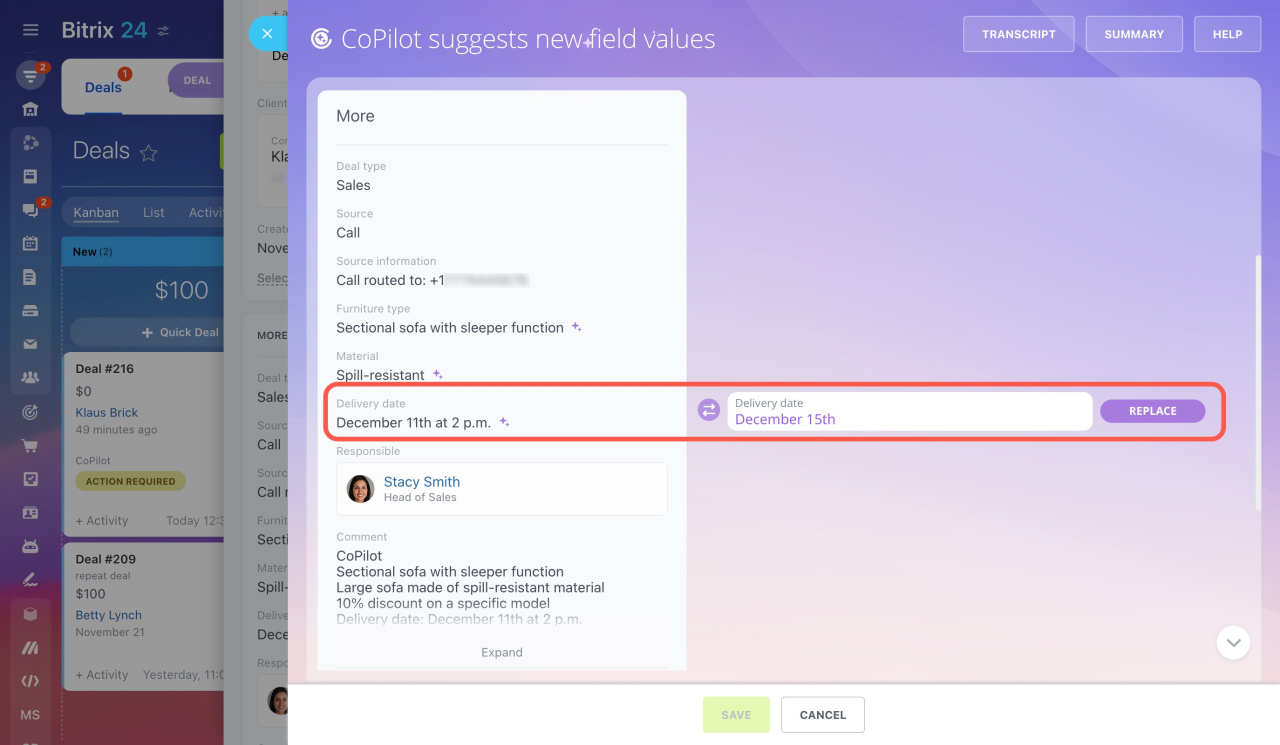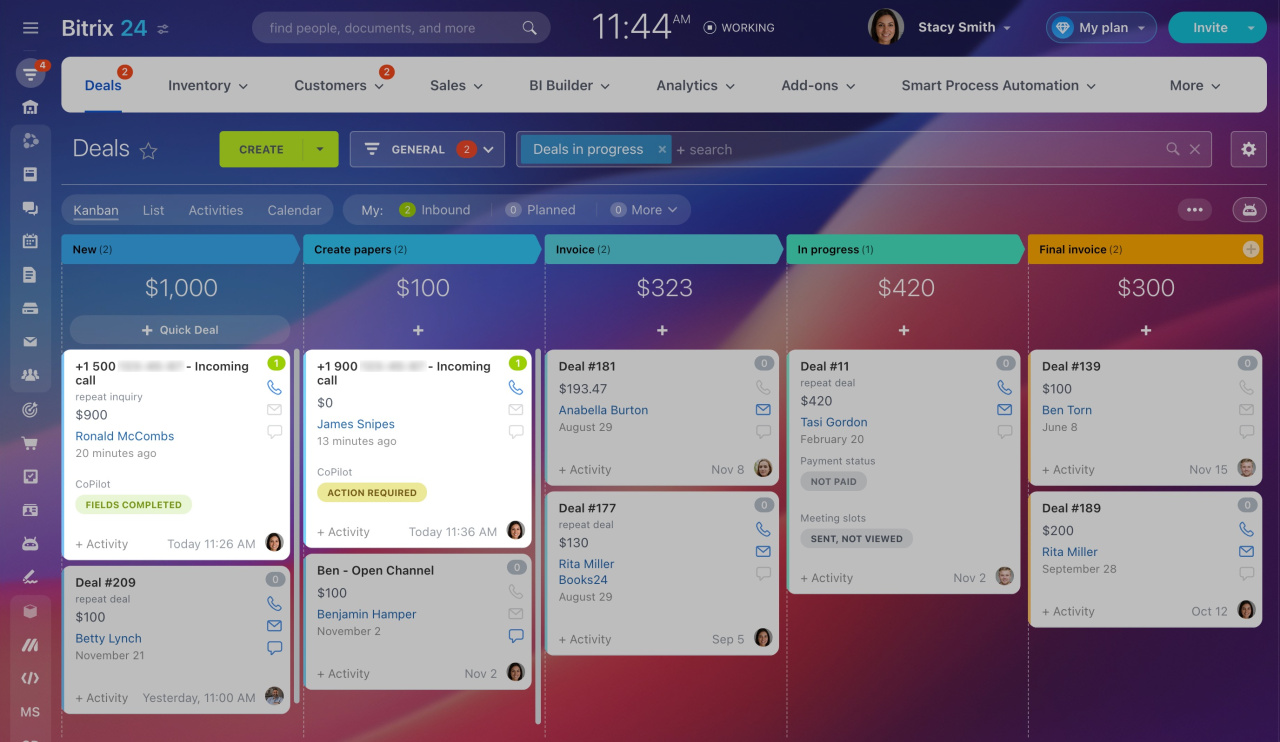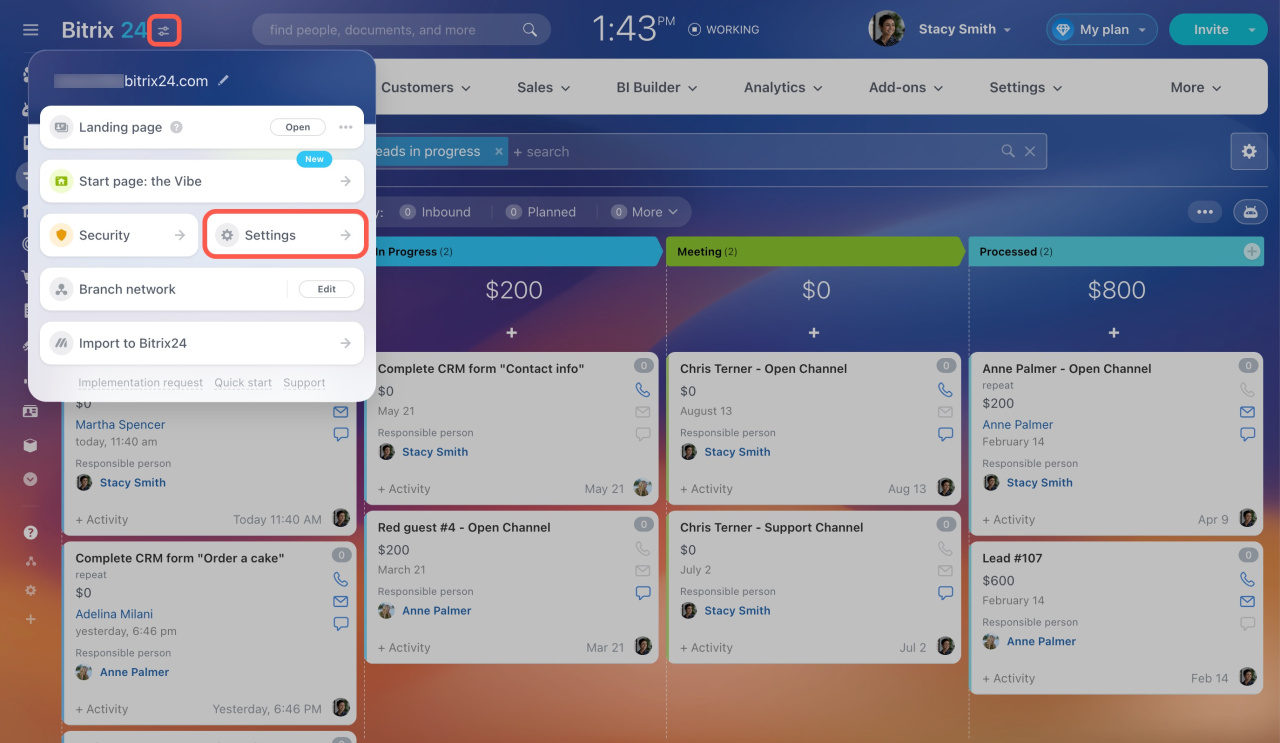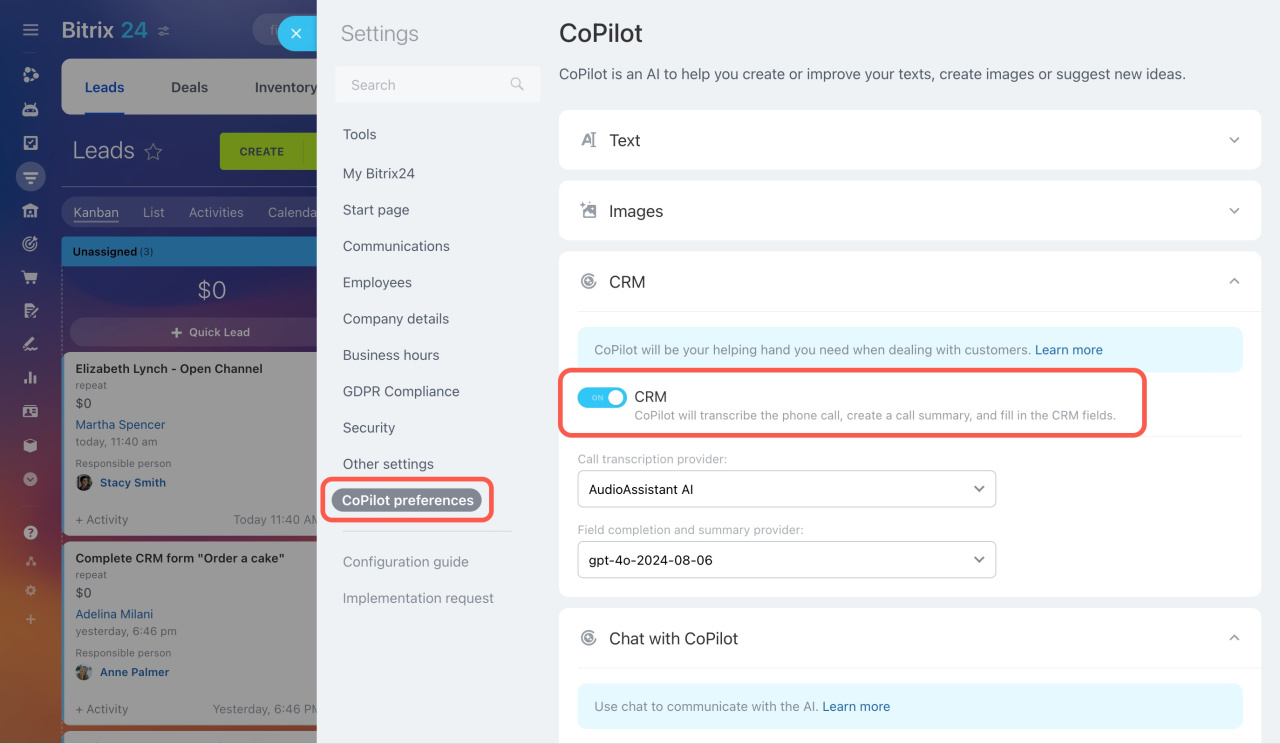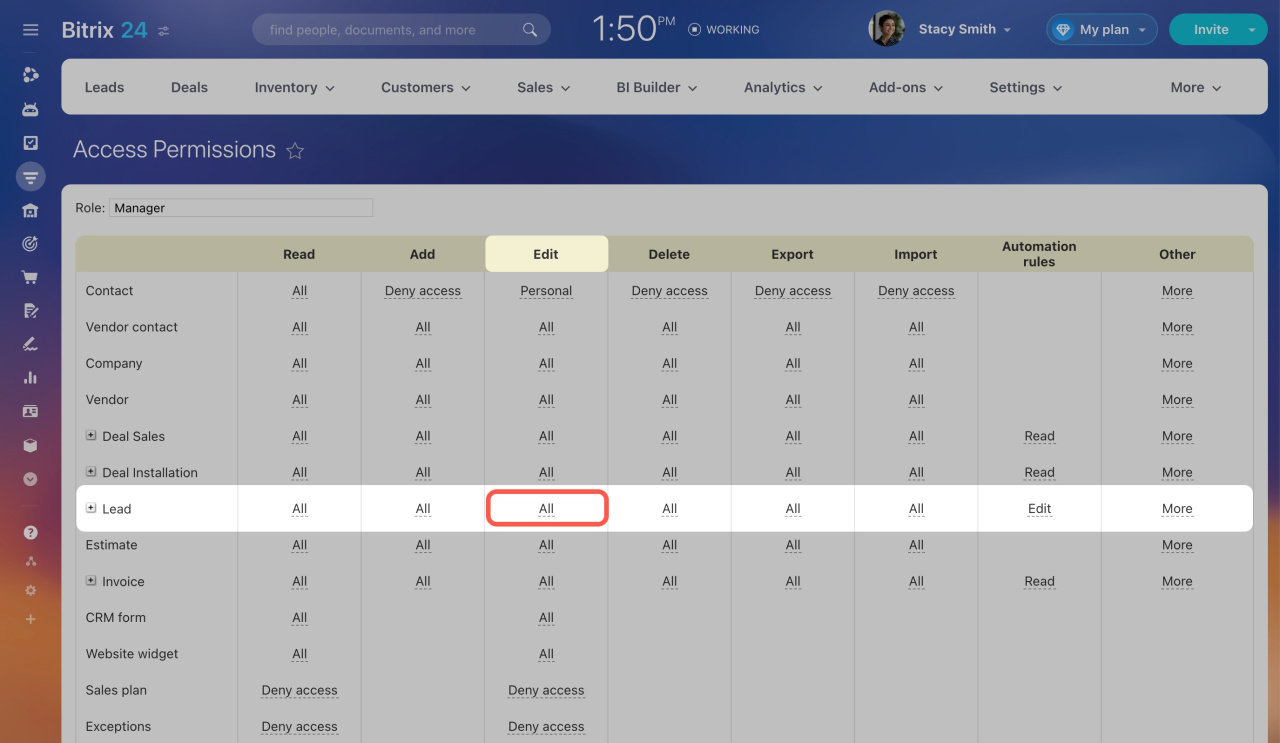CoPilot, your personal assistant with AI, is also available in CRM. It helps employees process calls and saves valuable time on routine tasks.
For example, compare how it affects the after-call work process. Without CoPilot, you need to:
-
Listen to the call recording to check all vital information.
-
Find the important details, such as the payment method or delivery address.
-
Enter this data in the deal form.
To make it easier, CoPilot can:
-
Transcribe call recordings. Now, there is no need to waste time listening to calls. Open the transcript text and quickly find the needed information.
-
Create a call summary. Read a brief description of the conversation to remember some basic details and get ready for the next call.
-
Automatically complete fields in the CRM entity form using phone call data.
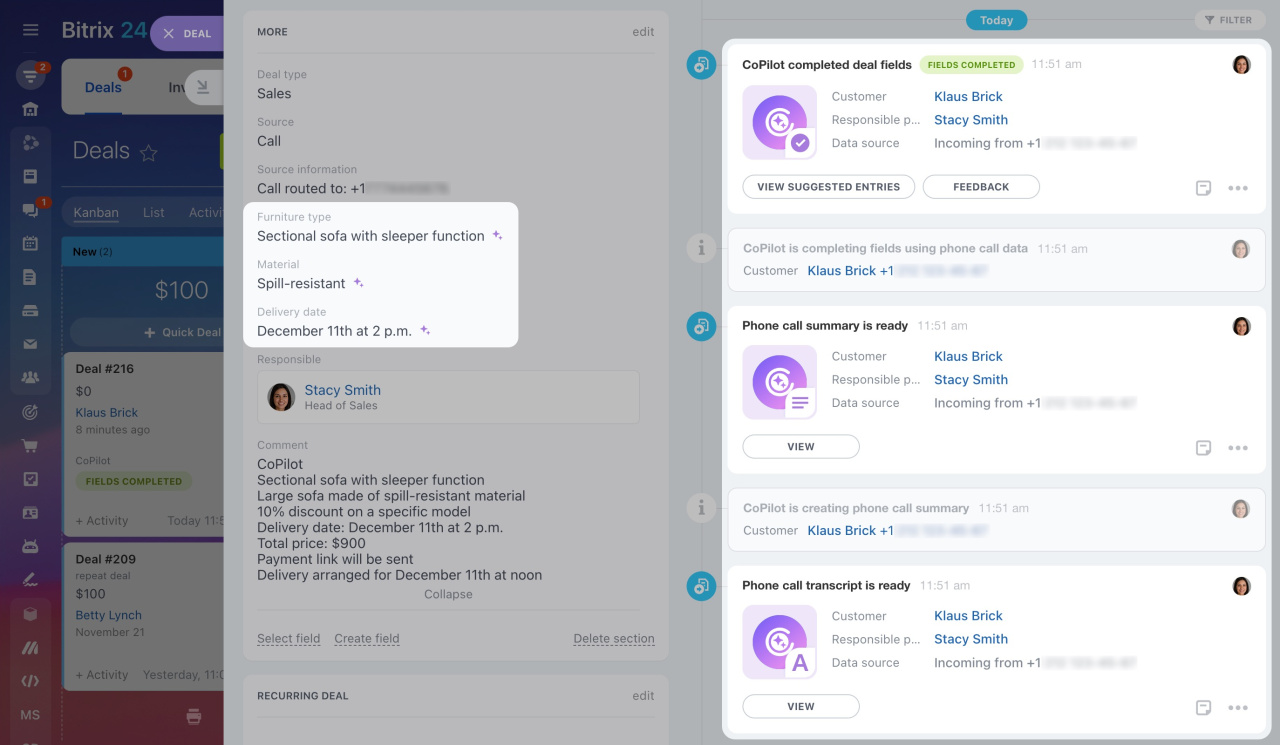 The call processing stages are shown in the deal timeline on the right, while on the left side, there are fields completed by CoPilot.
The call processing stages are shown in the deal timeline on the right, while on the left side, there are fields completed by CoPilot.
Call processing with CoPilot
There are several stages of call processing using CoPilot:
To run CoPilot, open the CRM entity form, find a call in timeline, and click the CoPilot button.
Call recording transcription. CoPilot saves a recording of the conversation with your client and converts speech to text. You can immediately open the transcript and view all the details of the conversation. Using the text search will help you quickly access the needed data.
The transcript is especially useful for supervisors to control the work of employees and ensure they ask the required questions.
Call summary generation. CoPilot creates a summary of the conversation and highlights the main points. You no longer need to listen to the entire call. Review the call summary and remember what you discussed with the customer.
Select summary language for CoPilot in CRM
To open a call summary, click View in the timeline on the right.
Automatic field completion. CoPilot automatically fills in empty fields in the CRM entity form using the phone call data. Such field values are marked with a special ![]() icon.
icon.
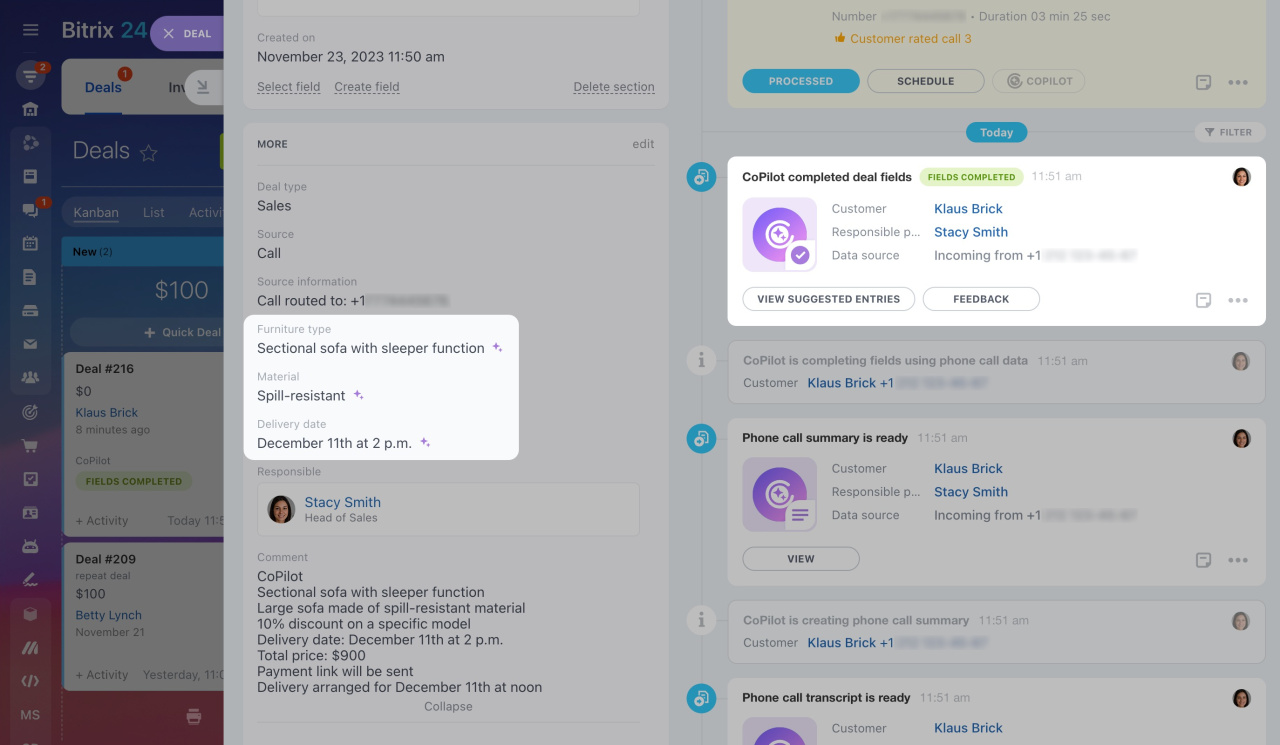 In this deal form, you can see the fields completed by CoPilot on the left, while on the right side, you can check the field completion status.
In this deal form, you can see the fields completed by CoPilot on the left, while on the right side, you can check the field completion status.
If a field contains a certain value, CoPilot will give you the choice to keep or replace the value.
For example, your customer calls to change the delivery date. CoPilot processes the call and offers to update the field value. In the deal timeline, you will see such a recording: CoPilot is awaiting your permission to replace field data. Click View suggested entries to review and confirm the change.
If in doubt about which data to keep, refer to the call transcript or summary. With their help, you can remember all the essential details and complete the fields correctly.
To check the field completion status, switch to the Kanban view.
-
Fields completed: CoPilot autocompletes the fields, and you can continue to work with the lead or deal.
-
Action required: CoPilot proposes replacing the field values. You should open the lead or deal form and select the values you need.
Call processing conditions
CoPilot in CRM can transcribe calls lasting from 10 seconds to 1 hour. For an employee to use this option, do the following:
1. Enable CoPilot in CRM in the Bitrix24 settings.
2. Grant the employee permission to edit the relevant CRM items. For example, to process a call in a lead, they need permission to edit leads.
In brief
-
CoPilot is your personal assistant with artificial intelligence, also available in CRM. It helps employees process calls and saves valuable time on routine tasks.
-
CoPilot in CRM is available in leads and deals.
-
To run CoPilot, open the CRM entity form, find a call in timeline, and click the CoPilot button.
-
CoPilot automatically fills in empty fields in the CRM entity form using the phone call data. If a field contains a certain value, CoPilot will give you the choice to keep or replace the value.
-
CoPilot always transcribes calls in the language you use with the customer. You can choose a different language for summaries and filling in CRM fields.