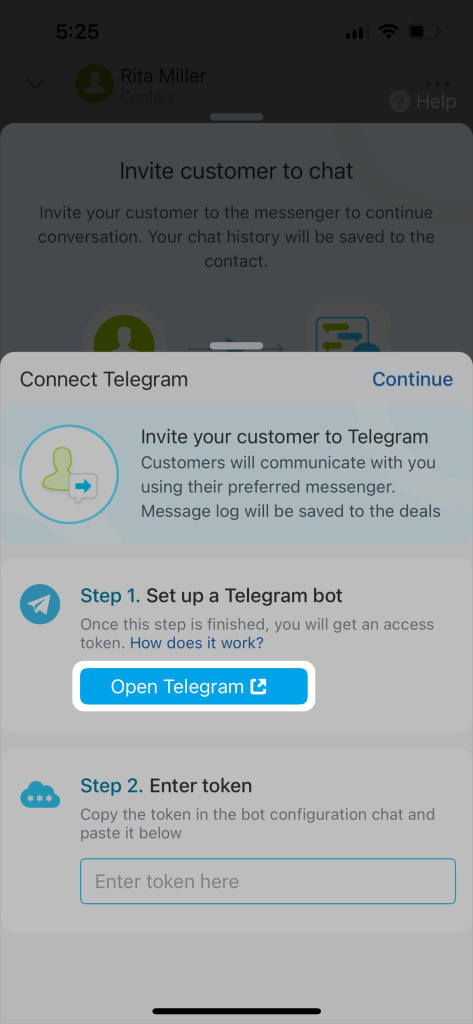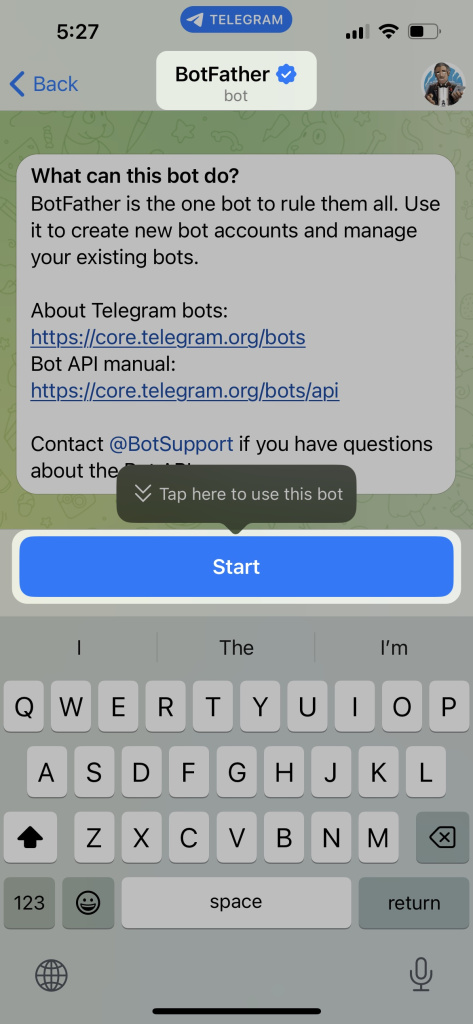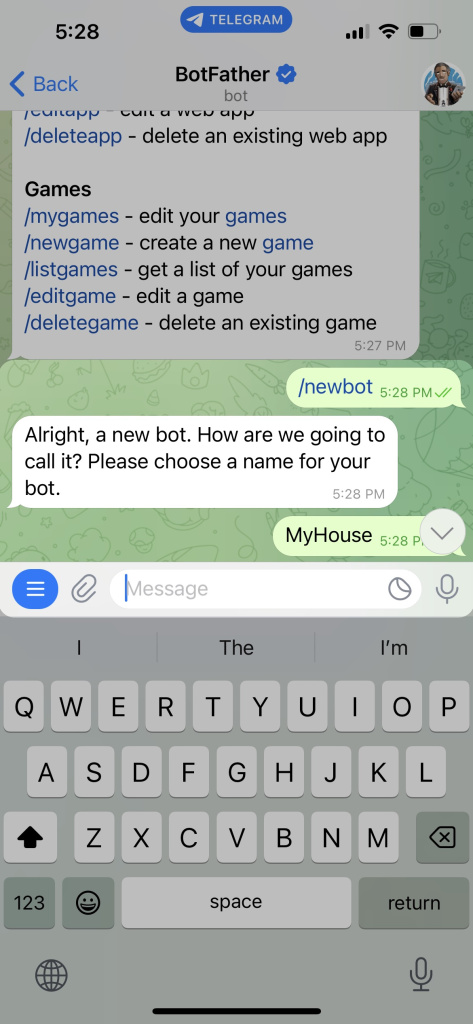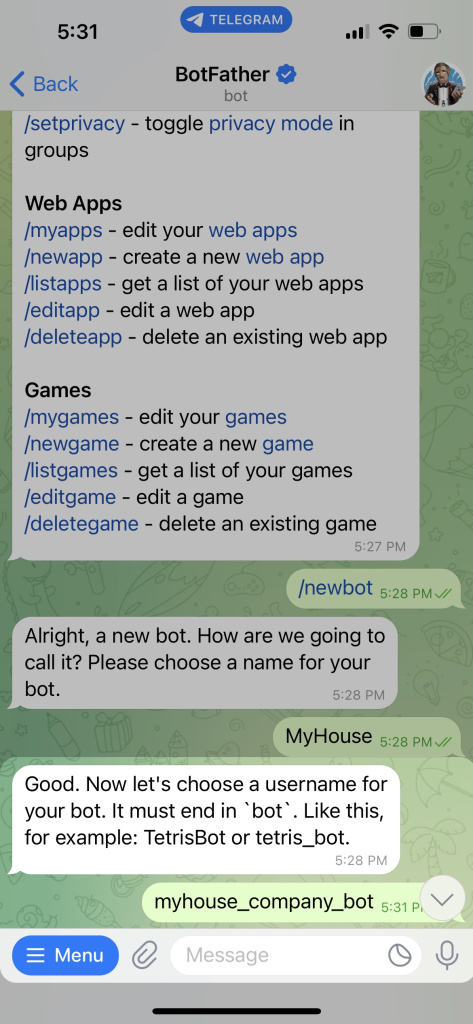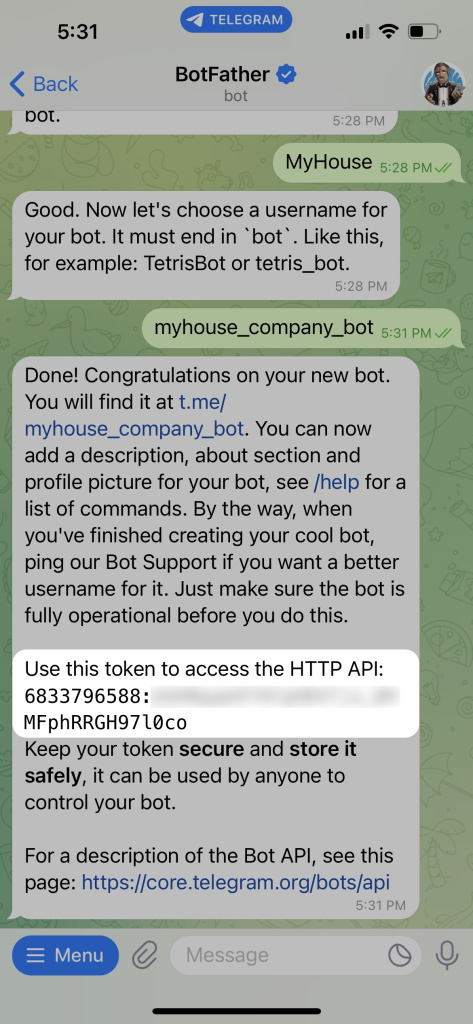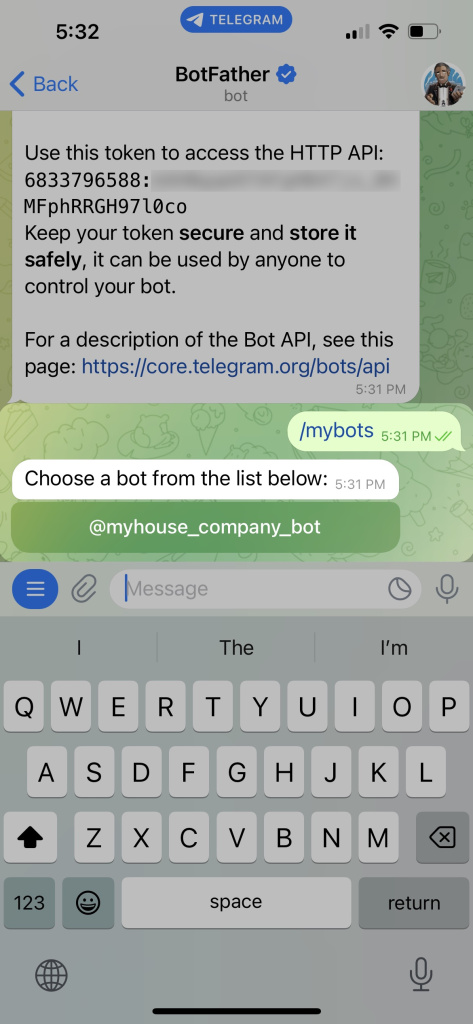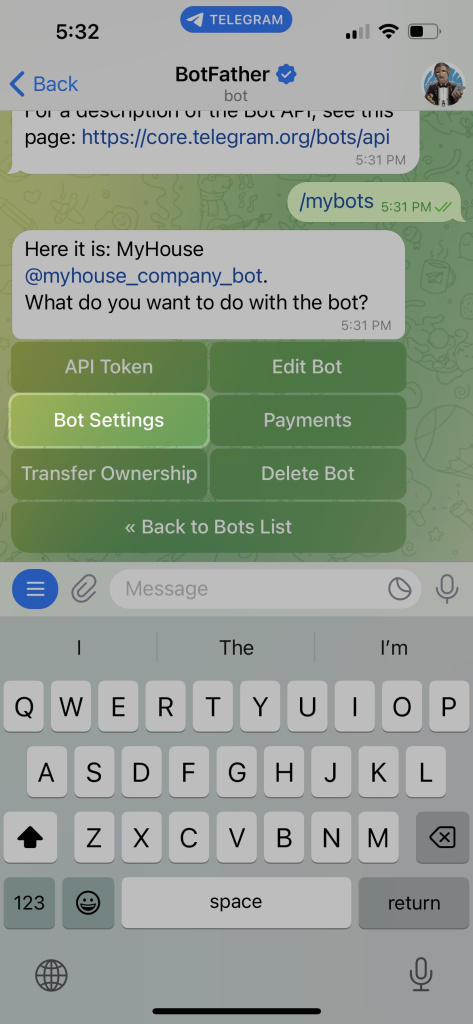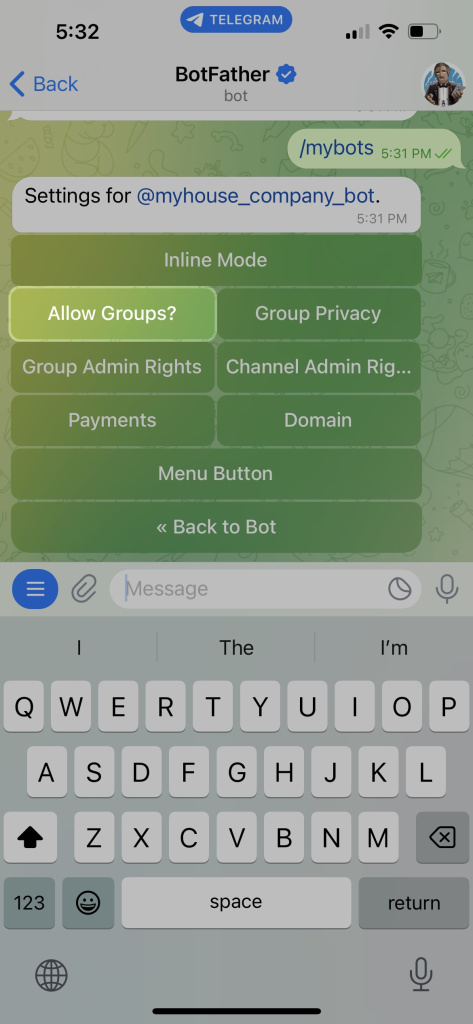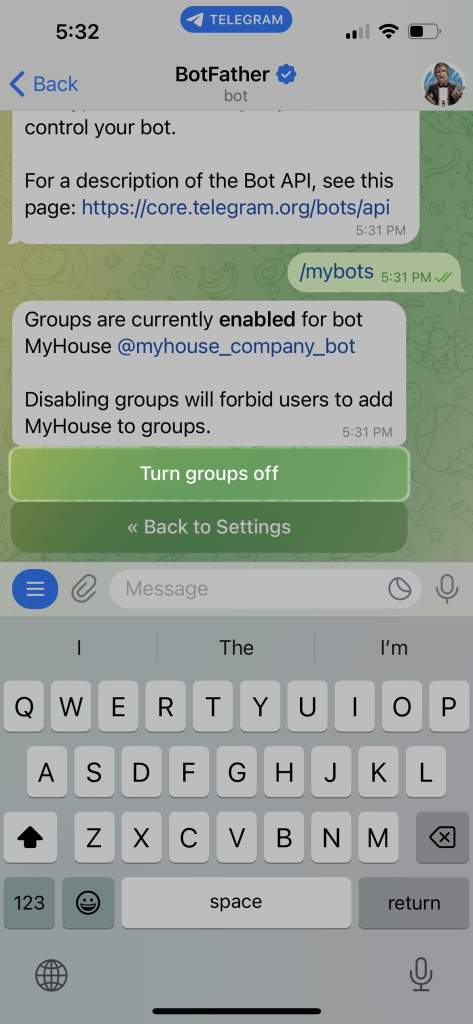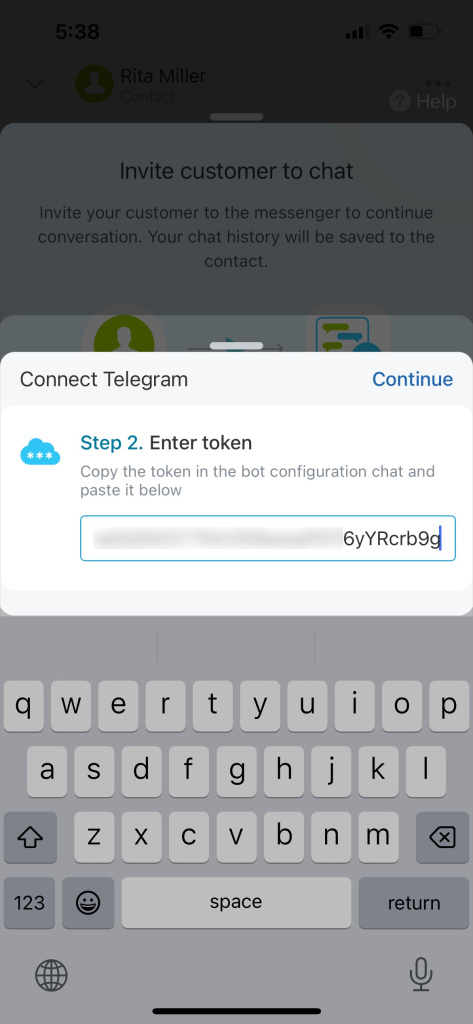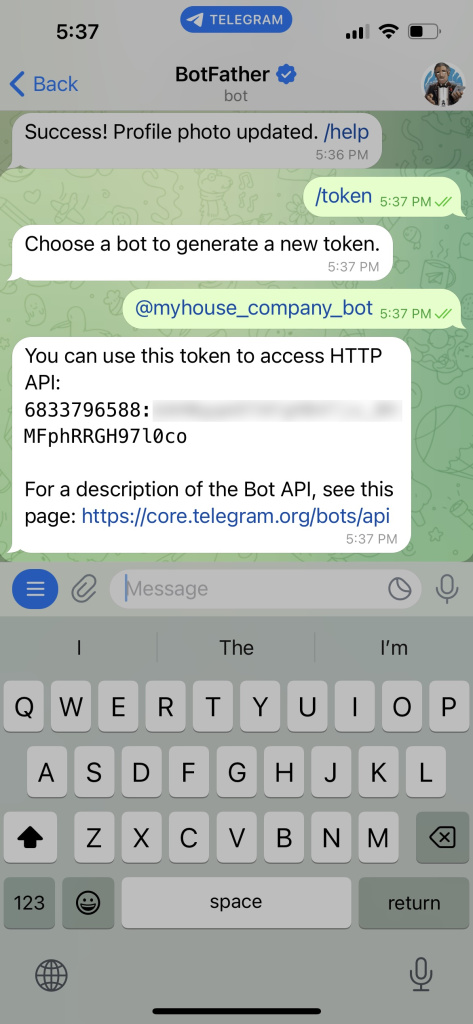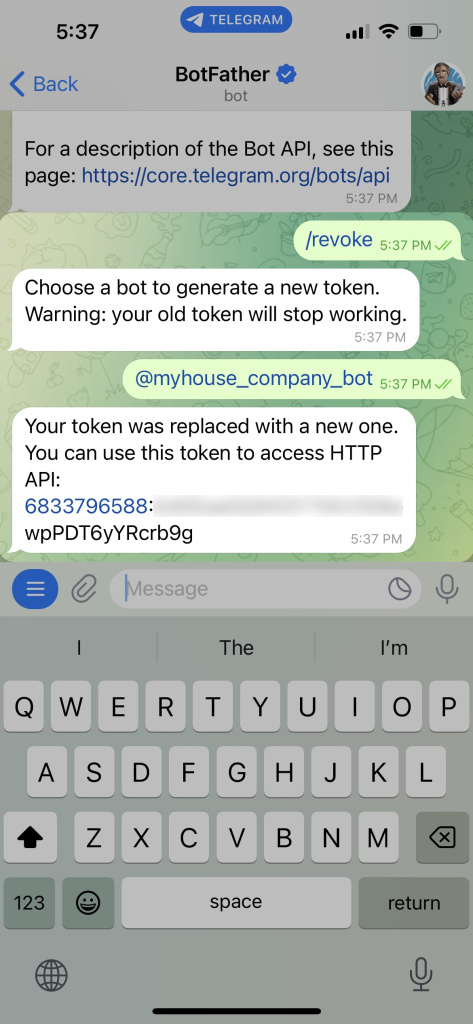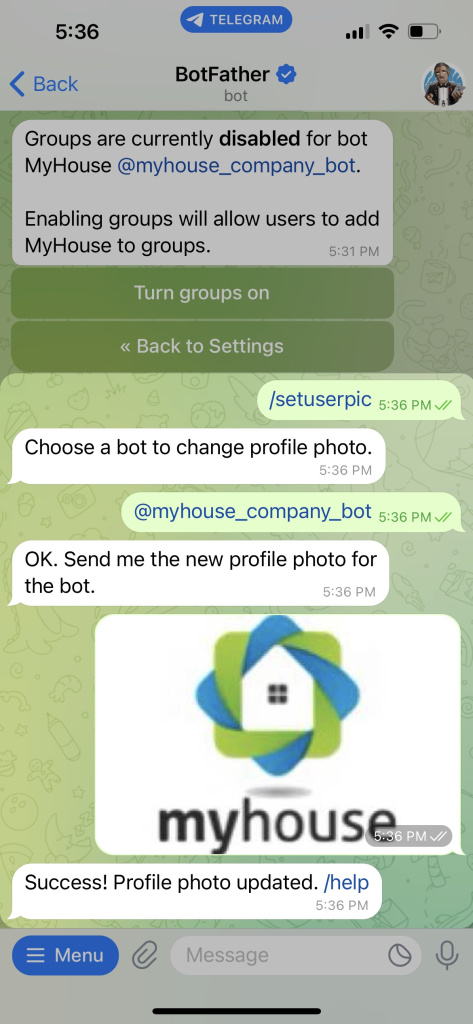To invite your clients to Telegram chat, connect the messenger to Bitrix24 using an access token. Use a special chatbot that can issue it.
Learn how to connect Telegram if you need to:
Create a new Telegram bot
Tap Open Telegram, and the messenger will take you to the BotFather account. It creates bots and provides tokens.
Tap Start.
To create a new bot, select the command /newbot. Specify the name of your bot. Your clients will see it when contacting you.
Then enter the username of your bot. Your customers can find your bot on Telegram by this username. It must end in bot.
Once your bot is created, you get an access token. Tap on it to copy.
Telegram bot supports only one-to-one chats. For the bot to work correctly, forbid Telegram users adding it to groups in the bot settings.
Enter the command /mybots and select your bot from the list.
To access the settings, tap Bot Settings.
Select Allow Groups?.
Tap Turn groups off. Now, Telegram users cannot add your bot to groups.
Go back to the Bitrix24 mobile app and enter the token in the special field at Step 2. Then tap Continue.
Open Channel Access Permissions
Done! Telegram is now connected to your Bitrix24, and you can invite your clients to communicate in chat.
Request an access token for the existing bot
You can request an access token for your bot in the BotFather using the command /token. If you have several bots, select the needed one.
To change an existing token, use the command /revoke. The new access token will replace the previous one.
/revoke makes your access token no longer valid. Copy and paste a new token to the Telegram channel settings. Enter the token in the special field at Step 2. Then tap Continue.
Now you can invite your clients to communicate in Telegram chat.
Important features of connecting Telegram to Bitrix24
- You cannot create more than 20 bots for one Telegram account.
- Files larger than 50 MB cannot be sent due to Telegram API restrictions.
- If the same Telegram bot access token is used in multiple Bitrix24 accounts, this Telegram bot will work only with the Bitrix24 account that was connected with Telegram last.
To set a profile photo for your Telegram bot, enter the command /setuserpic. Select the bot and send an image to the chat.