Any of your employees can add schedule entries in the Booking section.
As for customers, they can use any the contact method they prefer, such as:
- In-person visit: The customer schedules an appointment during their visit to the office.
- By phone: A call to coordinate the time with a booking agent.
- Via chat: A message on the website or social media chat to arrange the time with an agent.
Adding an entry
After receiving a request, the agent opens the Booking section and selects an available time slot in the column of the required resource.
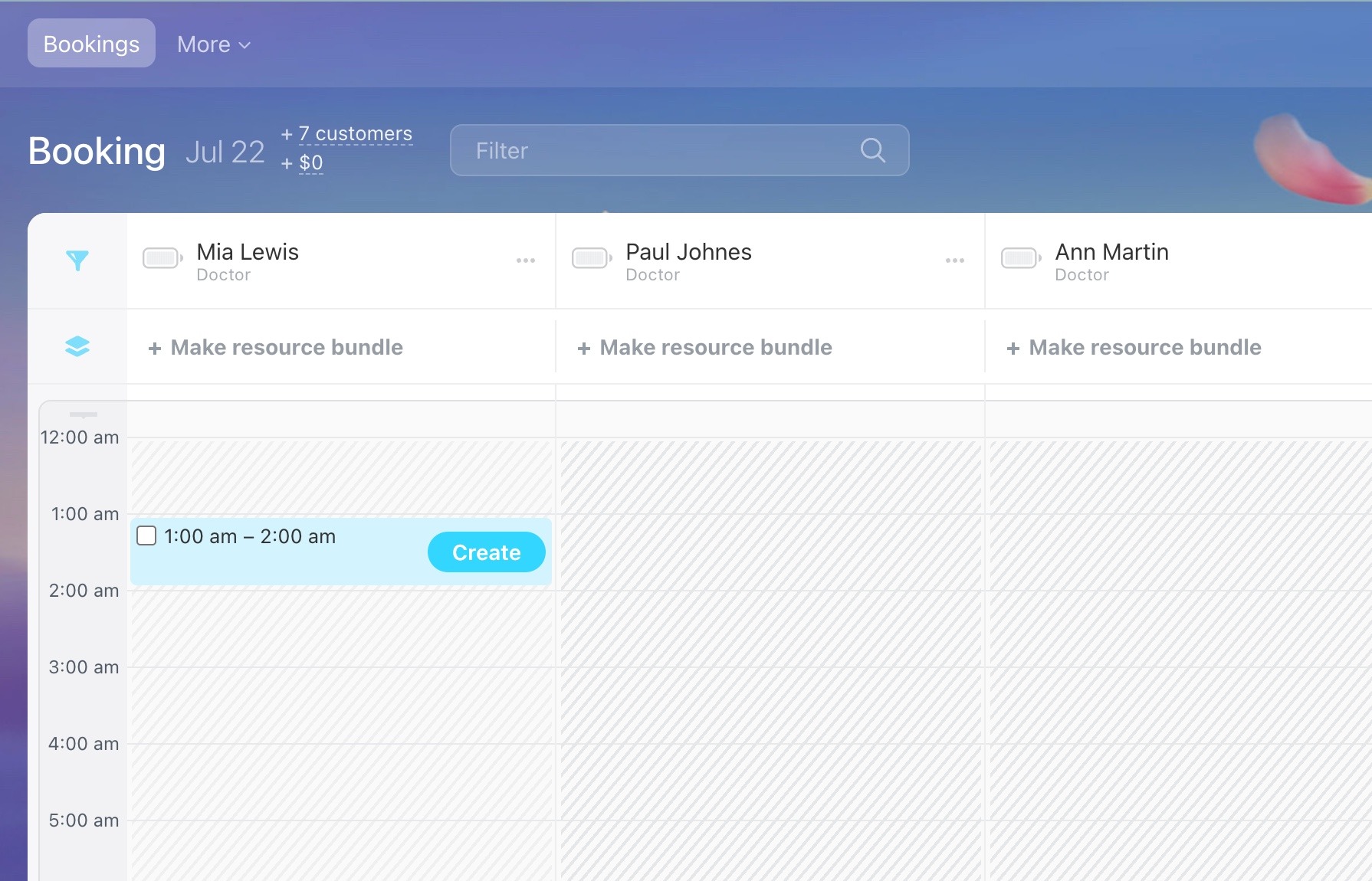
If multiple resources are needed for the booking (primary and additional), click + Make resource bundle to select an additional resource.
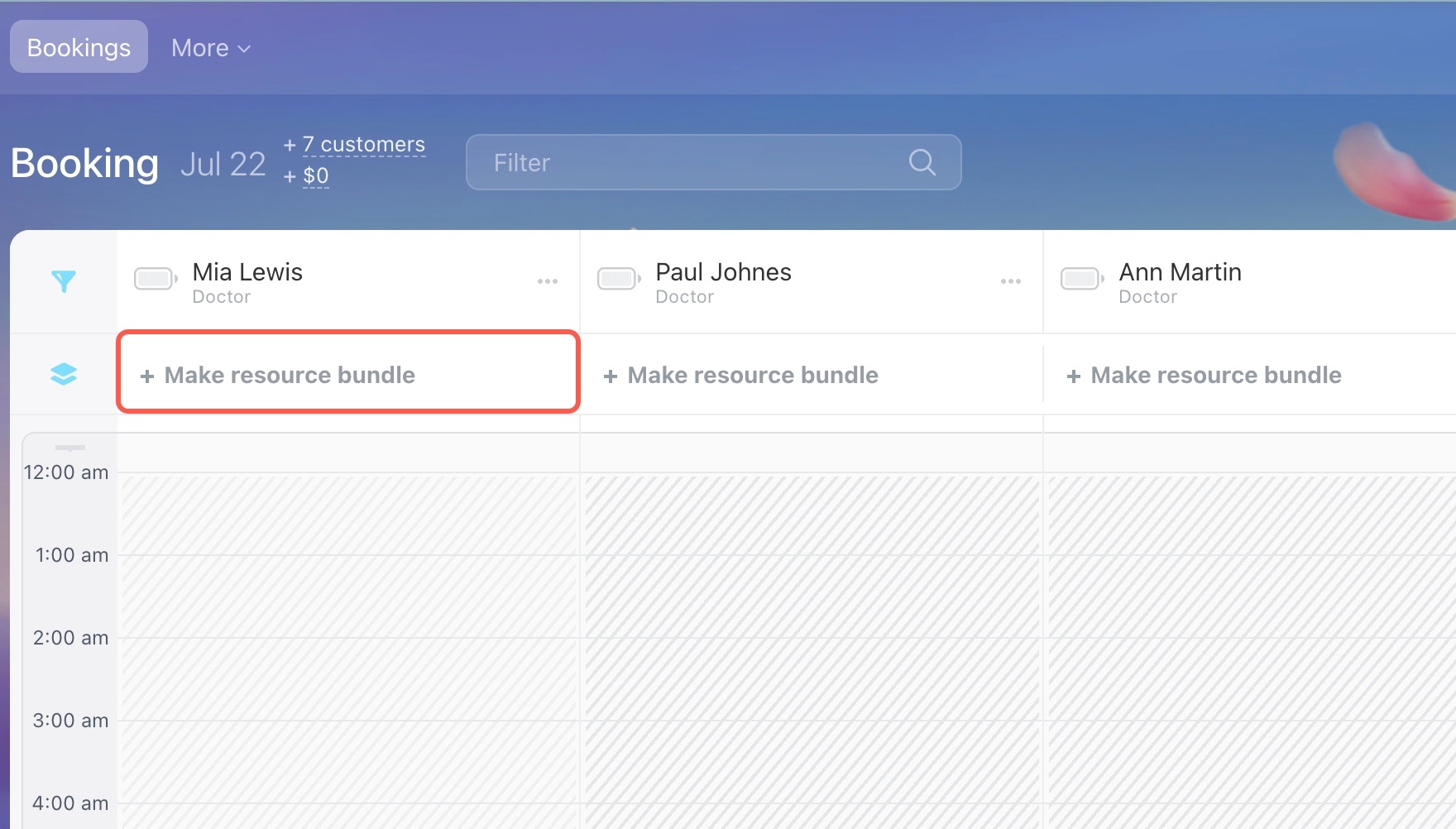
If the additional resource is shared across all primary resources, enable the "Bundle restrictions to all" option.
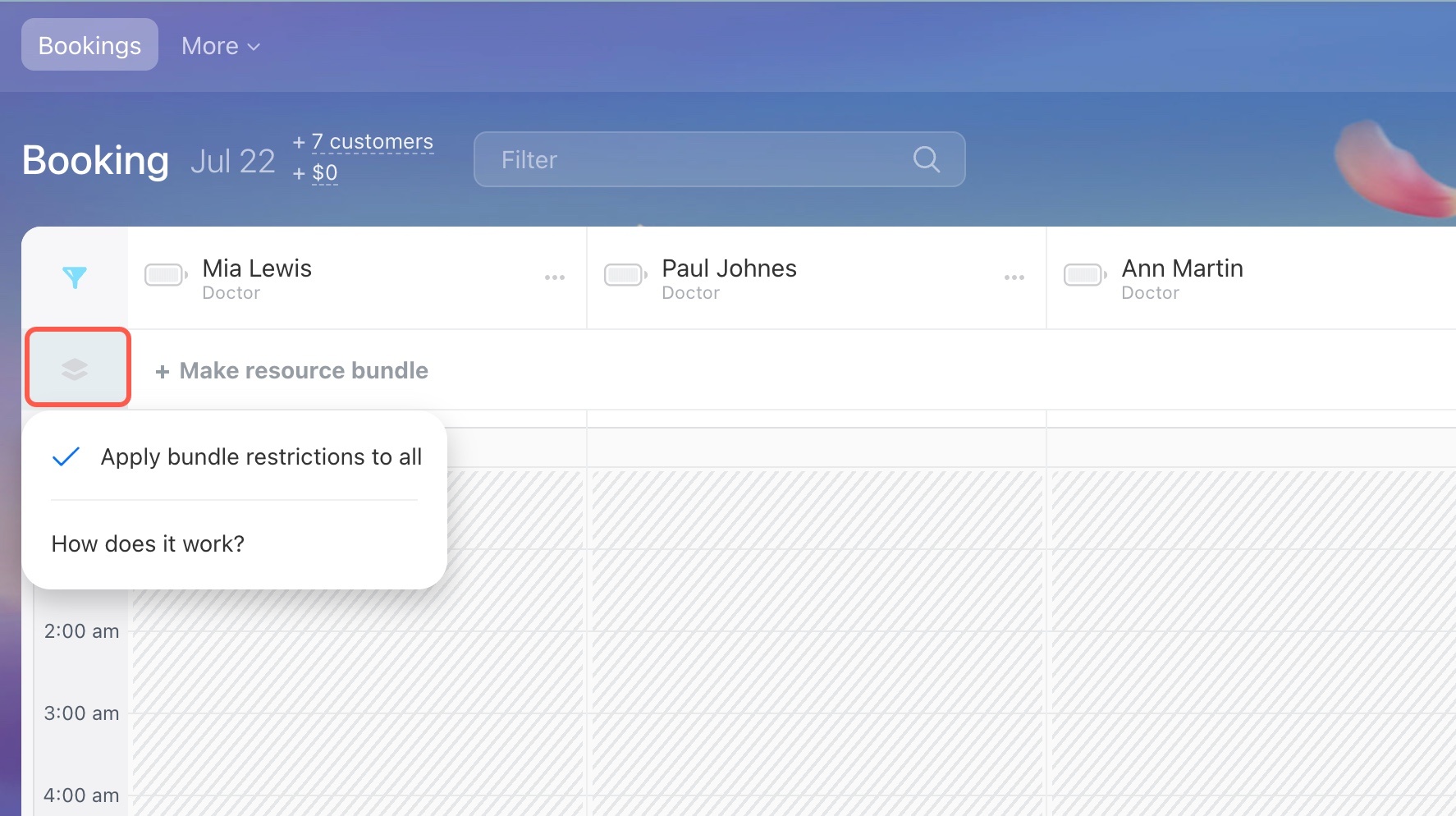
If the contact or company already exists in the CRM, add them to the booking. If not, create a new item. The data will be saved in the CRM, helping you to grow the customer base. This allows you to reach out later to offer new services or share updates.
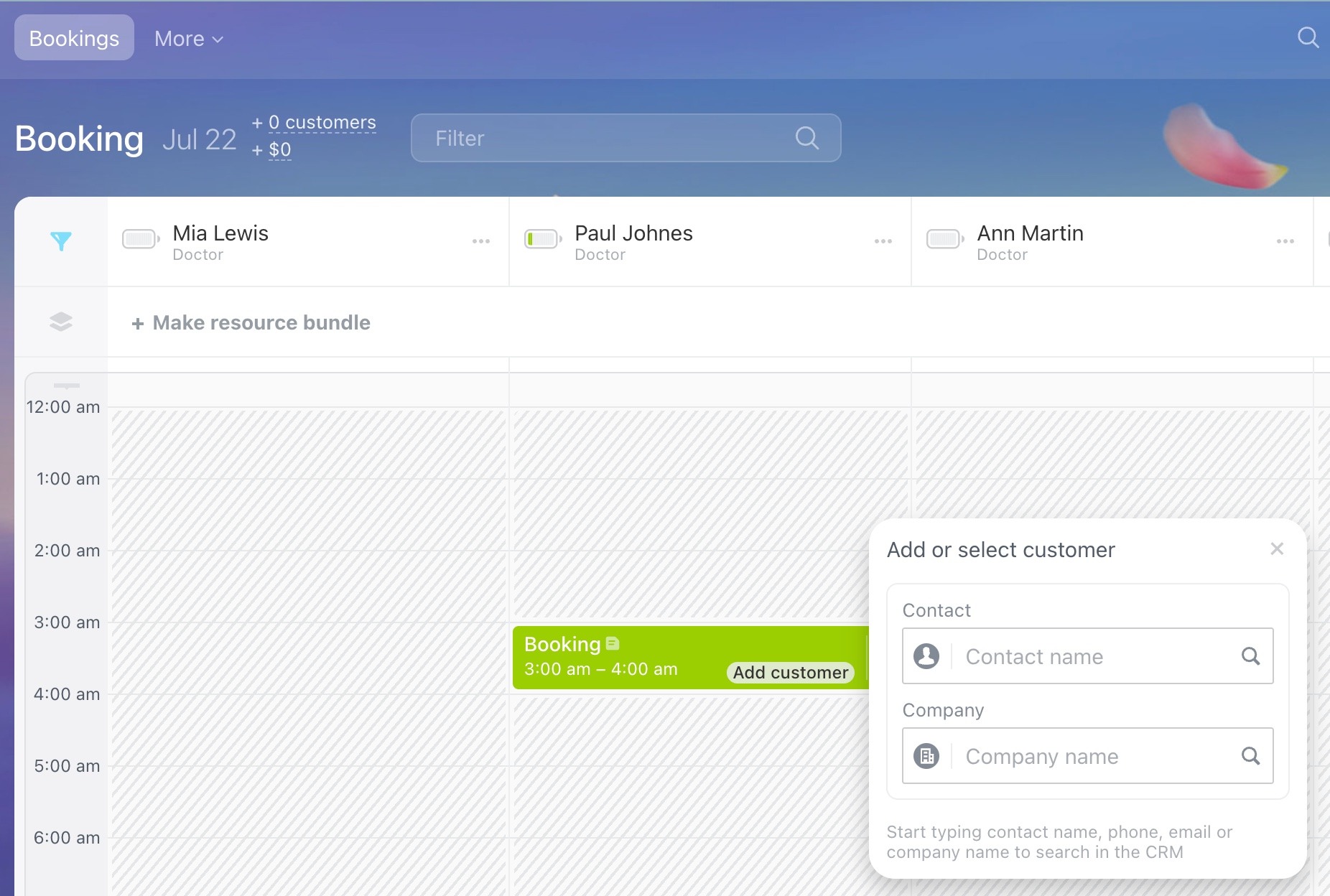
To create multiple bookings at once, select several time slots on the schedule board by checking the boxes next to them.
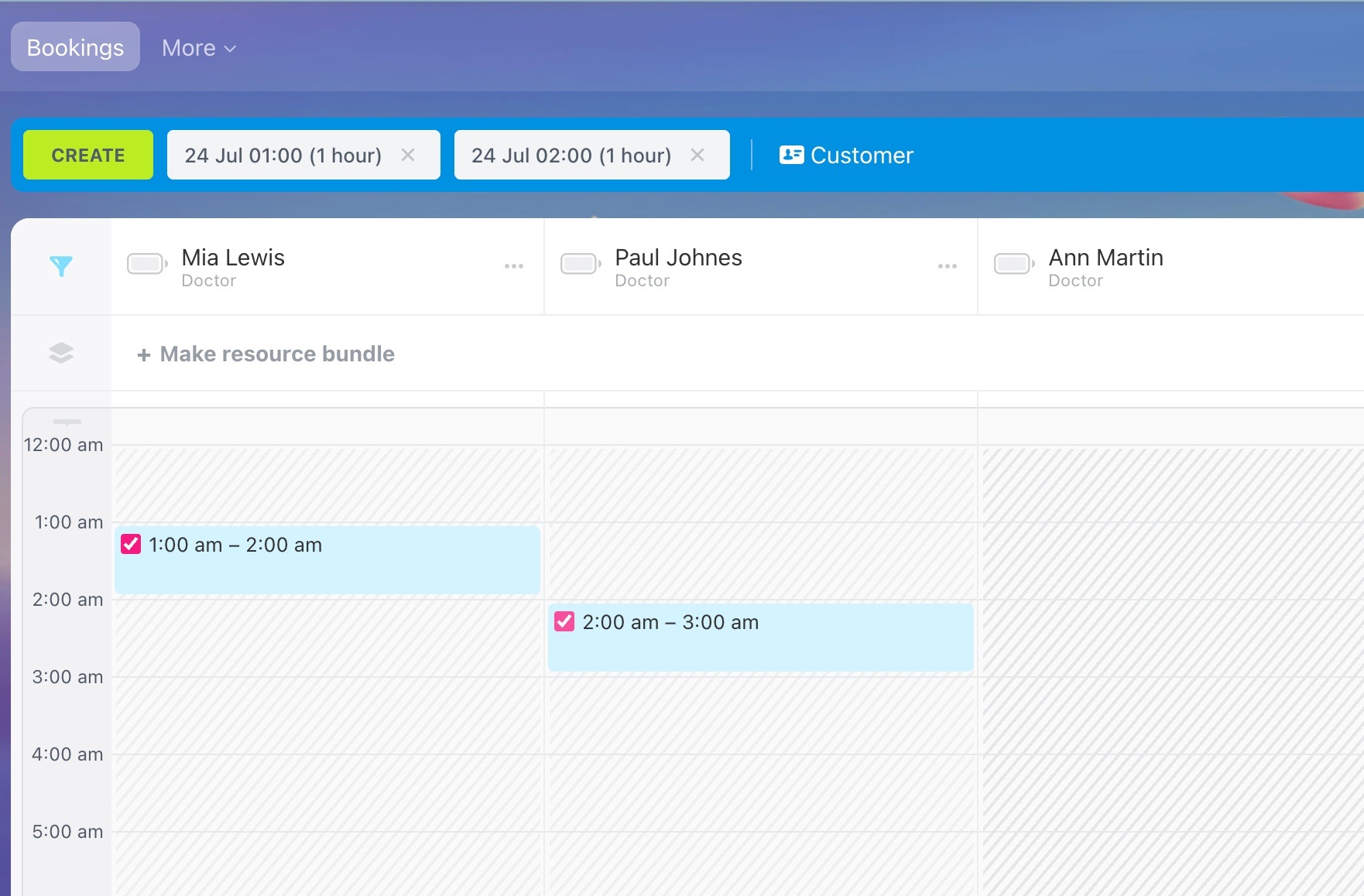
What to do if the desired time is already taken
-
Offer the nearest available slot
The schedule clearly shows available time, allowing the agents to quickly suggest the next suitable meeting slot to the customer. -
Add an entry to the waiting list
This is a visual list of customer bookings waiting for the desired slot to become available.
Bitrix24 Booking: put a client on the waiting list -
Use overbooking
If your business allows it, the agent can add the customer to an already booked slot. If one customer cancels or reschedules, the slot will be assigned to another customer.
Tip
Overbooking is a useful tool, especially if you have high demand or frequent cancellations. For example, if one customer cancels, another one can immediately take the available time.
Use this option carefully. If two customers are booked for the same time, they may arrive simultaneously. This could cause inconvenience for both customers and employees.
Booking form
Open the booking form to find all the necessary information and additional options:
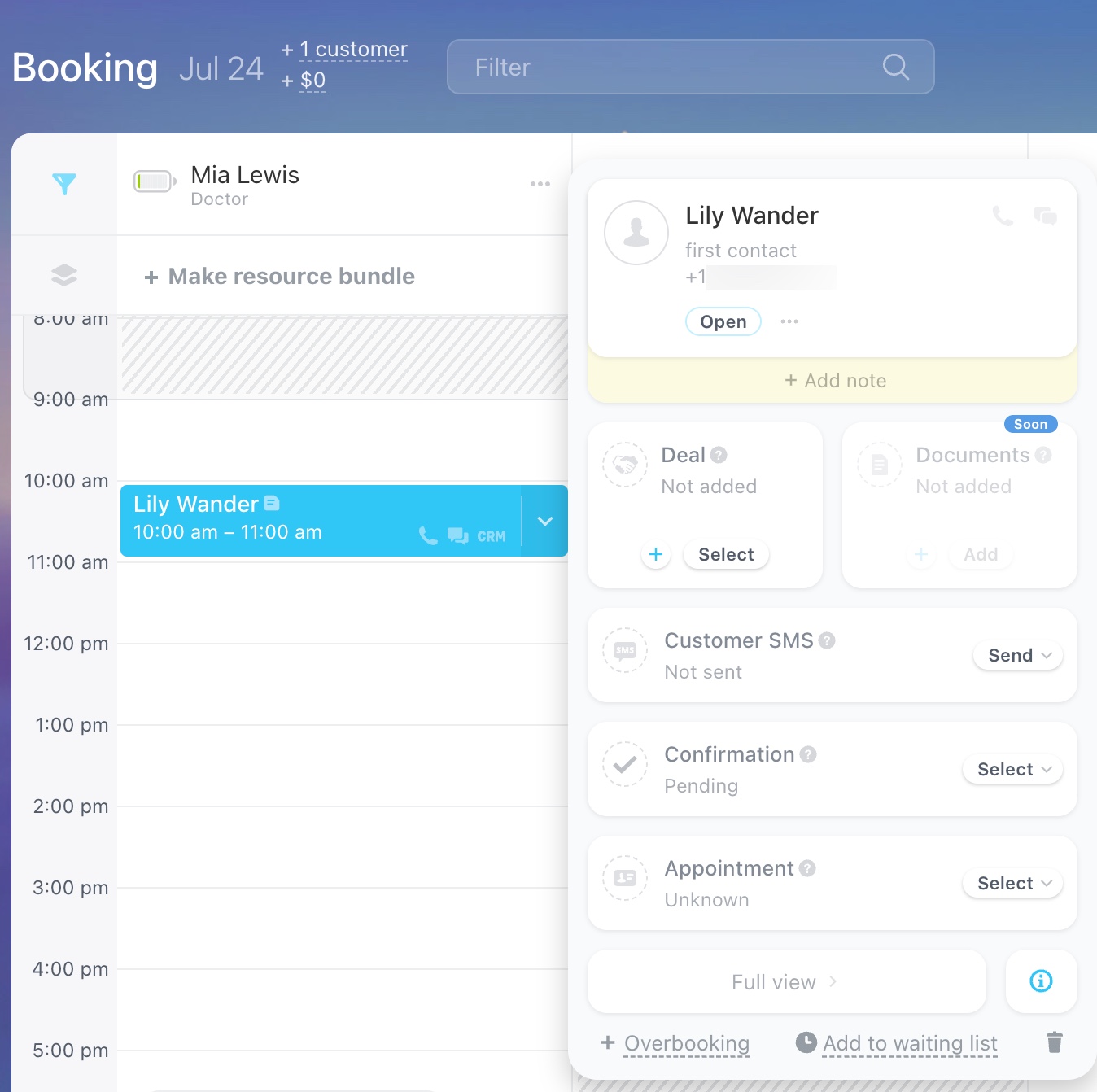
- + Add note: Include extra details like preferences or special requests.
- Deal: To create a new deal, click +; to link an existing one, click Select.
- Customer SMS: Check the status of sent notifications and resend them manually if needed.
- Confirmation: Displays the current booking status, such as pending confirmation or customer running late. The status updates automatically if the customer confirms the booking via the link. You can also manually set the desired status.
- Appointment: Specify whether the meeting took place by selecting the corresponding status.
- + Overbooking: Add another booking to the same time slot.
- Add to waiting list: Move the current booking to the waiting list.
- Recycle bin icon: Delete an incorrect or outdated booking (cancellation).