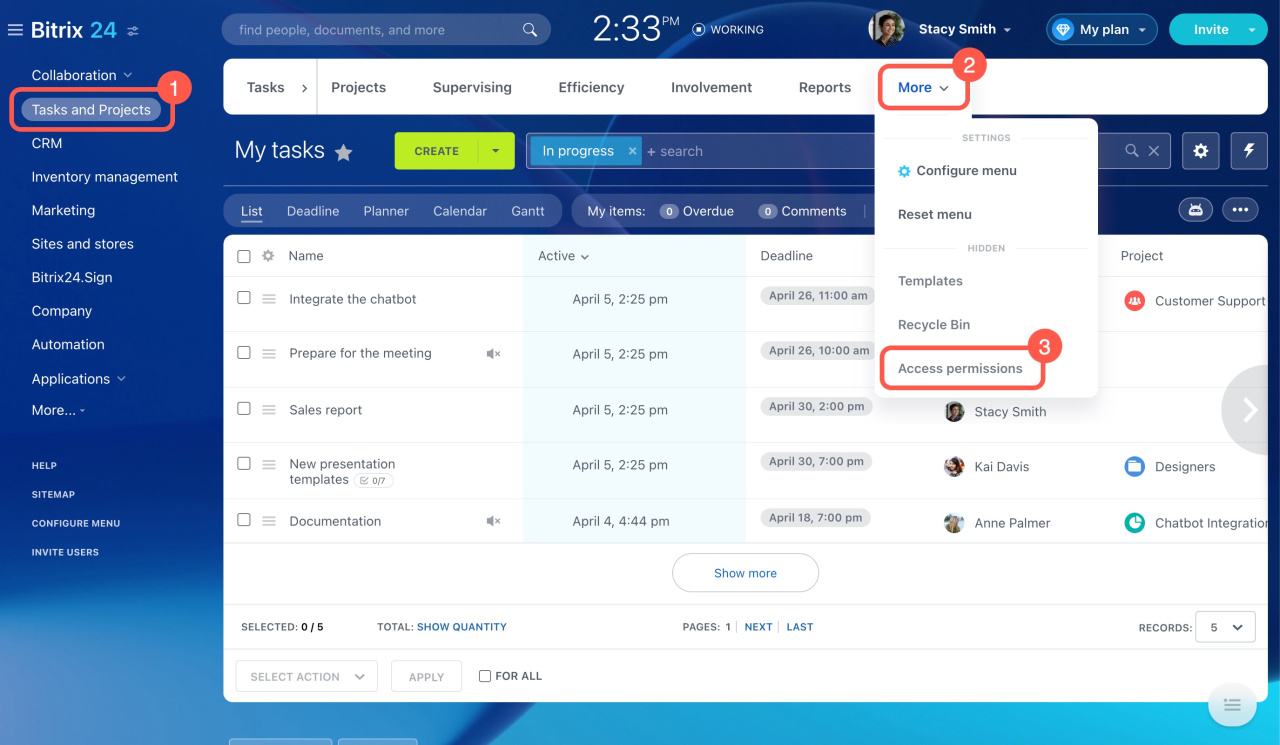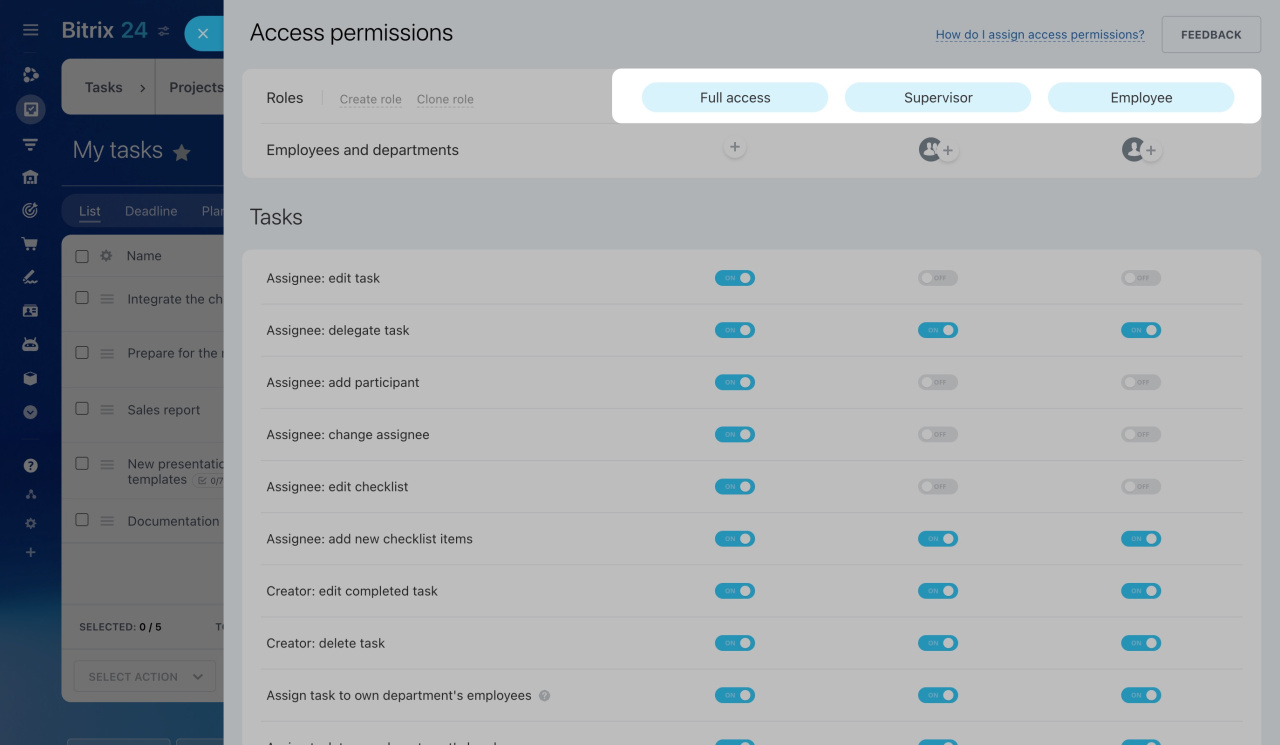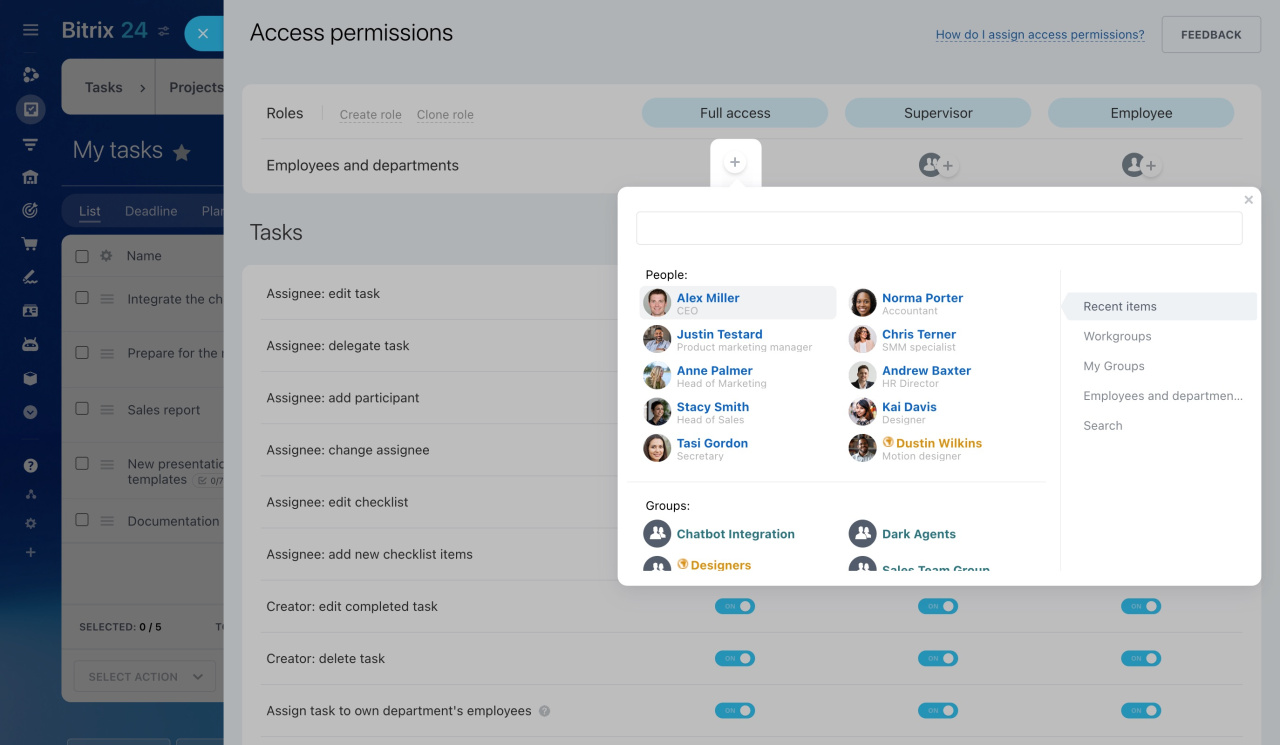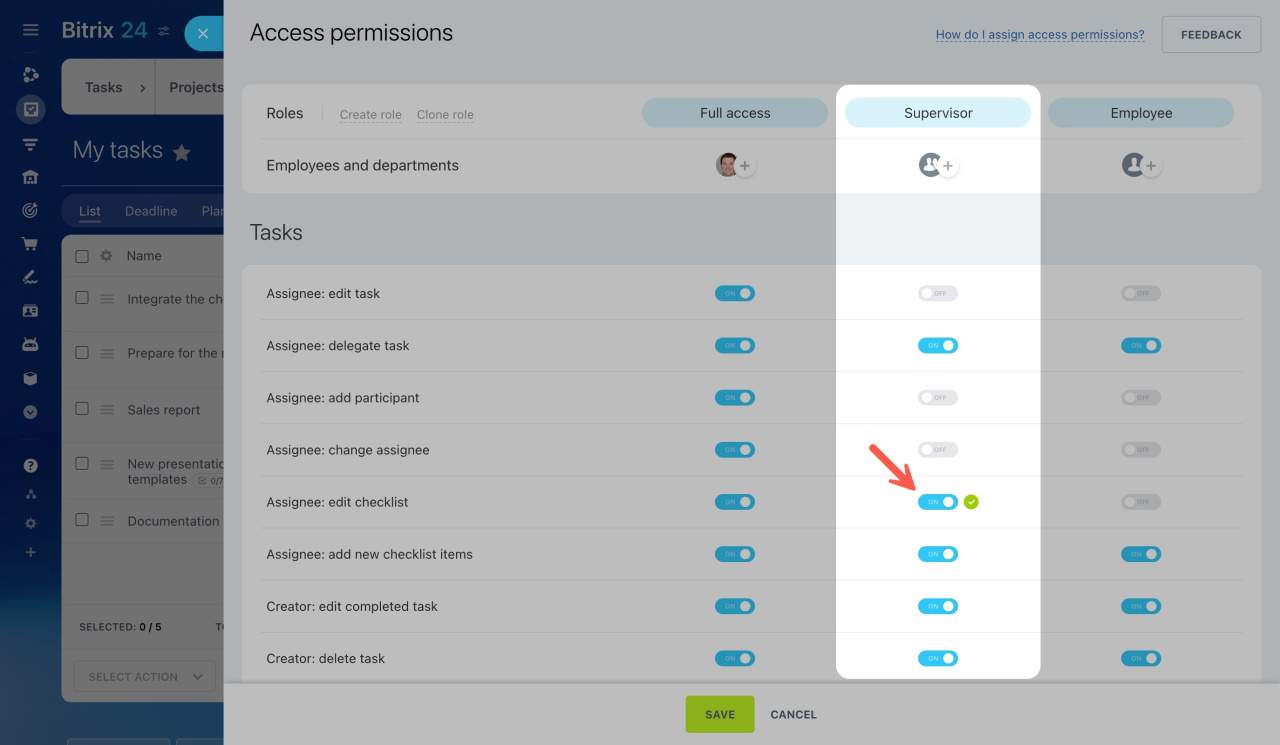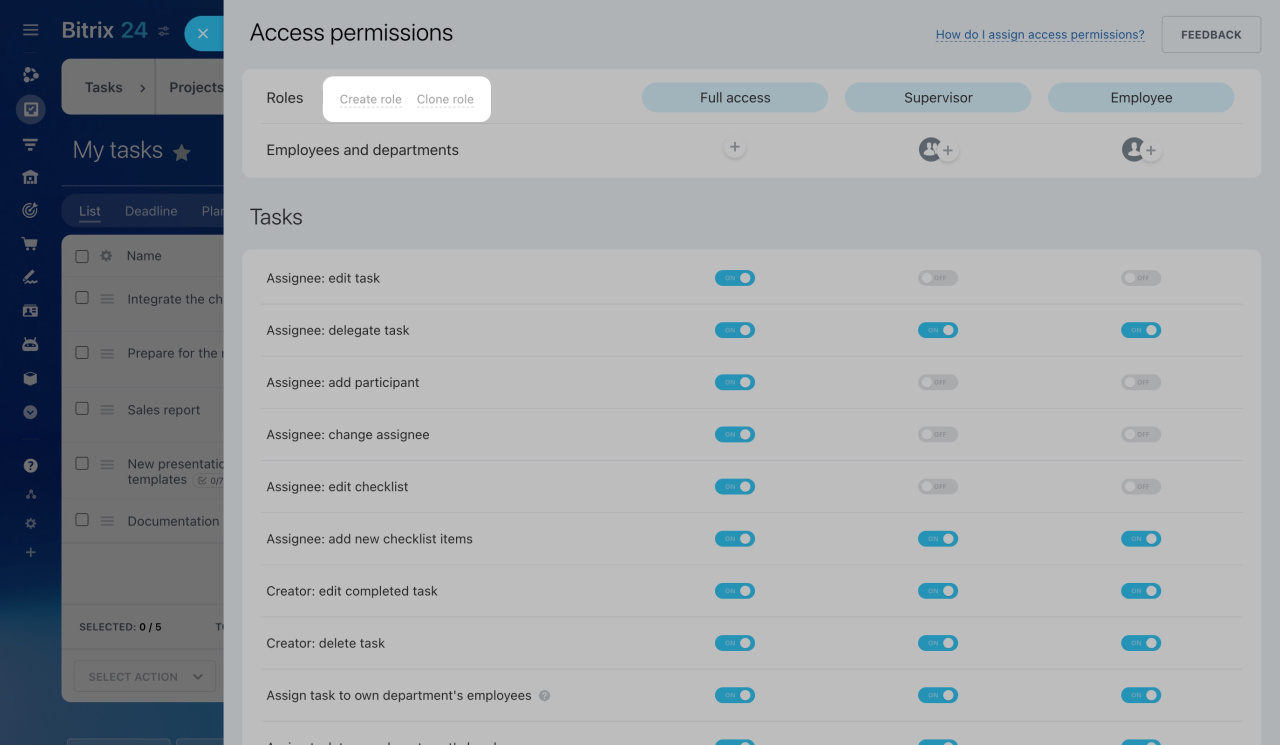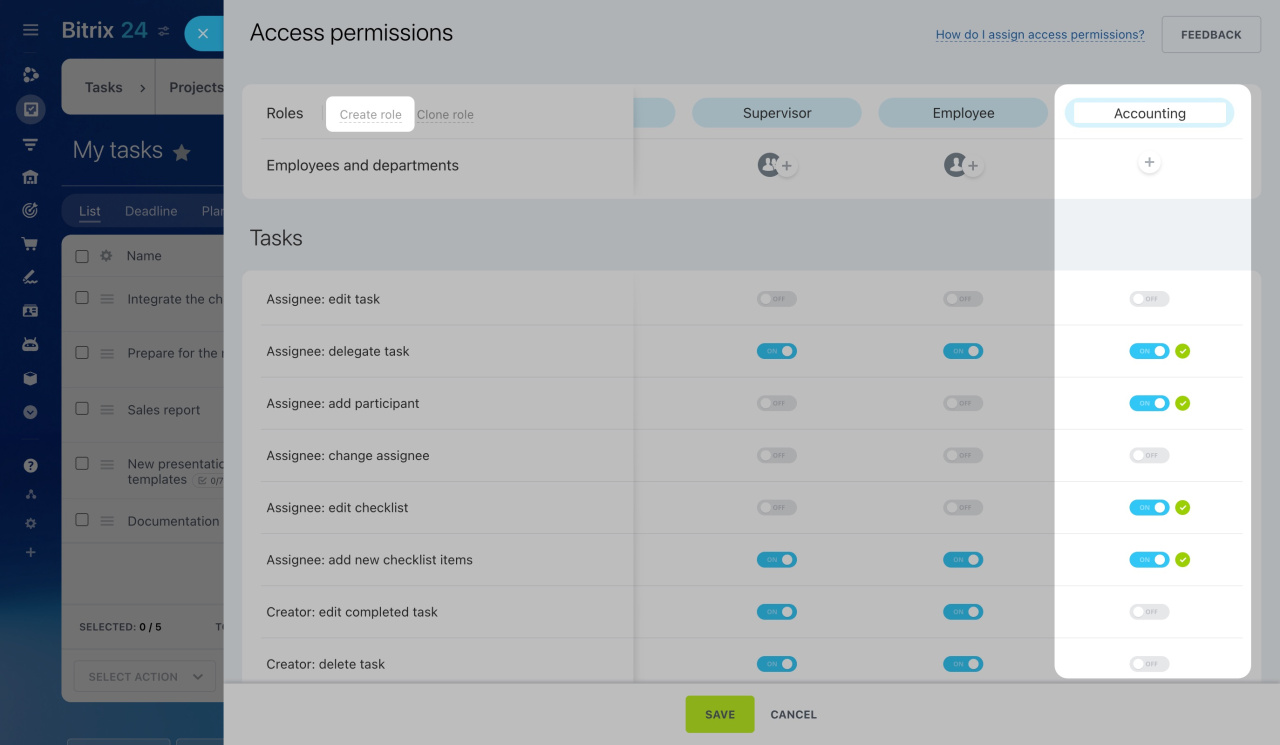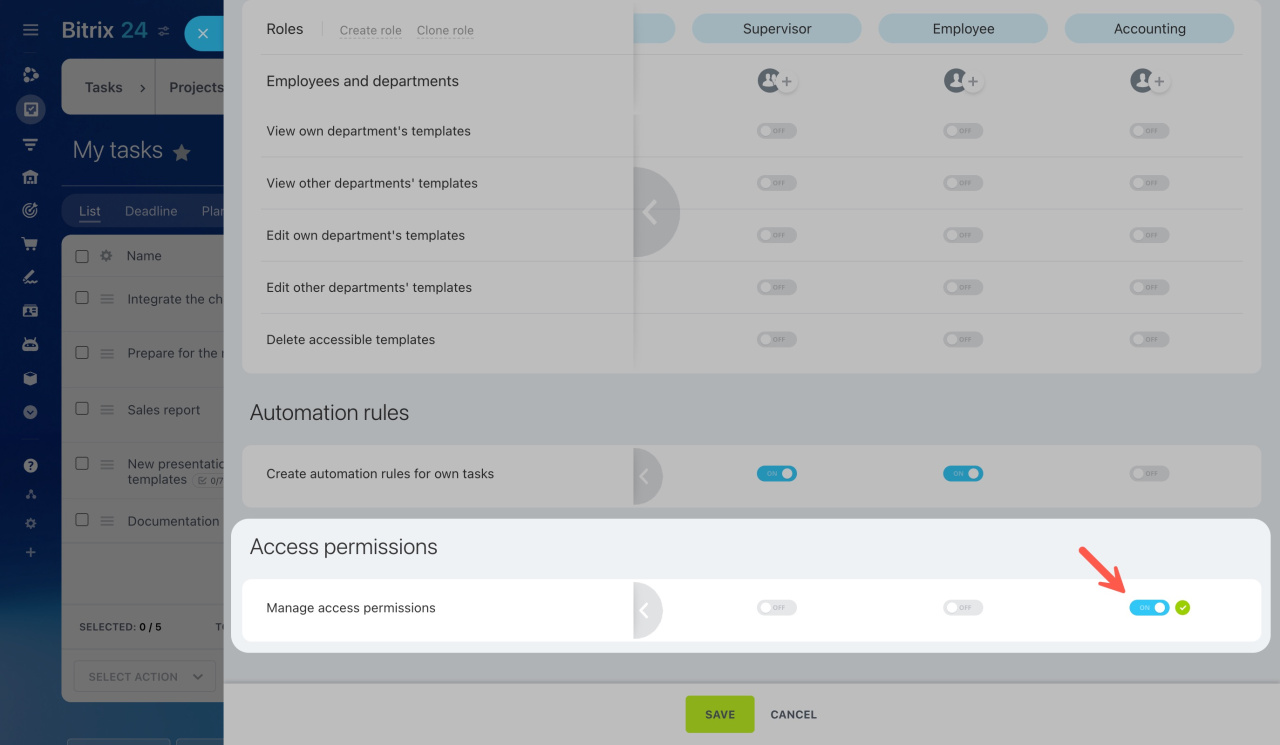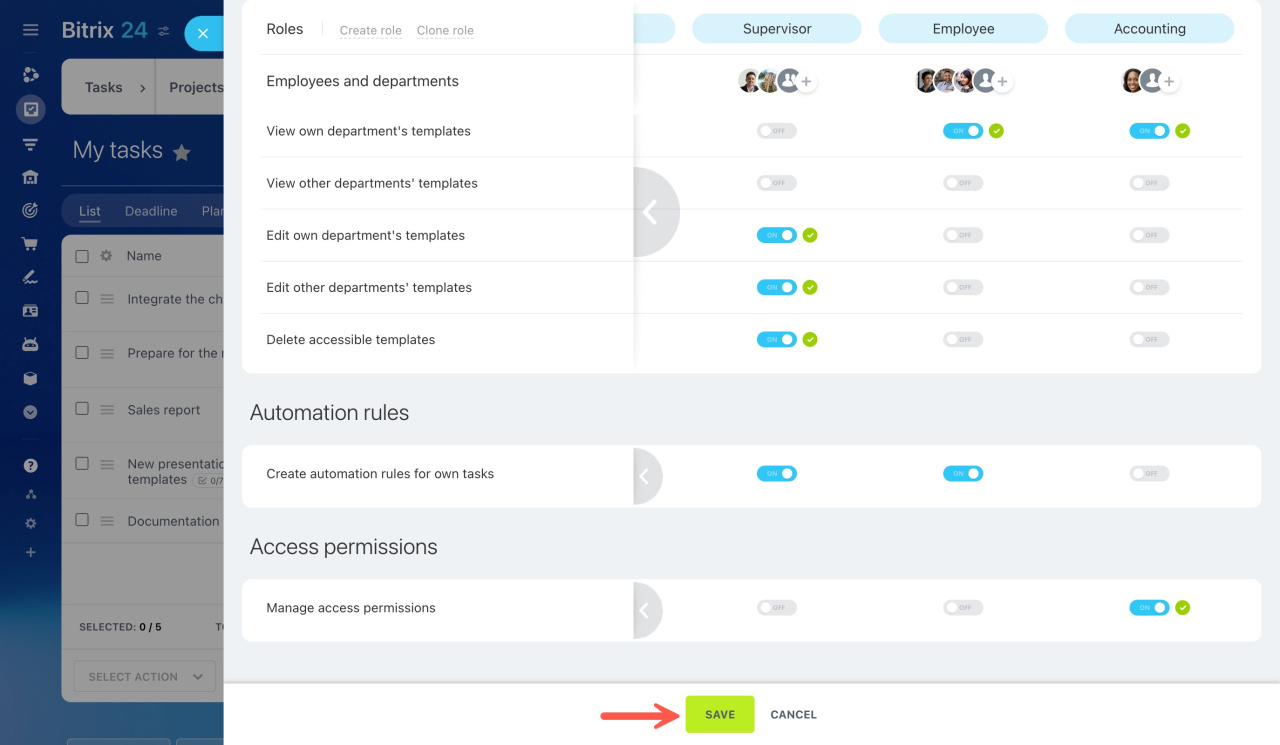In Bitrix24, you can set up access permissions for working with tasks. Configure roles, assign them to employees or departments, and organize your company's workflows.
Go to the Tasks and Projects section, click More, and select Access permissions.
Bitrix24 Cloud pricing
Here you can configure access permissions based on the following categories:
-
Tasks: Specify which actions the task creator and assignee can perform on tasks.
-
Templates: Select which users can create, edit, and delete task templates.
-
Automation rules: Allow certain users to set up automation for their tasks.
-
Manage access permissions: Enable this option to grant users access to edit access permission settings.
By default, there are three roles:
-
Full access: Users with this role can perform any actions on tasks.
-
Supervisor: Assign this role to all supervisors in your company.
-
Employee: This role is assigned to all other employees. The main difference with the Supervisor role is that the Employee role doesn't allow viewing all tasks in the department.
Click the + button to assign a role to employees or departments.
Access permissions for assignee:
-
Edit task: This grants full access to task editing.
-
Delegate task: This allows you to reassign the task to another user, keeping you as an observer in it.
-
Add participant: You can bring someone else into the task as a participant.
-
Change assignee: This lets you reassign the task to another user.
-
Edit checklist: This enables you to make changes to the task checklists.
-
Add new checklist items: You can add new items to the checklist, but you cannot edit the old ones.
Access permissions for creator:
-
Edit completed task: This allows you to edit the tasks that are already finished.
-
Delete task: You can completely remove the tasks you have created.
Use the toggle to enable or disable access to each action.
You can create, edit, or clone as many roles as you need.
To create a new role, click the Create role button and enter its name. Then configure access permissions for it.
By default, only administrators can configure access permissions to tasks. You can enable this option for a specific role manually if needed.
Save your changes when you are done.
Tasks in projects: Configuring access permissions