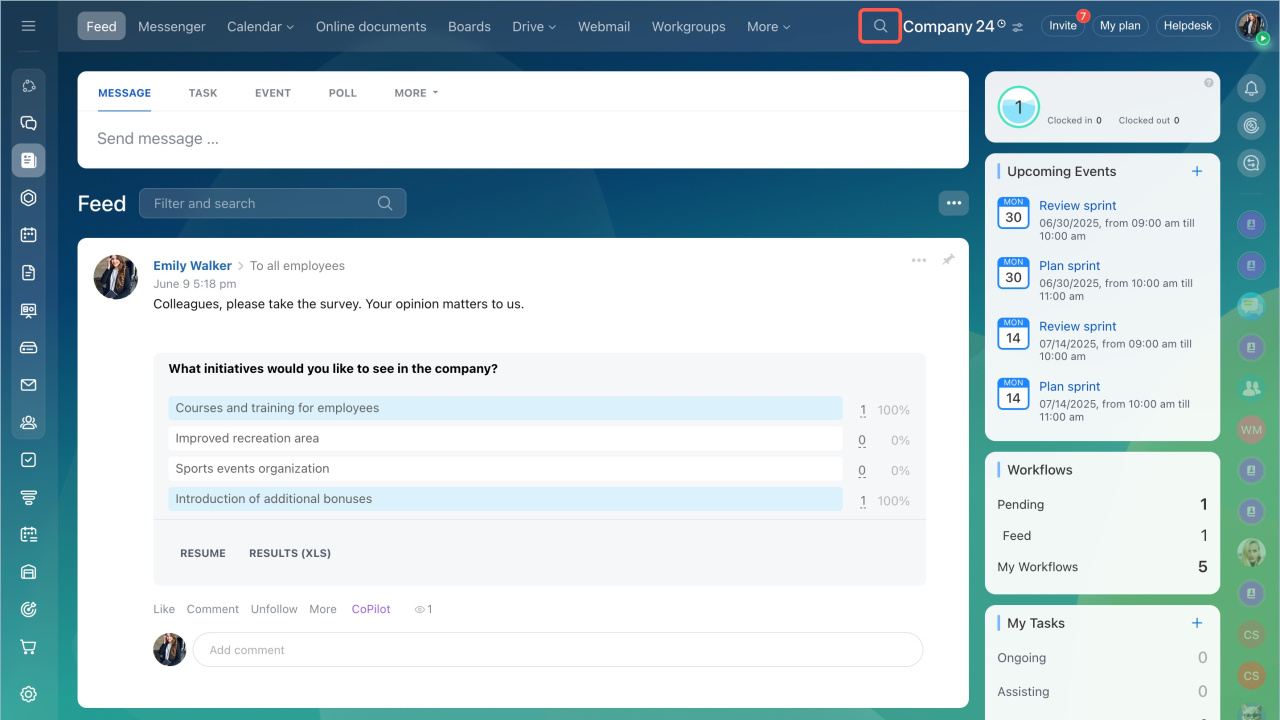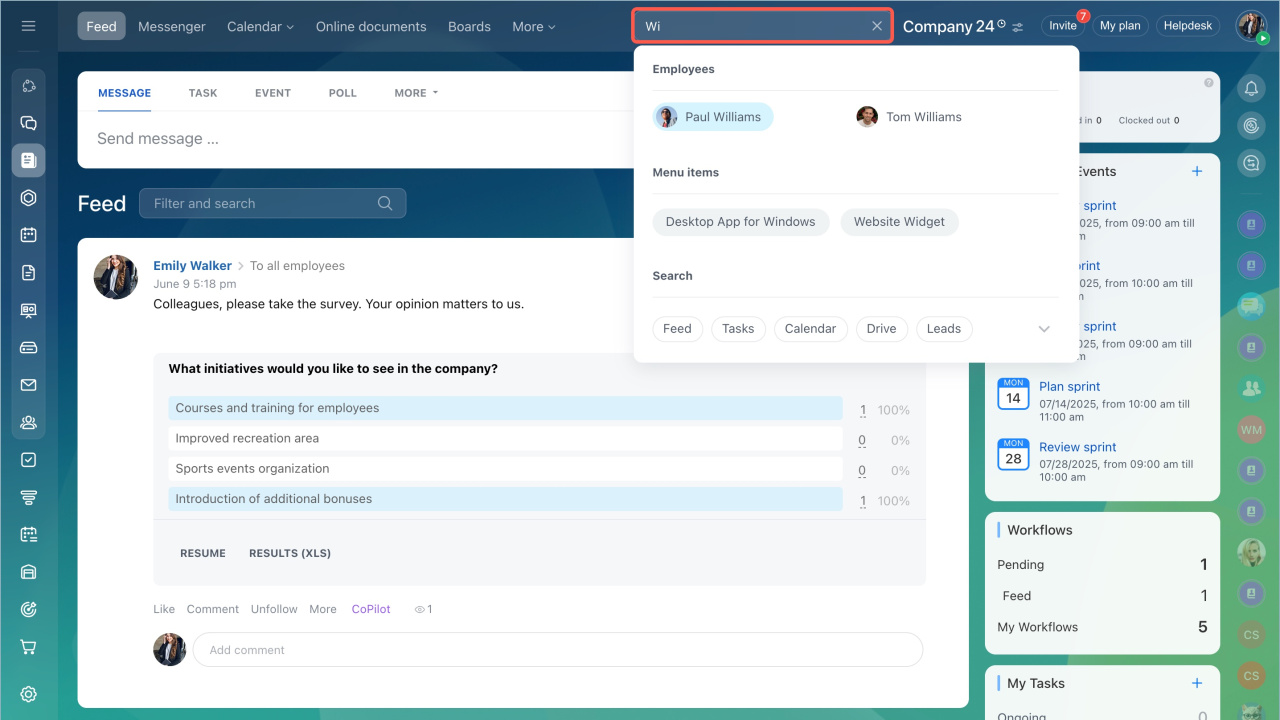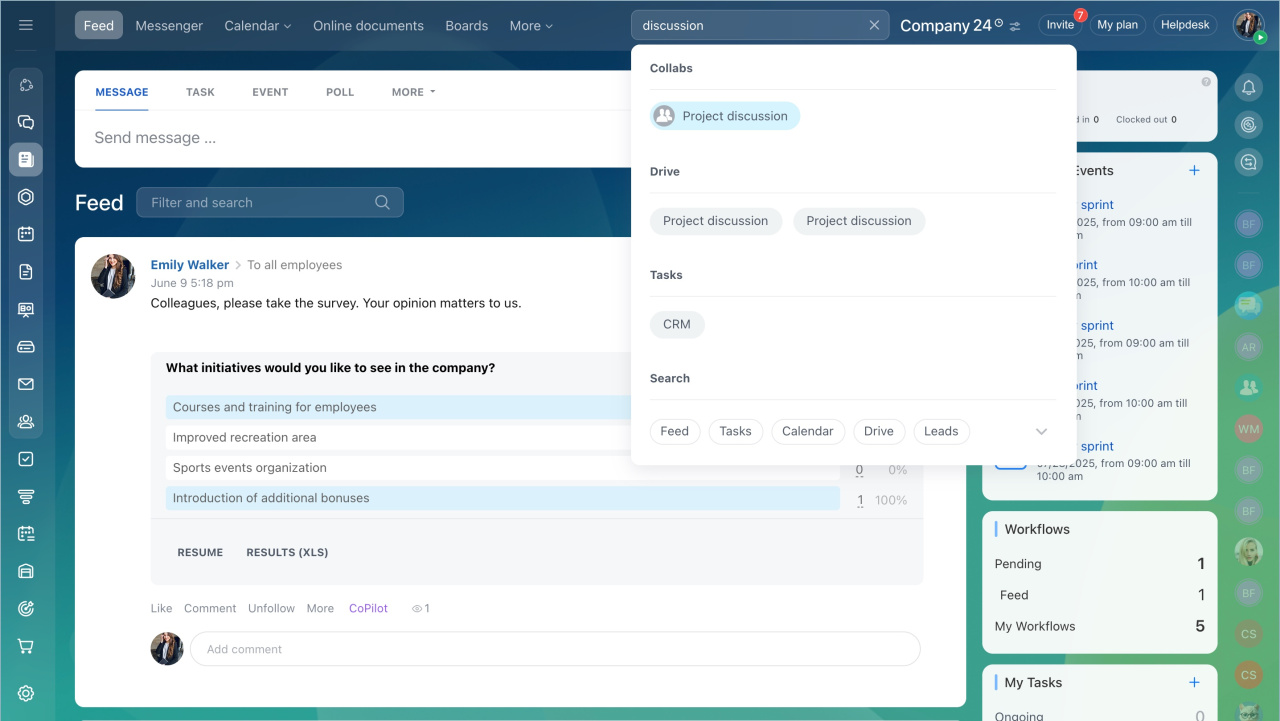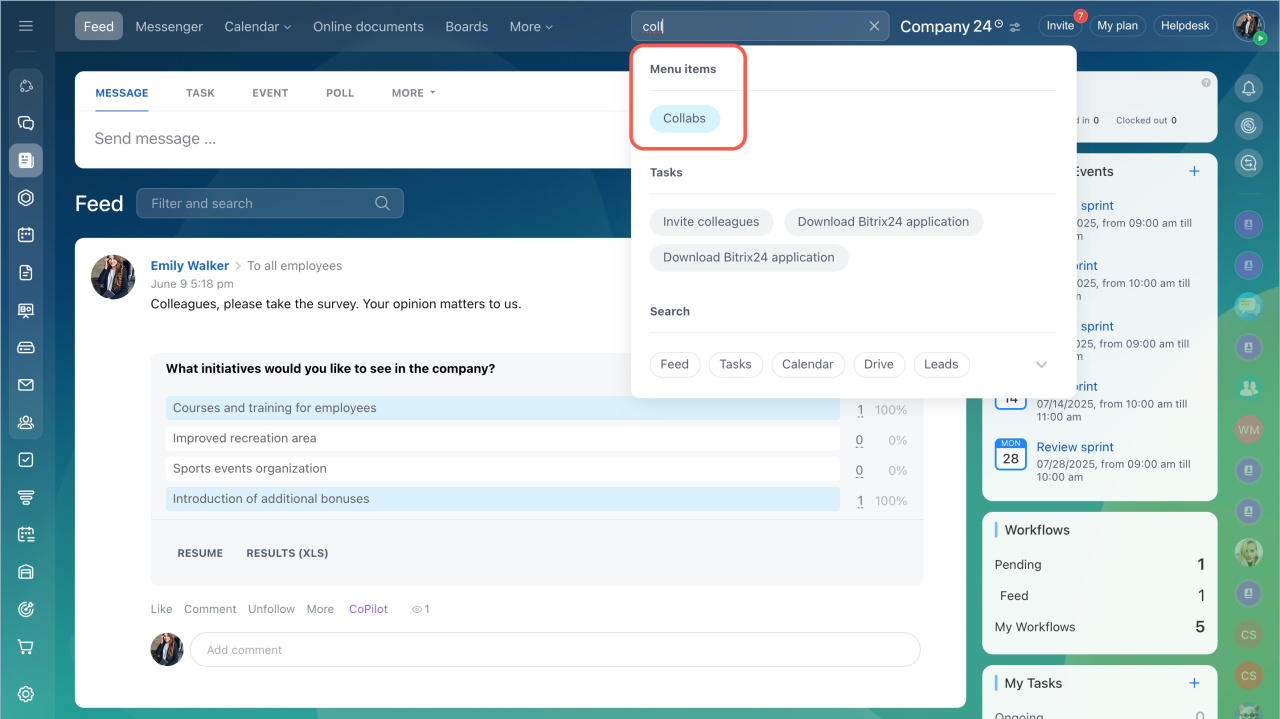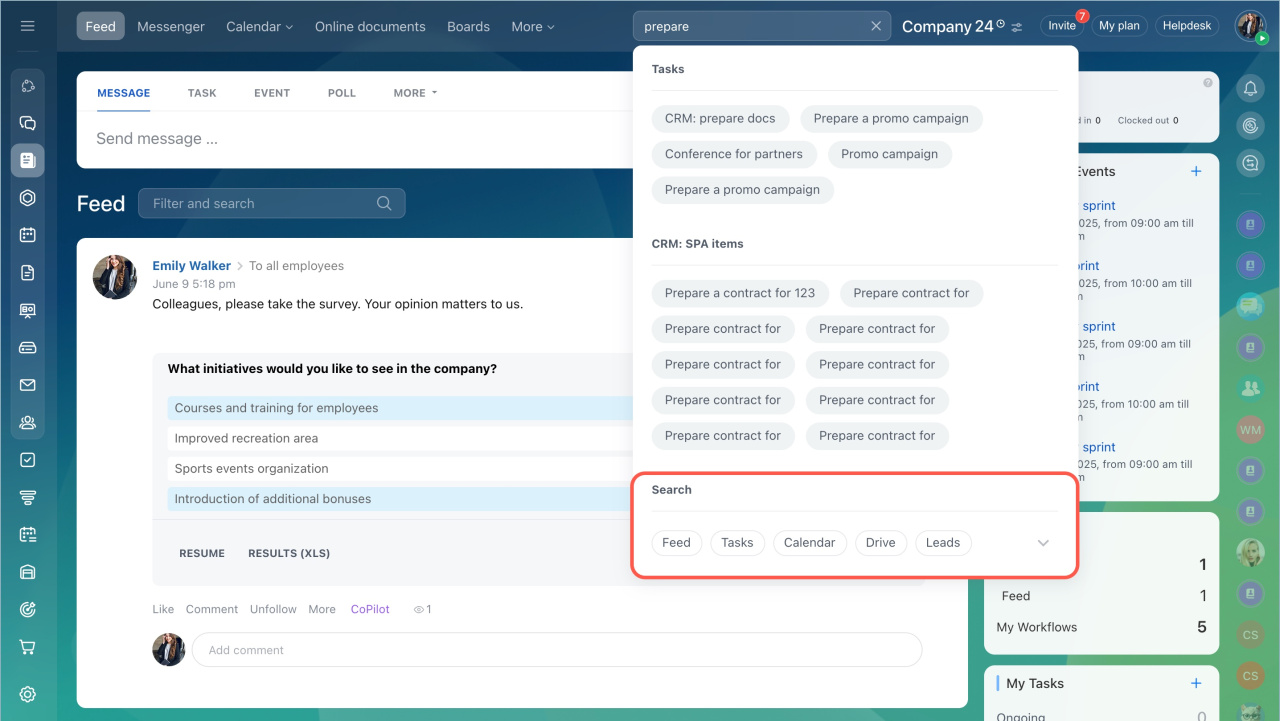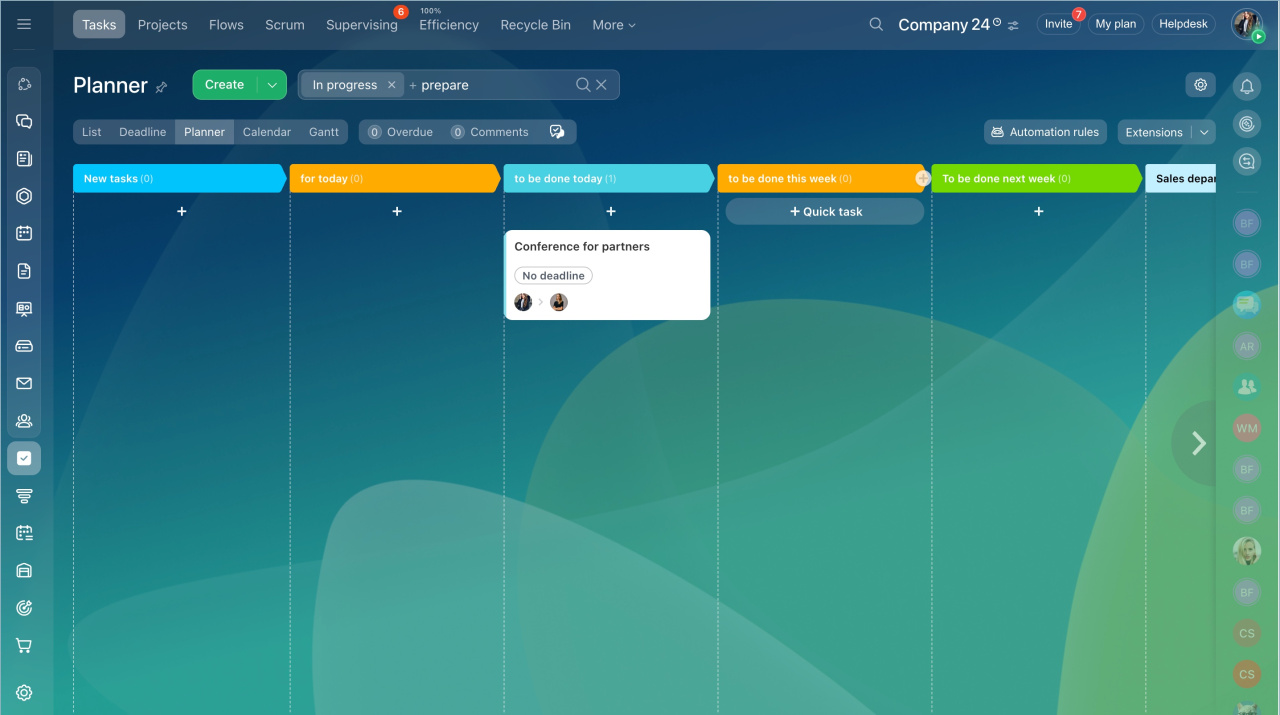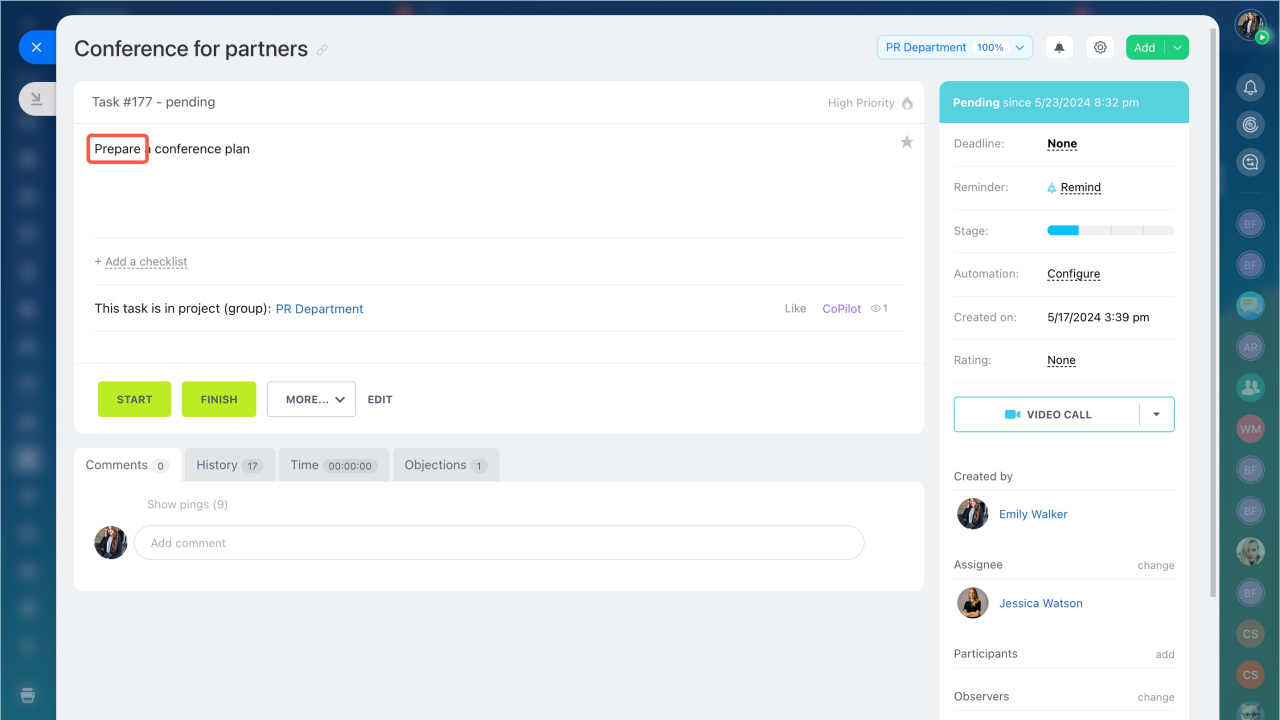The search in Bitrix24 helps you quickly find tasks, deals, employees, and other items. It works across all major tools like Collabs, CRM, Drive, Workflows, and more. This saves time and allows you to find information without navigating to a specific section.
- Click the magnifying glass icon at the top bar.
- Enter a keyword or part of it, such as an employee's name, a workgroup or a deal title.
Search results are divided into sections:
Employees — searches for colleagues by first name, last name, or department. Dismissed employees are not displayed.
Tools — displays sections and items where the specified keyword appears. For example, you can find a collab or a task by its name.
Menu items — helps you quickly navigate to the desired section of the left menu.
Search in — select a specific section to search for items using a keyword. For instance, if you choose the Tasks section, the list will display tasks where the keyword appears in the title or description.
- The search in Bitrix24 helps you quickly find tasks, deals, employees, and other items. It works across all major tools like Collabs, CRM, Drive, Workflows, and more.
- Click the magnifying glass icon at the top panel, enter a keyword or part of it.
- Search results are divided into sections: employees, Bitrix24 tools, menu items, and search within a specific section.