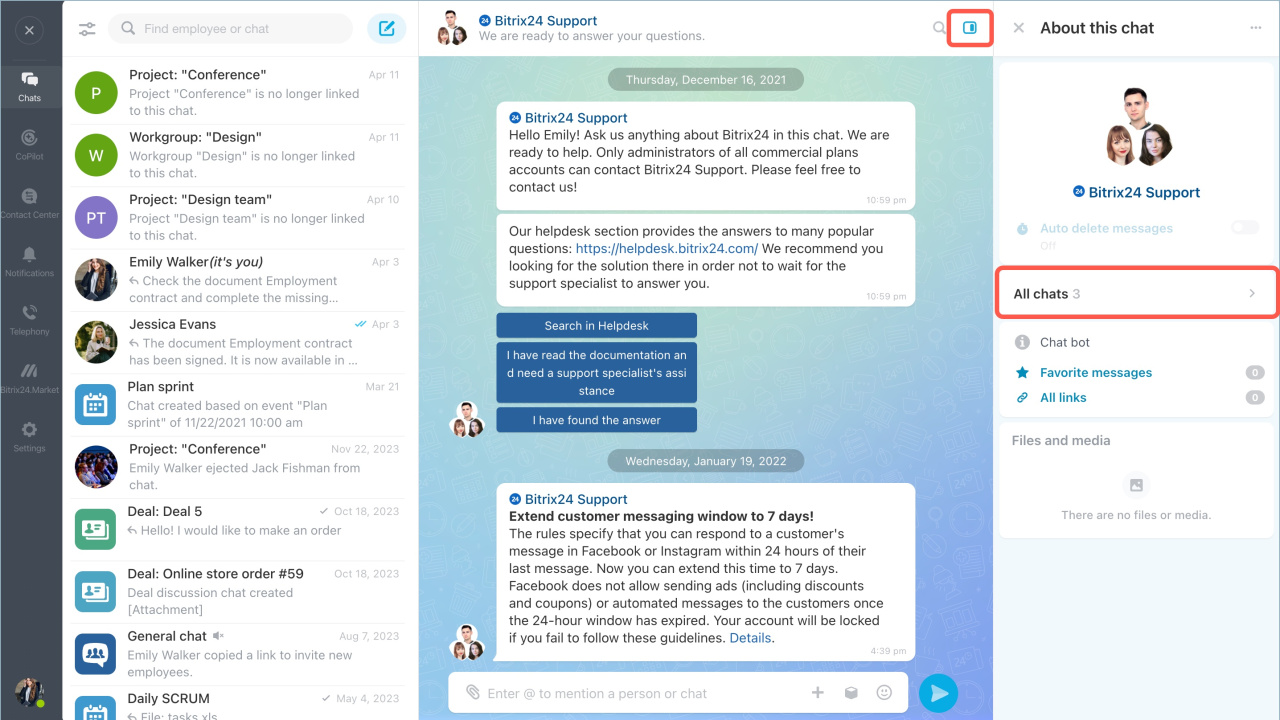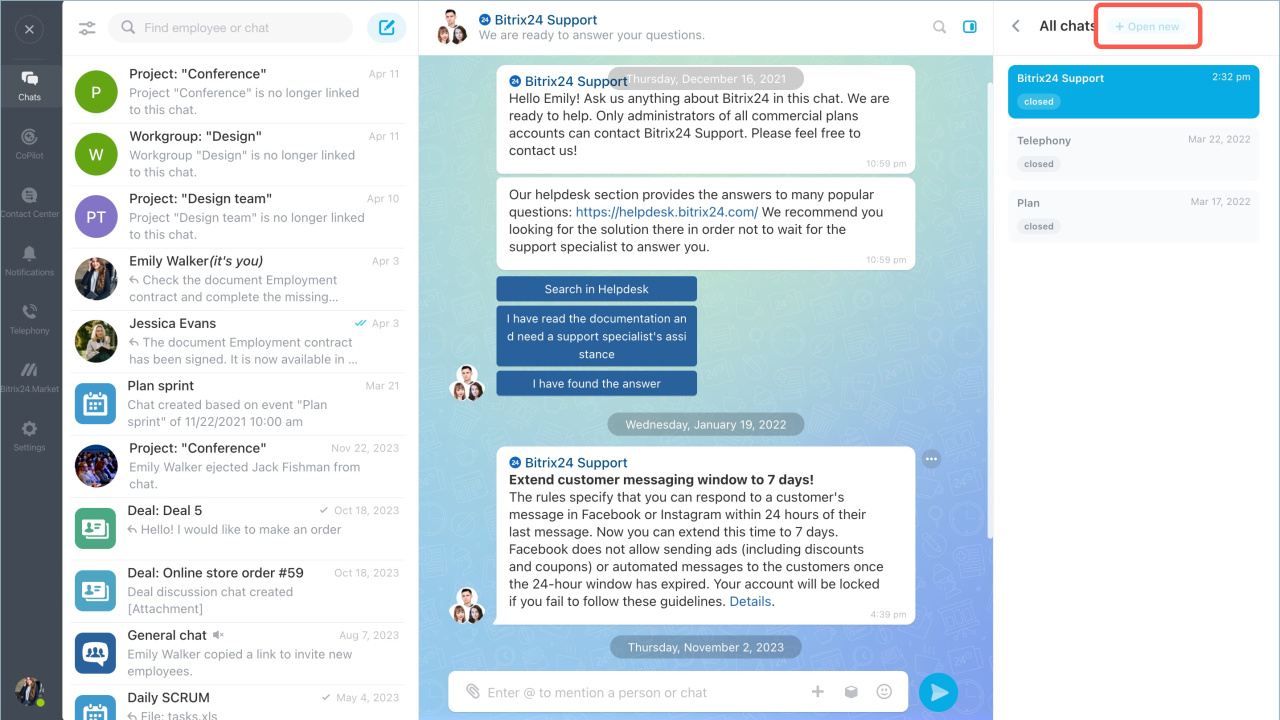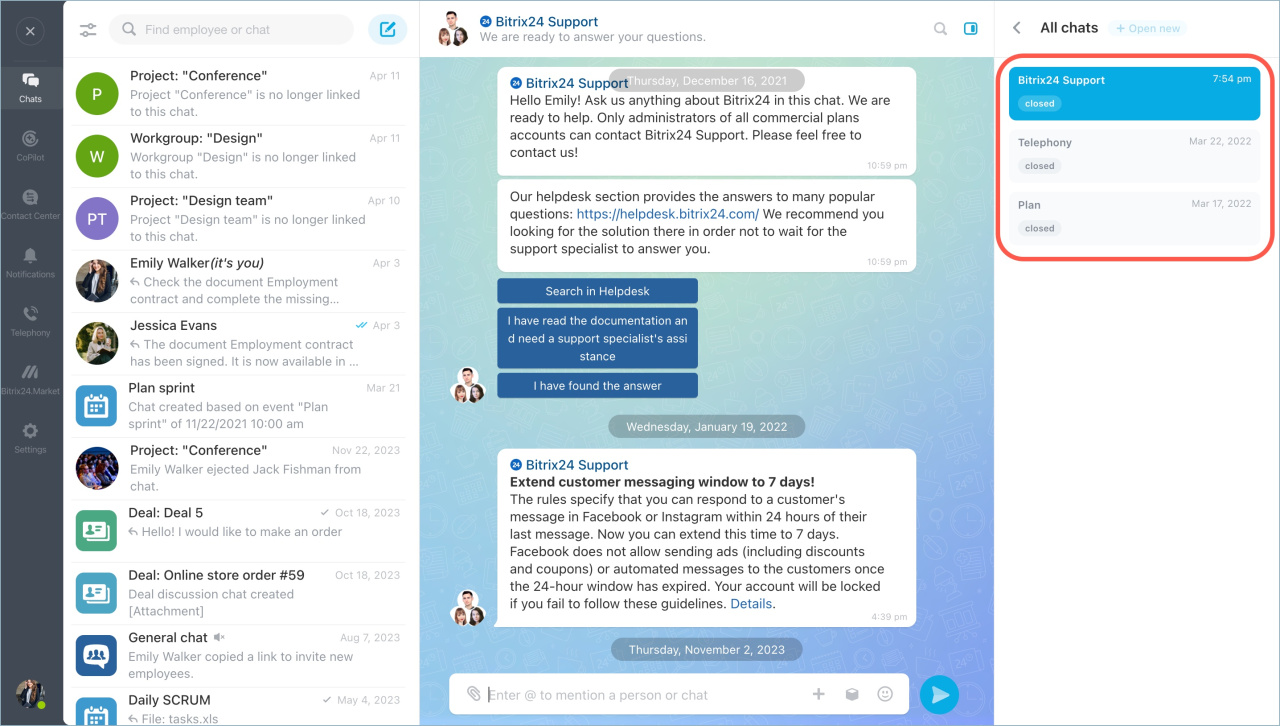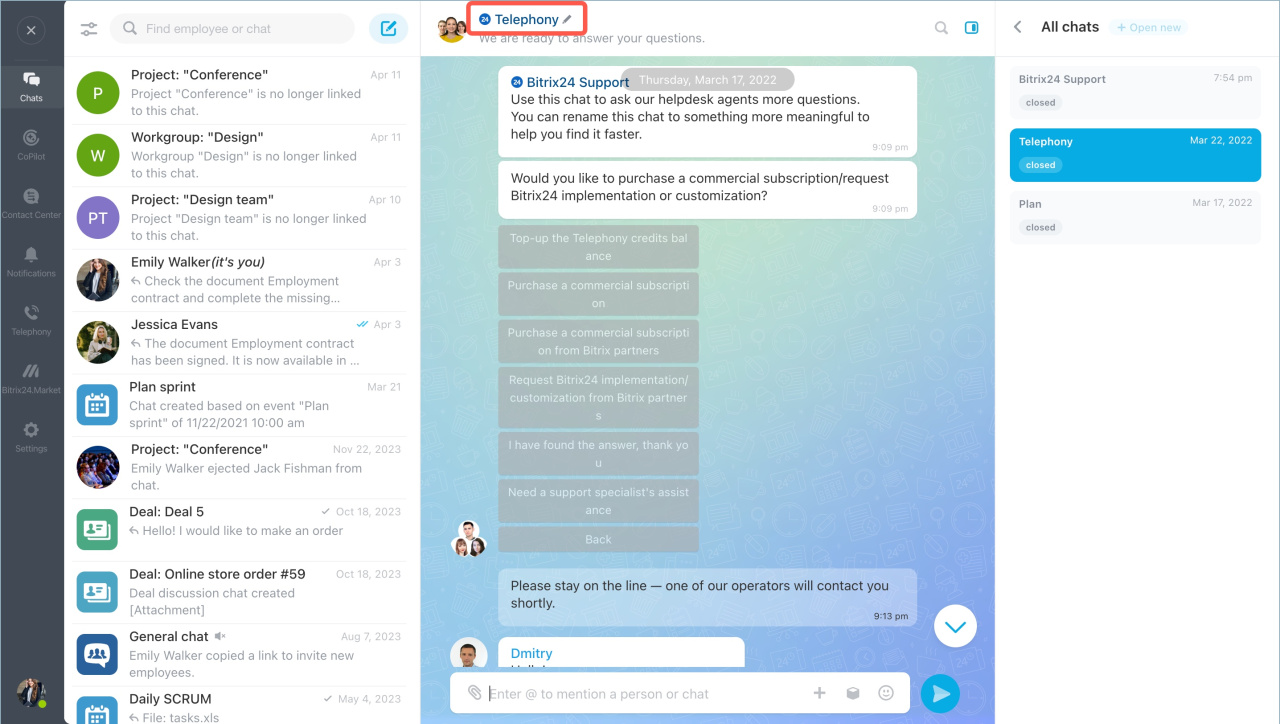A support specialist solves one question in one chat. If you have more than one question, you can create several dialogs. Support specialists will consider each of the questions in a separate chat.
How to activate Bitrix24 Support
Create a new dialog
Open the Bitrix24 Support chat. Go to the sidebar of the chat and click All chats - Open new.
The list of active and closed dialogs is stored in the sidebar. Dialogs with unread messages have counters lit in the general chat list and in the sidebar.
You can change the default name of the dialog - click on the pencil icon. This way you can quickly find the desired dialog and return to it at any time.
If the issue is complex, the employee will pass it to technical support. The administrator will receive an automatic request for access to Bitrix24.
Access request goes only to the main Bitrix24 Support chat, even if the employee sent the request from an additional dialog.
If there is a new question and 5 active dialogs are still active, a support specialist will open a new chat.
In brief
- Bitrix24 Support chat is available to administrators and integrators on commercial plans. To solve several issues simultaneously, start parallel dialogs.
- The list of active and closed dialogs is stored in the sidebar.
- The number of parallel dialogs is unlimited, but there is a limit on open chats - 5 for each administrator. To create a new chat, ask a support specialist to close the solved ones.