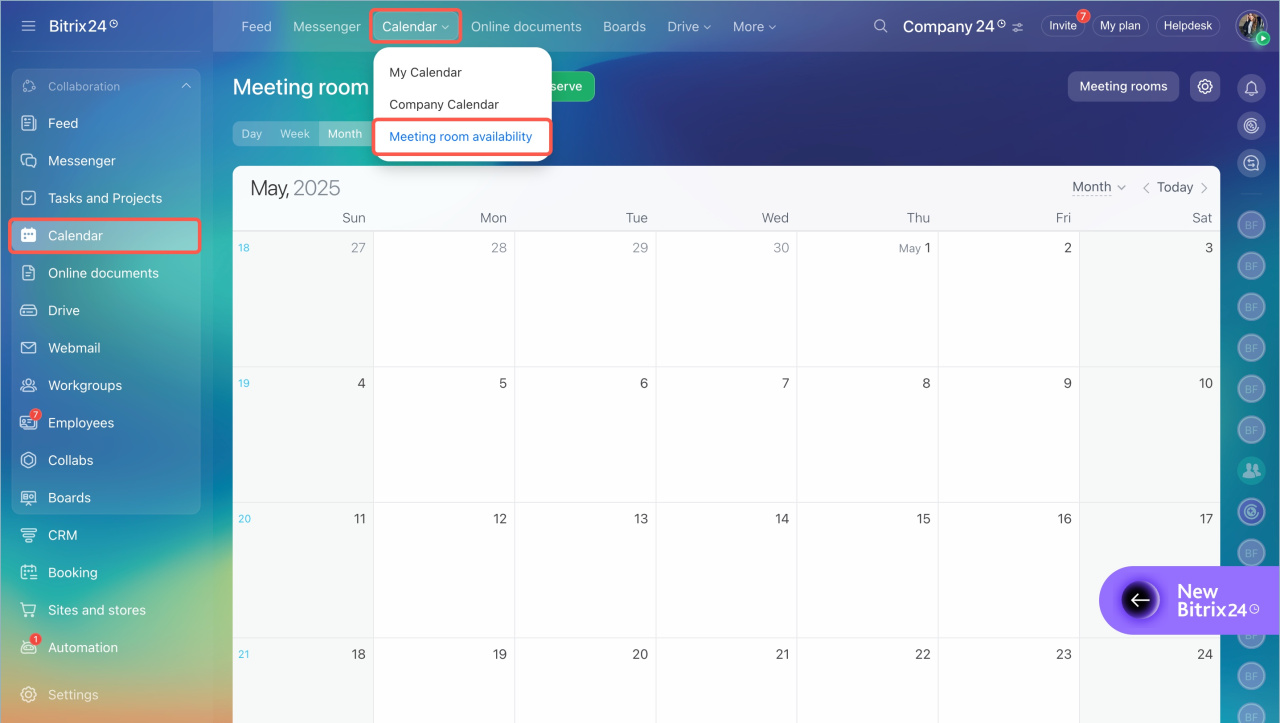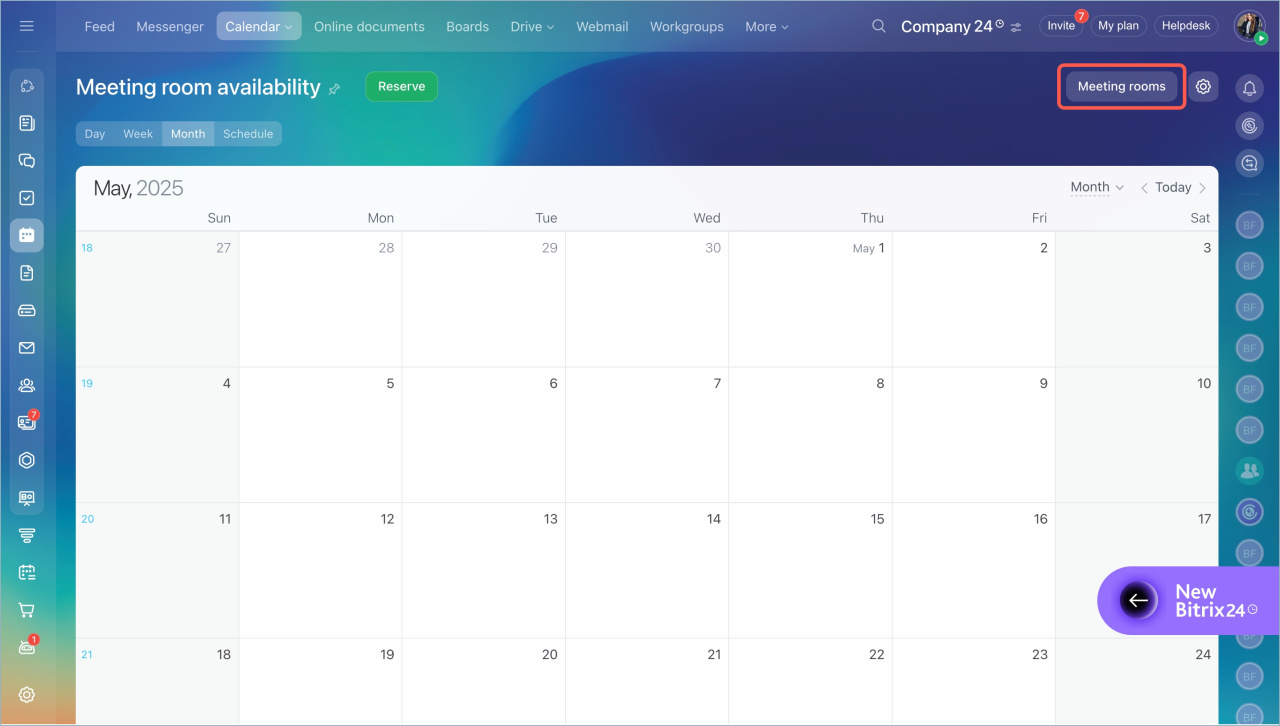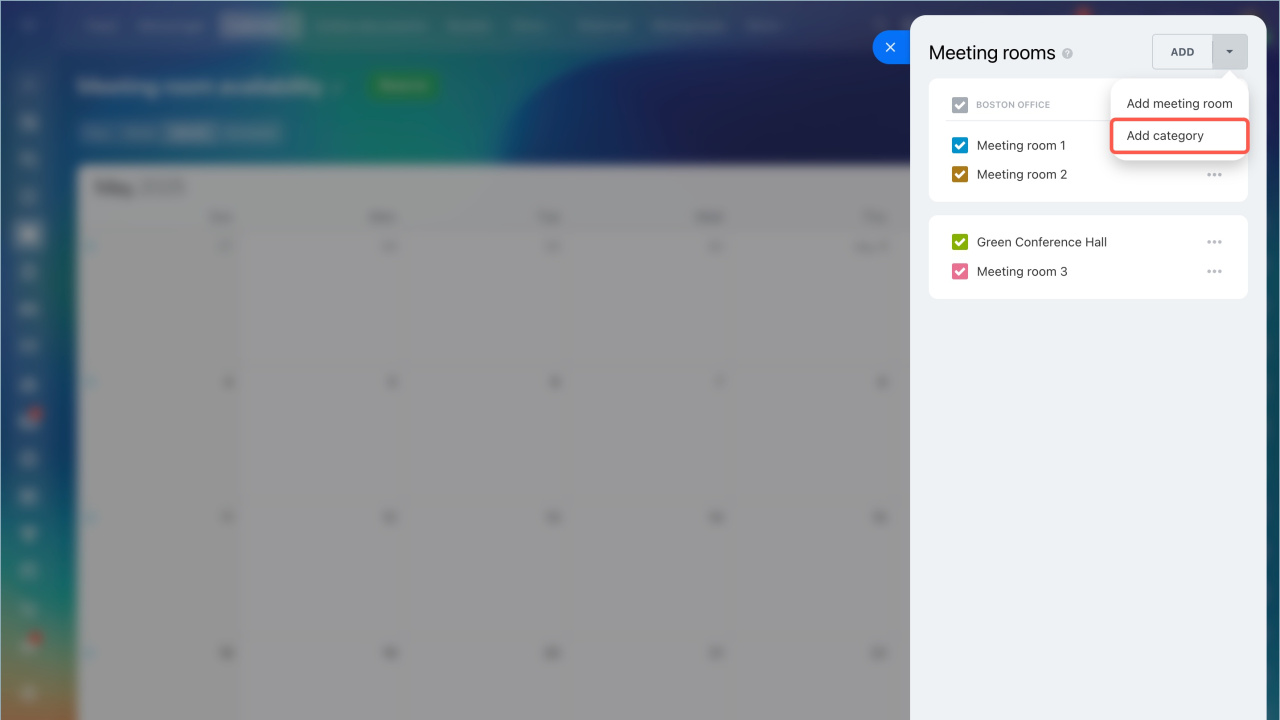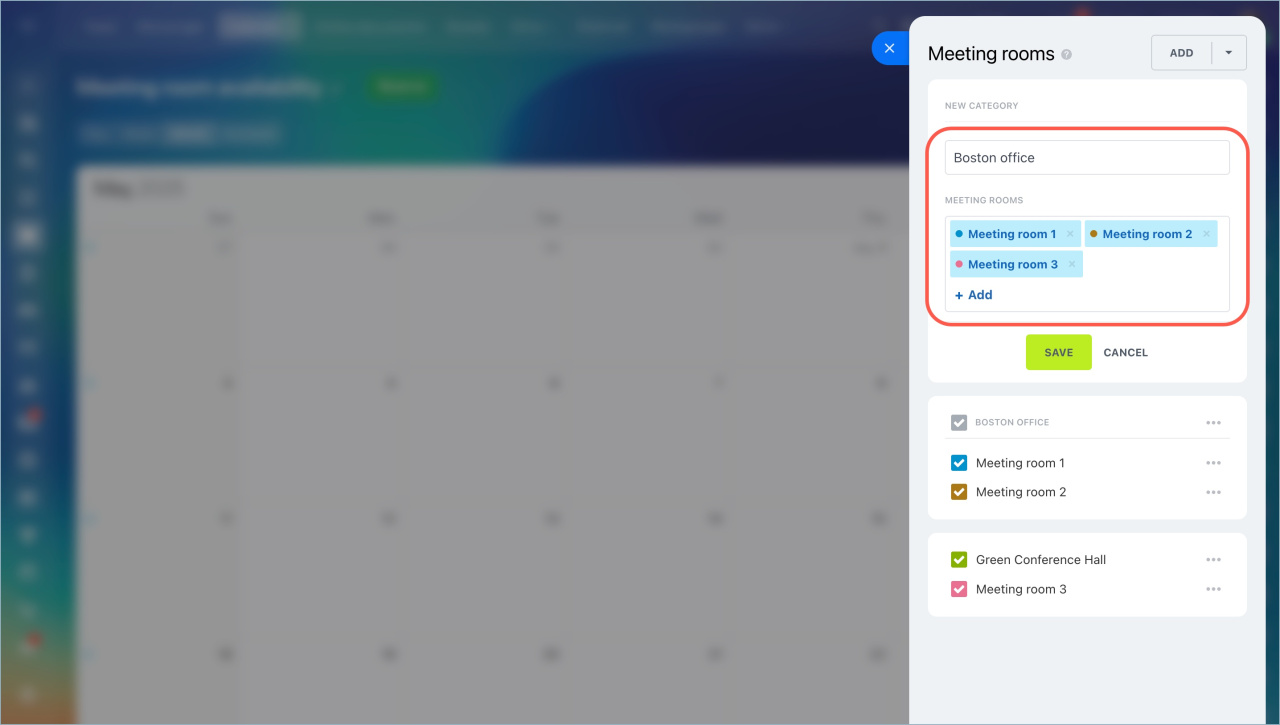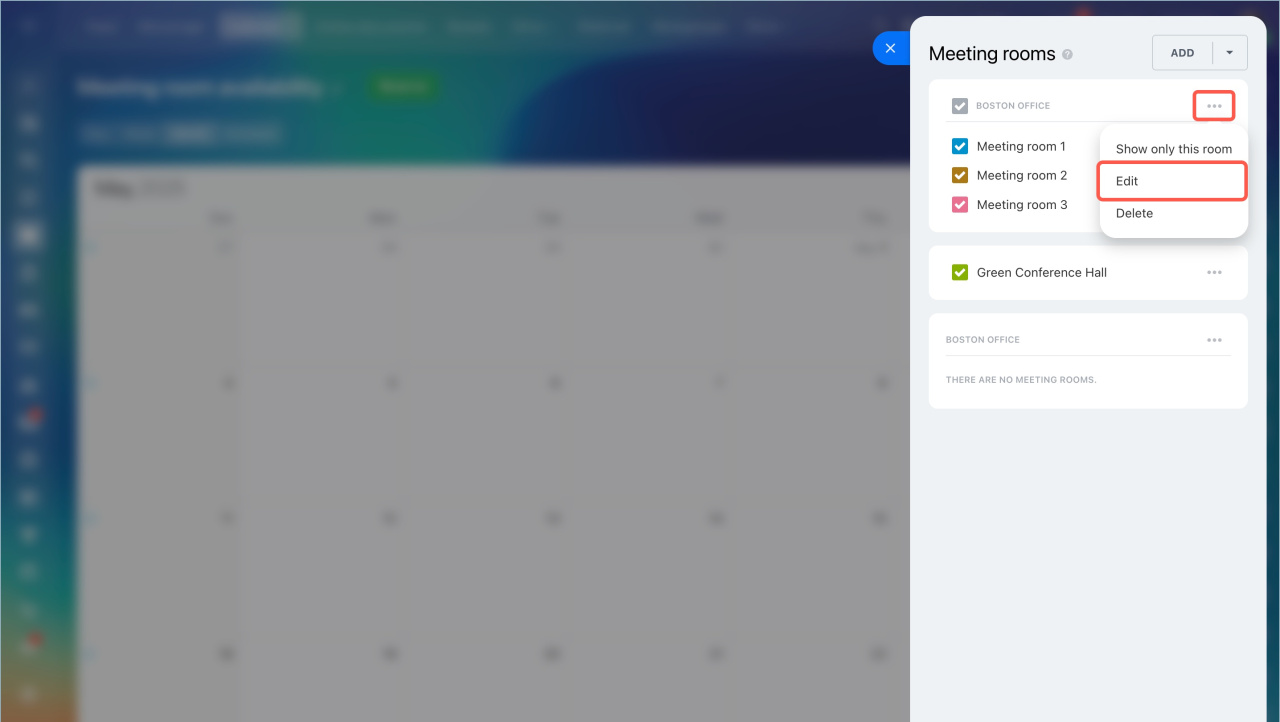Categories in the Meeting room availability tool sort the locations for calendar events. For example, if you have several offices in different cities, put them into separate categories and select when creating an event.
- Go to the Calendar section > Calendar tab > select Meeting room availability option in the drop-down menu.
- Click the Meeting rooms button.
- Click Add and select the Add category option in the menu.
Name a category and add the desired meeting rooms. Save the changes.
Each meeting room can only be added to one category. If you add a meeting room that is already in another category, it will be moved to the last one.
To make changes in the category, click on the dots button and select the Edit option.
If you delete a category, all meeting rooms will be moved to the general list.
- Categories in the Meeting room availability tool sort the locations for calendar events. For example, if you have several offices in different cities, put them into separate categories and select when creating an event.
- Go to the Calendar section > Calendar tab > select Meeting room availability option in the drop-down menu. Click the Meeting rooms button.
- Click Add and select the Add category option in the menu.