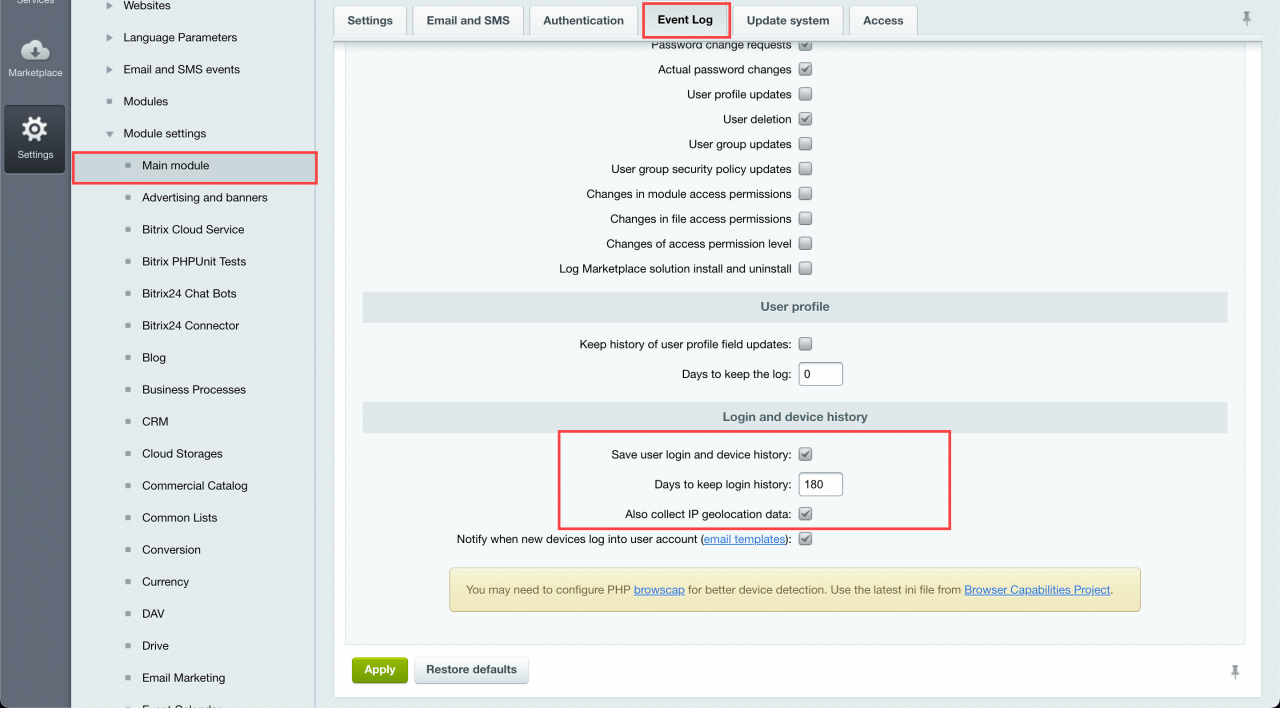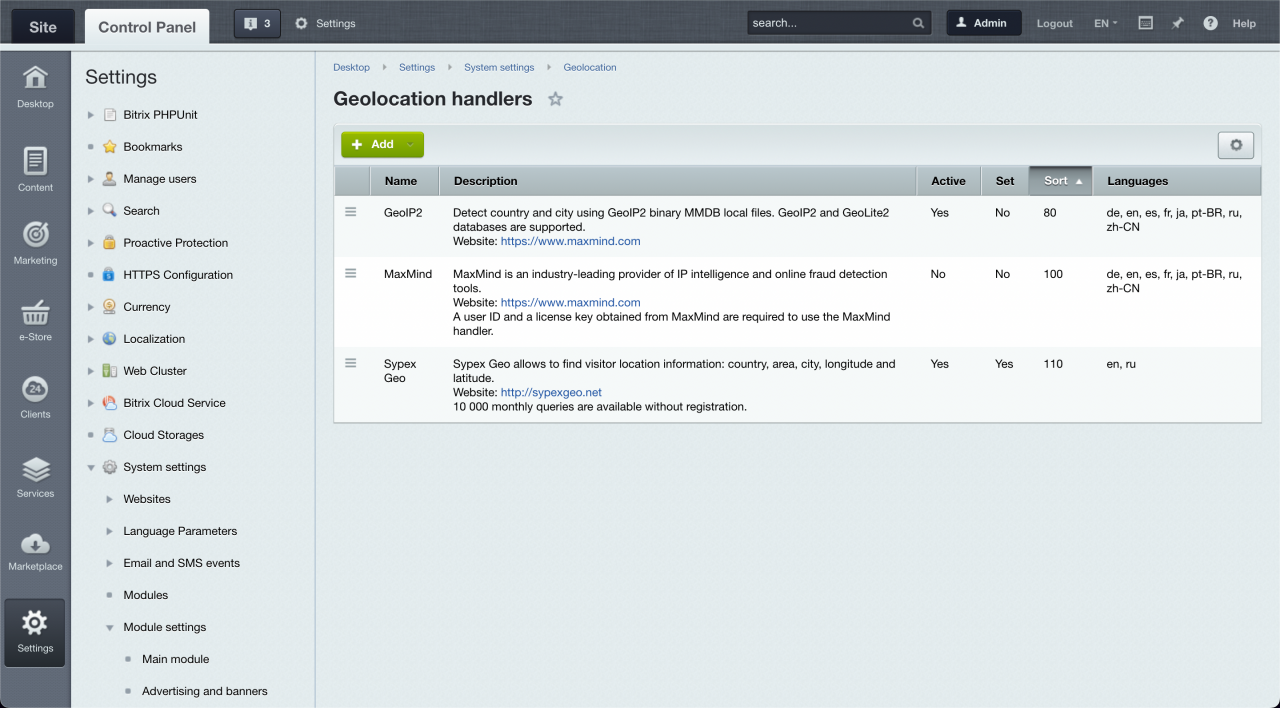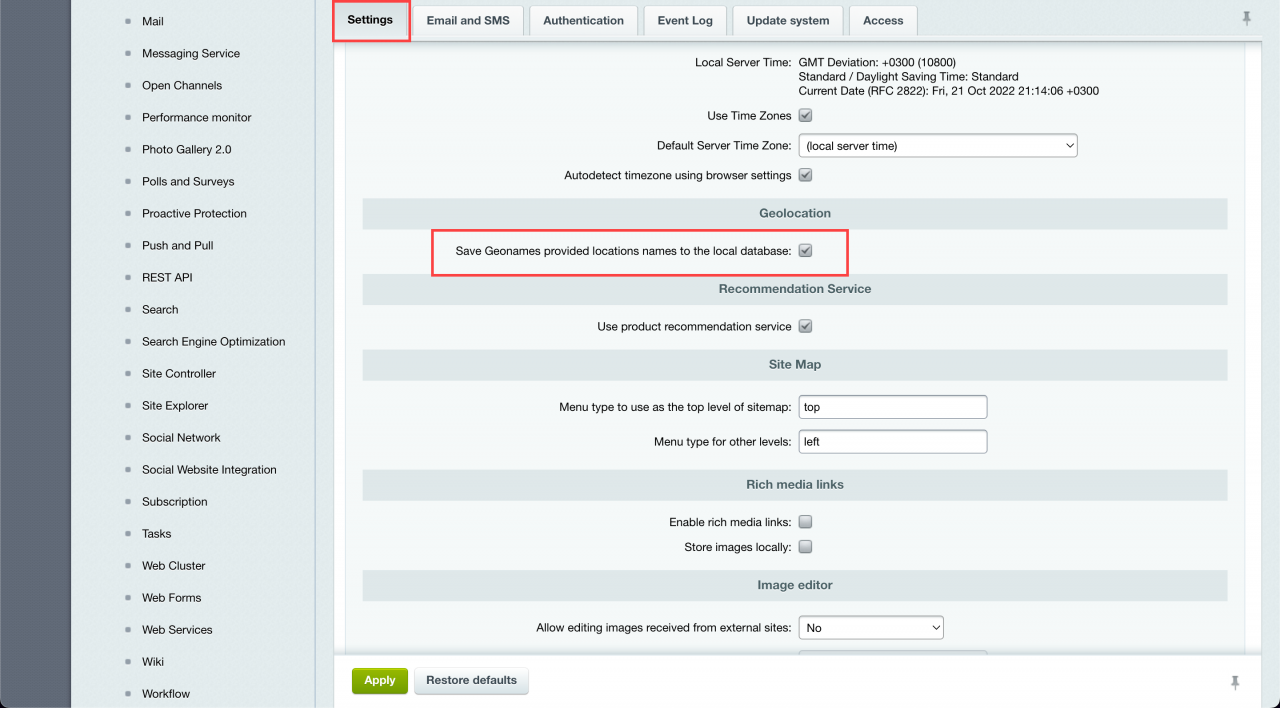The Login History page displays the date and time of the visit, geolocation, the device type (PC or phone), the operating system, browser, and IP address.
In the Bitrix24 On-Premise version, you need to configure the Login History settings.
In the administrative interface of the Bitrix24 On-Premise version, go to the Settings section - System settings - Module settings - Main module. Enable three options in the Event log tab:
- Save user login and device history
- Days to keep login history
- Also collect geolocation data
Configuring device detection
For better device detection, you need to connect the PHP browscap library. You can download it from the project website: Browser Capabilities – php_browscap.ini version is sufficient.
Next, you need to specify the location of the php_browscap.ini file in the php.ini PHP settings file and restart the PHP service.
If you use Virtual Appliance, it can be done with several console commands from the root user:
mkdir -p /opt/browscap && cd /opt/browscap curl http://browscap.org/stream?q=PHP_BrowsCapINI -o php_browscap.ini touch /etc/php.d/browscap.ini echo '' >> /etc/php.d/browscap.ini echo 'browscap=/opt/browscap/php_browscap.ini' >> /etc/php.d/browscap.ini echo '' >> /etc/php.d/browscap.ini systemctl restart httpd.service
Geolocation settings
Go to the Settings section - System settings - Geolocation and set up a suitable geolocation handler: GeoIP2, MaxMind or Sypex Geo.
For additional optimization, go to the Settings section - Product Settings - Module Settings - Main Module and then in the Settings tab enable the Save Geonames provided locations names to the local database option.
Read also: