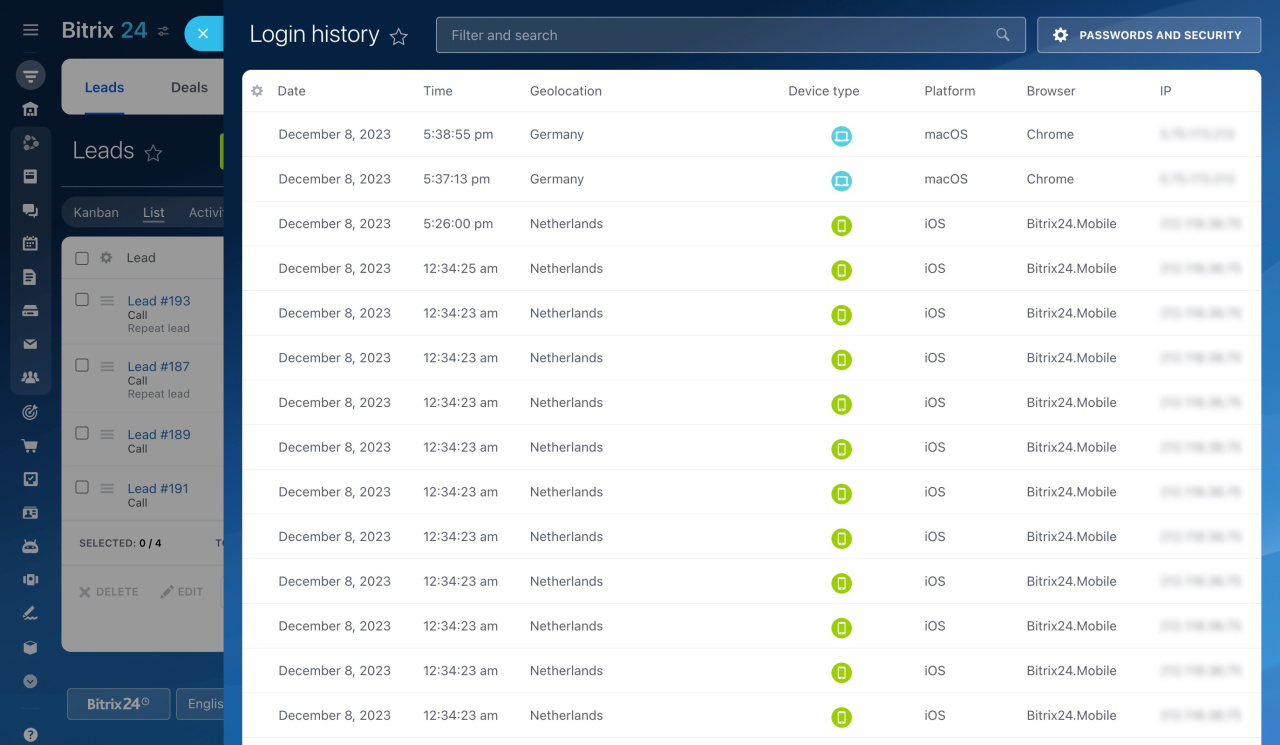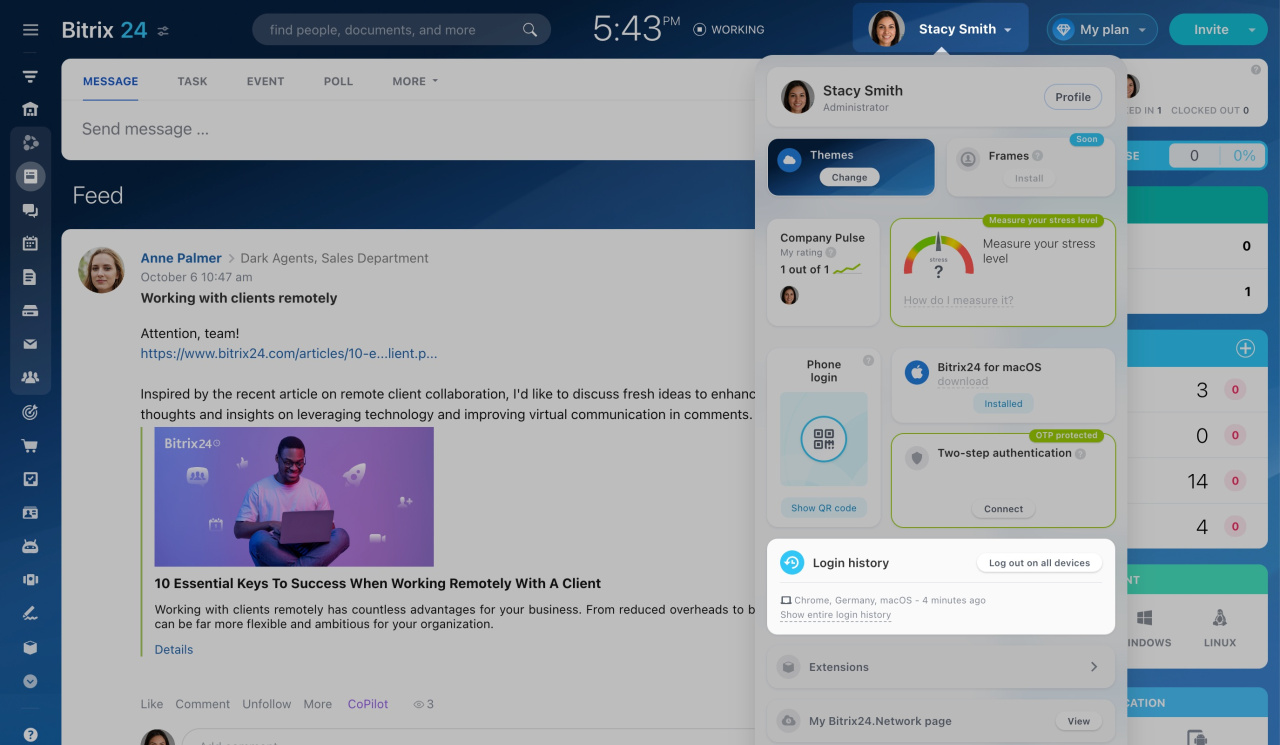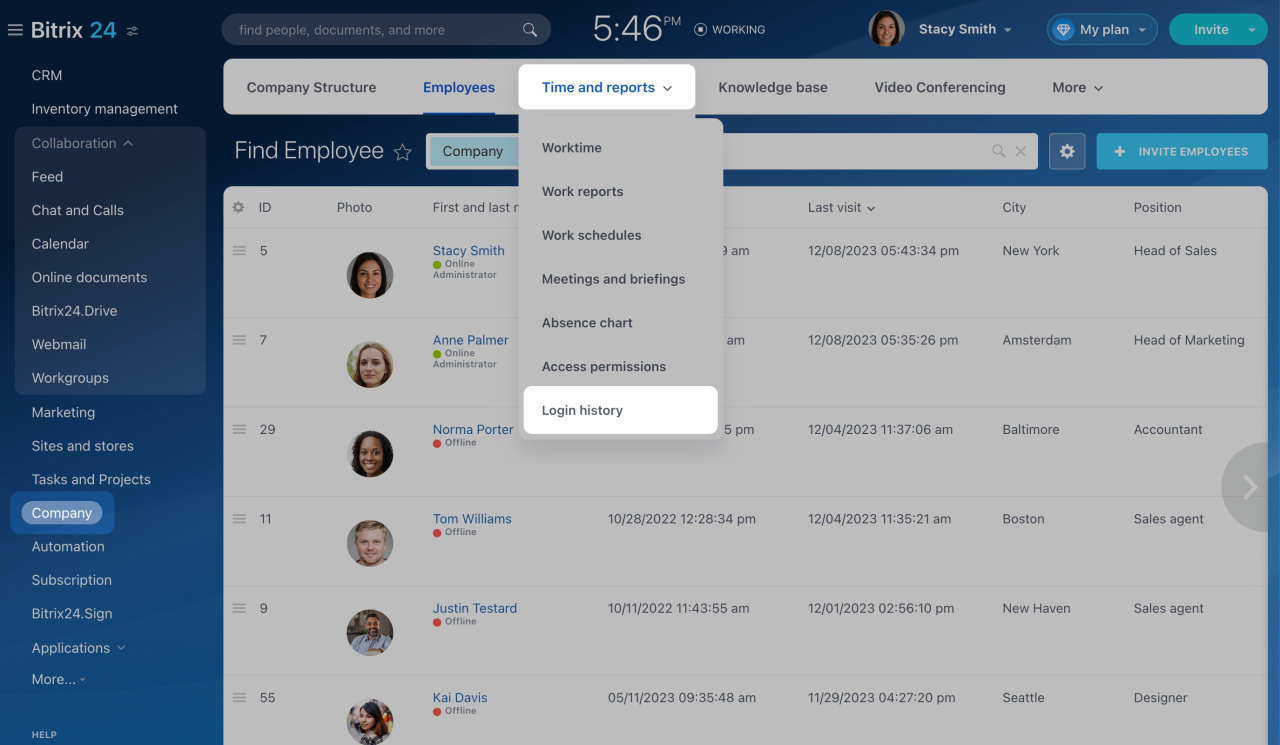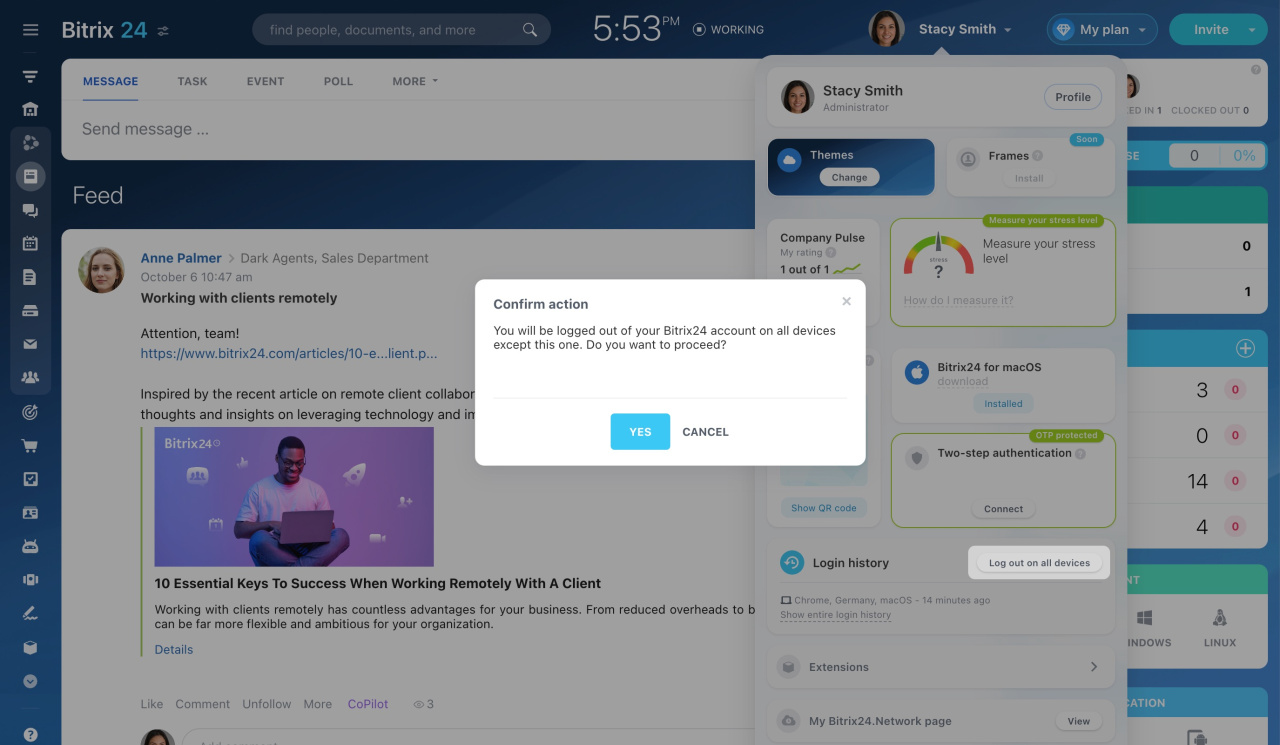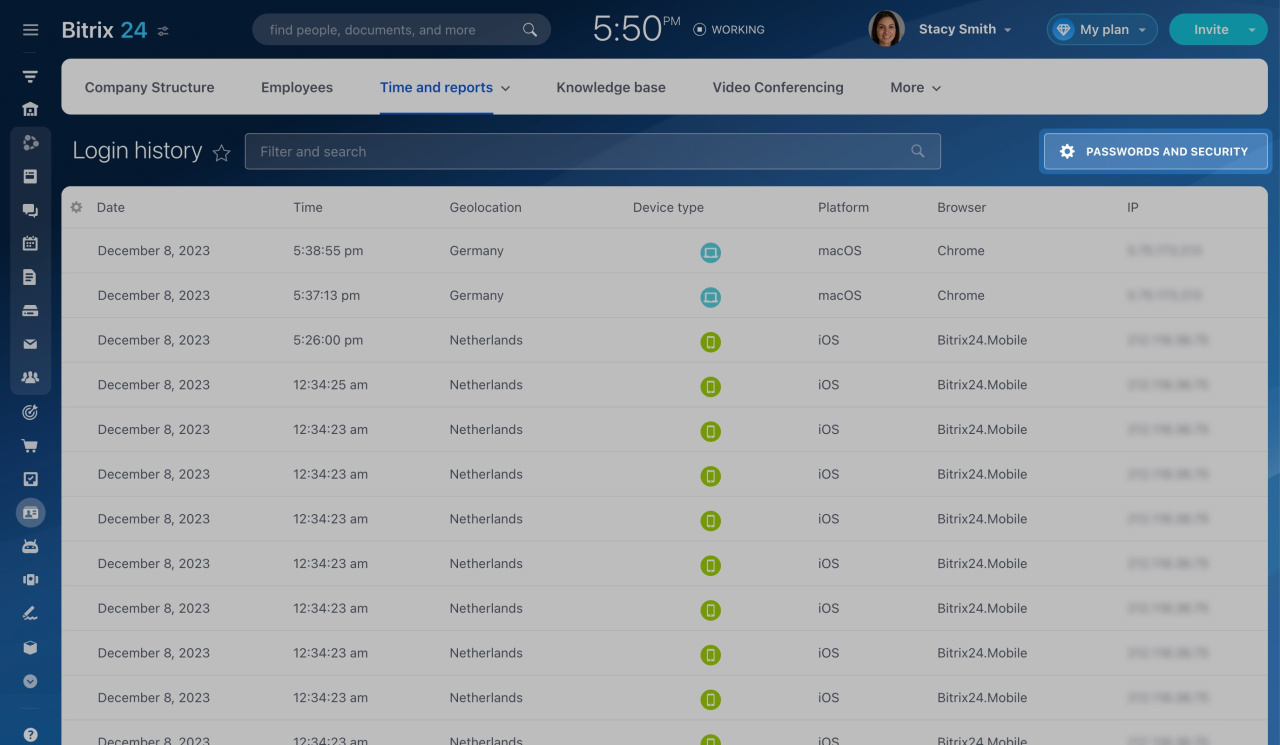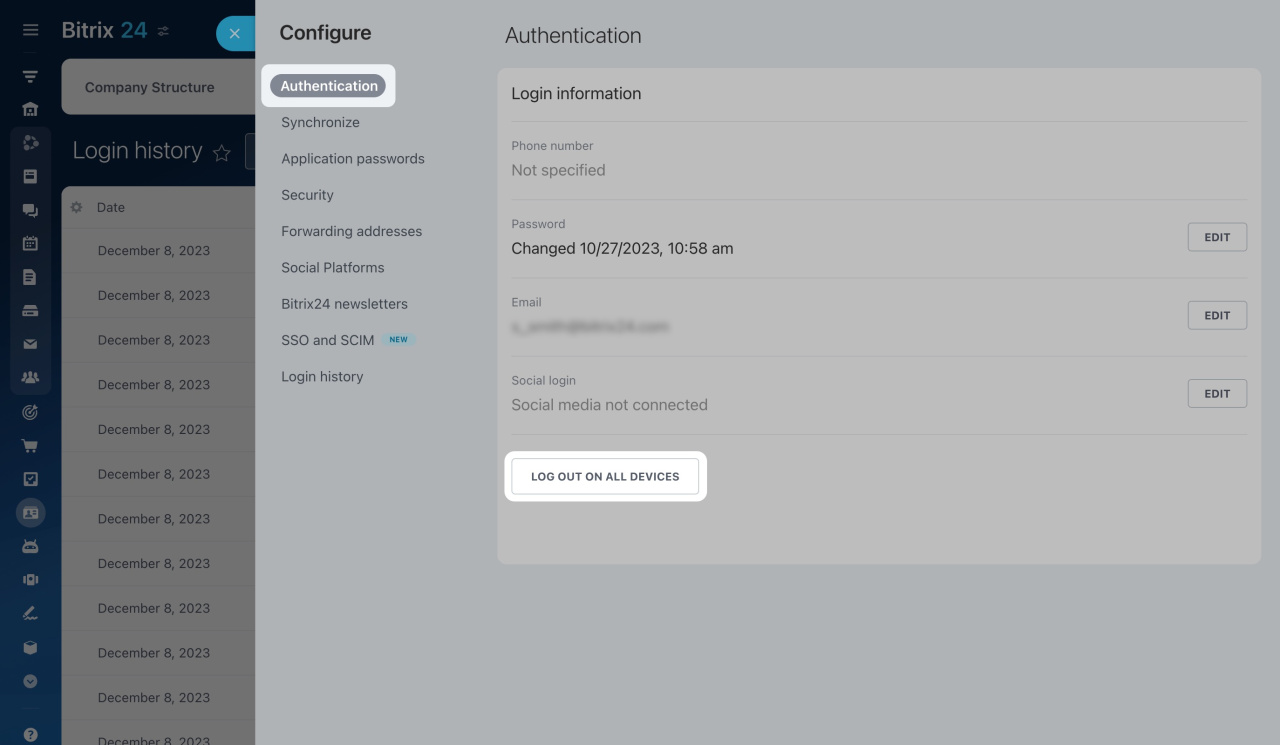Control employee logins to ensure your Bitrix24 account security. Administrators have access to the login history of all employees. Regular users can only view their login history.
Review the login history to react in time to any security breaches. Here, you can see a list of devices and IP addresses that accessed your Bitrix24 account.
User login history is stored for 180 days.
How to view user login history
There are several ways to see the login history in Bitrix24.
In the user widget. Click on the profile photo and select Login history.
In the Time and reports section. Follow these steps:
-
Go to the Company section.
-
Expand the Time and reports tab.
-
Select Login history from the drop-down list.
If you notice suspicious activity in your account, log out of Bitrix24 on all devices except the current one. After that, change the password and enable two-factor authentication when logging into Bitrix24.
How to log out of Bitrix24 on all devices
There are different ways to log out of your account on all devices.
In the user widget. Click on the profile photo and select Log out on all devices.
In the Time and Reports section. Follow these steps:
-
Go to Company > Time and reports > Login history.
-
Click the Passwords and security button.
-
In the Authentication section, click Log out on all devices.
In brief
-
Monitor the history of employee logins in Bitrix24. It displays all the devices and IP addresses from which users accessed your account.
-
Administrators have access to the login history of all employees. Regular users can only view their login history.
-
User login history is stored for 180 days.