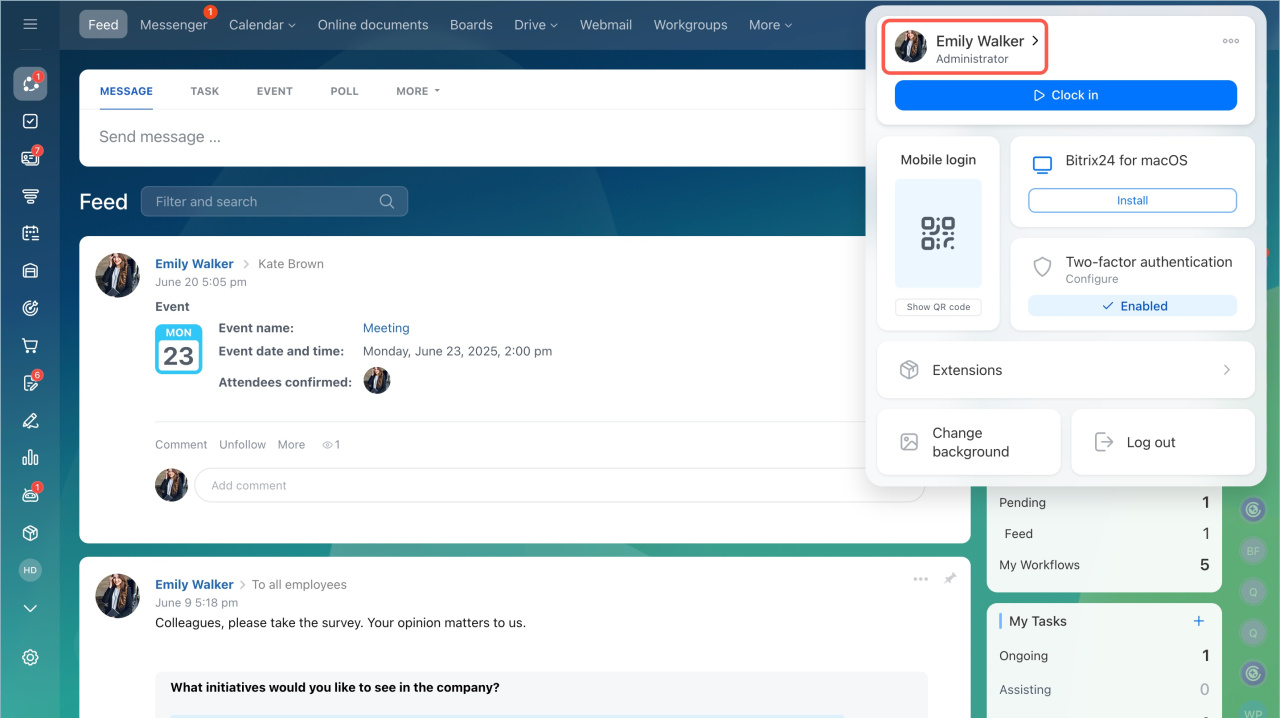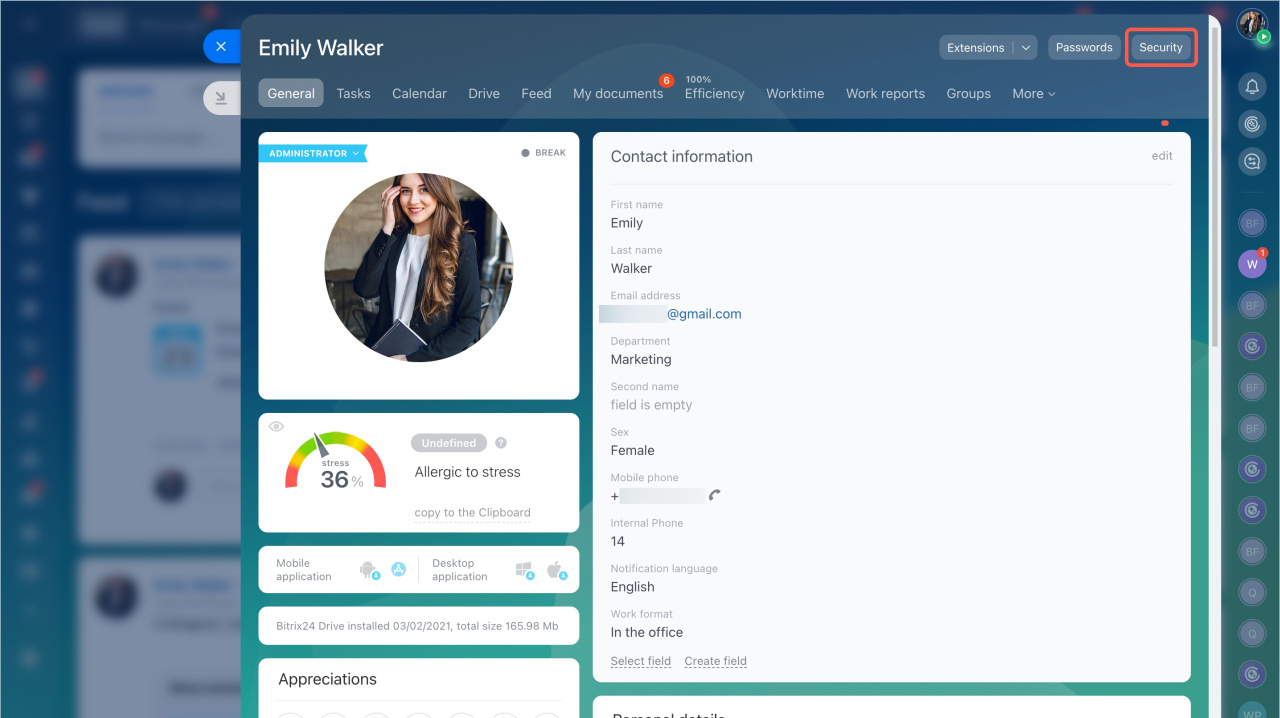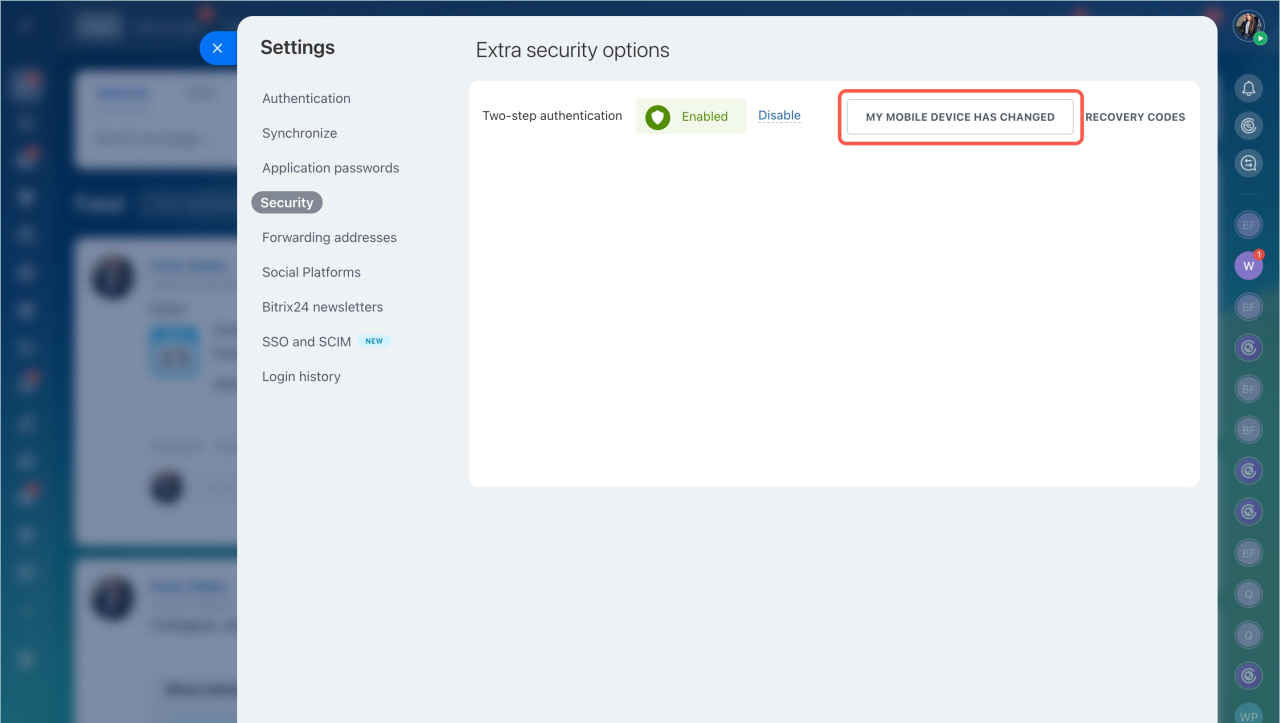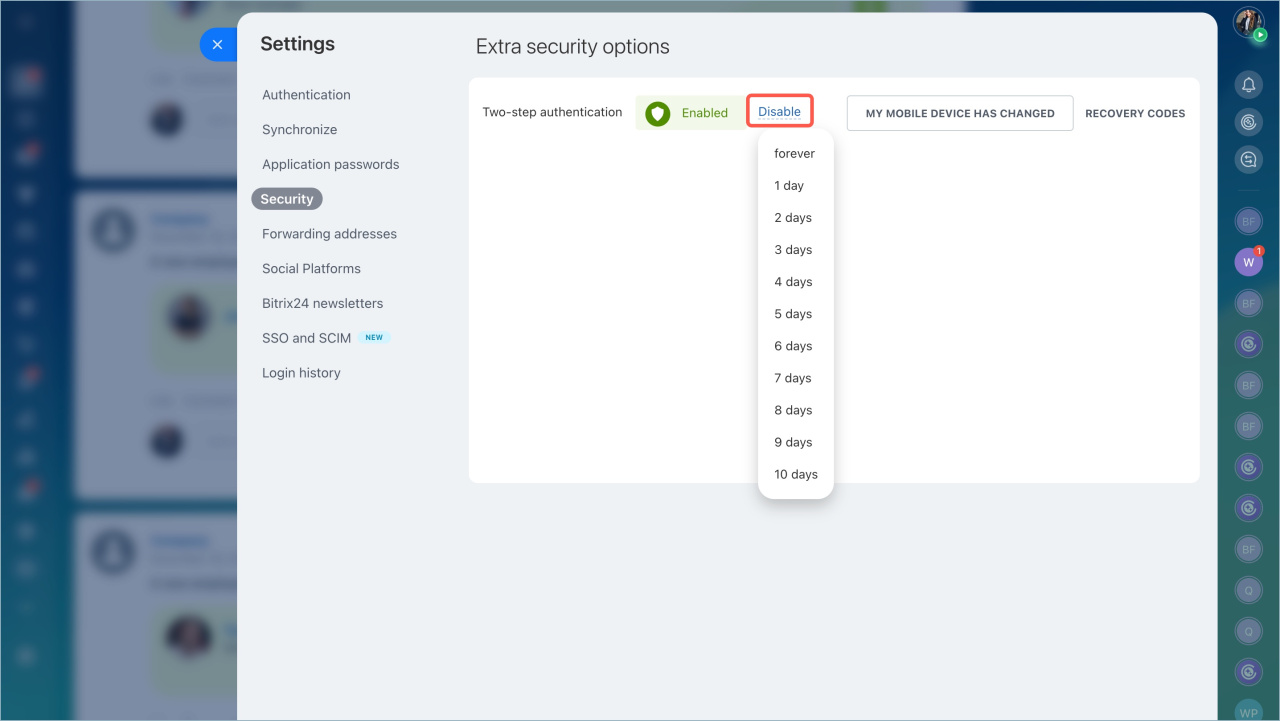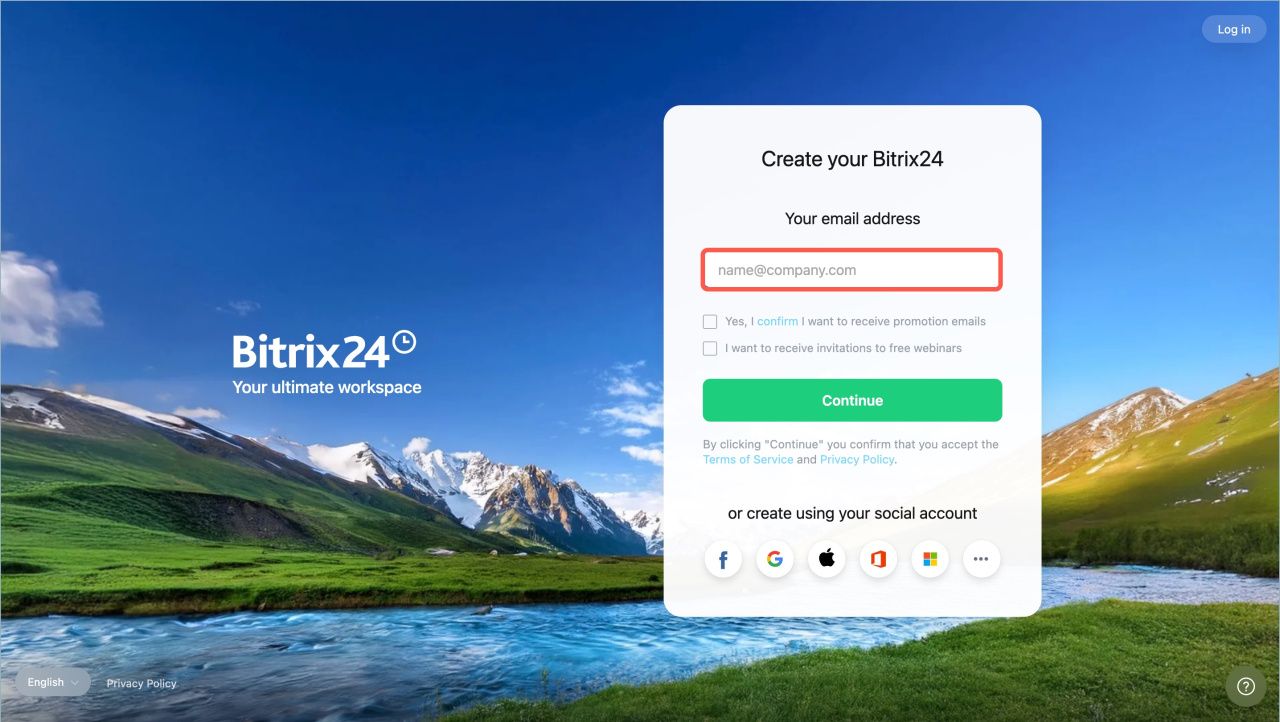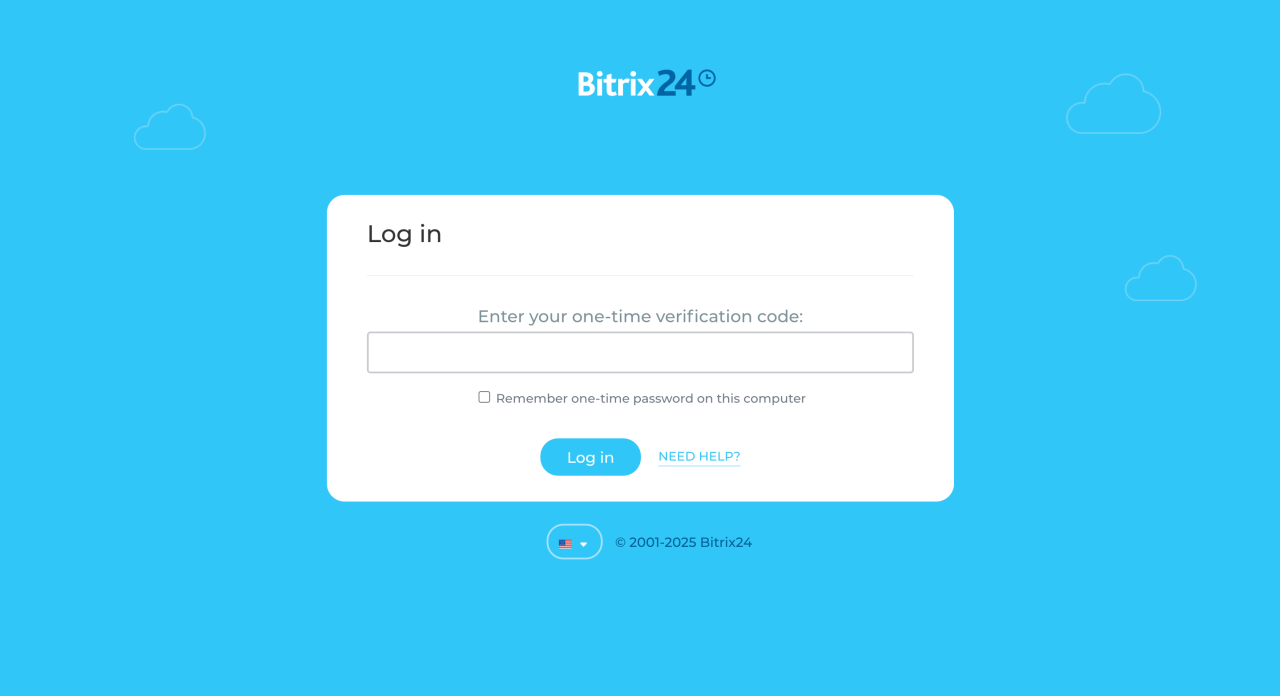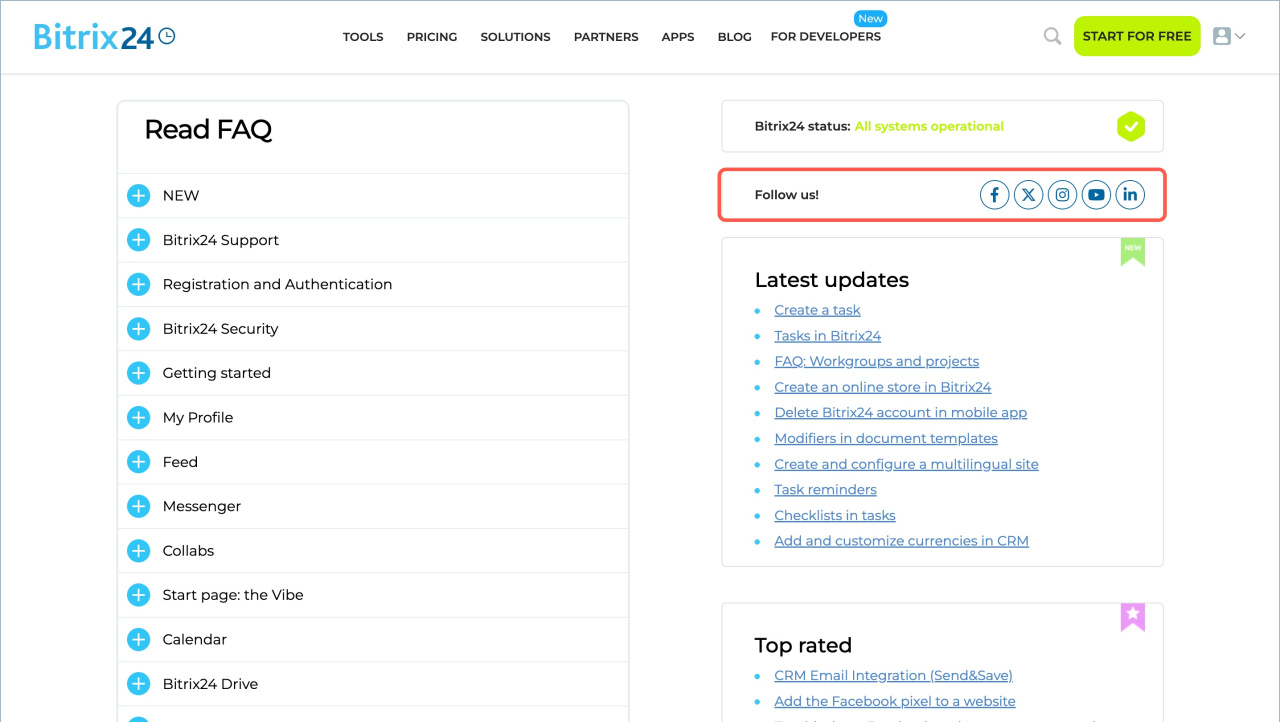In Bitrix24, you can enable two-step authentication to protect your company data. This adds an extra layer of security to your account. Logging into Bitrix24 will then involve two steps:
- Enter your login and password
- Provide a unique one-time code generated by a special app
If you changed your phone
- Open your profile page and select the Security tab.
- Click My mobile device has changed and configure two-step authentication for your new device.
Enable two-step authentication for Bitrix24 login
If you lost your phone
If you lost the phone with the app generating one-time codes, you can log into Bitrix24 in two ways:
- Temporarily disable two-step authentication
- Use backup codes
Temporarily disable two-step authentication. Only a Bitrix24 administrator can do this. They need to:
- Open the employee’s profile and go to the Security section.
- Click Disable and select the duration.
After this, you will be able to log into Bitrix24 and set up two-step authentication for your new device.
Use backup codes if you saved them after enabling two-step authentication.
Enable two-step authentication for Bitrix24 login
- Enter your Bitrix24 login and password.
- Enter a backup code instead of the one-time code.
After this, you’ll be able to log into Bitrix24 and set up two-step authentication for your new device.
If the administrator lost their phone
If there are several administrators on the account, one of them should temporarily disable the two-step authentication for the colleague. Thus, this person will be able to log in and reset OTP.
If you only have one administrator, contact our Support team via social networks.
In brief
- In Bitrix24, you can enable two-step authentication to protect your company data. Logging in will involve two steps: entering your login and password, then a unique one-time code.
- If you lose your phone or plan to change it, you will need to reconfigure two-step authentication.
- You can log into Bitrix24 by temporarily disabling two-step authentication with the help of an administrator or using backup codes.
- To enable two-step authentication for a new device, go to your profile and open the Security section.
- If you are the only administrator and lost your phone, contact Bitrix24 Support team via social networks.