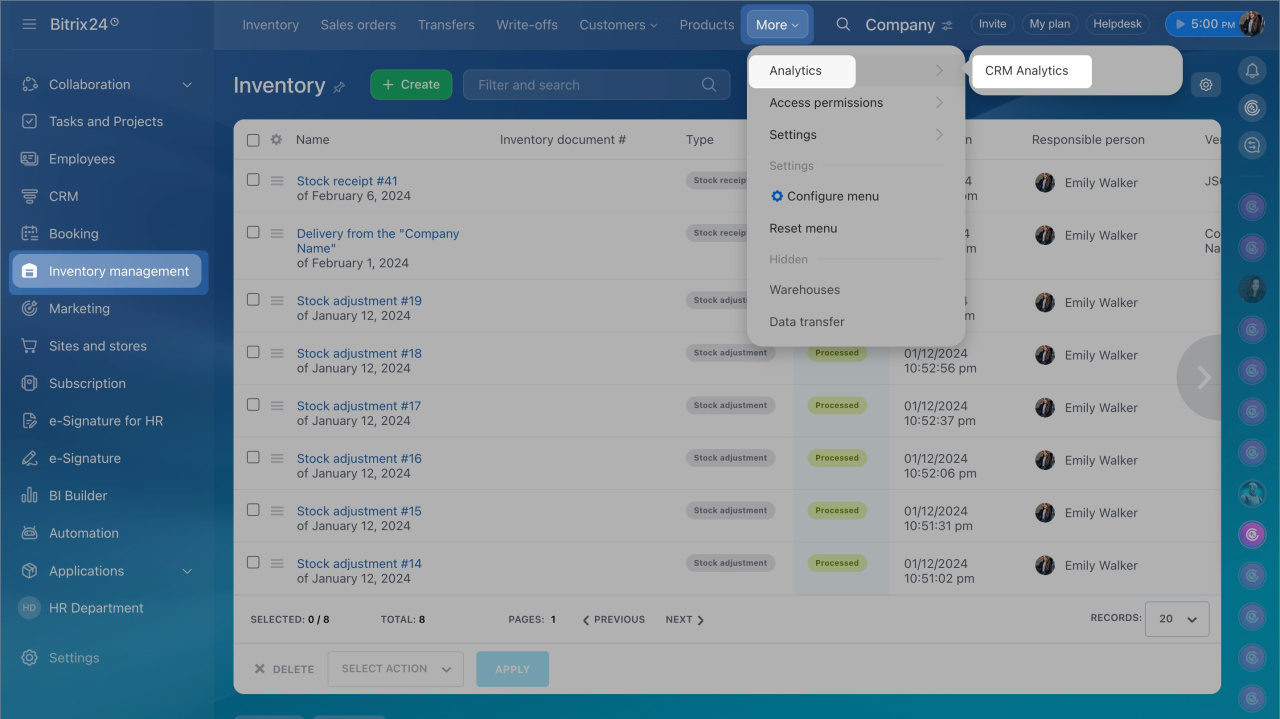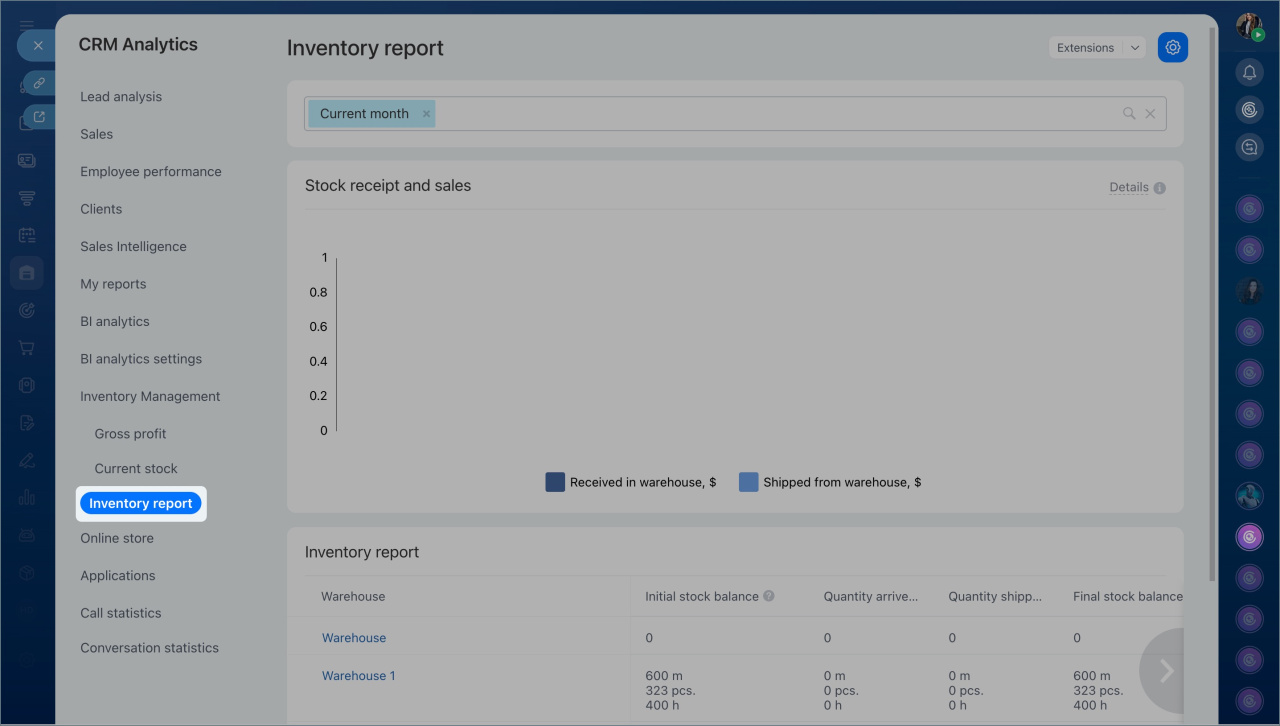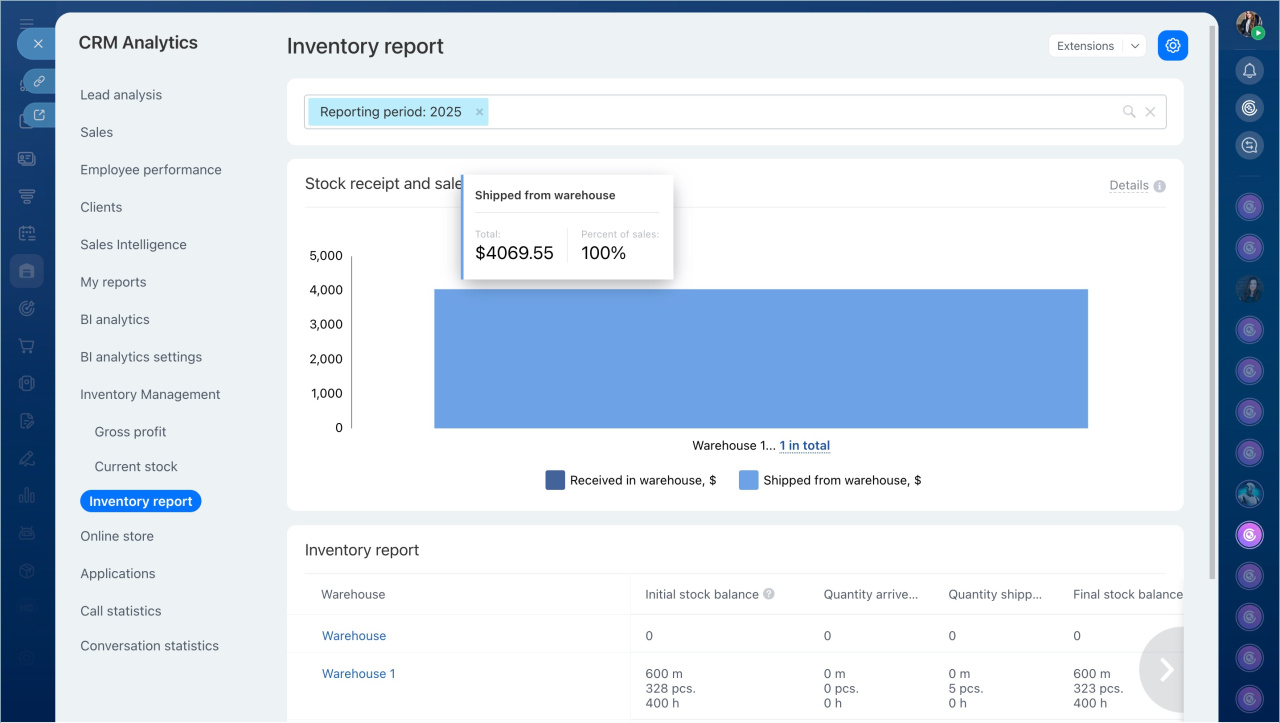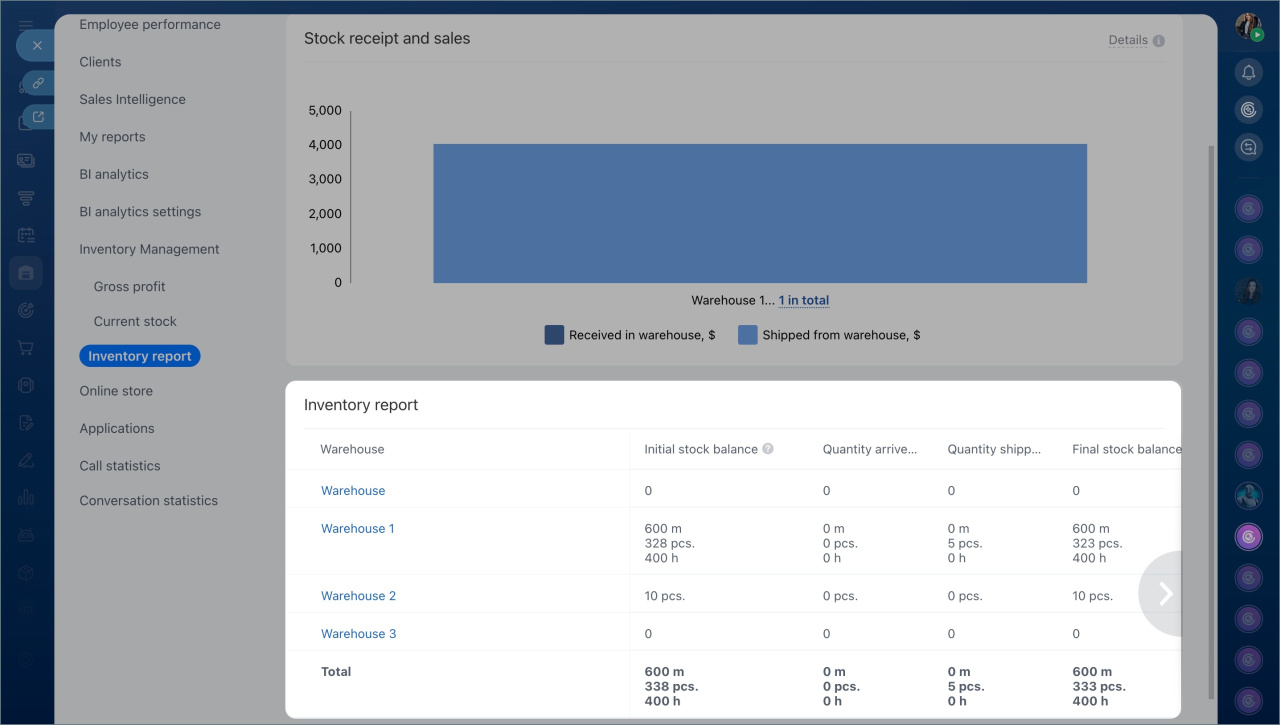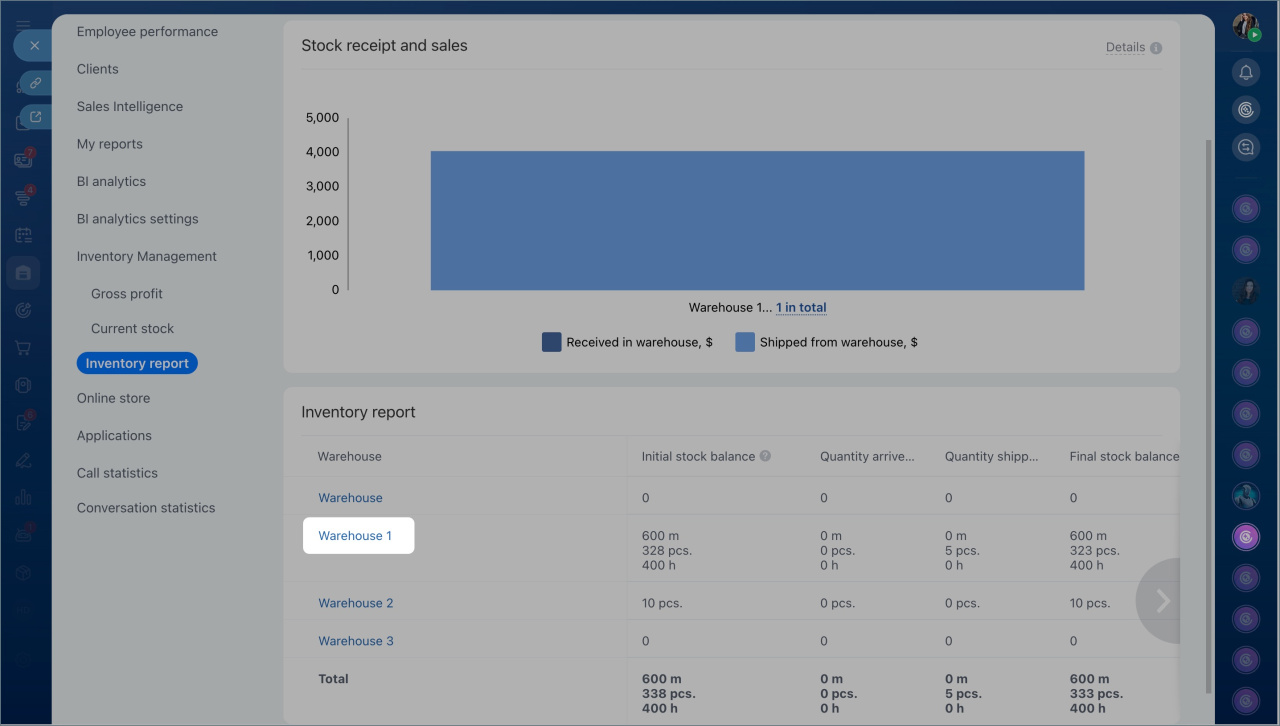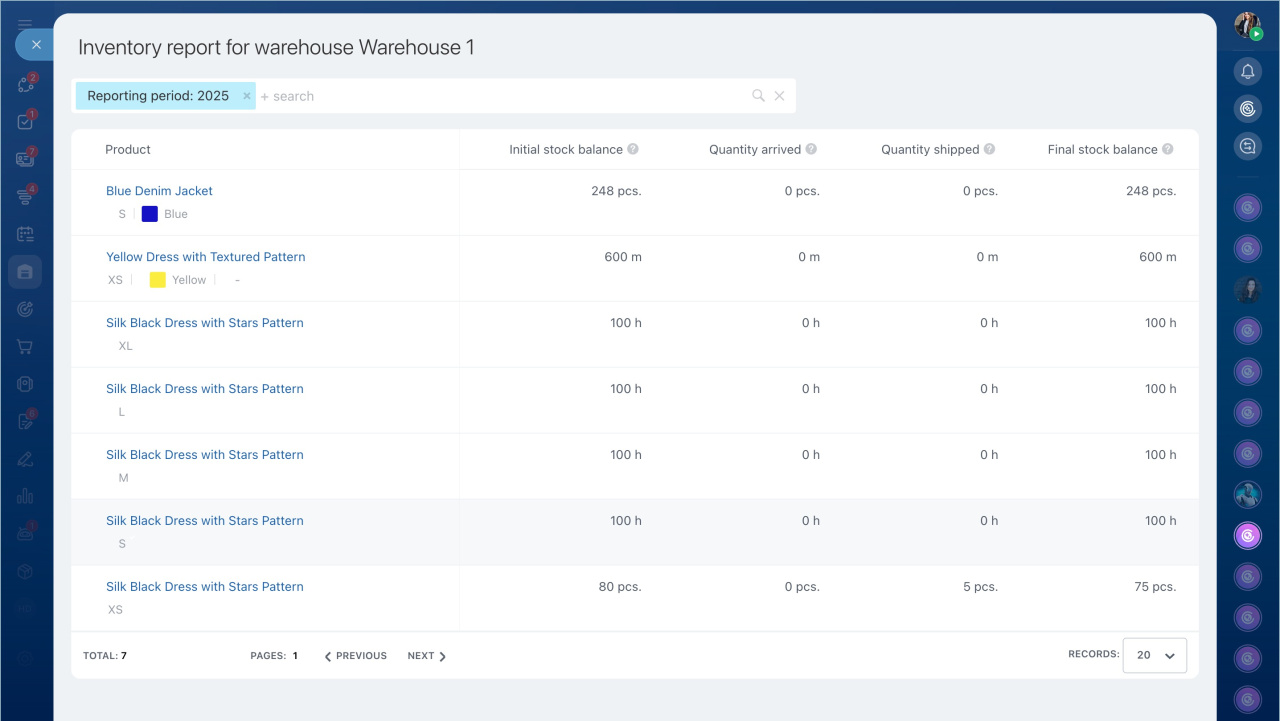The report shows how much stock was received and sold during the selected period. It helps evaluate inventory turnover and identify shortages or surpluses. For example, if a large quantity of stock was received but sales are low, you can plan a promotion or transfer the surplus to another warehouse.
In this article:
Reports and metrics
- Go to the Inventory management section > Analytics > CRM Analytics.
- Open the Inventory report tab.
The top section of the report displays the total stock received and sold for the selected warehouses, along with the sales percentage for the period. These totals are calculated based on purchase prices. To view data for each warehouse, click on the chart to open a summary table. This table helps assess the difference between stock received and sold, guiding decisions like restocking or transferring items to another warehouse.
The bottom section of the report contains a table showing stock movement by warehouse. It provides insights into inventory changes, including the starting stock, received stock, sold stock, and remaining stock. The table includes the following metrics:
- Initial stock balance. The quantity of stock available at the beginning of the selected period.
- Quantity arrived. The quantity of stock received based on stock receipt, stock adjustment, and transfer documents.
- Quantity shipped. The quantity of stock shipped to customers based on completed sales orders.
- Final stock balance. The quantity of stock remaining at the end of the period.
For each warehouse, you can view detailed information broken down by product. Click on the warehouse name to open a table showing stock balances, receipts, and sales for the period. This data helps identify fast- and slow-moving products, enabling decisions like restocking, transferring surplus, or organizing a sale.
Insights from the report
The report helps monitor inventory turnover by showing how much stock was received, sold, and how the stock levels changed during the period. This allows timely decisions on ordering, transferring stock, or pausing deliveries.
- Supply exceeds sales. Stock accumulates. For example, more stock was received than sold, increasing the inventory. You can reduce the next supply, launch a promotion, or transfer some stock to a warehouse with higher demand.
- Sales outpace supply. Risk of shortage. Nearly as much stock was sold as received, with no inventory growth. You can increase the volume or frequency of supplies to avoid losing orders.
- Stock received but not sold. The details show that stock was received but not sold during the period. Ensure the product is listed in the catalog and available for purchase. Check the price, run a promotion, or transfer the stock to a warehouse with higher demand.
In brief
- The report shows how much stock was received and sold during the selected period.
- The top section of the report displays the total stock received and sold for the selected warehouses, along with the sales percentage for the period. Totals are calculated based on purchase prices.
- The bottom section of the report contains a table showing stock movement by warehouse. It provides insights into inventory changes, including starting stock, received stock, sold stock, and remaining stock.
- The report helps make decisions like increasing or reducing supplies, transferring stock between warehouses, or launching promotions for low-selling products.