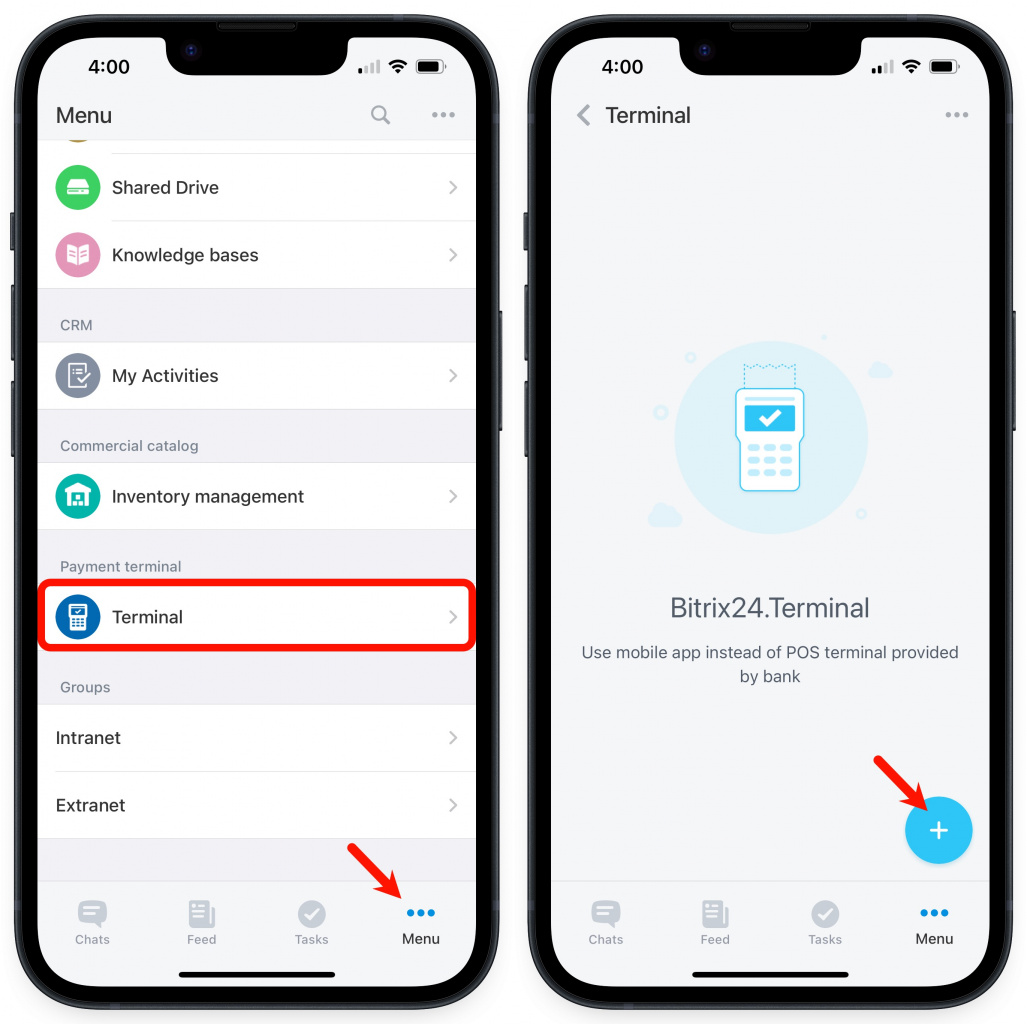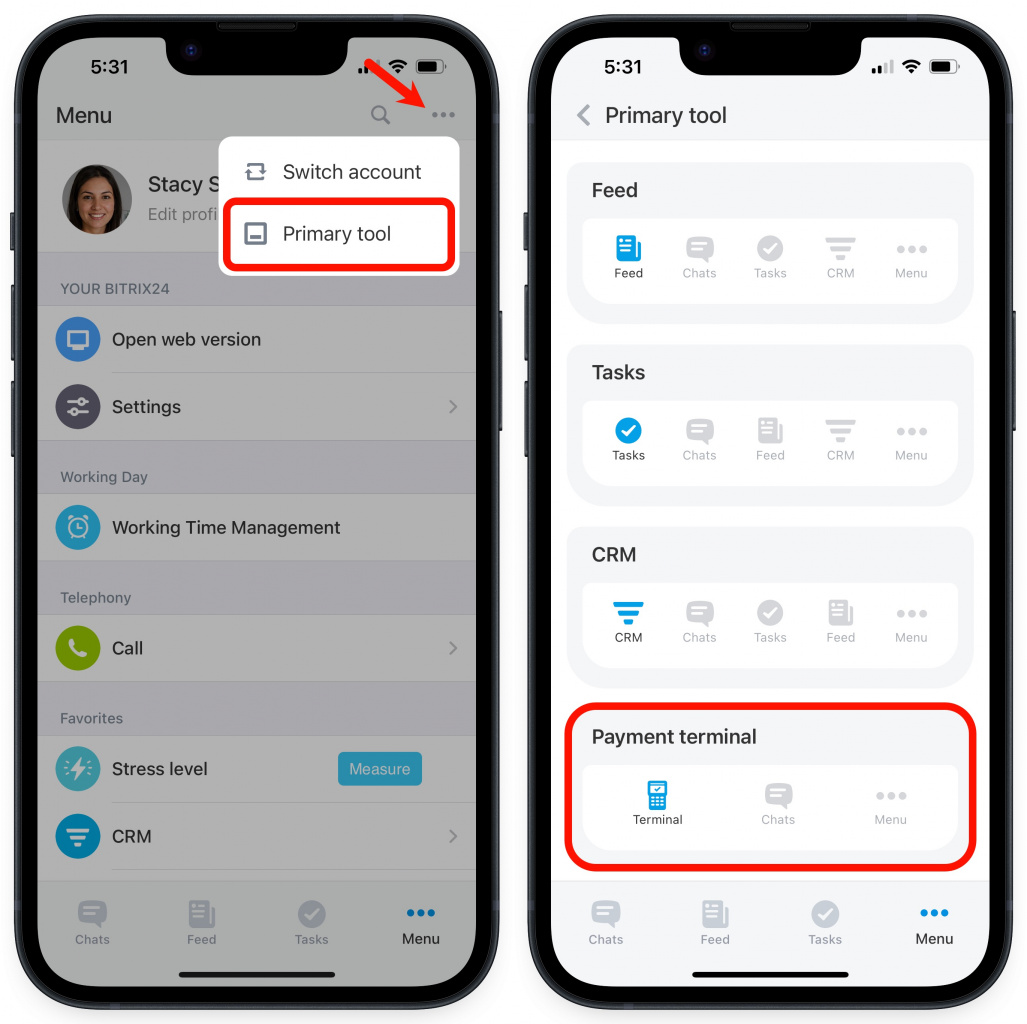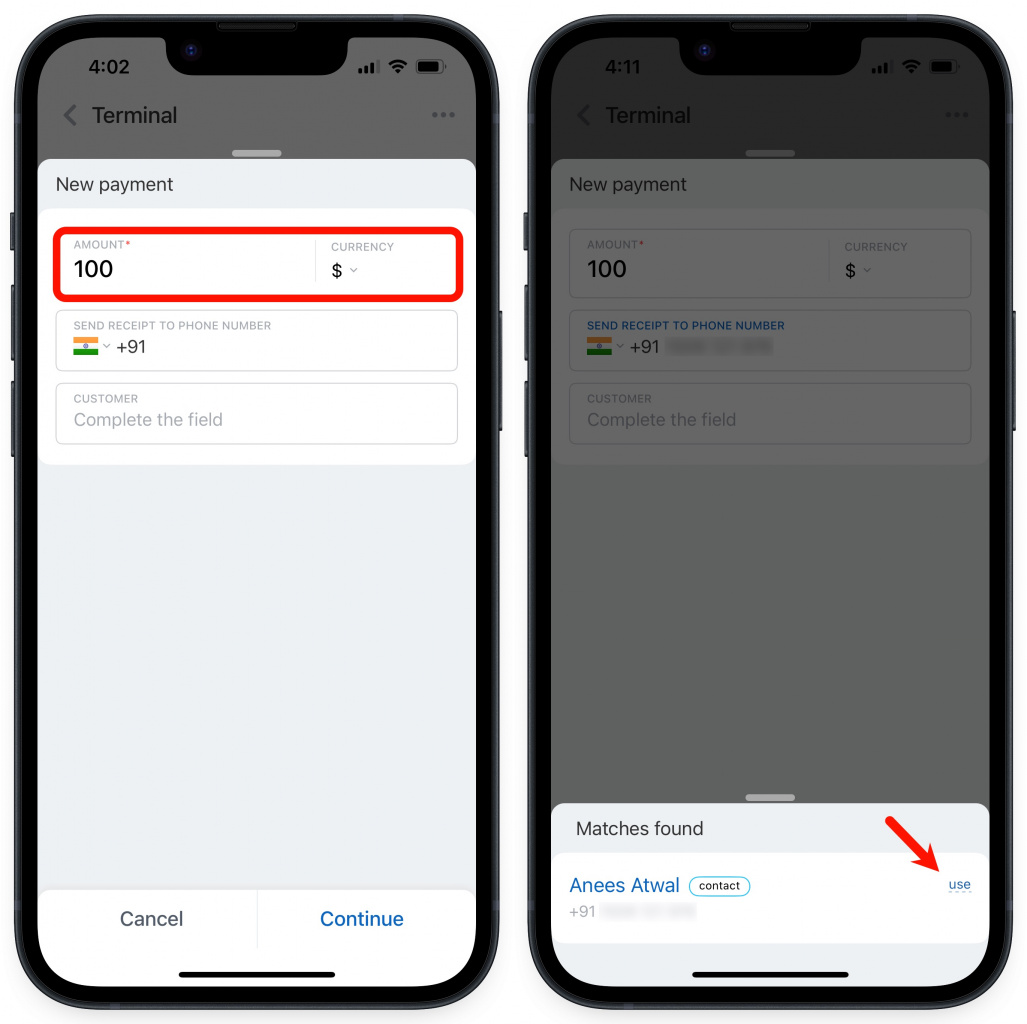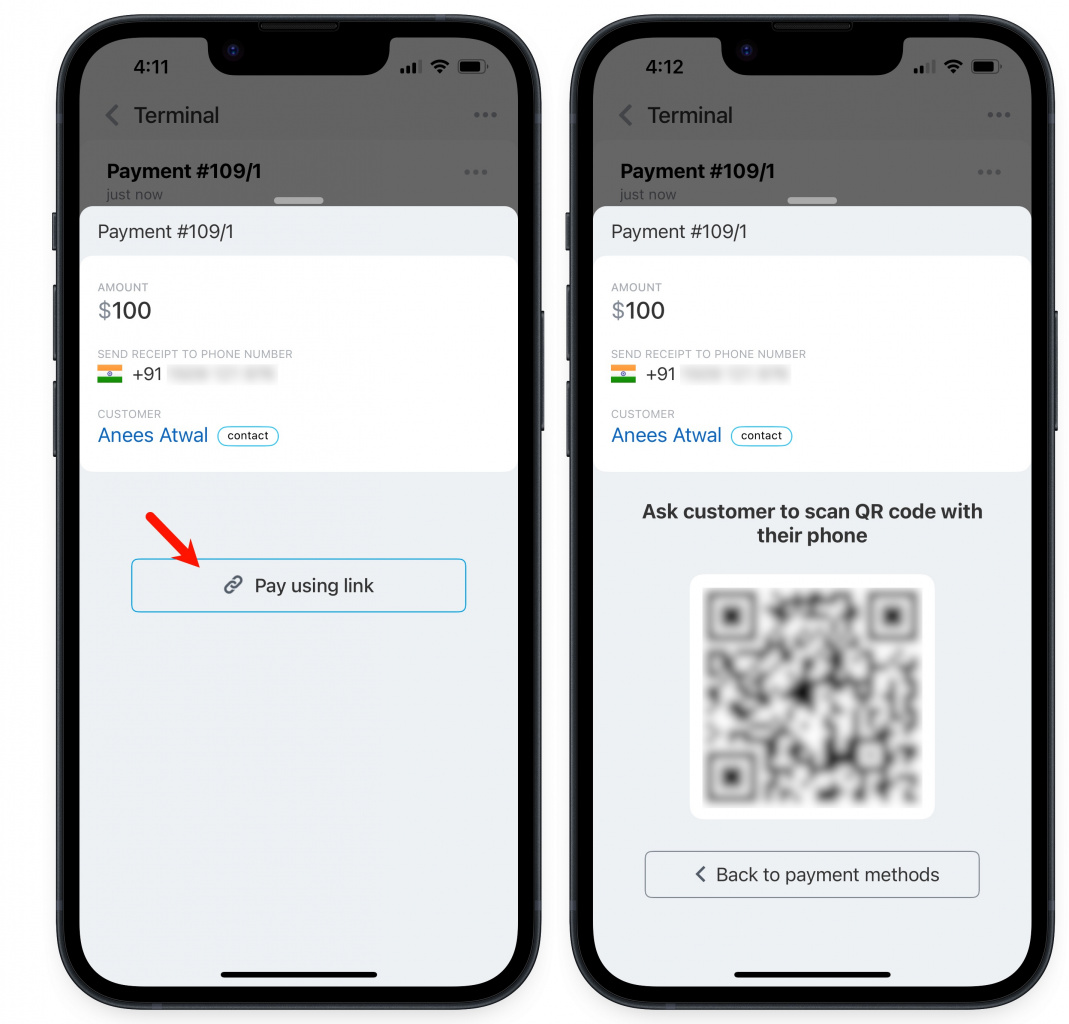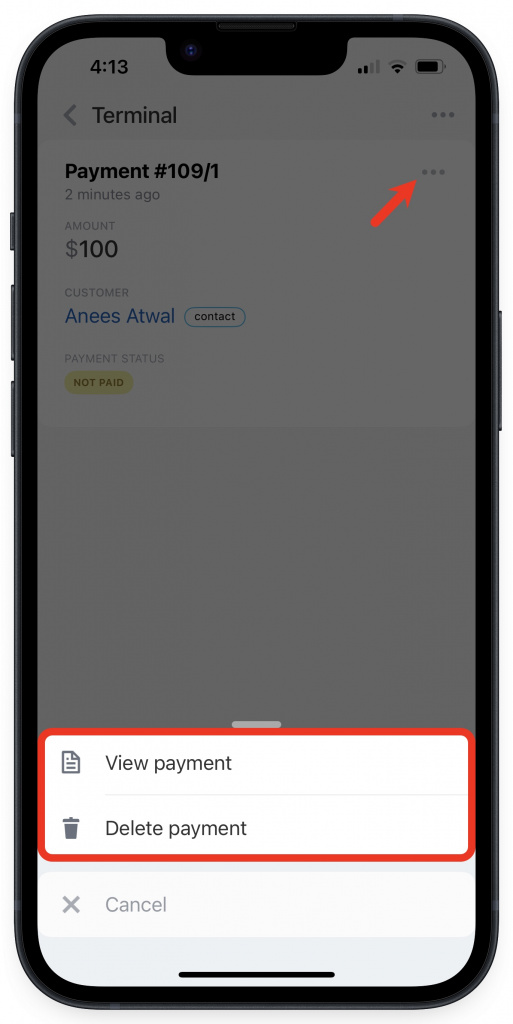Payment terminal is a new tool that allows you to accept payment using a QR code from your smartphone. There is no need in additional equipment, the tool is available in the Bitrix24 Mobile app for Android and iOS.
Just open the Bitrix24 Mobile app and specify the amount. Your customer will pay by scanning a QR code and receive a proof of payment via SMS.
If you have an offline store, you can also use the Bitrix24 Payment terminal to receive payment. It is easy to use and does not require to be integrated with your cash register equipment.
How to accept payment
In the Mobile app, go to the More section > Payment terminal > tap on +.
You can also choose Payment terminal as a primary tool in the bottom menu. It is perfect for couriers since they can access the tool faster.
Read more in the article - Edit bottom menu in Bitrix24 Mobile app.
Enter the amount in the slider. Name and phone fields are optional. If you add these data, your customer will receive a proof of payment by SMS. Also, this information will be saved in CRM. If there is a match by the phone number, this contact will appear in the slider. Then tap Continue.
Select a payment option and ask your customer to scan the QR code to make a payment.
You will see a message that confirms that the payment went through. Also, it will be displayed in the list of payments.
Tap on the three dots button next to the payment element to open the actions menu. There are two options – View and Delete. You can delete the unprocessed payments only. Tap on View to see the information about the customer and a proof of payment.