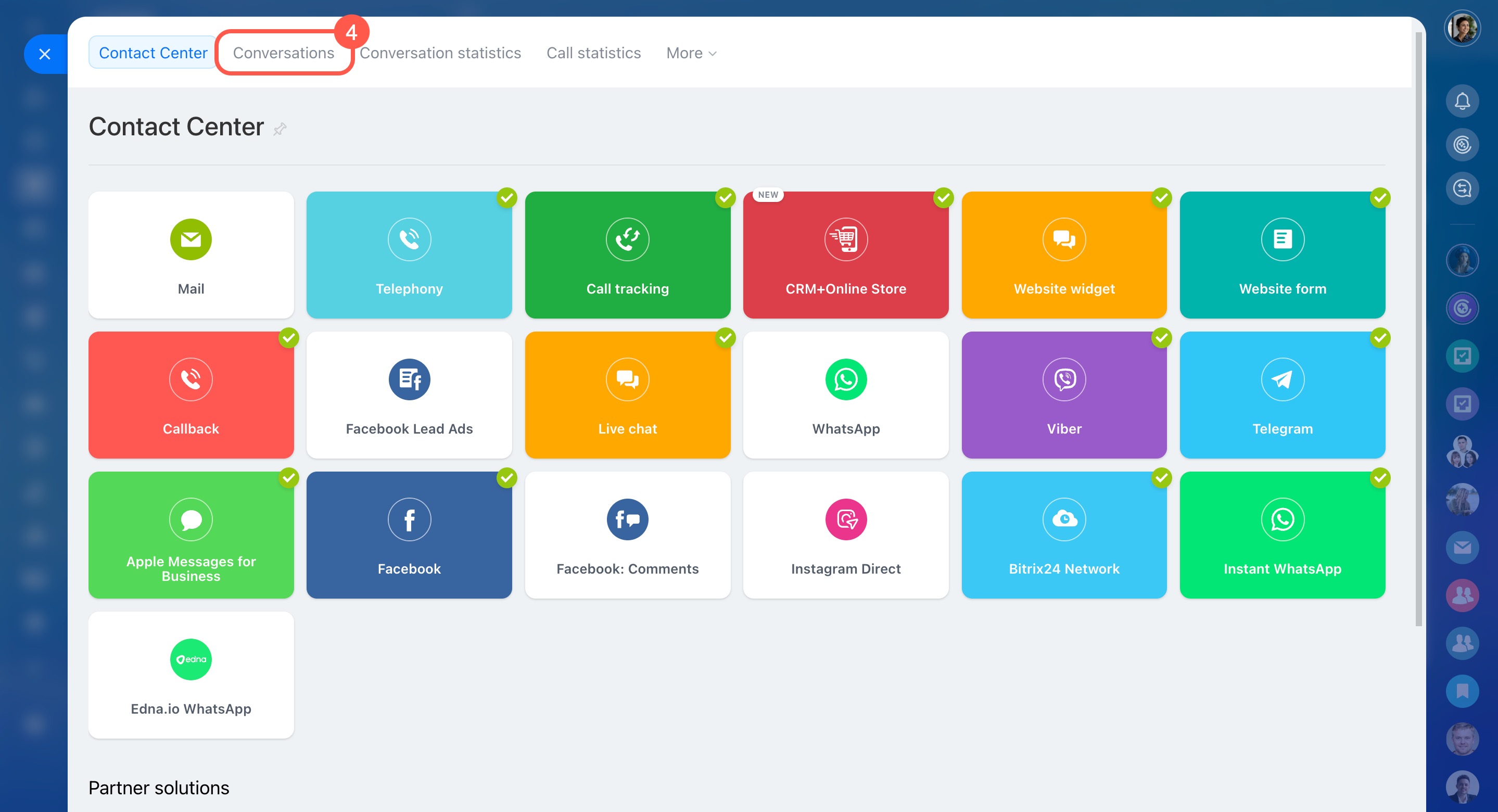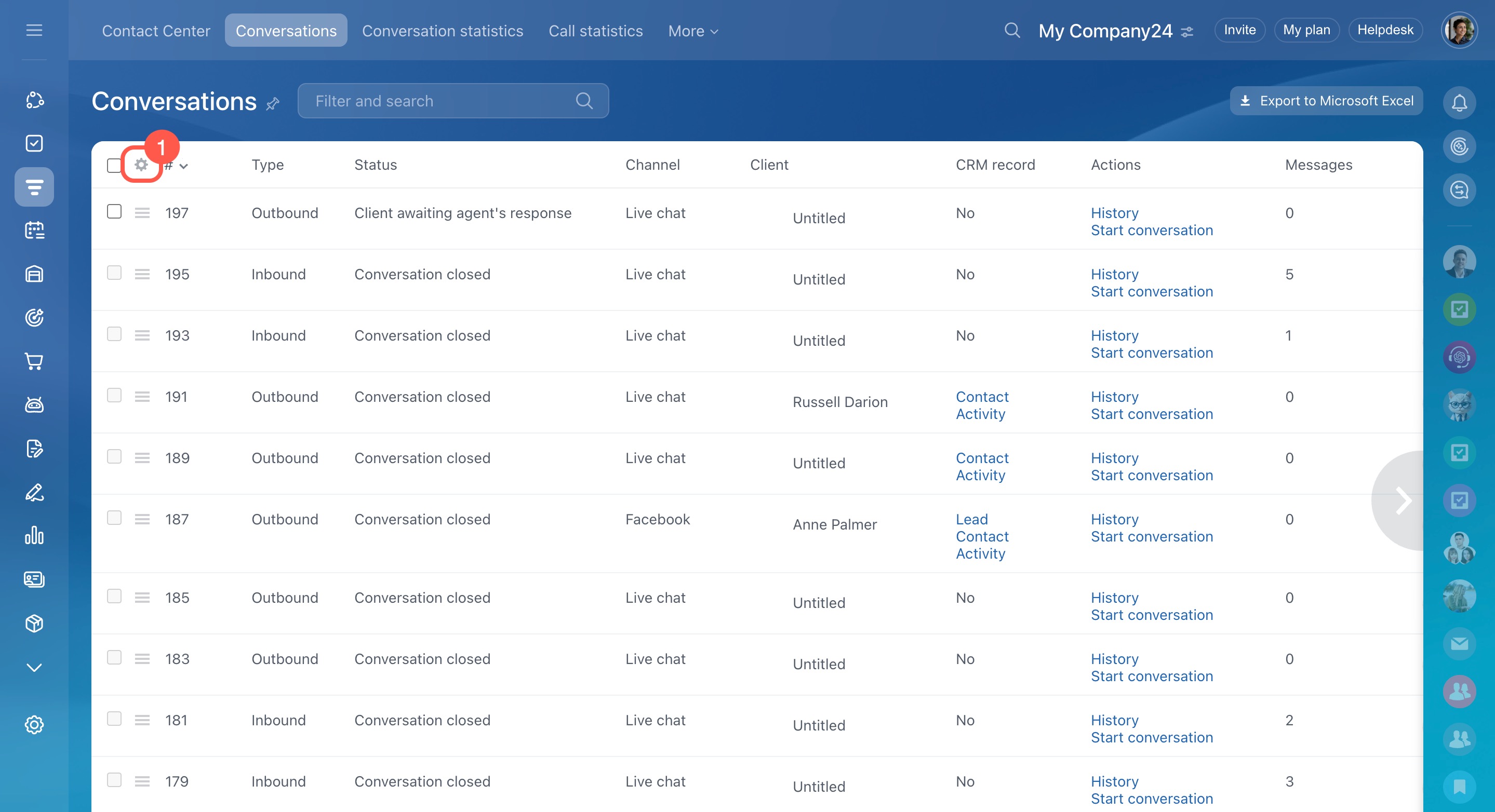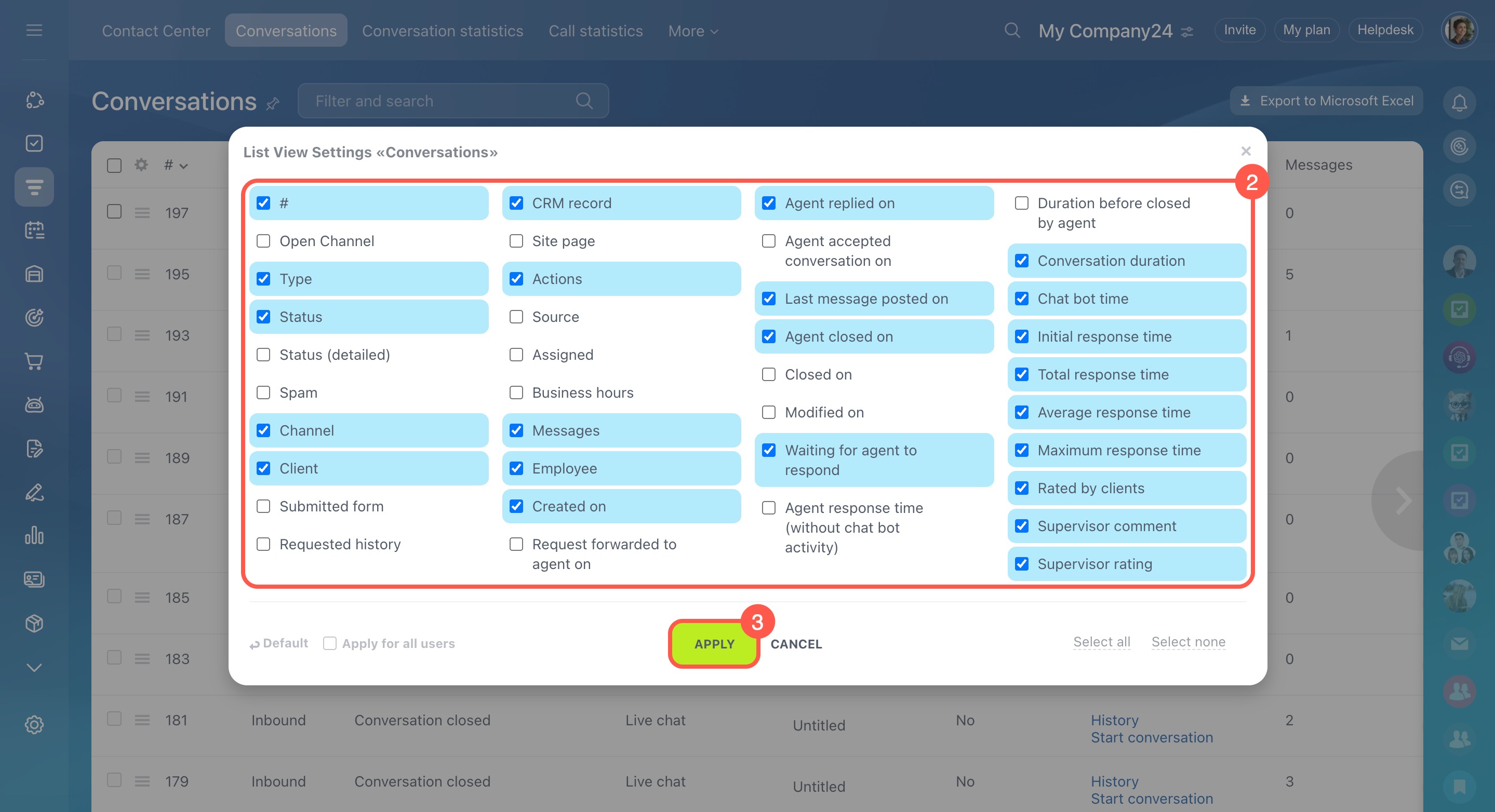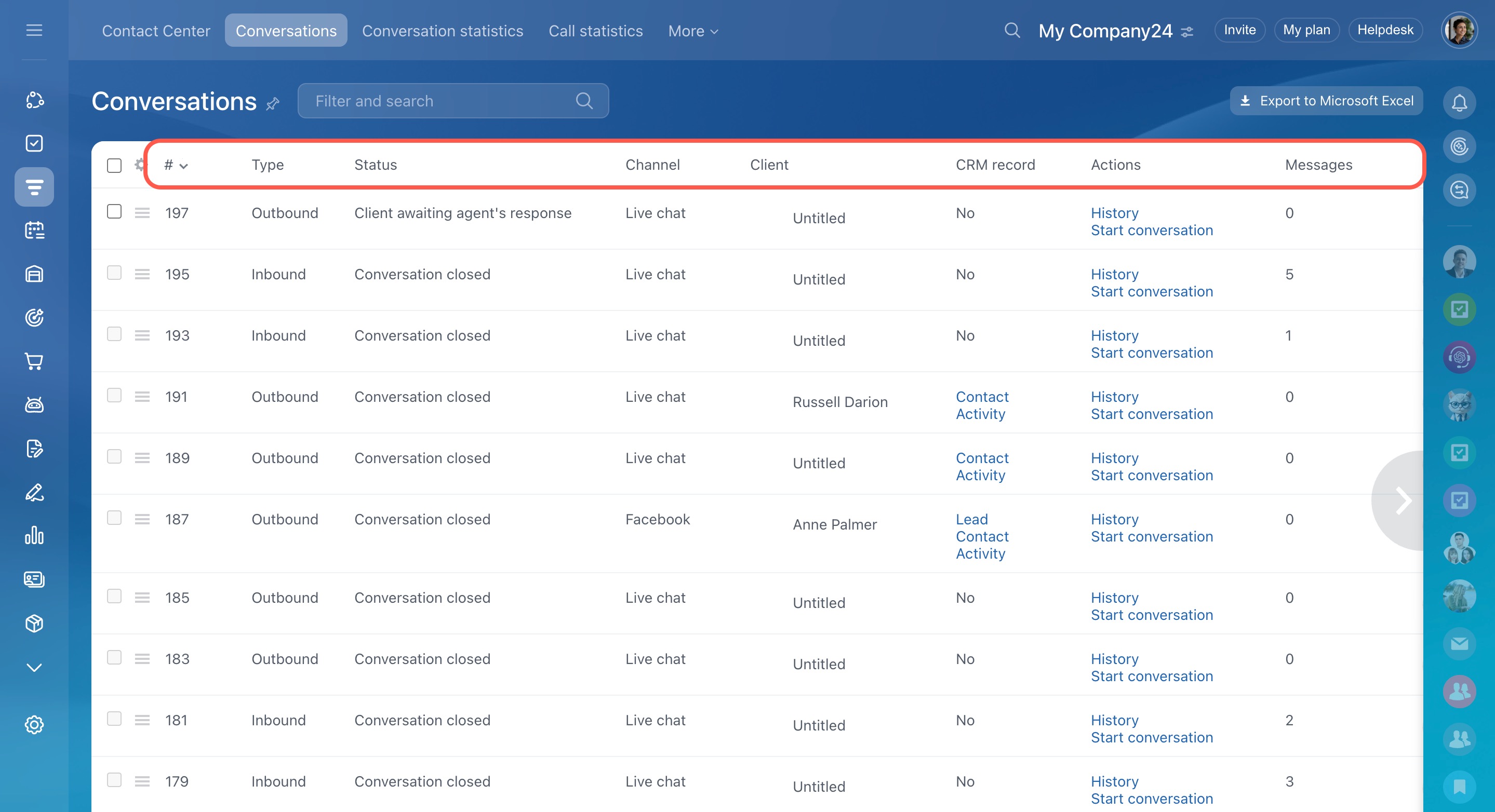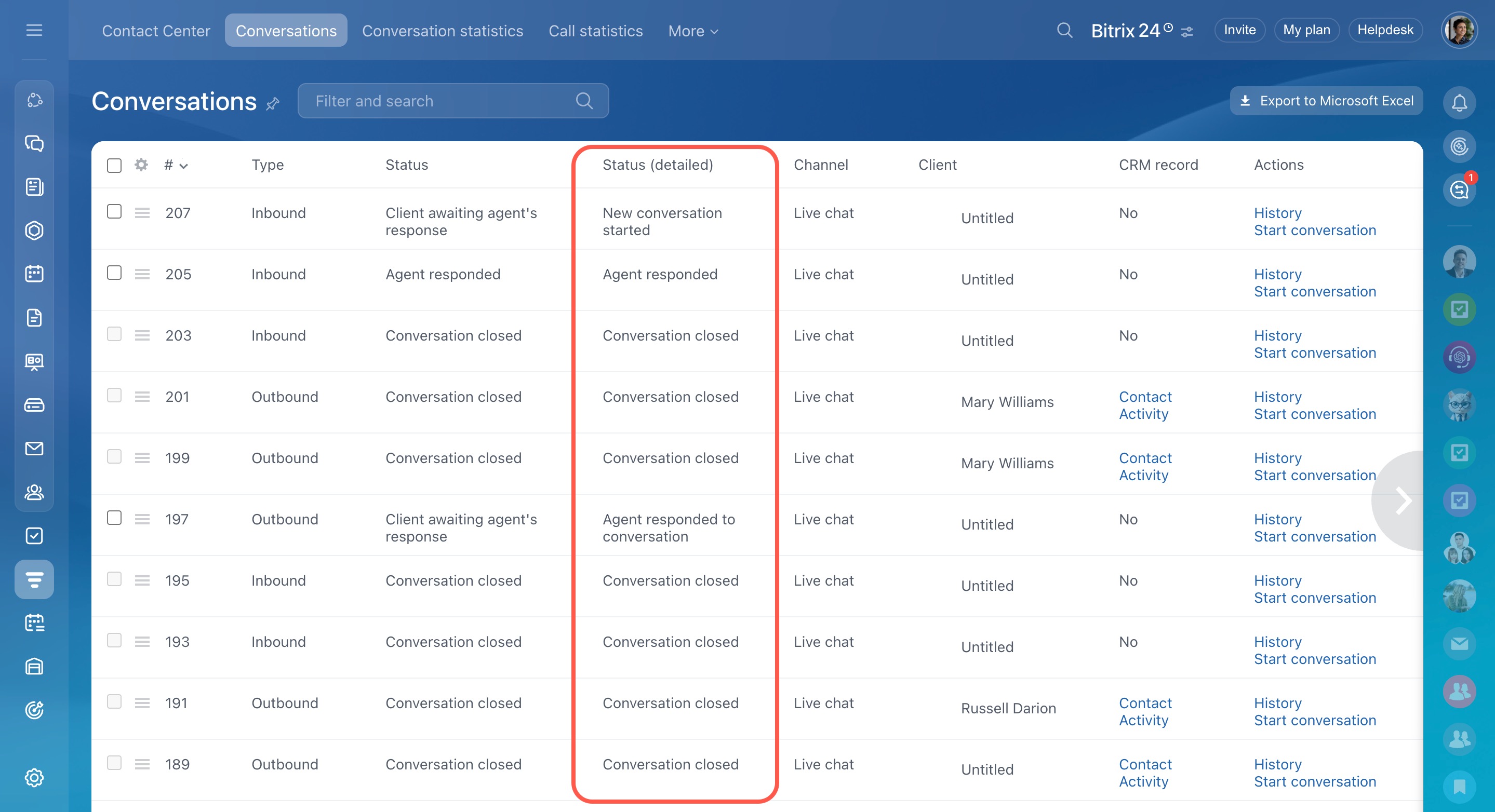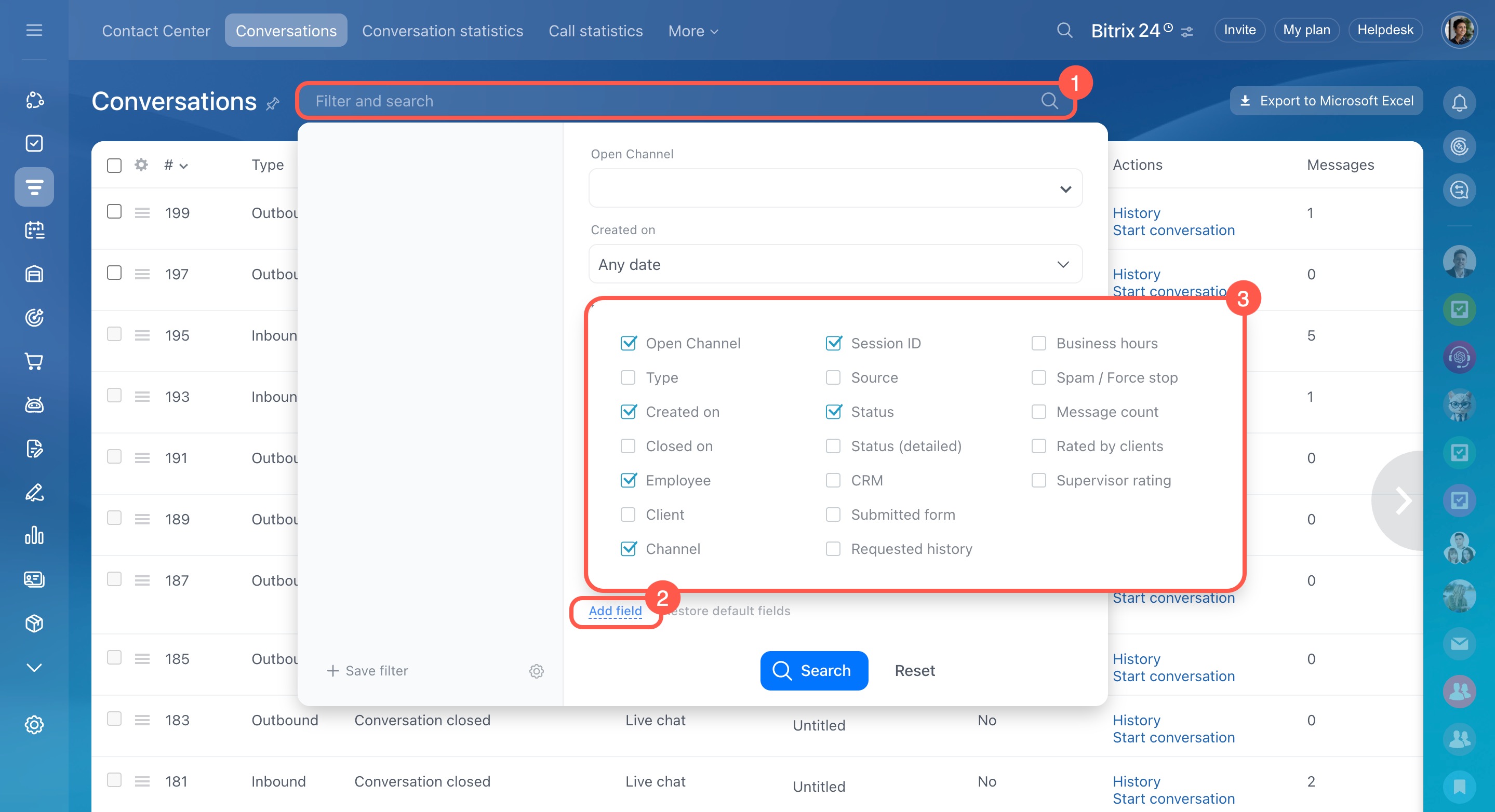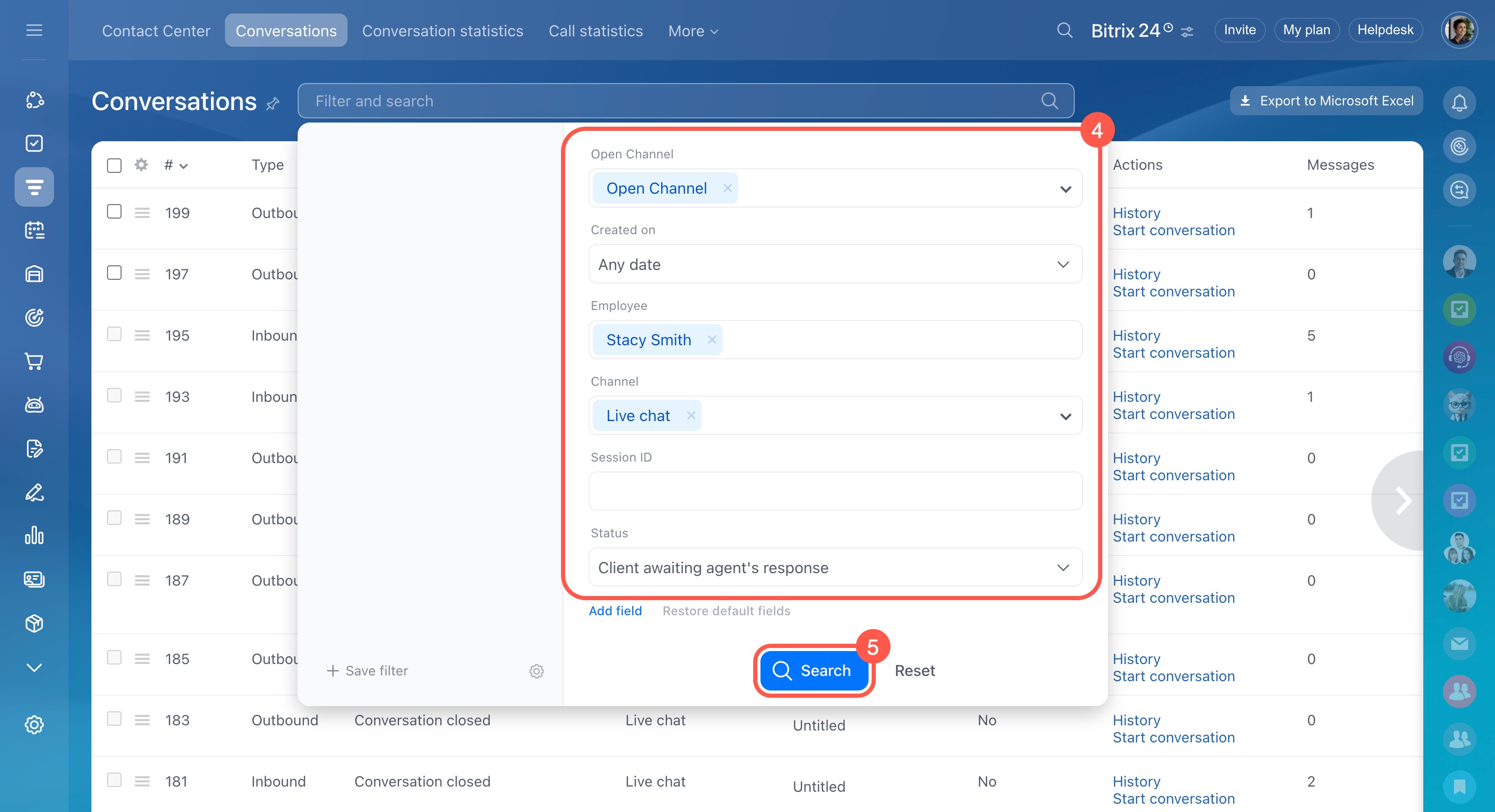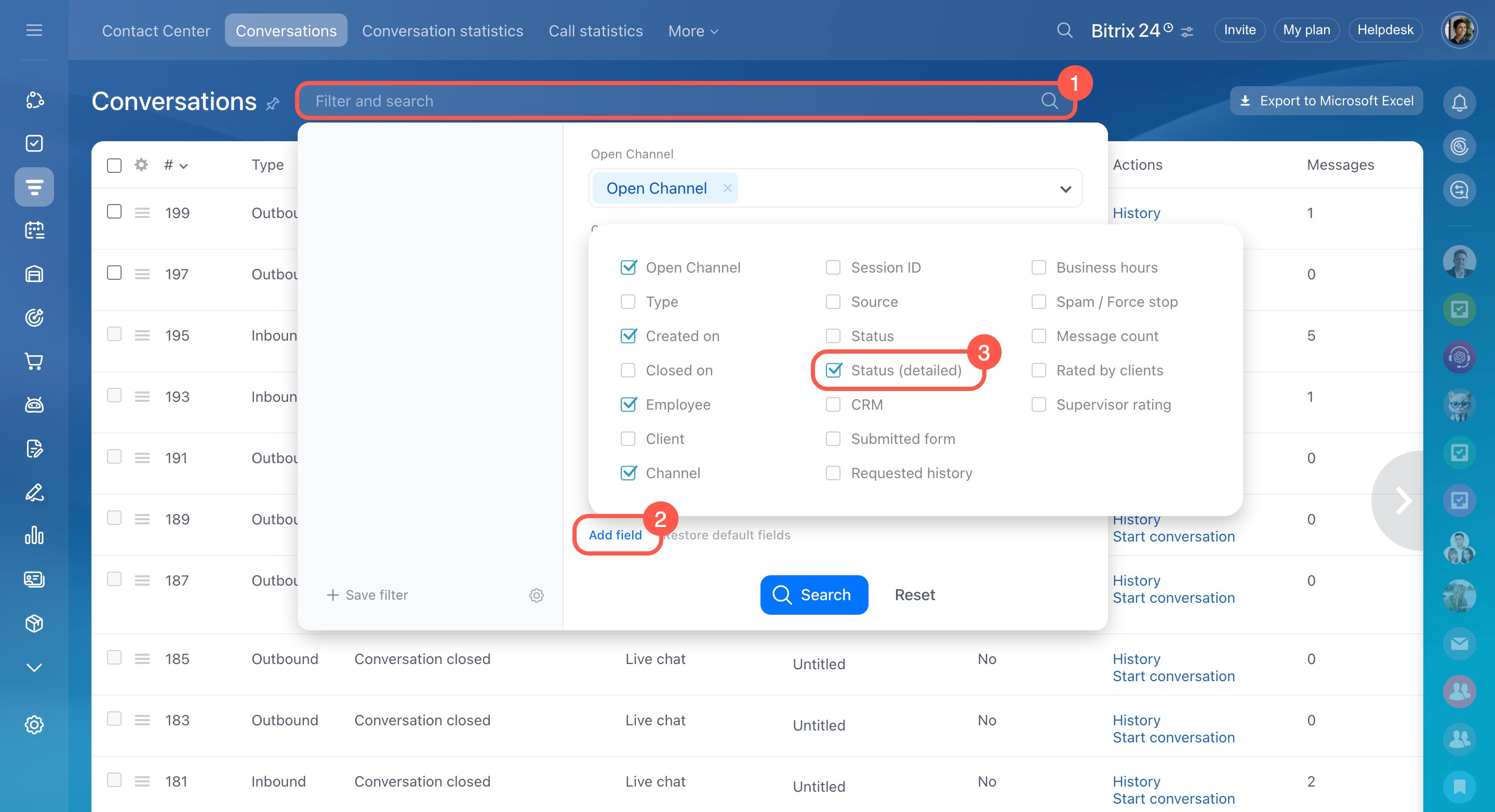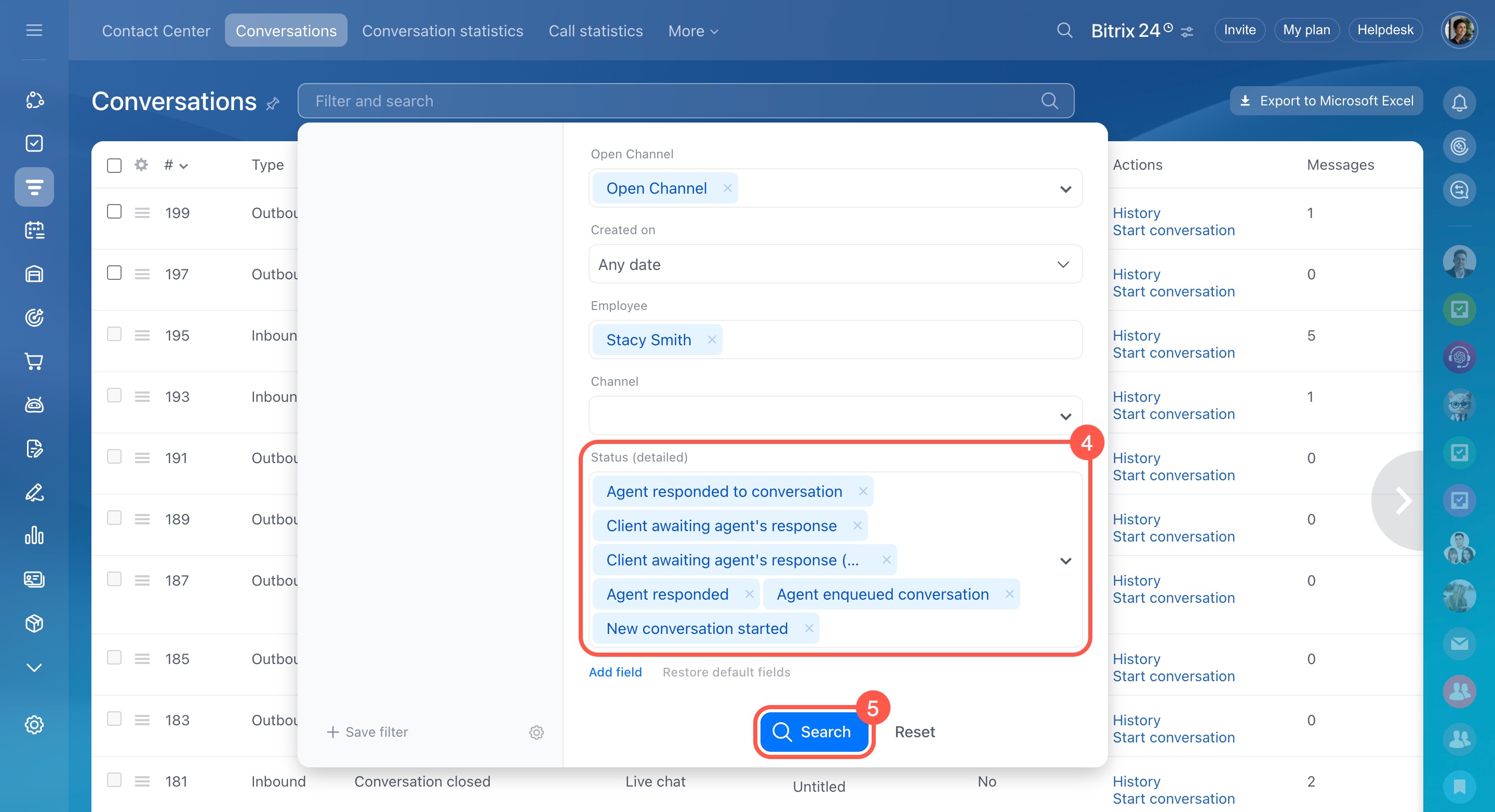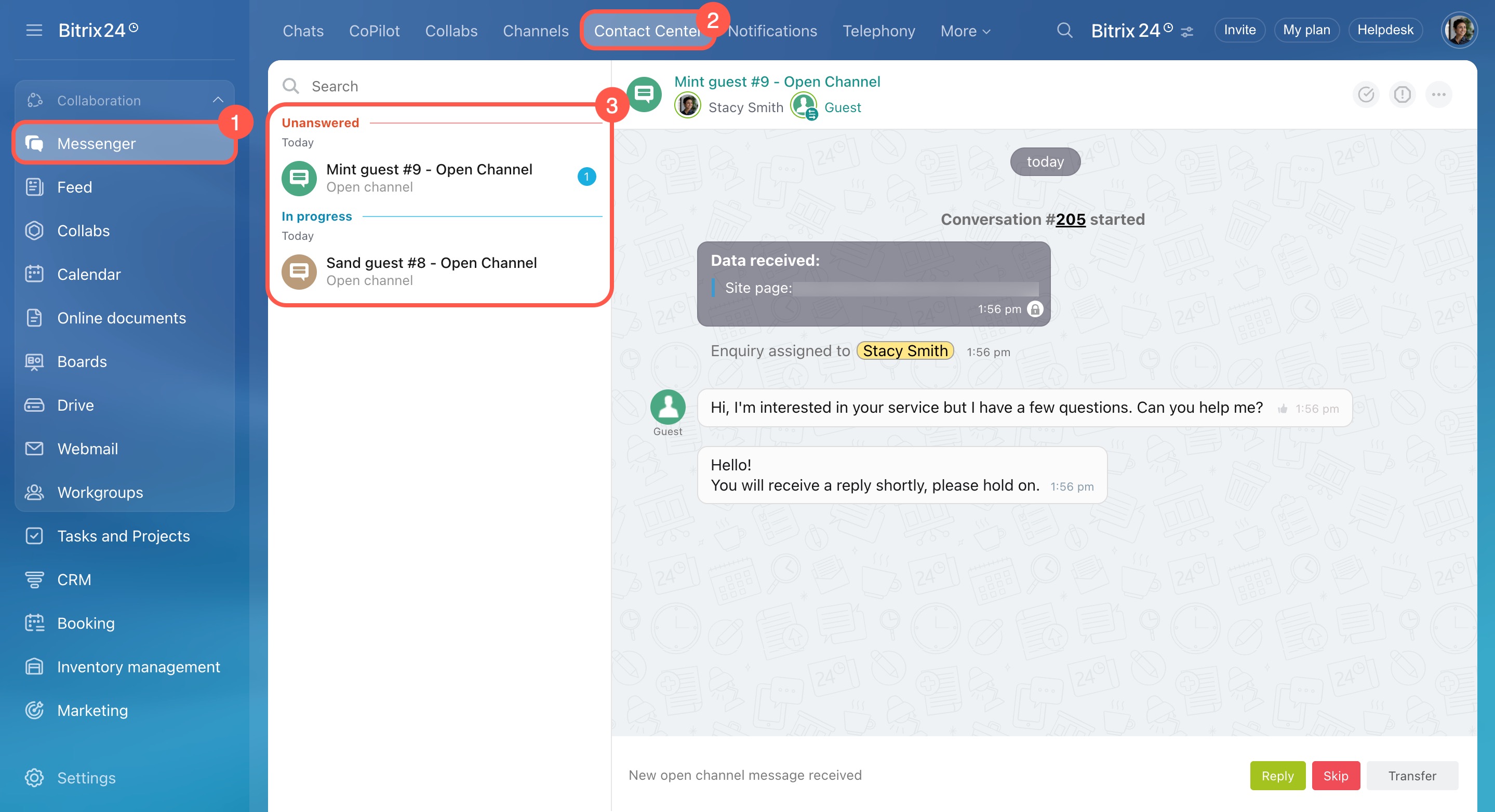The Conversations section shows all Open Channel chats with customers who reach out via your website, social networks, and messaging apps. It enables you to easily find specific conversations, check their status, review chat histories, and track the progress of customer interactions.
This helps monitor employee performance, ensure service quality, and quickly access the conversations you need.
In this article:
- Open the conversations list
- Configure the conversations list
- Conversation statuses
- Find conversations
- Apply actions to conversations
Open the conversations list
- Go to CRM.
- Click Customers.
- Select Contact center.
- Open the Conversations tab.
Access permissions to Open Channels
Configure the conversations list
Customize the Conversations section to show important information at a glance. For example, you can display just the conversation status, customer name, and assigned agent. This makes it easier to see who's working on each case and which conversations still need a reply.
Configure columns. Select the information to display in the list.
- Click Settings (⚙️) in the top-left corner of the list.
- Check the boxes for the required columns.
- Click Apply.
Change column order and sorting. Click a column name to sort conversations by their number, start date, or status. Click again to switch between ascending and descending order.
To rearrange columns, click and hold a column name, then drag it to the desired position.
Column descriptions in the conversations list
General information- # — The conversation’s number in the list.
- Open Channel — The name of the Open Channel the customer used to reach your team.
- Type — Indicates whether the conversation is inbound or outbound.
- Status — The current stage of the conversation: waiting for a response, responded, or closed.
- Status (detailed) — A more specific status, like whether an agent replied or forwarded the chat to another user.
Conversation statuses - Spam — Shows whether the conversation was marked as spam.
- Channel — The source of the message, like Live chat, Facebook, or WhatsApp.
- Client — The name the customer provided during the chat.
- Employee — The agent assigned to the conversation.
- CRM record — Shows whether the conversation is linked to a contact, deal, or activity in CRM. You can open the linked record directly from here.
- Site page — The page URL where the customer started the Live chat.
- Actions — Lets you open the conversation or view the full chat history.
- Submitted form — Indicates whether the customer filled out a CRM form.
- Requested history — Shows whether the customer downloaded the chat history.
- Assigned — Indicates whether the conversation is assigned to a specific agent.
- Rated by clients — Shows how the customer rated the conversation.
- Supervisor comment — A note from a supervisor about the conversation.
- Supervisor rating — A rating given by the supervisor on a five-point scale.
- Created on — Shows when the conversation was created.
- Request forwarded to agent on — Shows when the conversation was added to the agent queue.
- Agent replied on — Shows when the agent sent the first reply. If no reply was sent, this stays blank.
- Agent accepted conversation on — Shows when the agent clicked the Reply button.
- Last message posted on — Shows when the most recent message was sent.
- Agent closed on — Shows when the agent closed the conversation.
- Closed on — Shows when the conversation was marked as closed.
- Modified on — Shows the last time anything was updated in the conversation, such as a new message or status update.
- Waiting for agent to respond — Shows how long the customer waited before the agent replied.
- Agent response time (without chat bot activity) — Time from when the conversation started to when the agent clicked Reply.
- Duration before closed by agent — Time from start to when the agent closed the conversation.
- Conversation duration — Time from the first to the last message.
- Initial response time — Time from the customer’s first message to the agent’s first response or to closure if there was no response.
- Chatbot response time — Shows how long the chatbot interacted with the customer before the agent joined the chat.
- Total response time — Total time between customer questions and agent replies.
- Average response time — The average time it took for agents to respond.
- Maximum response time — The longest time the customer waited for a reply.
Conversation statuses
There are two types of statuses in the conversations list: general and detailed.
General statuses. These appear in the Status column and show the overall stage of each conversation:
- Client awaiting agent's response — The agent hasn't replied to the customer's last message yet.
- Agent responded — The most recent message was sent by the agent.
- Conversation closed — The conversation was marked as closed by the agent.
Detailed statuses. These appear in the Status (detailed) column and give more specific updates on each conversation:
- New conversation started — The customer messaged for the first time, and no response has been sent yet.
- Agent enqueued conversation — The conversation was forwarded to another Open Channel.
- Agent responded to conversation — The agent clicked the Reply button.
- Client awaiting agent's response — The agent hasn't replied to the customer's message yet.
- Client awaiting agent's response (has another question) — The agent responded, but the customer followed up with another question.
- Agent responded — The latest message is from the agent.
- Conversation pending closure (waiting for rating or after auto reply) — The conversation is waiting for customer feedback or will close automatically after a system reply.
- Conversation closed — The conversation was closed by the agent.
- Spam / Forced stop — The conversation was closed and marked as spam by the agent.
Find conversations
You can quickly find the conversations you need by filtering by employee, status, or customer name.
- Click the Filter and search bar.
- Click Add field.
- Check the required fields.
- Fill in the fields.
- Click Search to display the matching conversations in the list.
To see the conversations in progress:
- Use the filter in the Conversations section
- Go to the Contact Center tab under Messenger
Using the filter. Here, you can view your conversations in progress or access all chats if you have the right permissions.
- Click the Filter and search bar.
- Click Add field.
- Check the box next to Status (detailed).
- Select the following statuses:
- Agent responded to conversation
- Client awaiting agent's response
- Client awaiting agent's response (has another question)
- Agent responded
- New conversation started
- Agent enqueued conversation
-
5. Click Search to display all active conversations in the list.
Using the Contact Center tab. This shows only the chats you've joined and new customer inquiries.
- Go to Messenger.
- Open the Contact Center tab.
- Active customer chats will appear on the left.
Apply actions to conversations
In the Conversations section, you can quickly take actions on active chats.
Actions for multiple conversations. These options are available only for conversations that are still in progress.
- Select the conversations you want to manage.
- Click Select action and choose from the following:
- End — Close the conversations if the issue is resolved.
- Force end — Close the conversations and mark them as spam.
- Forward — Transfer the conversations to another agent or Open Channel.
Actions for a single conversation. To manage one conversation, click the Menu (≡) icon next to it and choose an action:
- History — View the full chat history.
- Start conversation — Open the chat with the customer.
- End conversation — Close the conversation.
- Force end conversation — Close the chat and mark it as spam.
In brief
-
The Conversations section shows all Open Channel chats with customers who reach out via your website, social networks, and messaging apps. It enables you to easily find specific conversations, check their status, review chat histories, and track the progress of customer interactions.
-
To open the conversations list, go to CRM > Customers > Contact Center > Conversations.
-
Customize the Conversations section to show important information at a glance. For example, you can display just the conversation status, customer name, and assigned agent. This makes it easier to see who's working on each case and which conversations still need a reply.
-
Conversations have two types of statuses. General statuses indicate the current conversation stage. Detailed statuses show specific actions, like the agent replied to the conversation, marked it as spam, and more.
-
Easily find the conversations you need by filtering by employee, status, or customer name.
-
To view the ongoing conversations, use filters or check the Contact Center tab in the Messenger section.
-
In the conversations list, you can quickly manage your chats. Select one or multiple conversations and apply an action, such as closing or forwarding them to another agent.