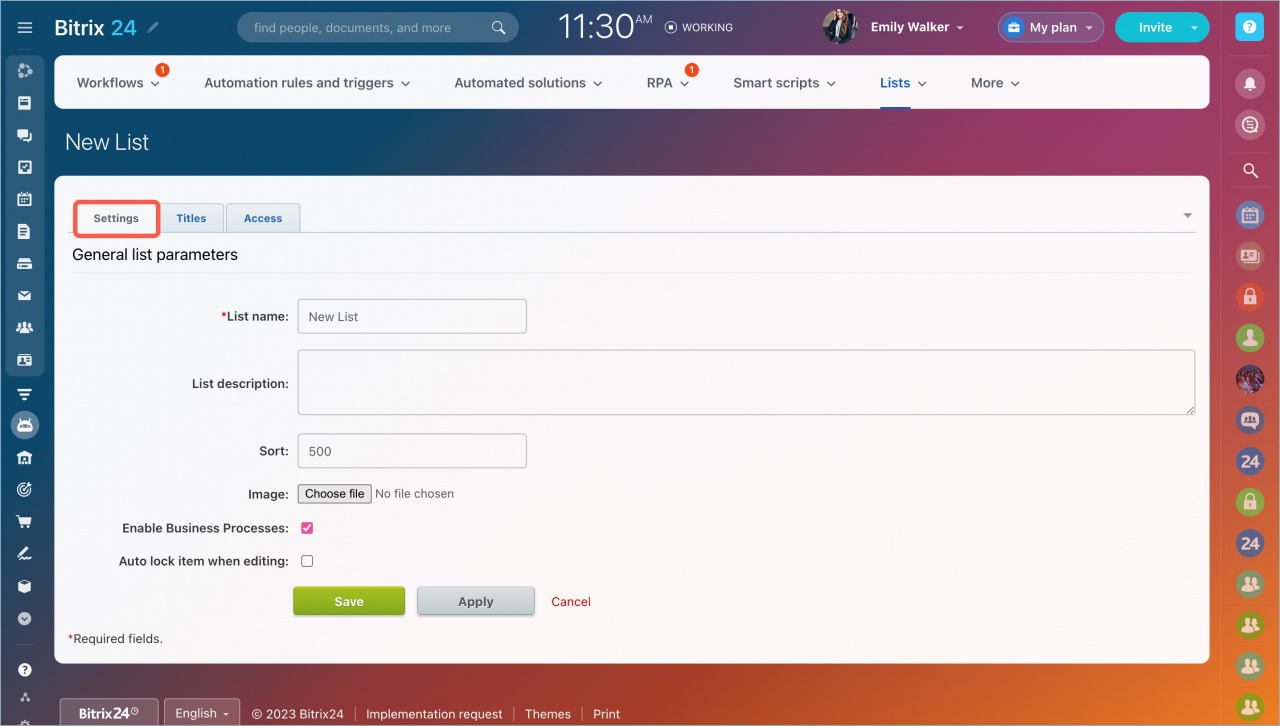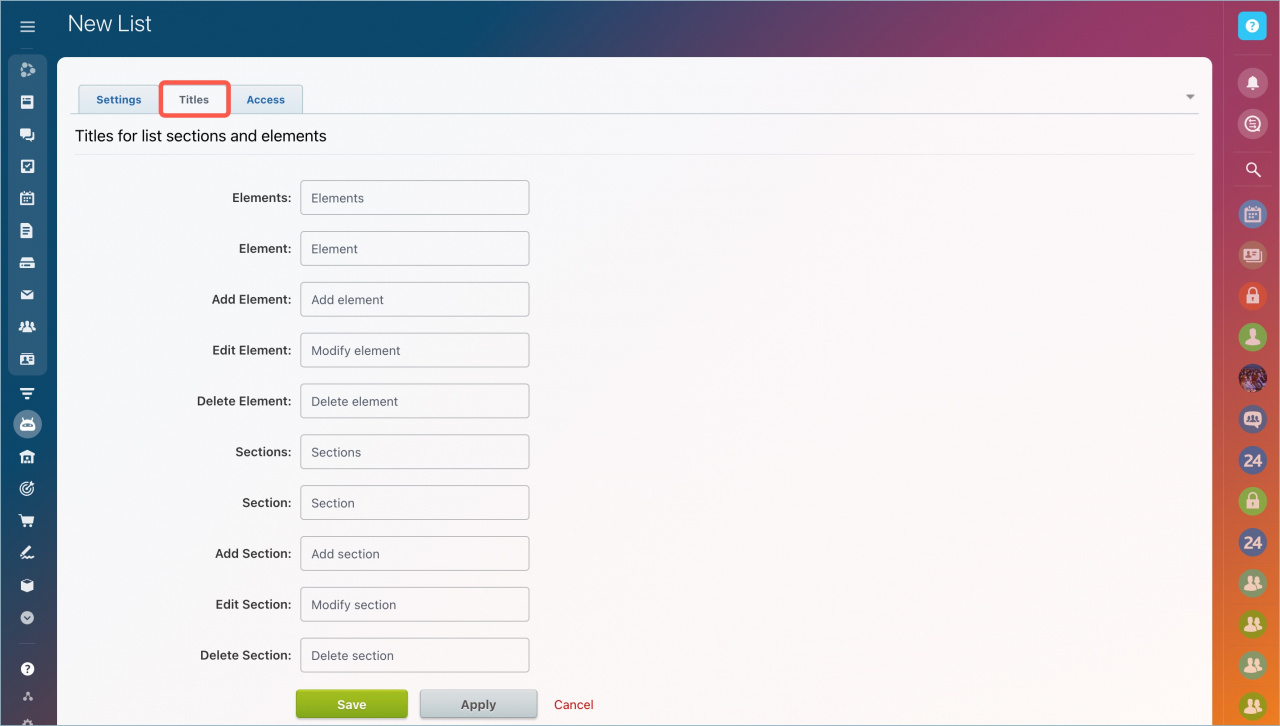Lists can help you manage record-based data, such as suppliers' directories, product catalogs, expense items, etc. Moreover, you can process them automatically using workflows.
-
Only the account administrators can create lists. In Bitrix24 On-premise version, lists are located in the Services section.
You can find lists in the Automation section. Click the Create New button to add a new list.
Settings
Specify the general list parameters: list name, description, sorting and add an image. The only required field is the List name. You can also enable Business Processes and Auto lock item when editing option.
The lower the number in the Sorting field, the higher the list.
Titles
Titles for list sections and elements can be configured on this page. The Titles section is useful when you need to have the names to be more accurate.
Access
Here you can grant access to list sections and elements. Click Add to select users, groups or departments and configure access permissions for the them.
- Access denied – you don't even see the list.
- Read – you can only view the list.
- View in Control panel – you can view the list elements.
- Add – you can add elements to the list.
- Create in Control panel – you can add elements to the list and view them.
- Edit – you can add elements, edit the list and run workflows based on the list.
- Limited edit – you can add elements, edit the list and run workflows, but you can't add or delete any sections in the list.
- Full access – you have all permissions.
Read also: