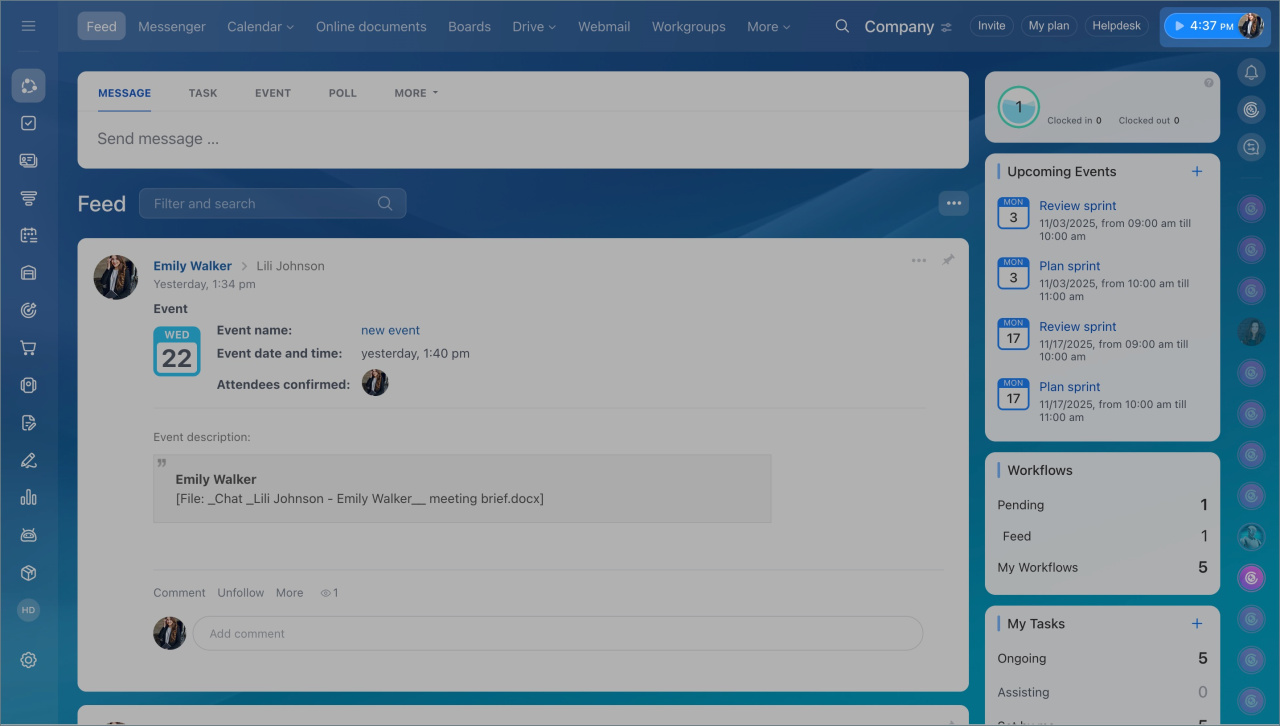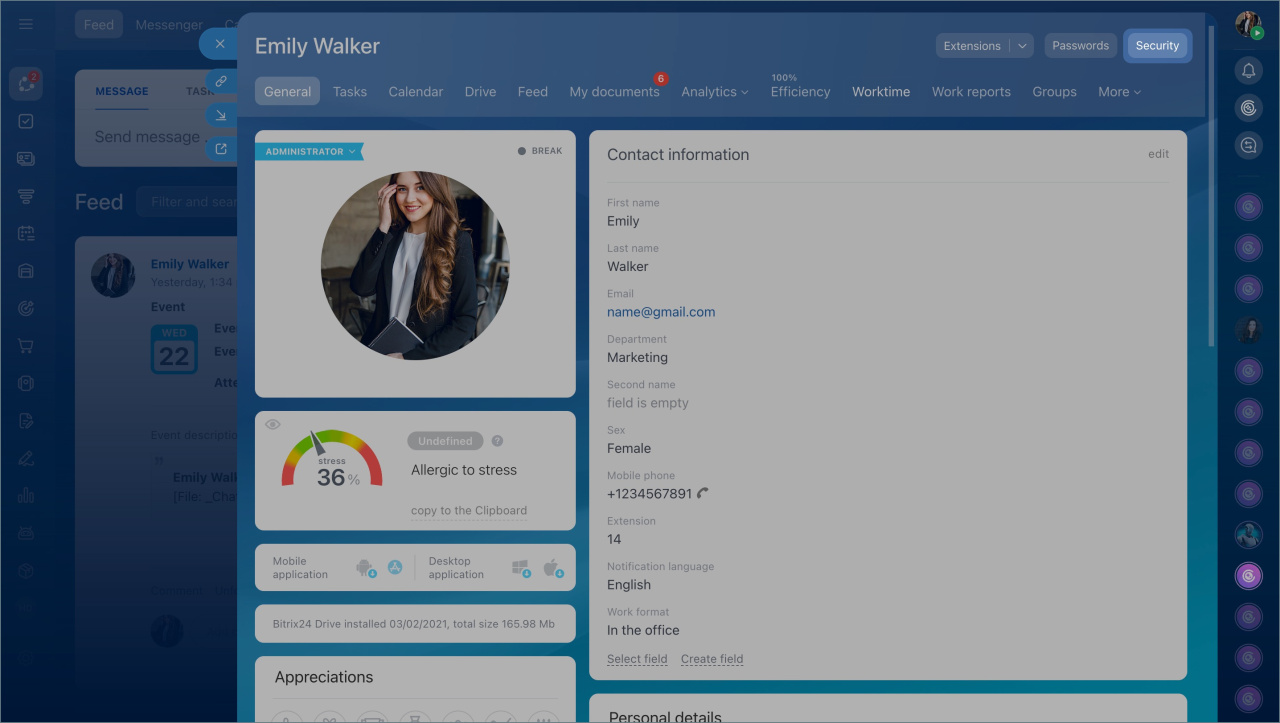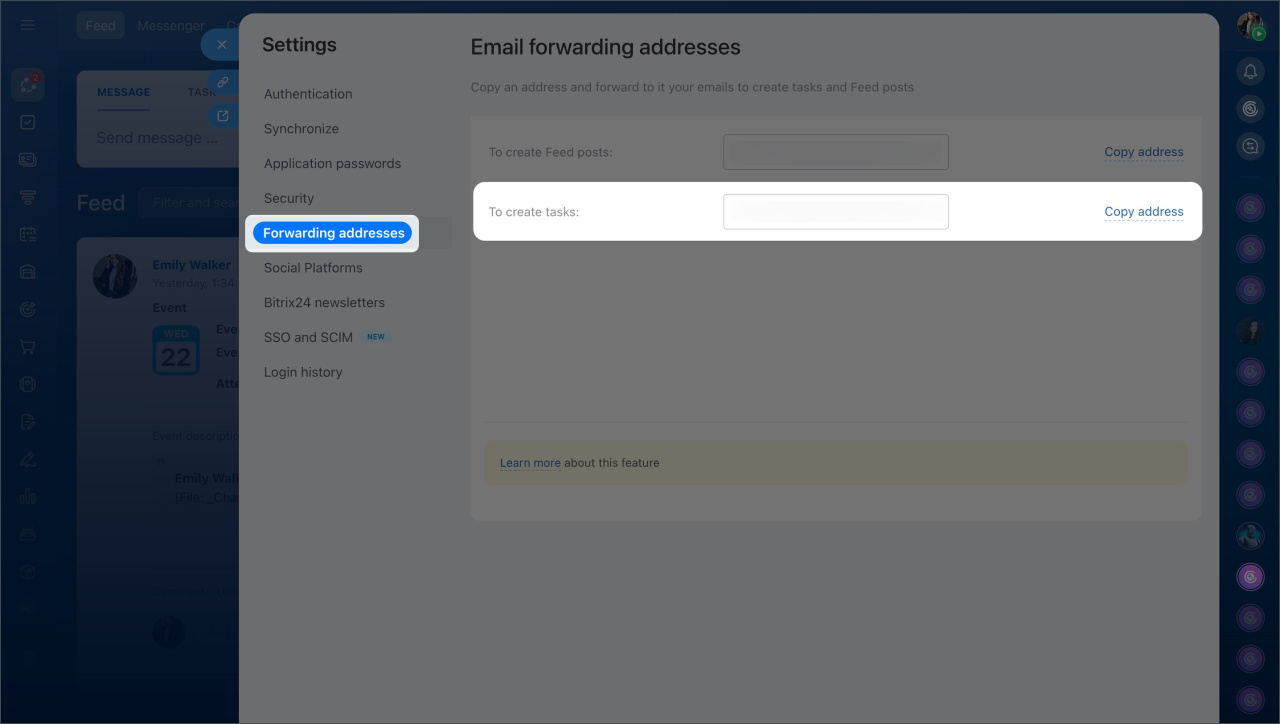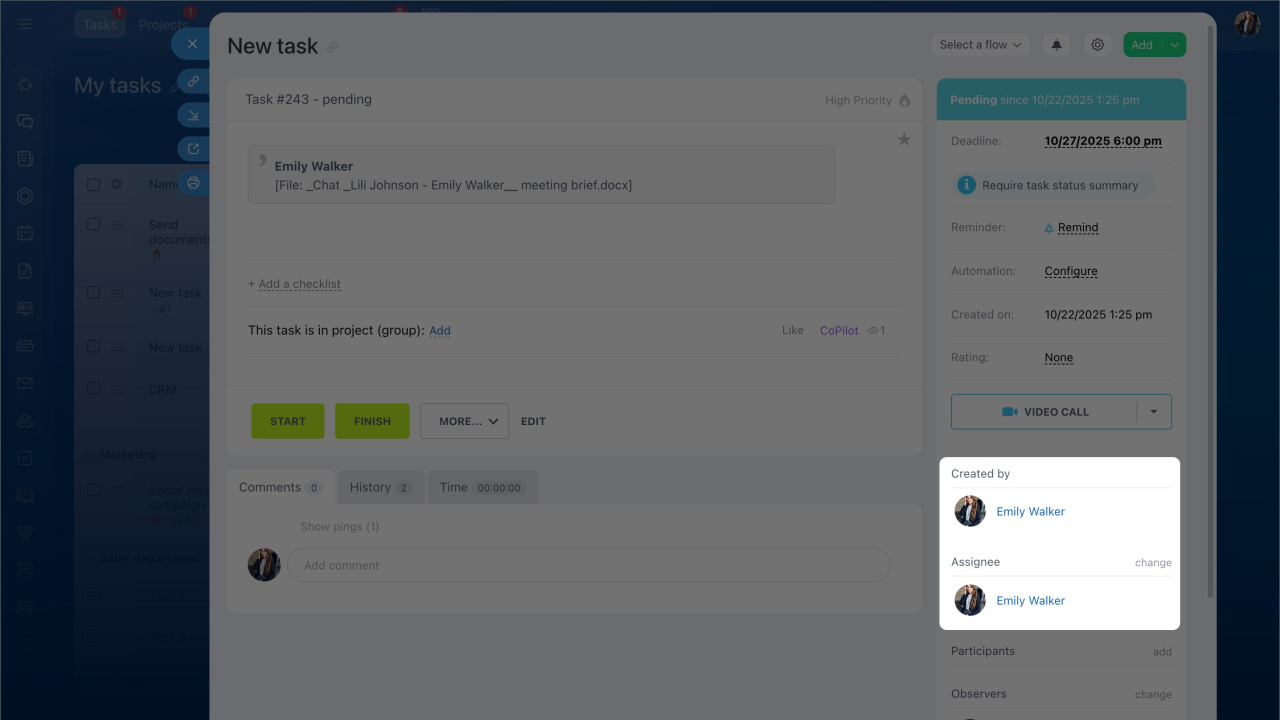You can receive tasks from external users who are not registered in Bitrix24.
- Click on your photo in the top right corner.
- Open your profile page, click the Security button > Forwarding addresses tab.
- Copy the address in the To create tasks field and send it to an external user.
This email is unique for each Bitrix24 employee. It is used only for creating tasks. The external user can send an email with attached files up to 14Mb to the specified address.
When the email is sent, the task will appear in Bitrix24. By default, the employee from whose profile the link was copied will be a "created by" and an assignee in the task. The roles of users can be changed.
An external user can also publish a post in Bitrix24 account Feed.
To allow external users to add tasks via email, contact the domain administrator. He or she should specify the MX record of Bitrix24 mail server:
mail-001.bitrix24.com.