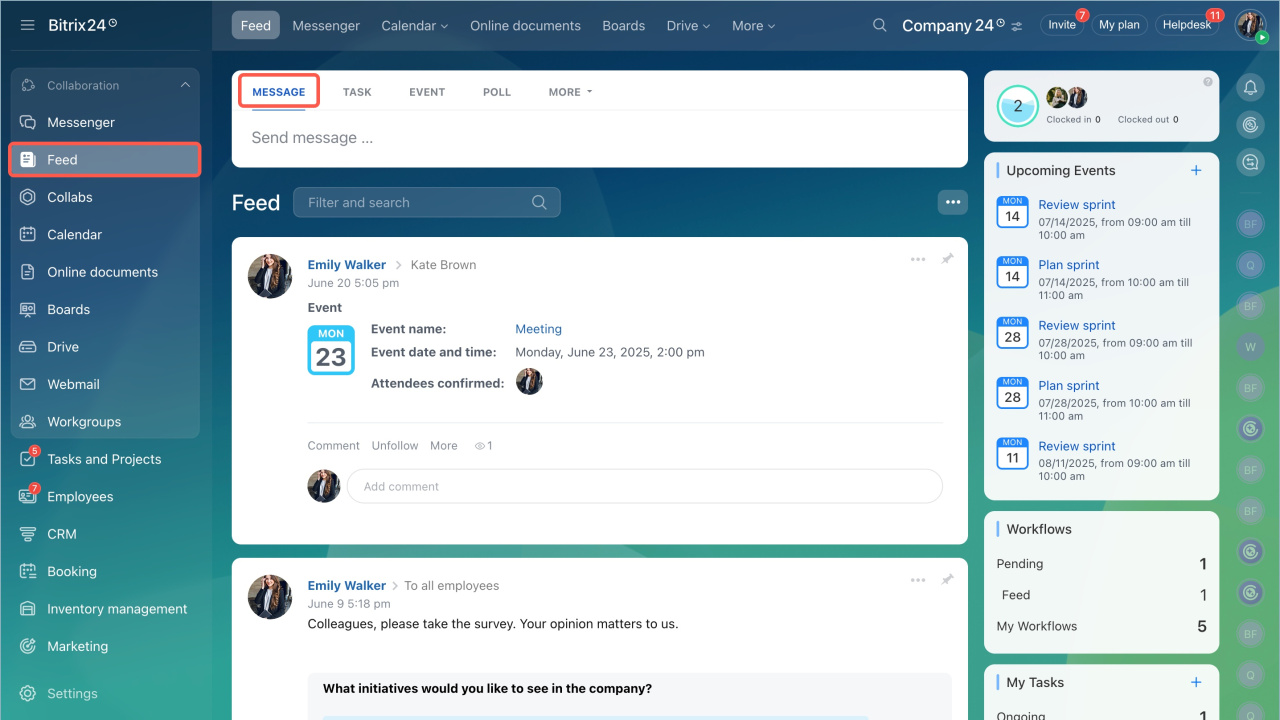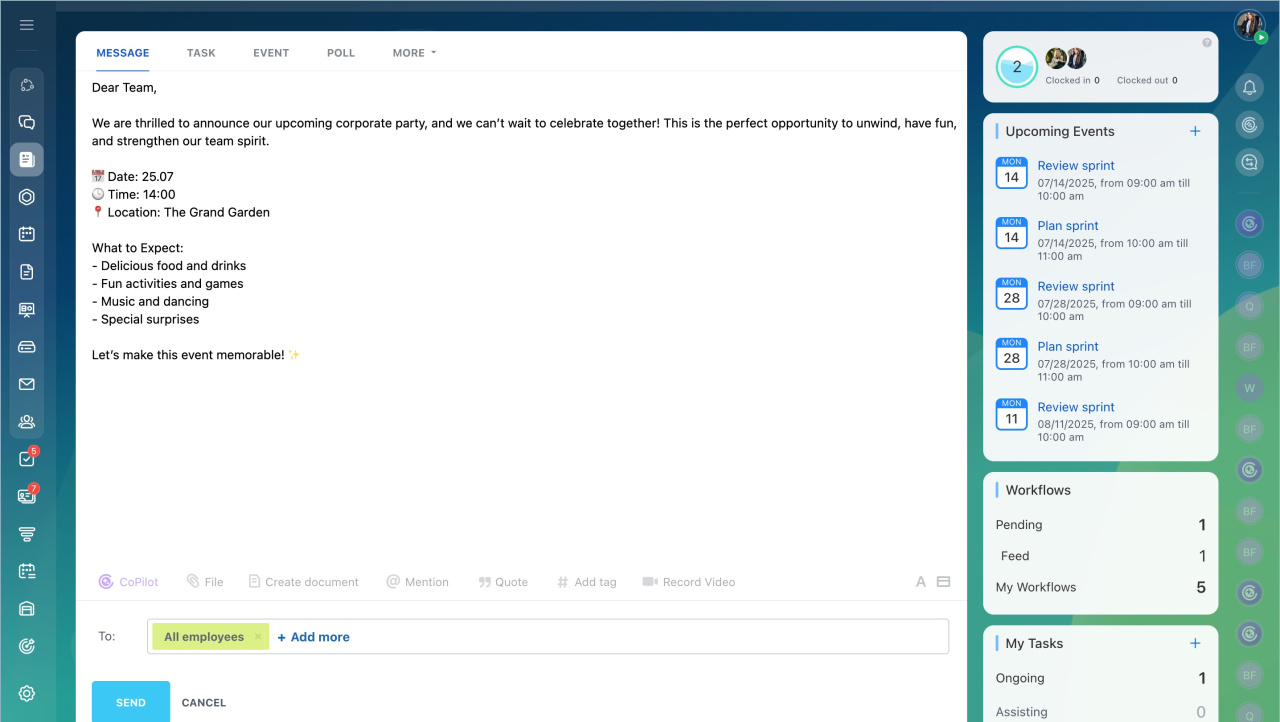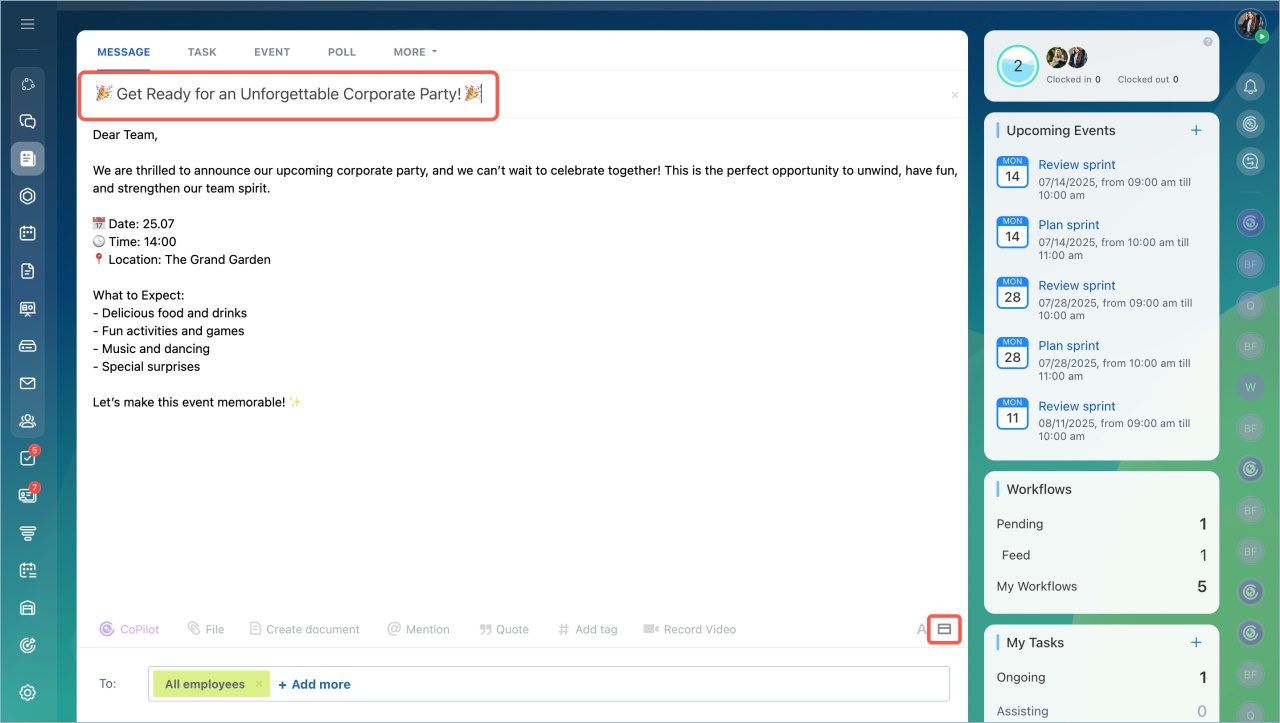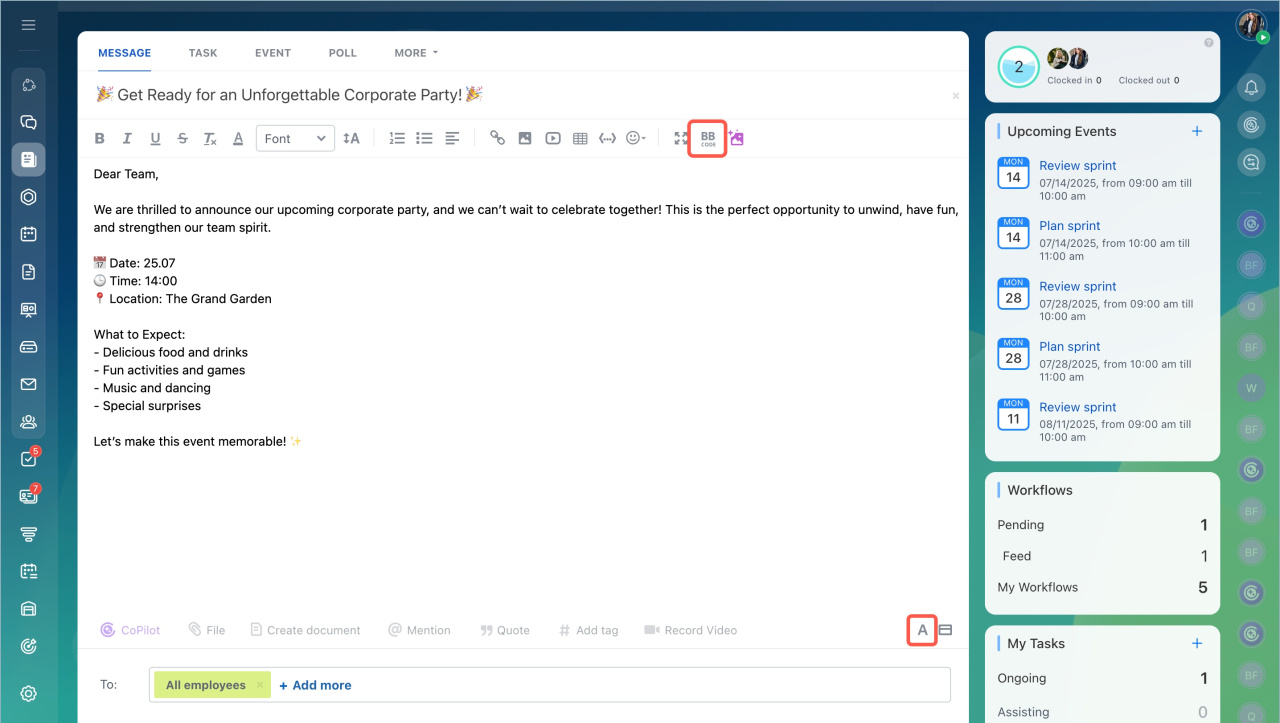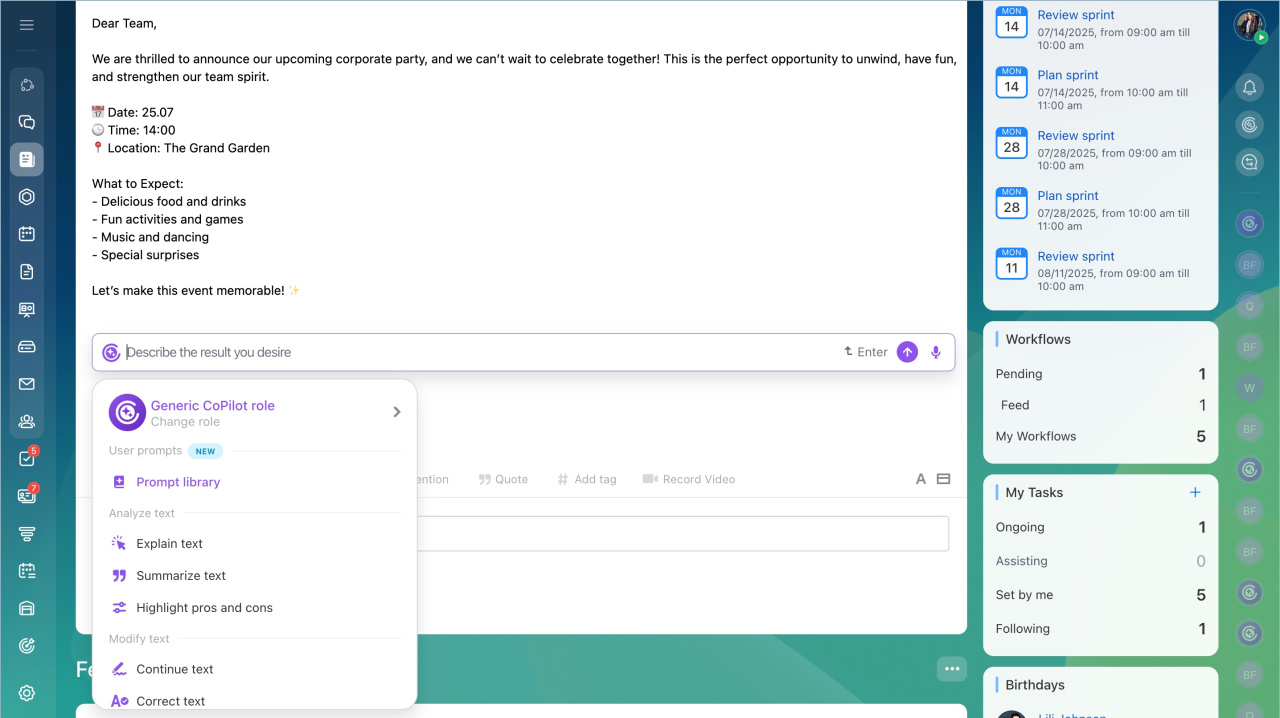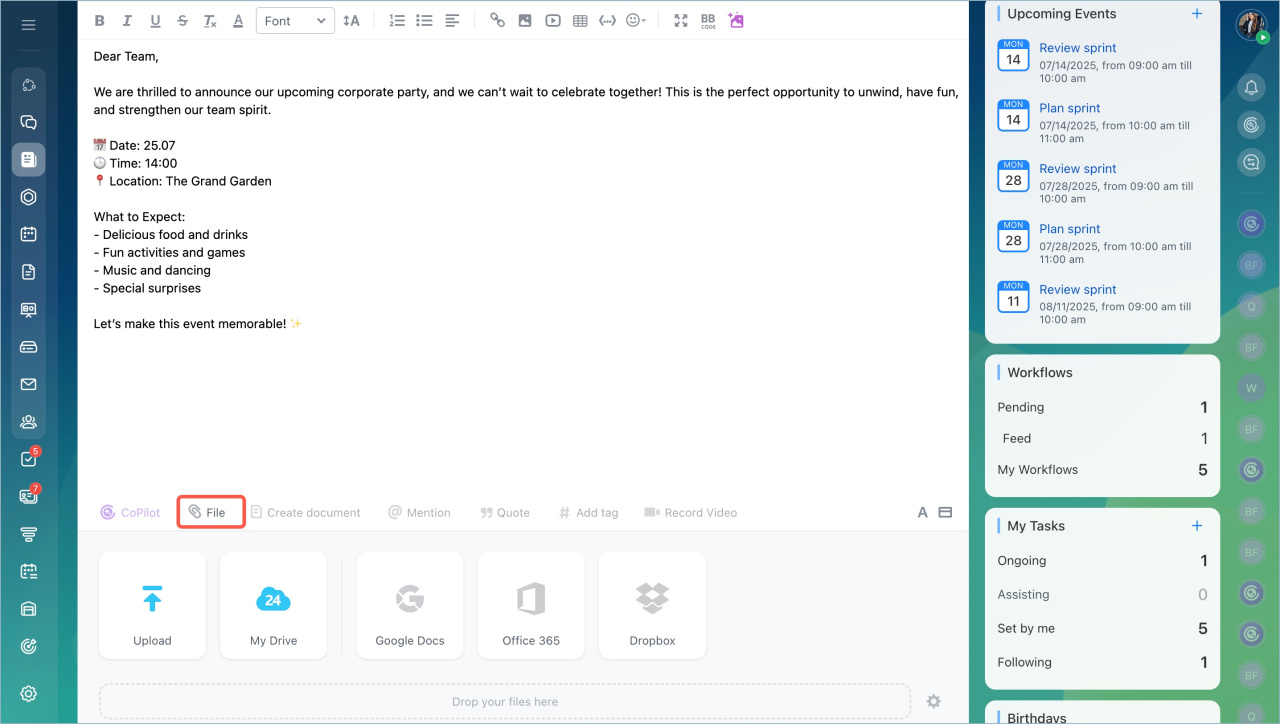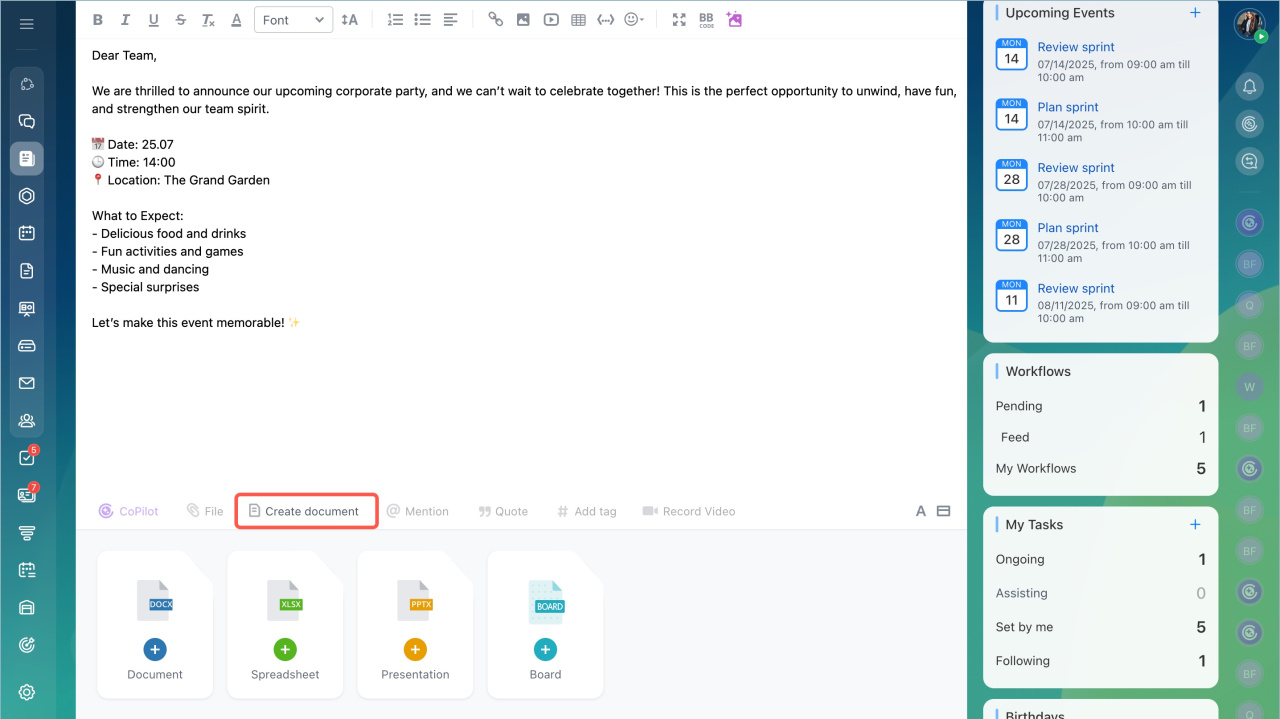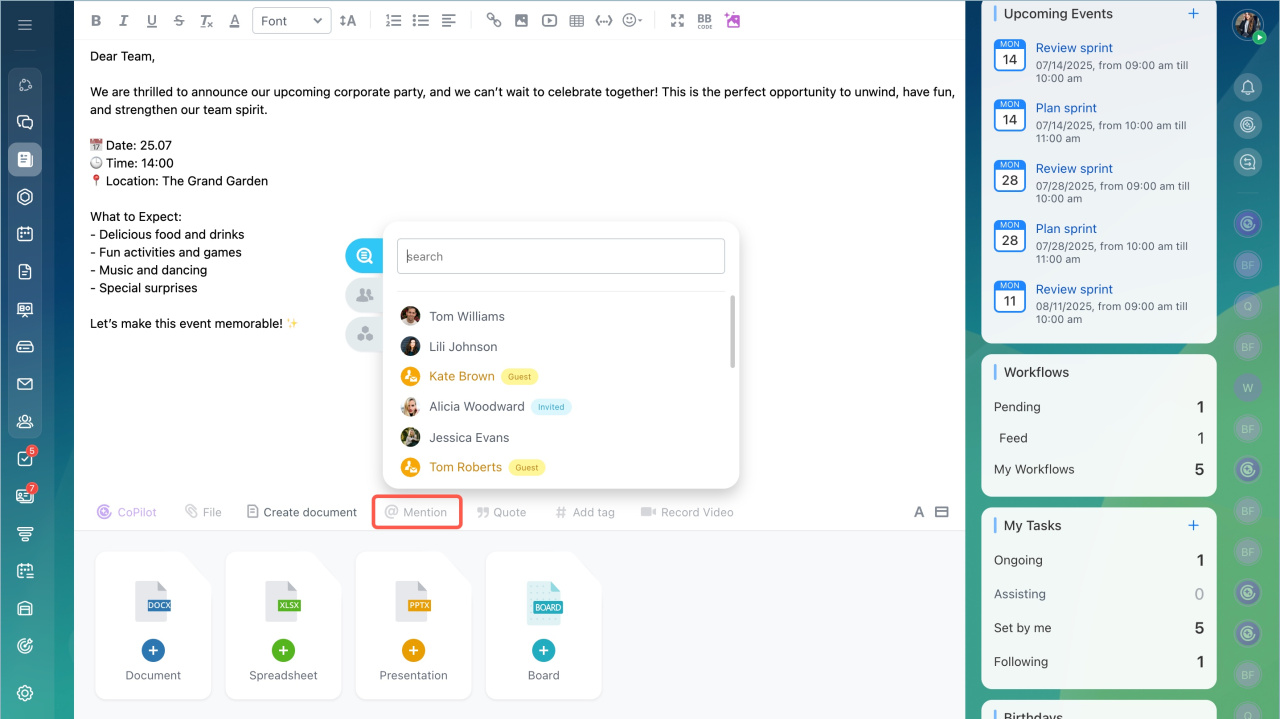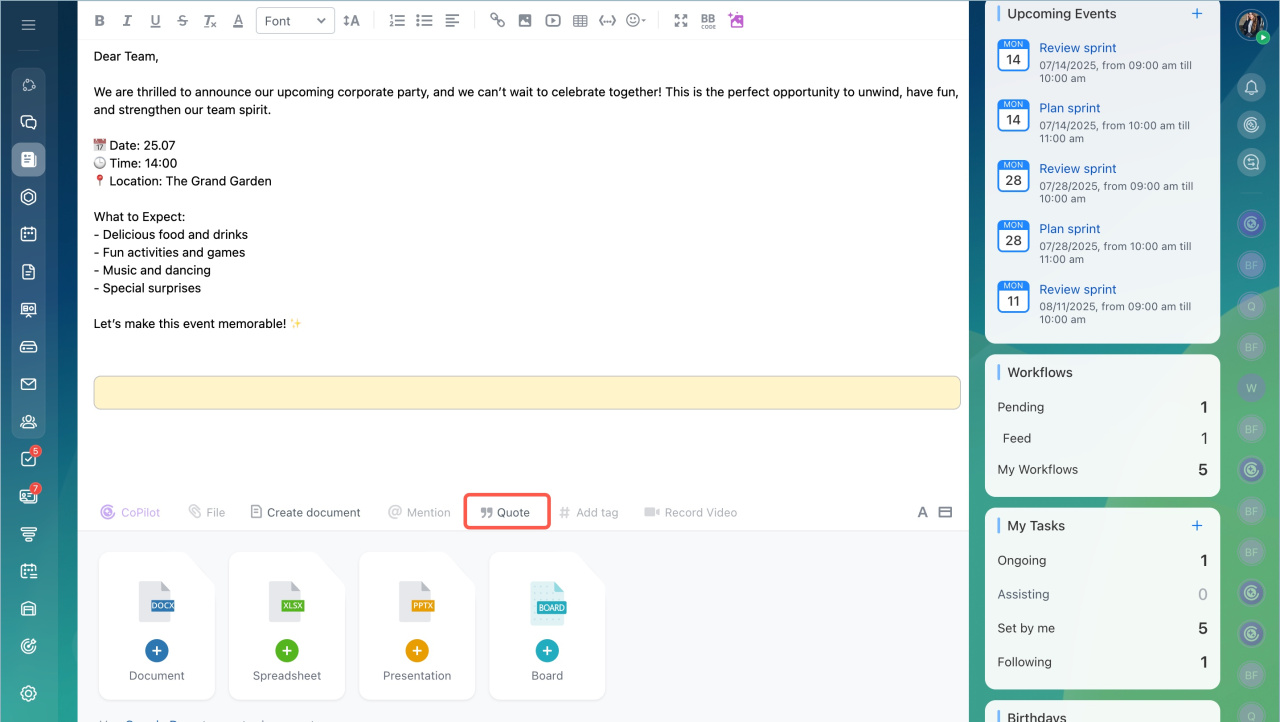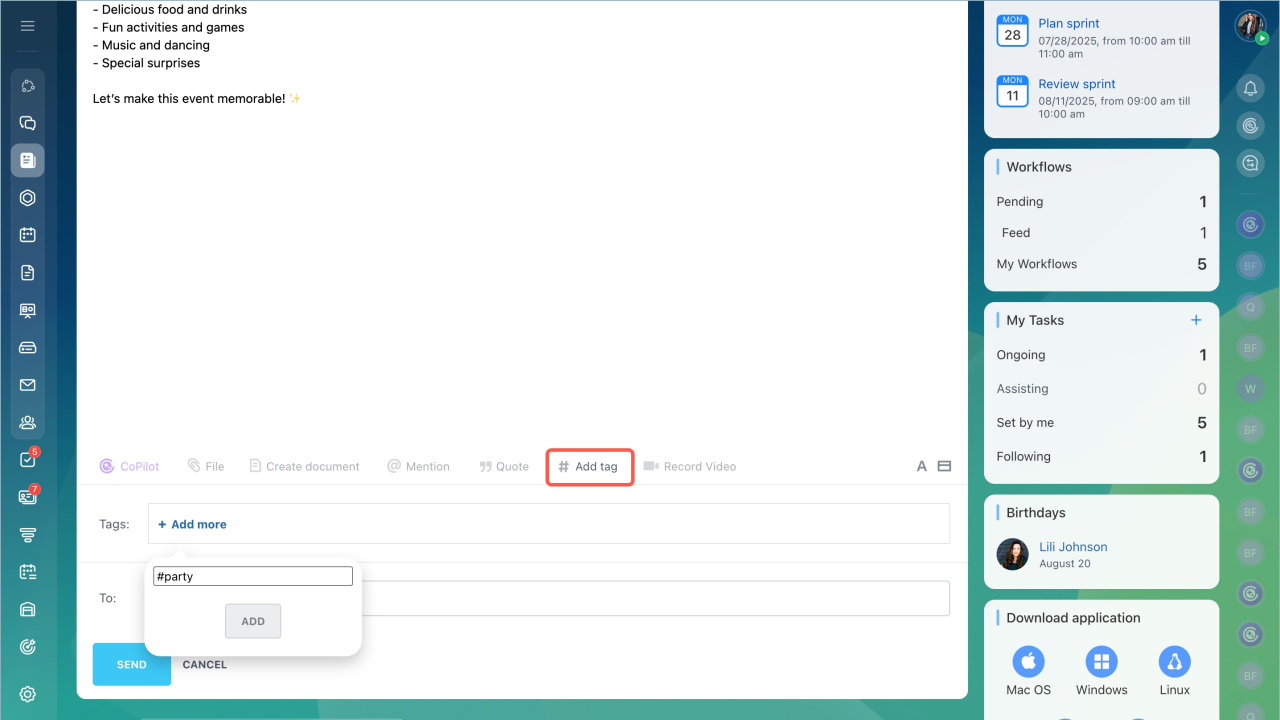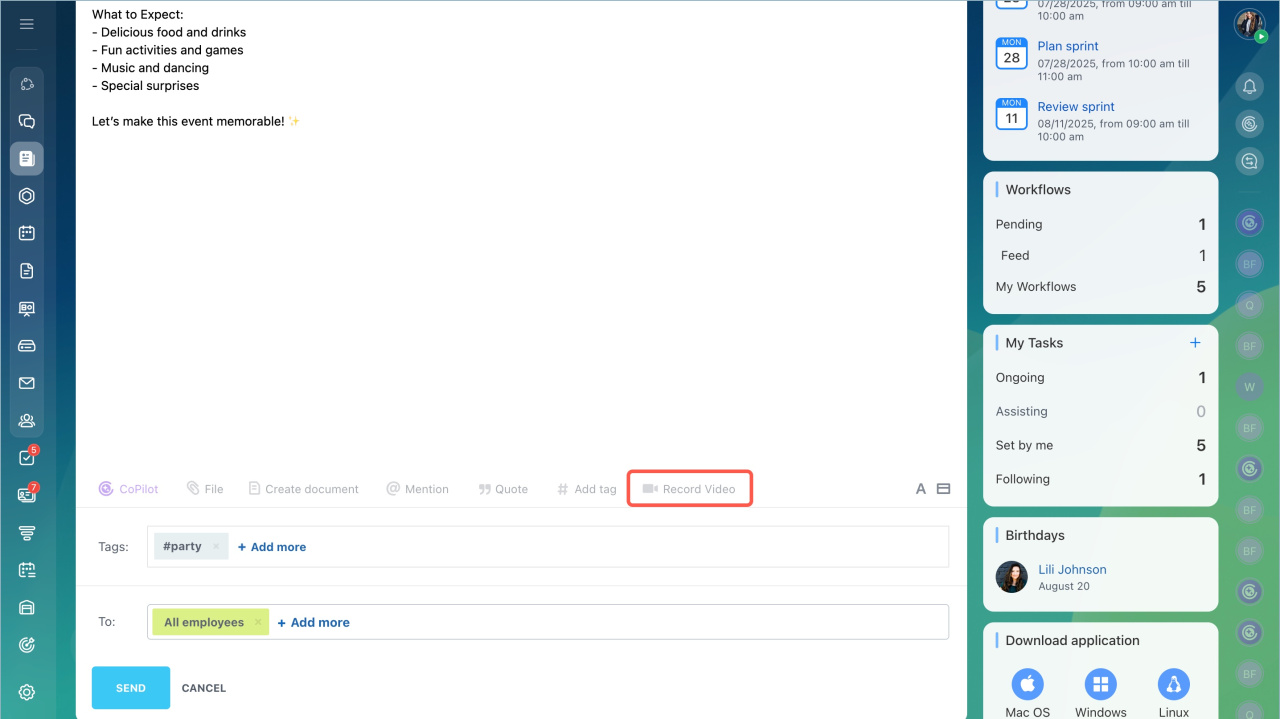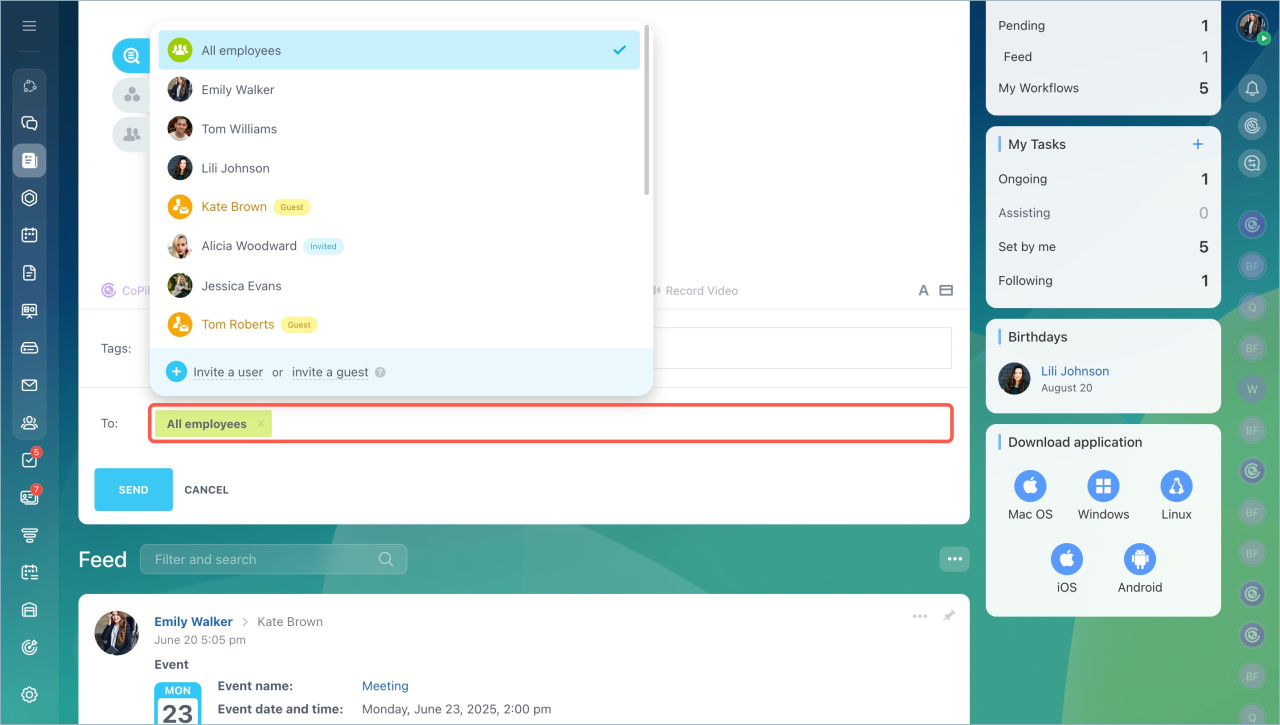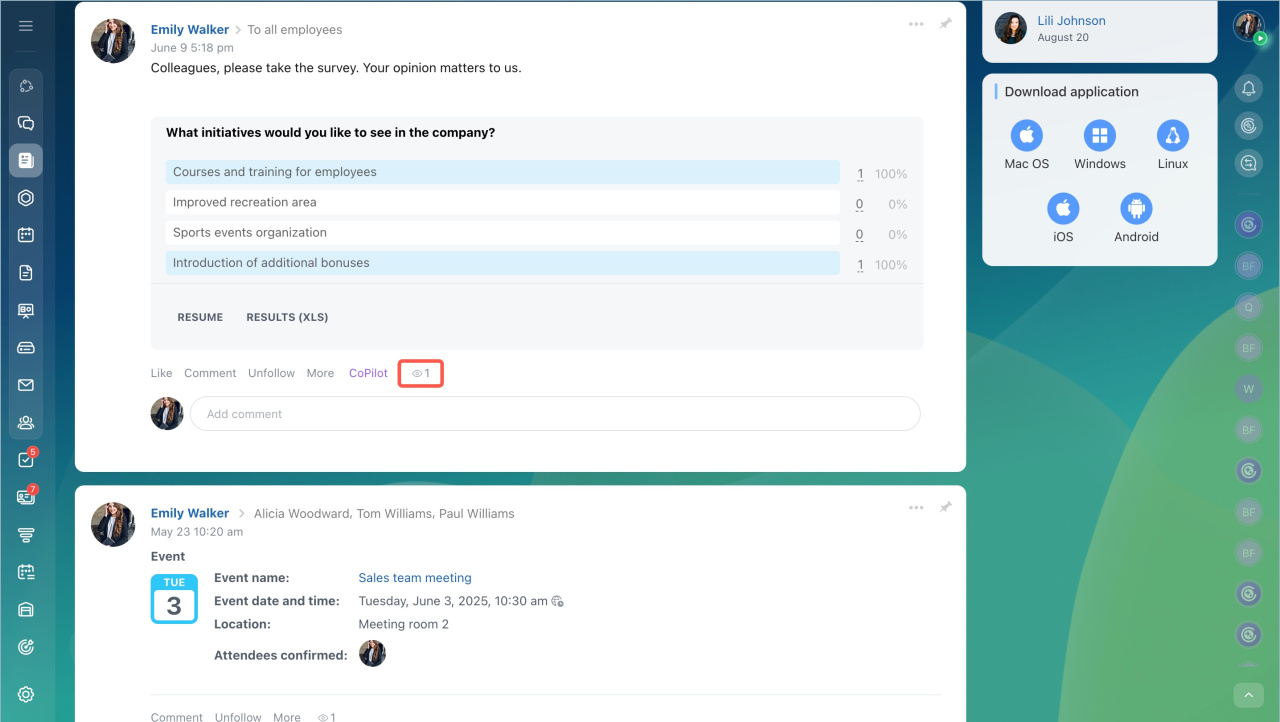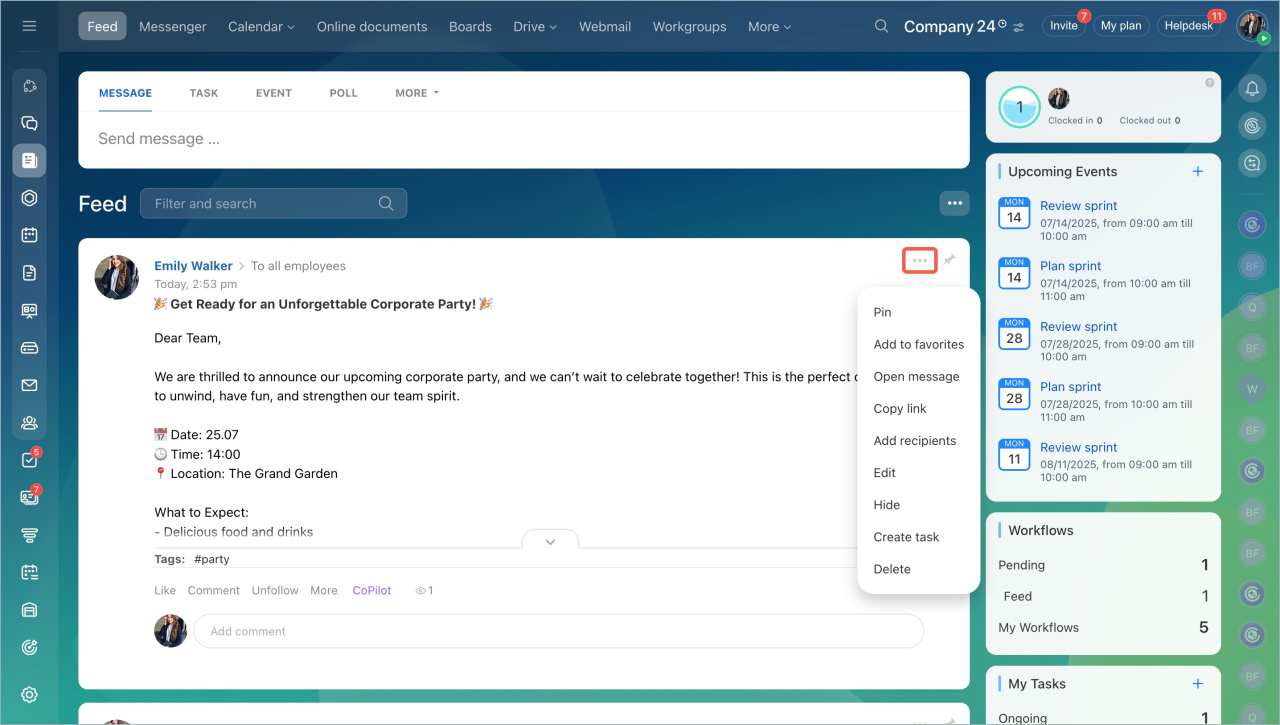Bitrix24 Feed is a workspace where employees share news, discuss topics, and quickly access important information. Here, you can publish posts, polls, launch workflows, etc. Most often, the Feed is used to share messages with colleagues.
- Go to the Feed section.
- Open the Message tab.
- Type the text.
Add a title and a message text
You can type a message manually or use CoPilot.
Add manually.
1. Enter the message text.
2. Click the special icon to add a message title.
3. Format the text using the visual editor or BB codes. They consist of special commands in square brackets. For example:
[SPOILER]text[/SPOILER]— hide the text in a dropdown menu.text— highlight the text as a code.
Use CoPilot. Click CoPilot and briefly describe the message content. CoPilot will suggest a ready-to-use text that you can publish immediately or edit.
CoPilot in Feed
Use additional tools
Add files. Upload a file from your computer, Bitrix24 Drive, or external drives. For example, attach a report or a corporate event flyer.
Add files from cloud storage to Bitrix24
Create a document. You can create and edit text documents, spreadsheets, and presentations.
Online Documents: Getting Started
Mention a person. Select users to mention in the text. For example, specify responsible people for an event. These employees will receive a notification about the message, and colleagues can open their profile and start a chat.
Highlight a quote. Use quotes to respond to a colleague's question or emphasize an important thought.
Add tags. Tags help group messages by topics and find them quickly. Choose from existing tags or add your own. For example, the tag #reports can help you quickly find all messages with work summaries.
Add a video. Record a short video to convey your message quickly. For example, talk about launching a new project or congratulate the team on a successful year. Videos are easier to perceive than long texts.
Select message recipients
By default, all employees are listed as message recipients. You can disable this option in Bitrix24 settings.
Bitrix24 Settings: New single section
To send a message to specific employees, a department, or a workgroup, click Add more and select the desired recipients. Click Save.
See who has read the message
To see who has already read the message, click a special icon.
Manage the message
Find the message in the Feed and click on Three dots (...). Select the desired action:
- Pin. The message stays at the top of the Feed for quick access. Useful for important announcements, news, and instructions.
- Add to favorites. The message is saved in the Favorites section for easy access later.
- Go to message. Opens only the selected message in the Feed.
- Copy link. Share the link with a colleague for quick access to the message.
- Add recipients. Tag other employees so they can see the message too.
- Edit. Update or add information to the message.
- Hide. Remove irrelevant messages from your Feed. Hidden messages are not deleted but are hidden for the specific user.
- Create task. Turn the message into a task. The message title becomes the task name, and the text becomes the description.
- Delete. Remove the message if it is no longer needed. Deleted messages cannot be restored.
- Bitrix24 Feed is a workspace where employees share news, discuss topics, and quickly access important information.
- Go to the Feed section, open the Message tab and type the text.
- You can add files, documents, tags, or record a video.
- Select recipients: all employees, a specific user, a department, or a workgroup.
- After publishing, you can see who has read the message.