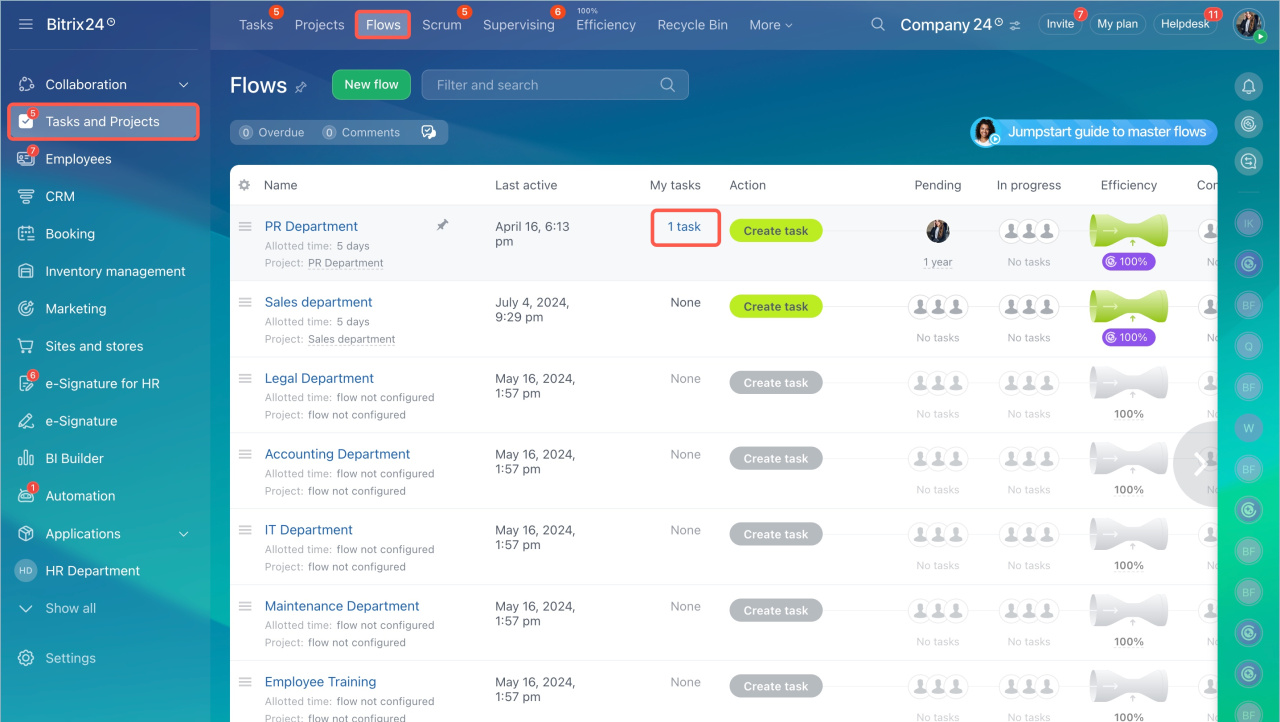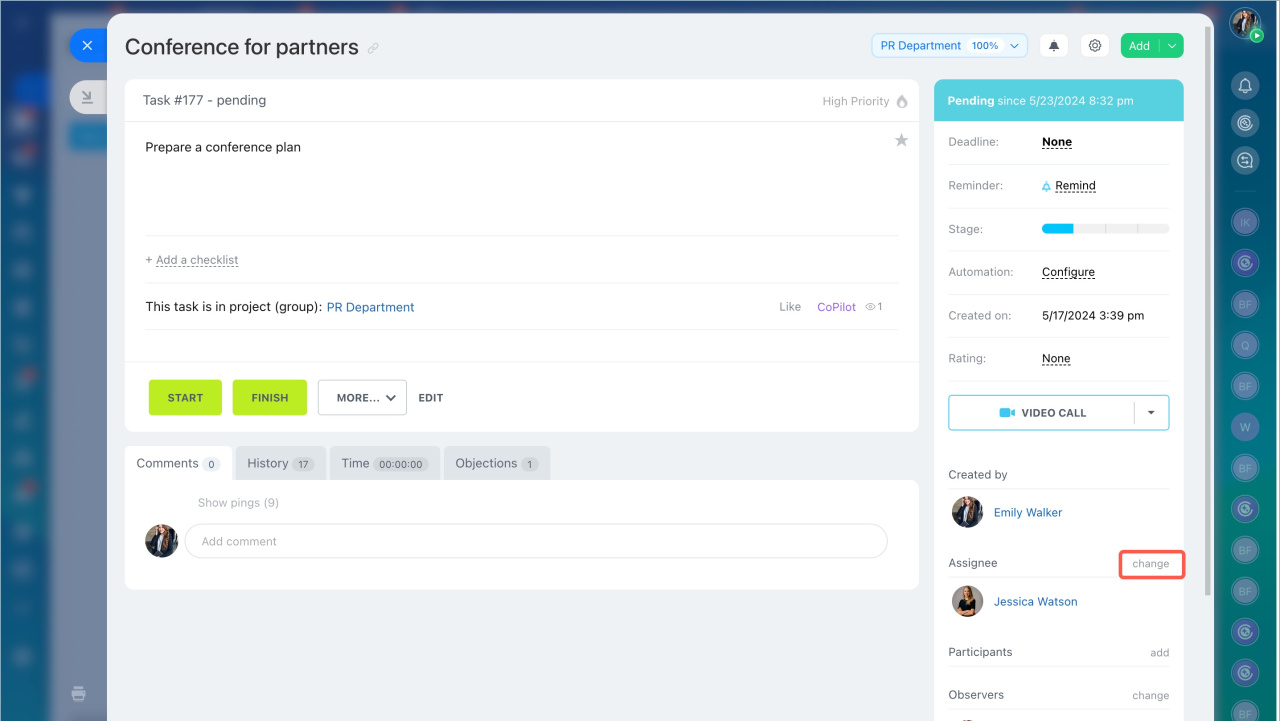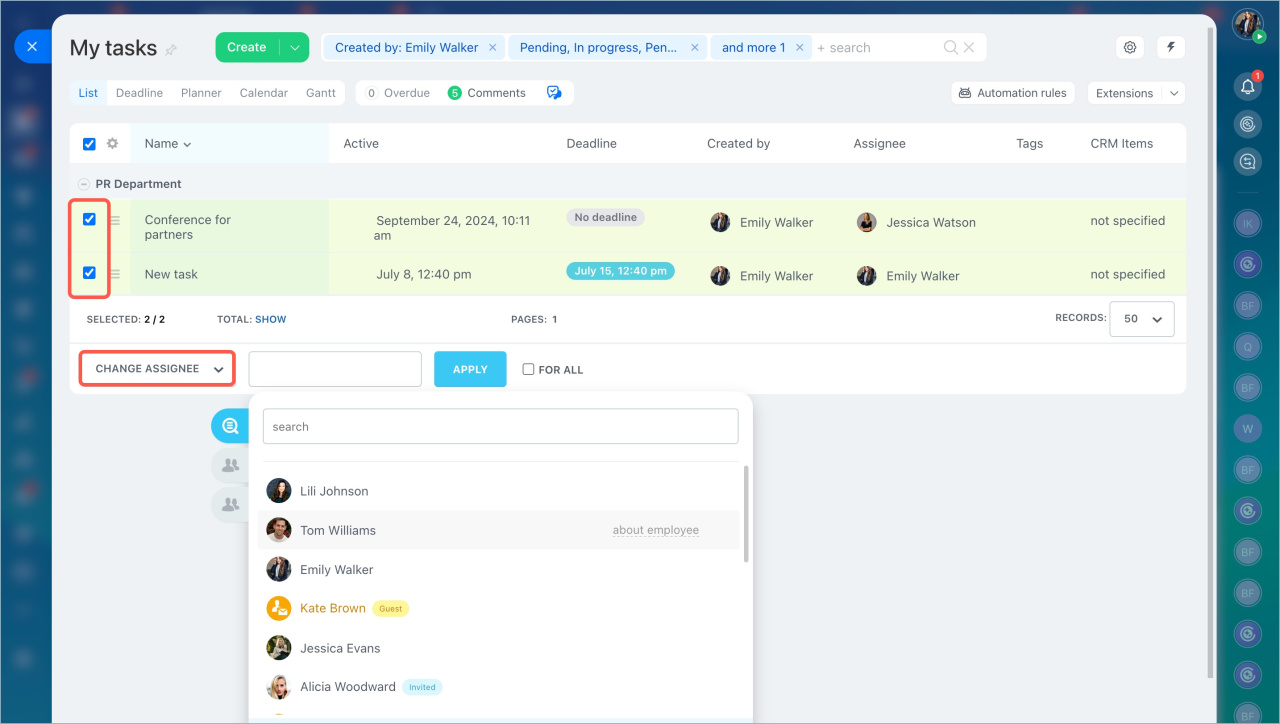Use Flows to organize tasks for specific departments and workflows. When a supervisor creates a flow, they can choose how to assign tasks: automatically by queue, manually, through self-assignment, or based on automation rules. To distribute tasks manually, the supervisor needs to assign them to a specific employee.
Bitrix24 Flows: Get started
Create a flow
Create and find tasks in Flows
- Go to the Tasks and Projects section > Flows tab.
- Select the flow and click on the task in the My tasks section.
The employee who assigns tasks automatically becomes the assignee in all new tasks, but you can assign another user.
In one task. Open the task and click Change in the Assignee field. Then select a user.
In several tasks.. Go to the Flow tasks and select the List view.
- Mark the tasks in which you want to change the assignee.
- Click Select action.
- Select Change assignee.
- Specify a new task asssignee.
- Click Apply.
- Use Flows to collect tasks for specific departments and workflows.
- Employees do not assign tasks to each other, but to the Flow of the department.
- You can find tasks in the My Tasks section or in the general list of tasks. The supervisor assigns an employee who distributes tasks in the Flow. By default, all tasks are assigned to the Flow creator.
- You can change the assignee in the task form or in the task list: select tasks - select action - change assignee - specify a new assignee - click Apply.