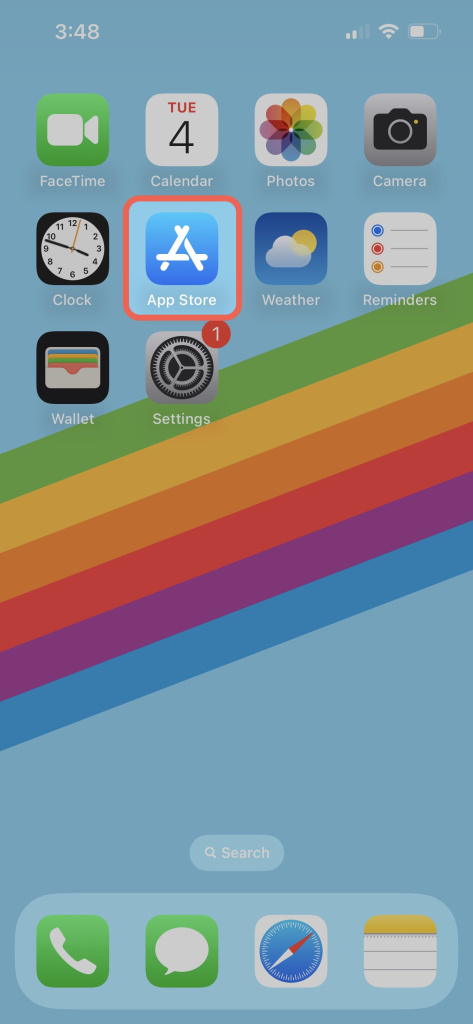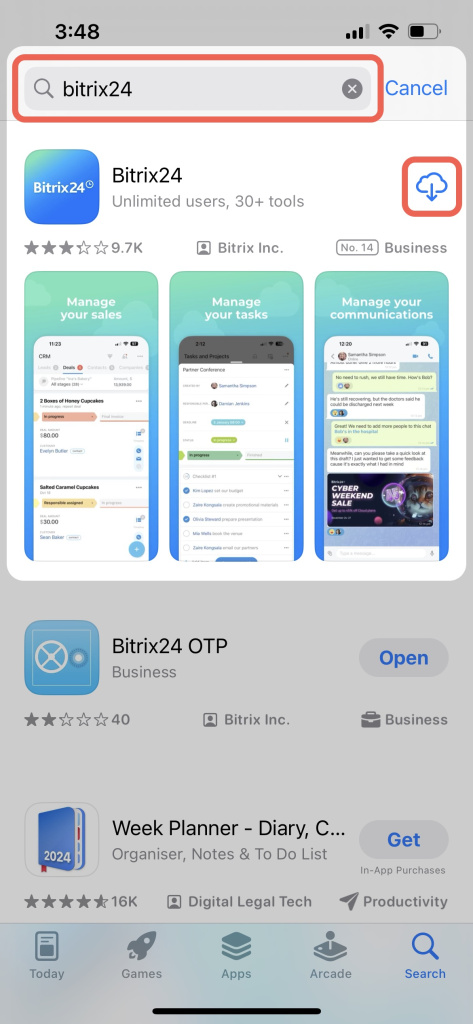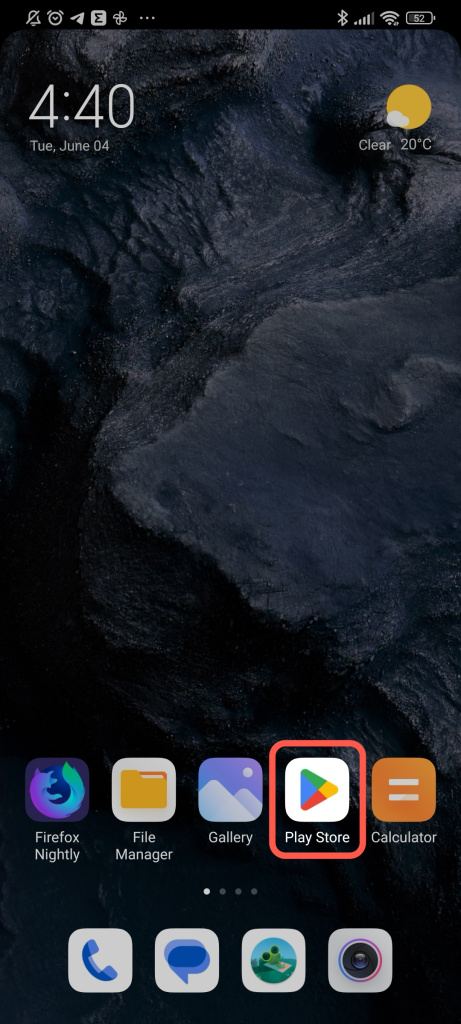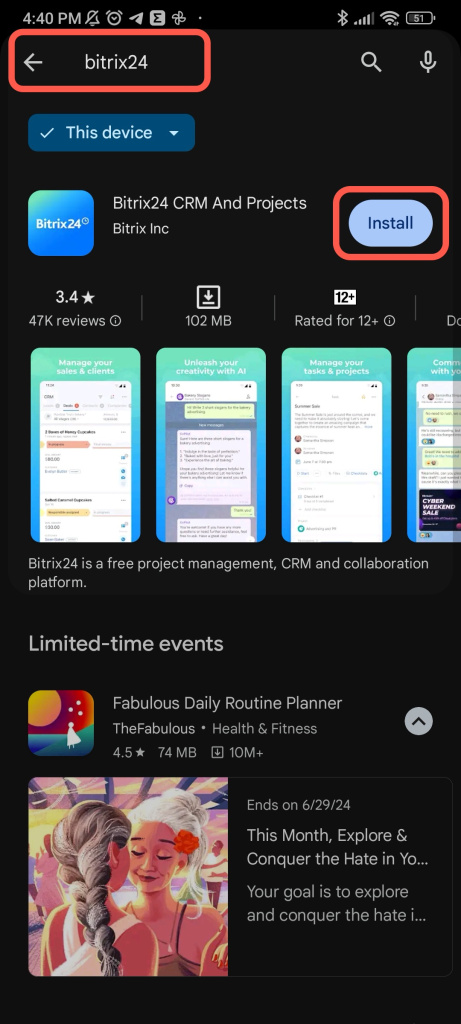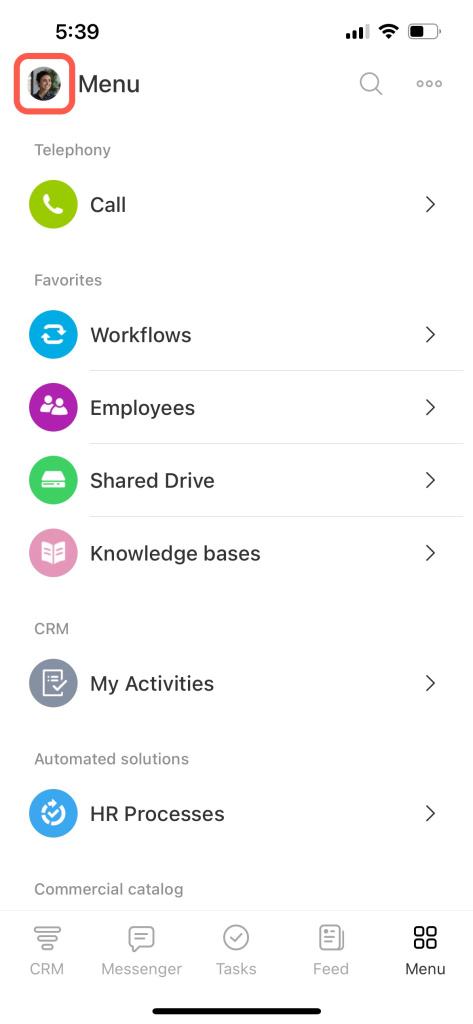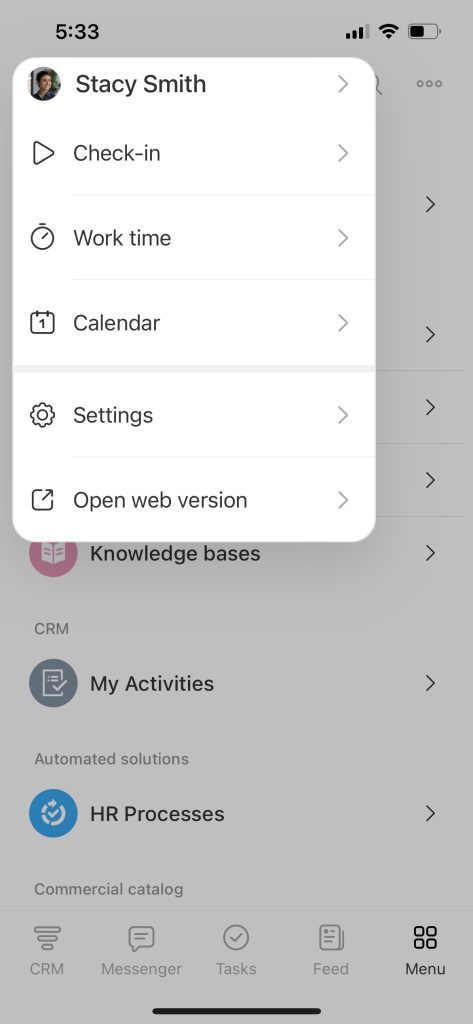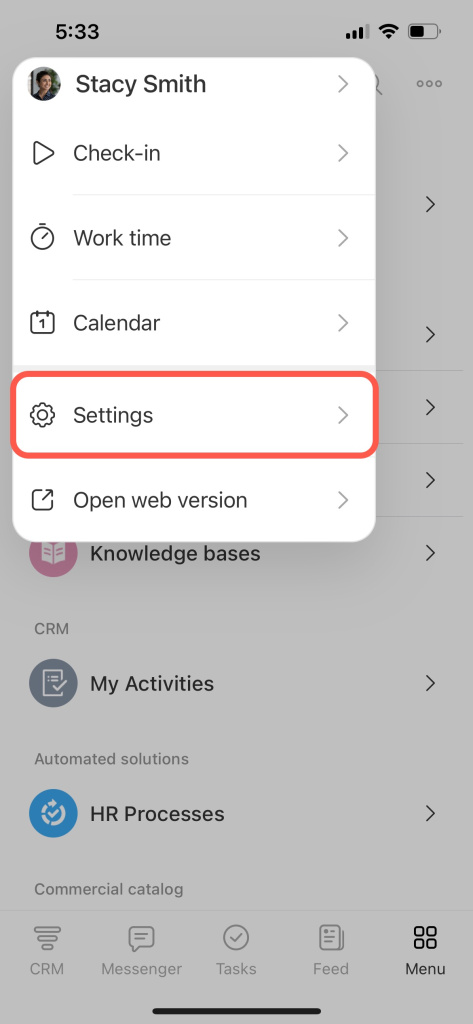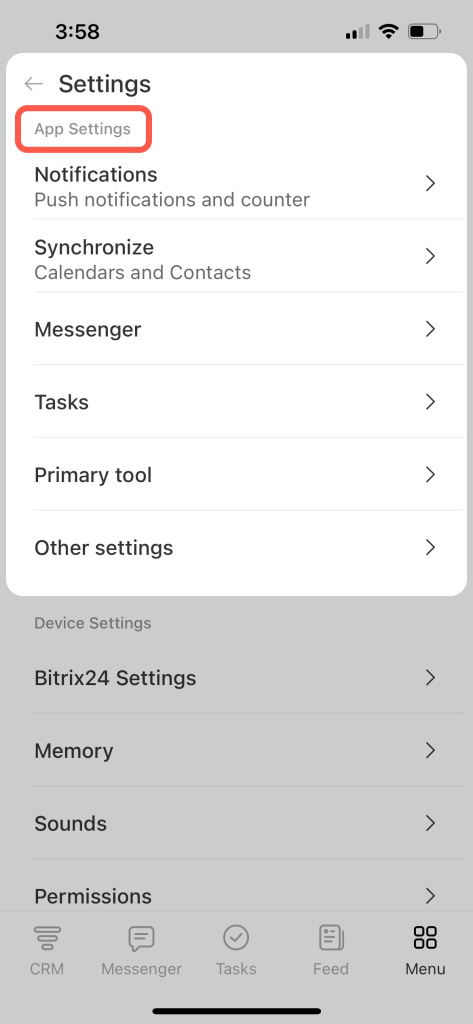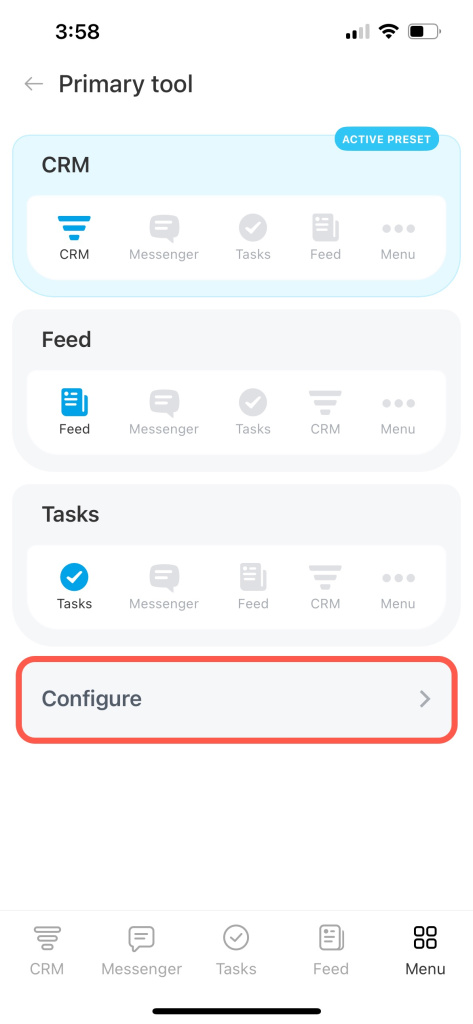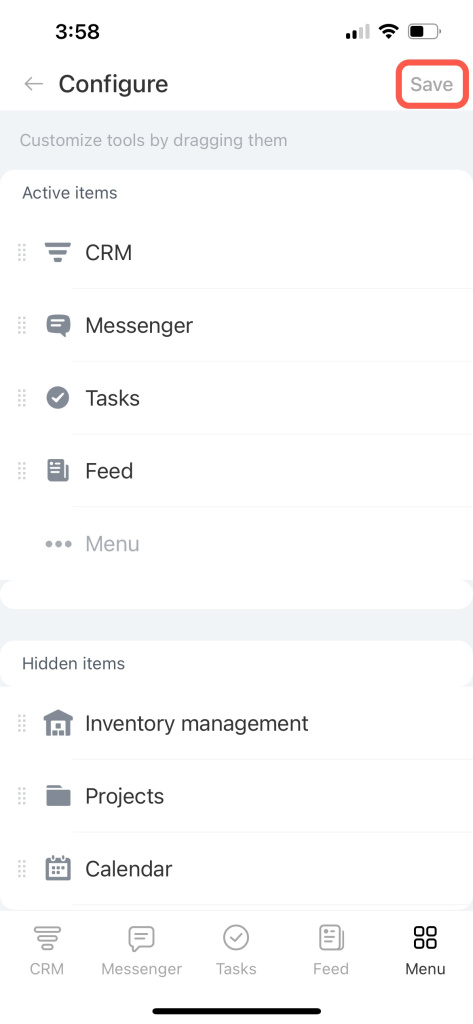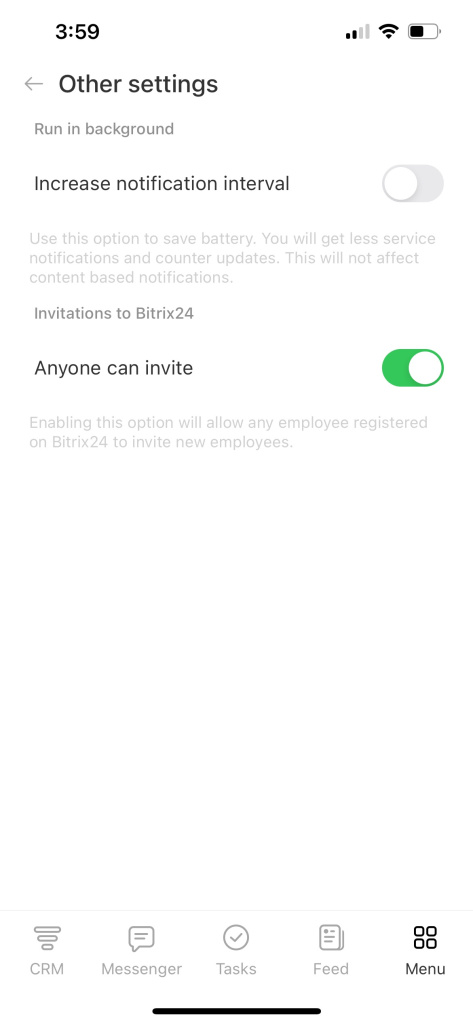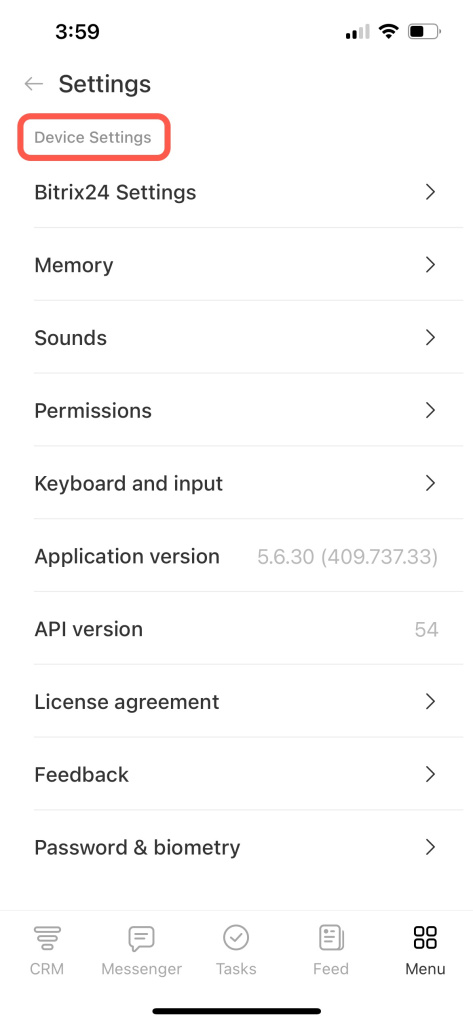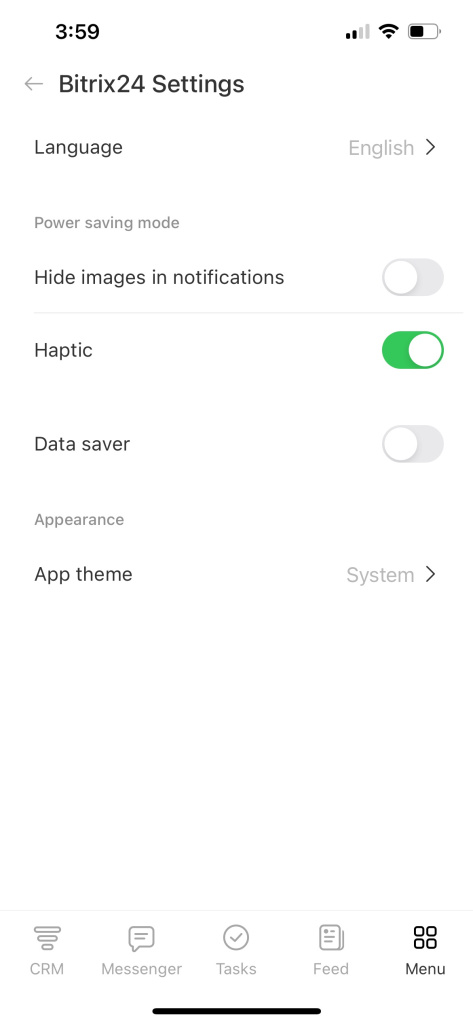The Bitrix24 mobile app helps you stay connected with colleagues, update client forms in CRM, and monitor tasks when you're out of the office.
The mobile app includes most tools available in the web version, such as:
- CRM
- Messenger
- Channels
- Tasks
- Calendar
- Feed
- Workflows
- Inventory management
- Knowledge bases
- Employee list
How to download the app
The Bitrix24 mobile app is free and compatible with various operating systems.
iOS. Open the App Store, search for Bitrix24, and install the app.
Android. Open the Google Play Store, search for Bitrix24, and install the app.
Huawei. Download the app from the Huawei AppGallery by searching for Bitrix24.
Download the Huawei app
You can also download the app from the Bitrix24 website.
Download the mobile app
The mobile app may not work on outdated versions of operating systems. Check compatibility in the app store. Regularly update your OS and the app for the best experience.
New menu in the app
Access the menu from any section by tapping your profile photo in the upper left corner. From the menu, you can:
- Open your profile
- Check in
- Clock in
- Open the calendar
- Access the app settings
- Go to the web version
How to set up the mobile app
In the menu, tap Settings > App Settings.
Notifications. Choose which notifications to receive. Enable Smart Filter to avoid push notifications while using a browser or desktop app.
Synchronization. You can sync your smartphone's calendar and contacts with the app.
Messenger. Enable message caching for a better chat experience.
Primary tool. Select the main tool to open when the app launches. Select a preset menu from the list, or create your own by tapping Configure. If you often use tasks and calendar, put these items in the main menu. Once done, tap Save.
Other settings. If you want other employees to invite new users, activate the corresponding option in this section.
Device settings in the mobile app
Bitrix24 Settings. You can choose the app language, appearance, and set up power-saving and data-saving modes.
Memory. In this section, you can reset data and delete saved documents and files.
Permissions. Set up access to your photos, camera, microphone, location, and Face ID.
There are some extra settings for iOS:
Sound. Select the sound for push notifications.
Keyboard and input. Choose a keyboard shortcut to send messages.
Password & biometry. Set up auto-locking and unlocking with biometrics and passcode.
In brief
-
The Bitrix24 mobile app helps you stay connected, update CRM entity forms, and monitor tasks on the go.
-
The mobile app includes most tools available in the web version.
-
Download the app from the Bitrix24 website, App Store, Google Play Store, or Huawei AppGalery.