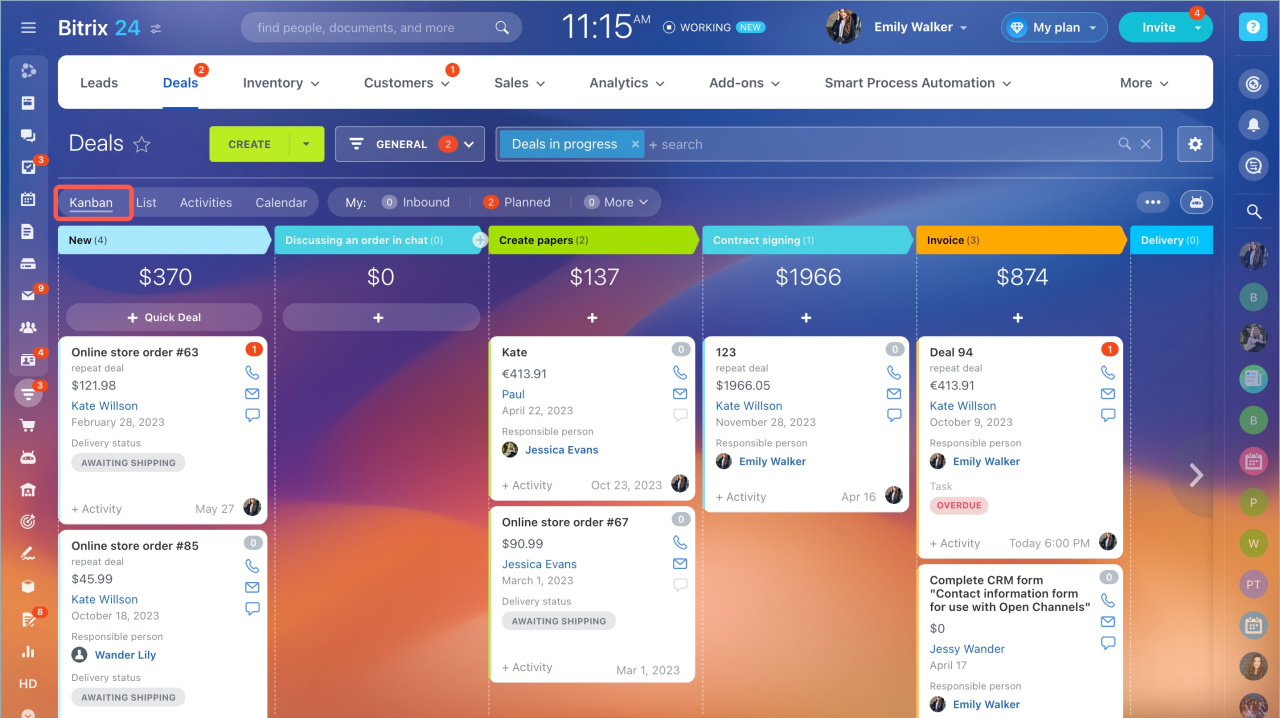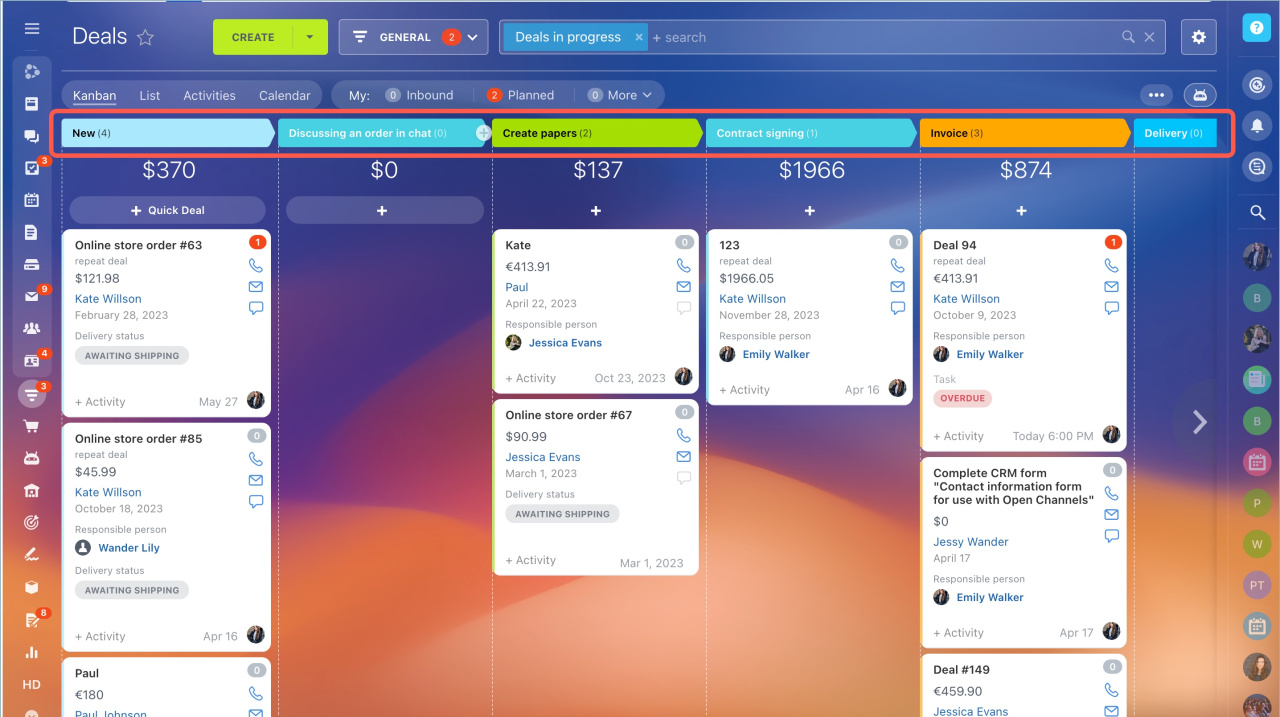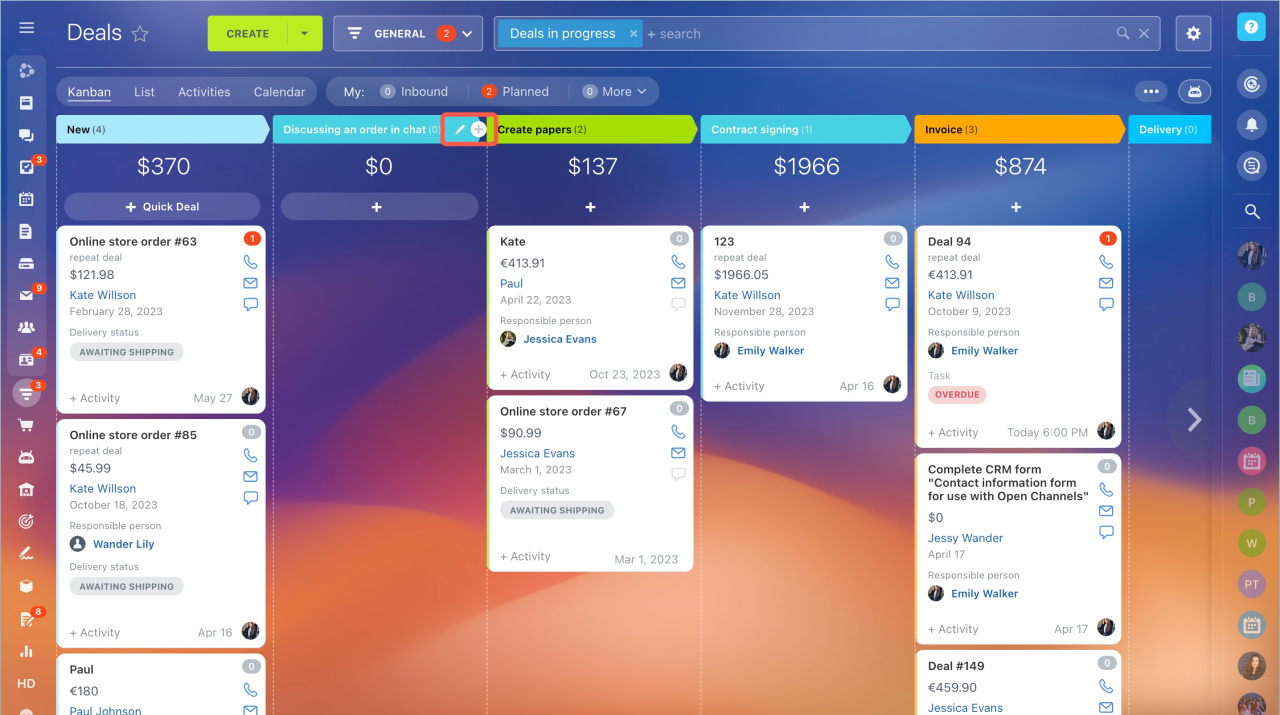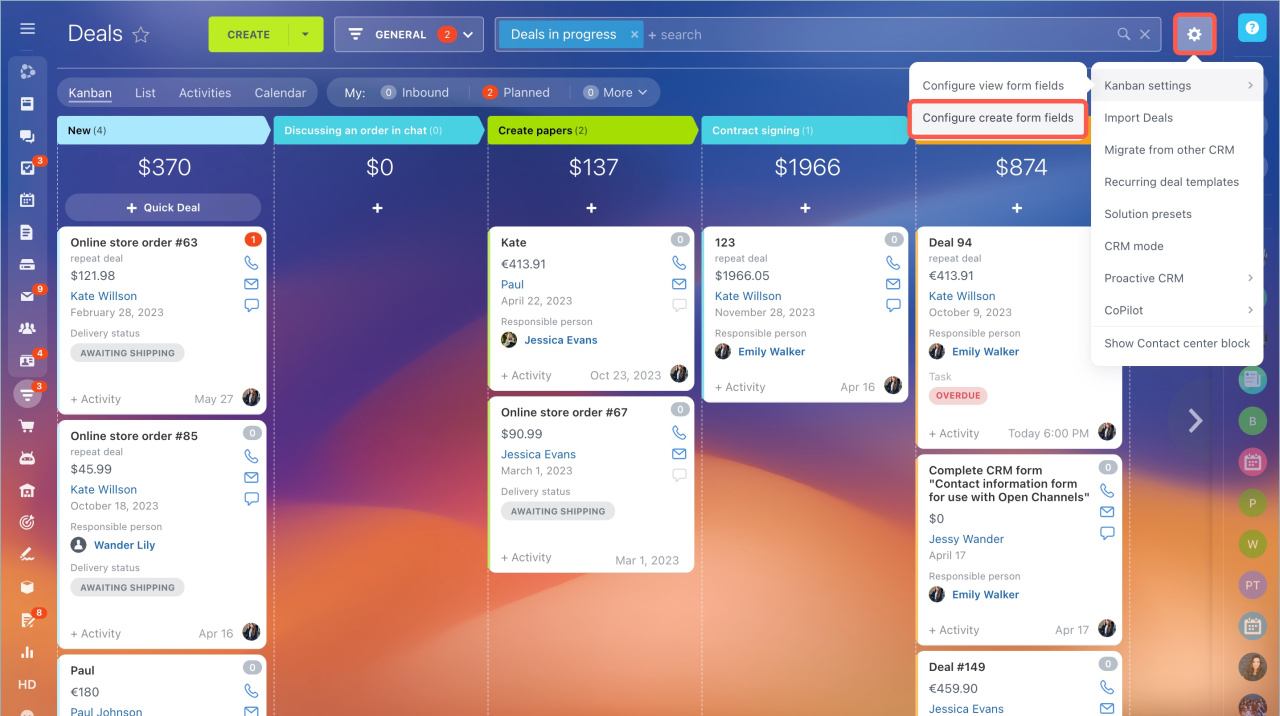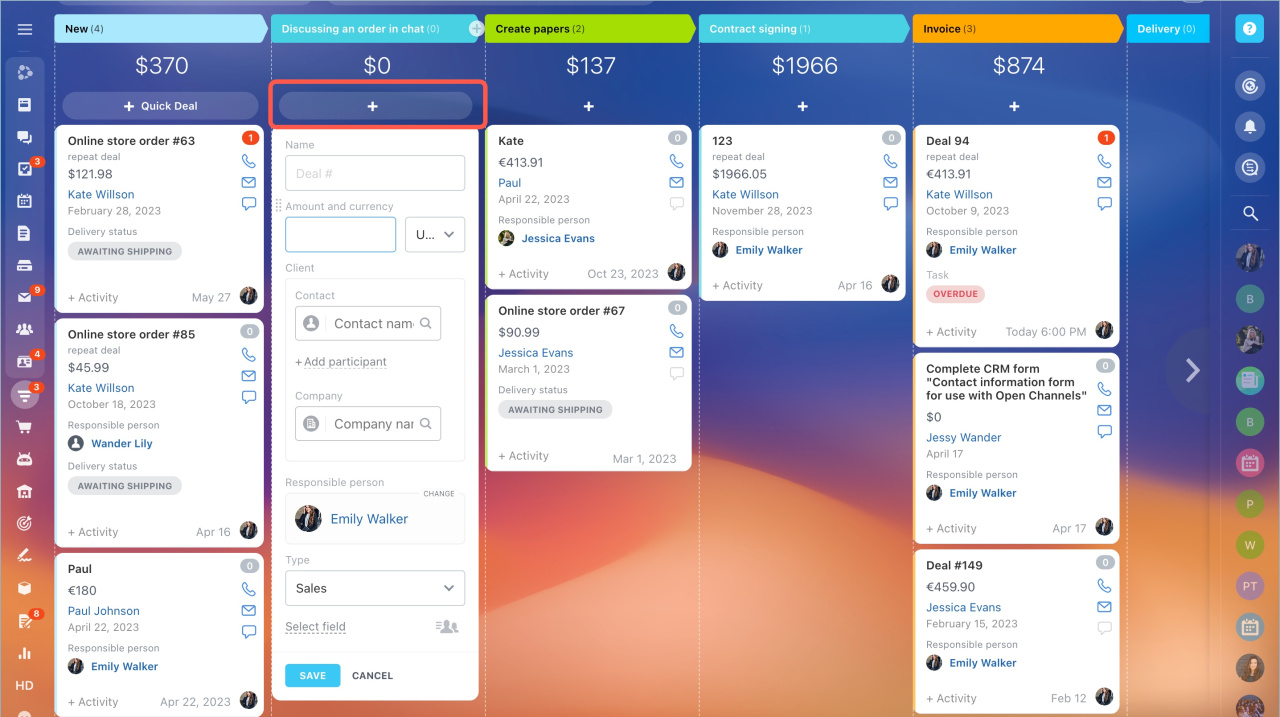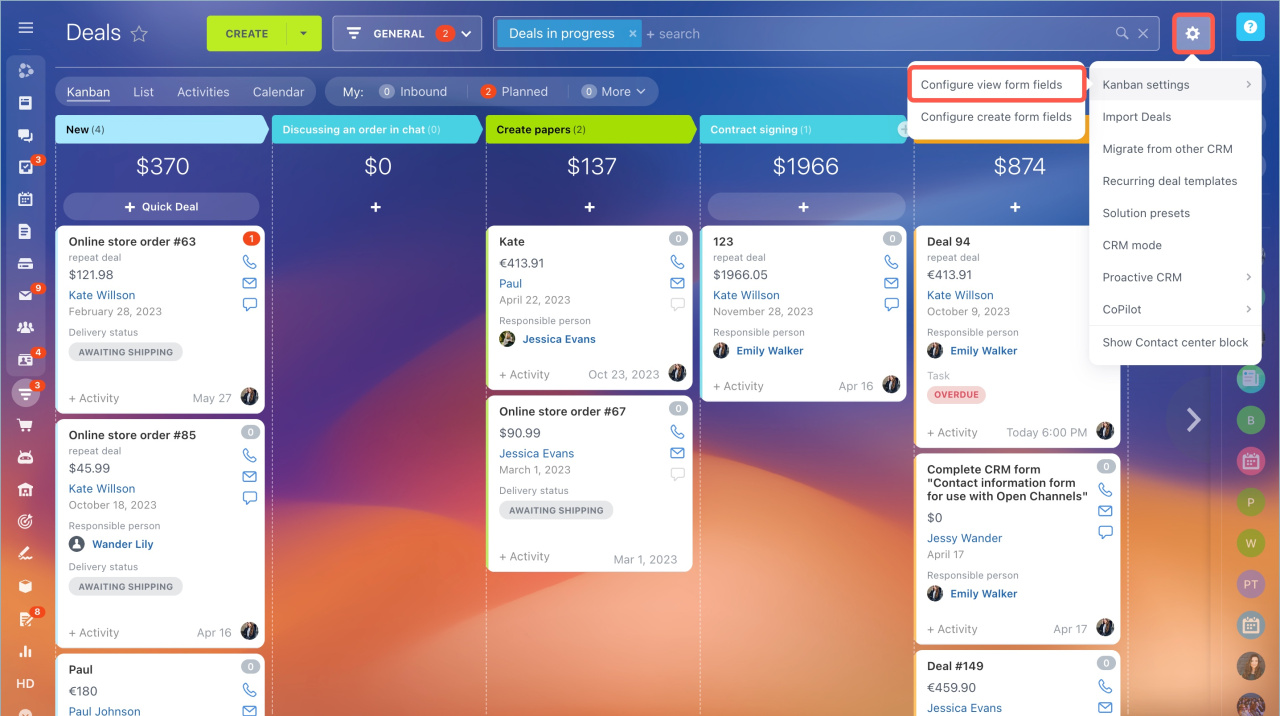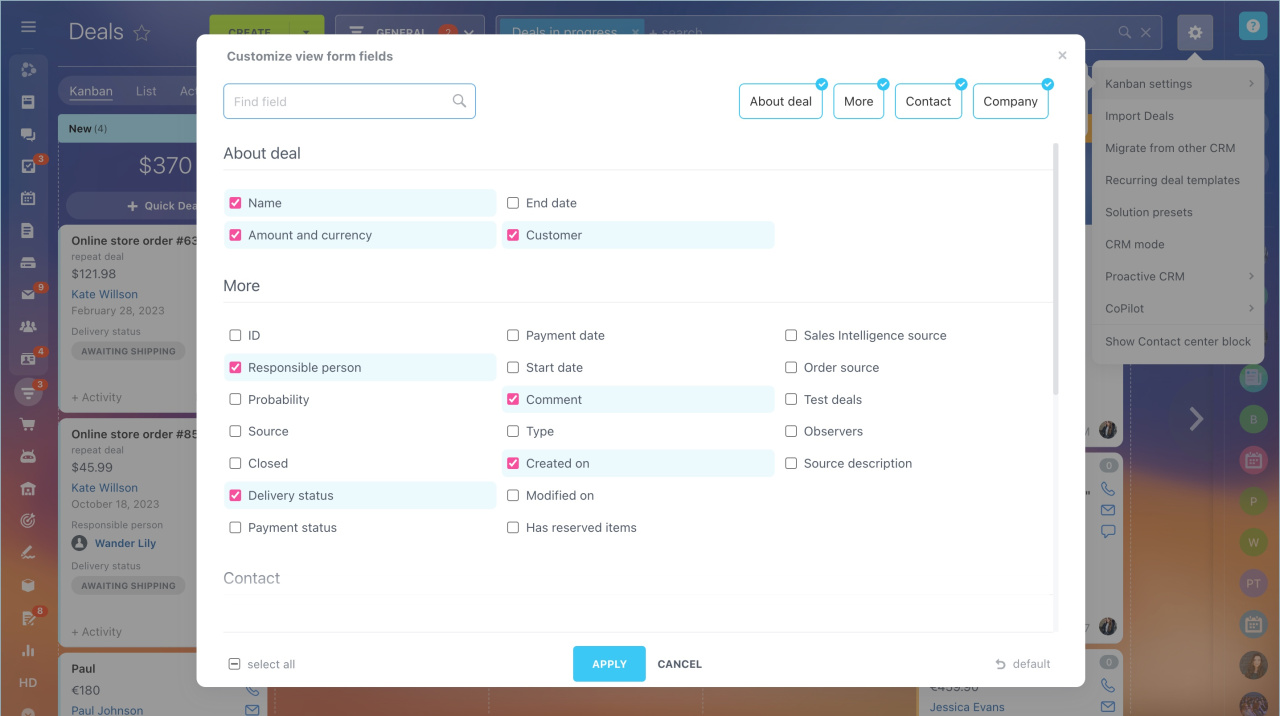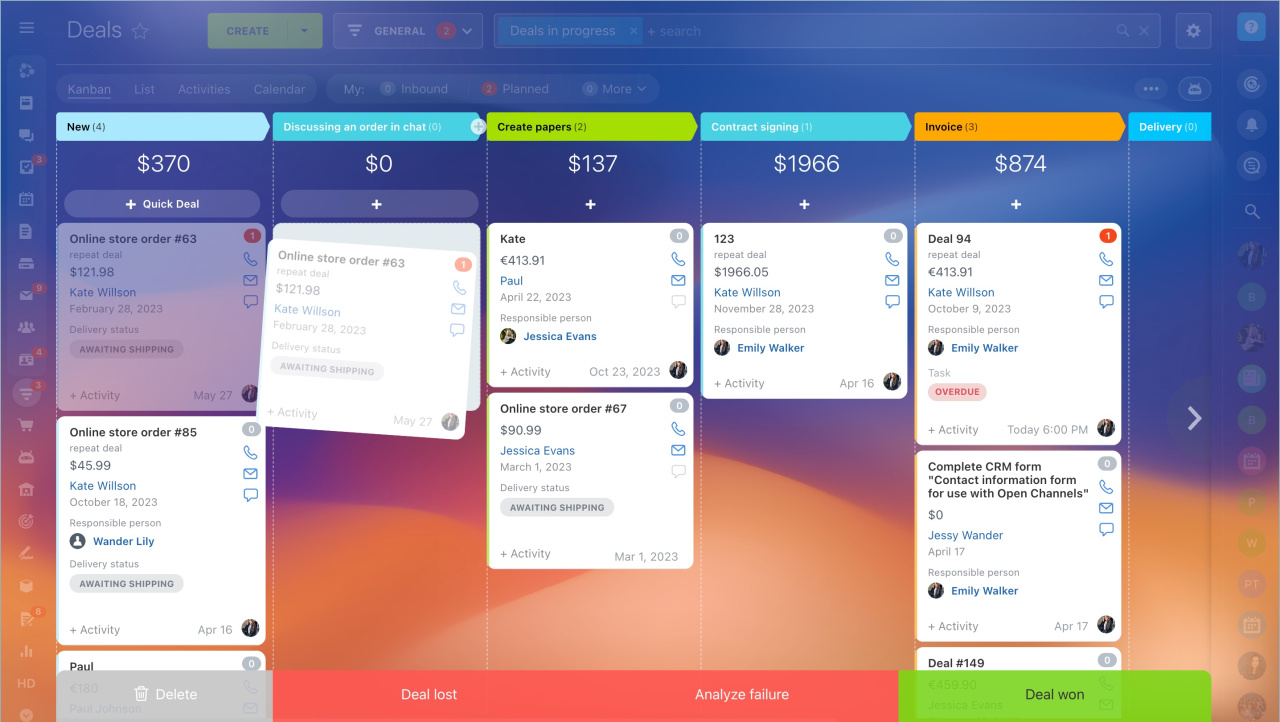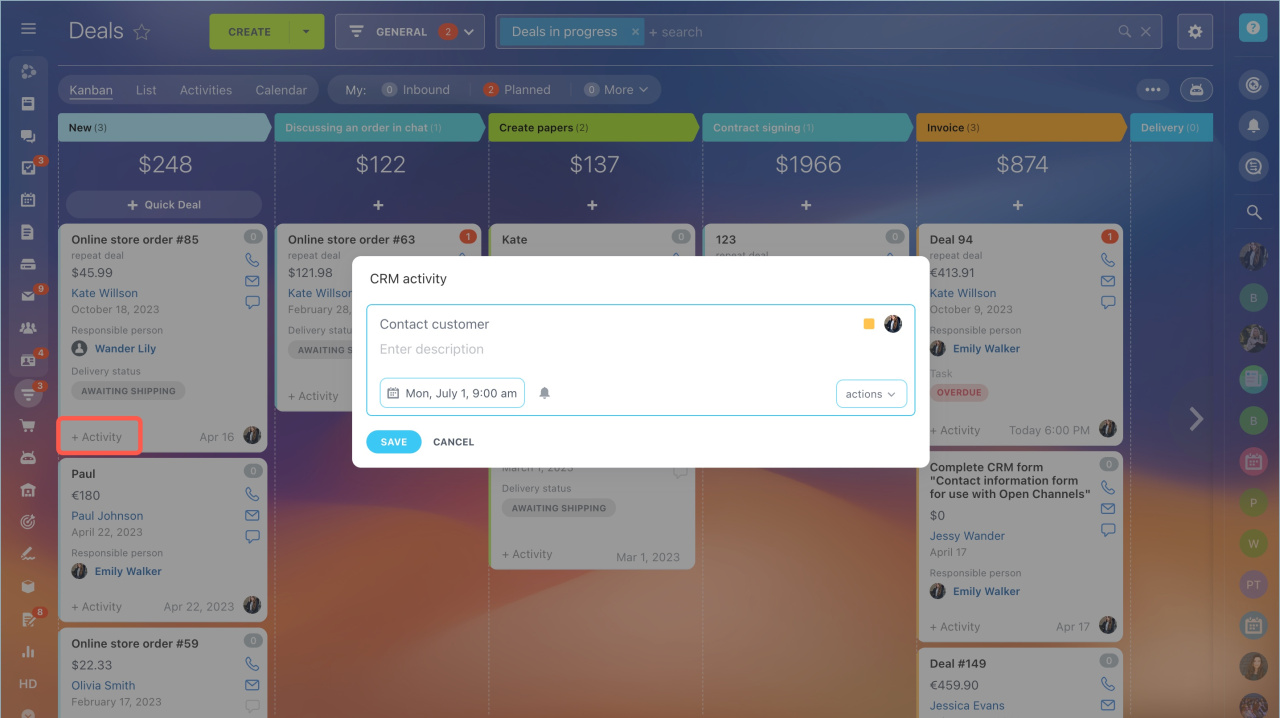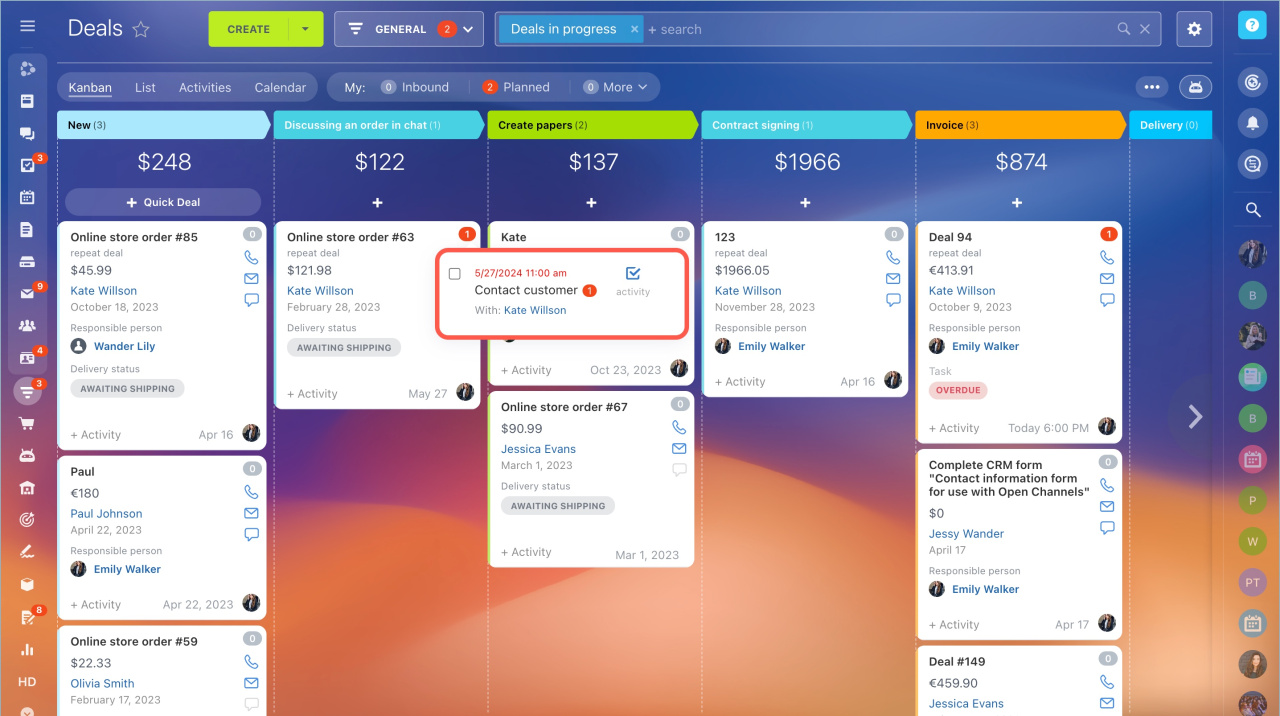Kanban is a board with columns and forms that helps guide the customer through the sales pipelines. Forms are CRM entities: leads, deals, invoices. Columns are stages of work with a client.
In deal kanban, you can track the number of deals at each stage, monitor the workload of managers and see which deals are still pending.
Go to the CRM section, select the entity and the kanban view.
Configure kanban view for deals
Let's consider kanban settings on the example of deals.
Configure stages. Stages are the steps of working with clients. You can track the sales process from the first contact to the deal completion. Stages can be configured in kanban or in CRM directories.
Statuses and dropdowns in CRM
By default, there are several stages in deals. You can use them or create new ones.
- The initial stage is the first stage of the customer relationship. New deals fall into this stage. You cannot delete it, only rename.
- Additional stages are used for preparing documents, sending an invoice, signing a contract. You can create any number of stages.
- Final stages are used for successful or unsuccessful deals. Theyt will help to analyze sales.
To change a name, a color, or delete a stage, click on the pencil icon. If you want to add a new stage, click the plus button.
Configure the deal creation form. Deals can be created automatically, for example, from an email, or manually in kanban. To allow managers to quickly create a deal manually, select the fields to be filled in. The rest of the fields can be filled in later.
Click Settings - Kanban Settings - Configure create form fields. Select fields and save your changes.
To quickly create a deal, click the plus button at the desired stage. Fill in the fields and click Save.
Configure the deal view form. To display not all fields in the kanban, but only important information, configure the view form. Each employee can customize it for him/herself.
Click Settings - Kanban Settings - Configure view form fields. Select the fields and save your changes.
Employees' avatars in the deal form. The avatar of the manager responsible for the deal is displayed in kanban by default. As you work with the deal, it can be automatically changed to the avatar of another employee, if he/she:
- has left a comment in the timeline
- is responsible for an incoming or missed call, incoming email or chat,
- is responsible for an activity for which an automatic reminder has been triggered. The avatar of the person responsible for the activity will be displayed in the deal form 15 minutes before the deadline.
Work with deals in kanban
Move deals through the stages. Move deals by stages as you work with a client. For example, when you have taken a deal into work, move it from the New deal stage to the In progress stage. Drag and drop the deal to another column.
Plan activities. Plan an activity in order not to forget to contact a client. You can plan a call, a meeting, or a contact sending. Click + Activity, fill in the form and click Save.
There is a to-do counter in the deal form. The number indicates incoming and scheduled activities. The color indicates the deadline. By default, the counter lights up red 15 minutes before the deadline. This time can be changed.
How counters work in CRM
To see the information about an activity, click on the counter.
- Kanban is a board with columns and forms that helps guide the customer through the sales pipelines.
- Forms are CRM entities: leads, deals, invoices.
- You can track the number of deals at each stage, monitor the workload of managers and see which deals are still pending.
- Kanban view is available in leads, deals, invoices, estimates, and smart process automation.
- Configure kanban stages and move forms through them until you complete the deal.
- To allow employees to quickly create a deal in kanban, configure the creation form.
- To display not all fields in the kanban, but only important information, configure the deal view form.
In brief:
Read also: