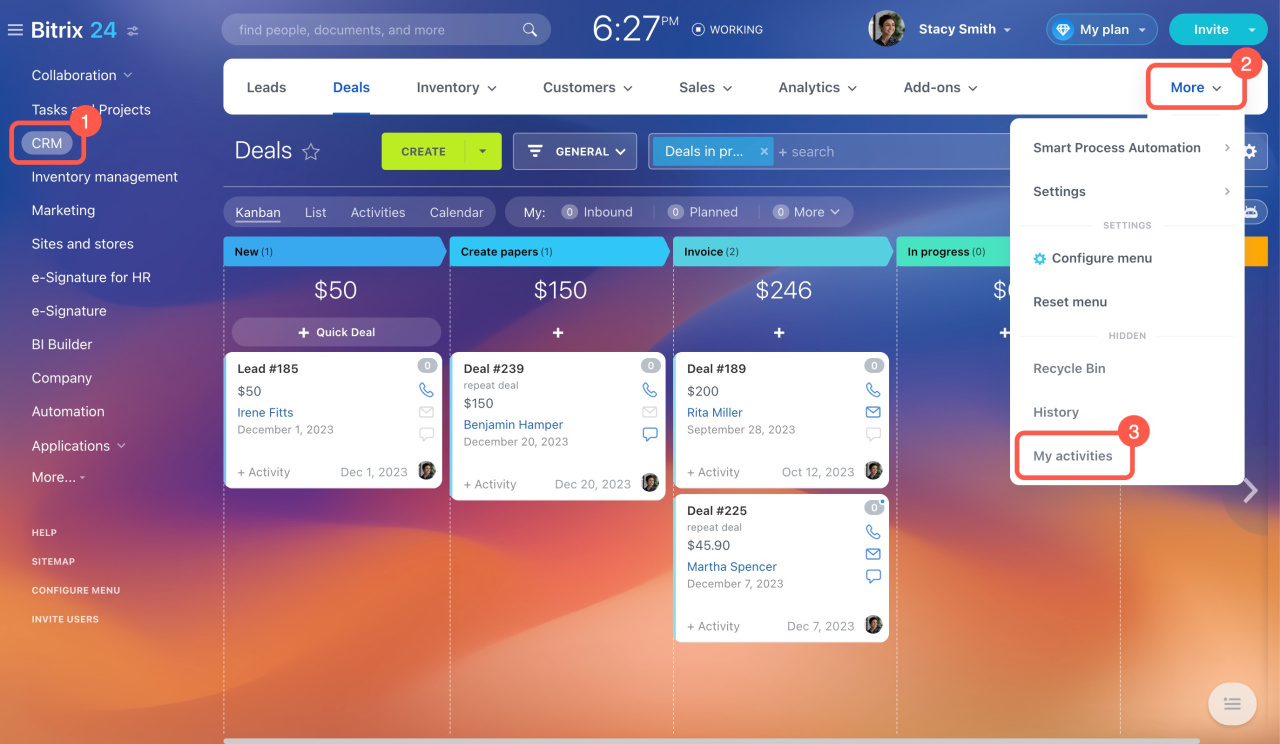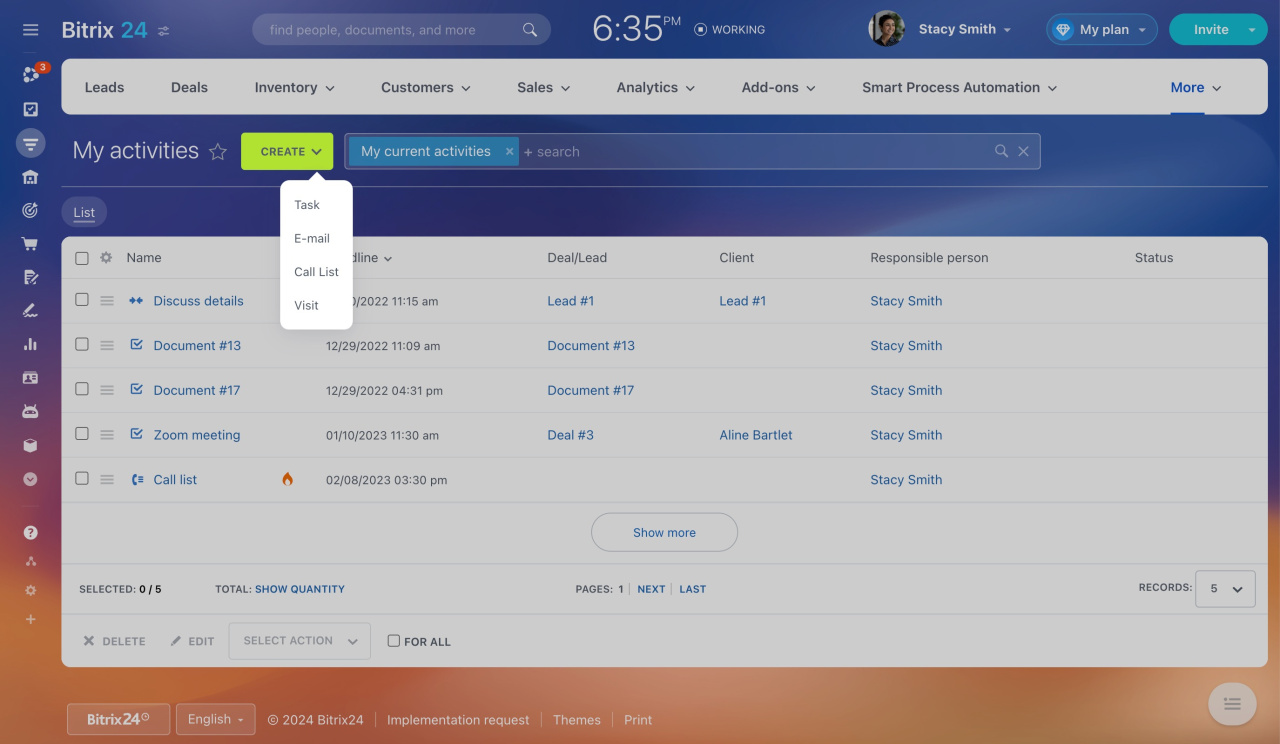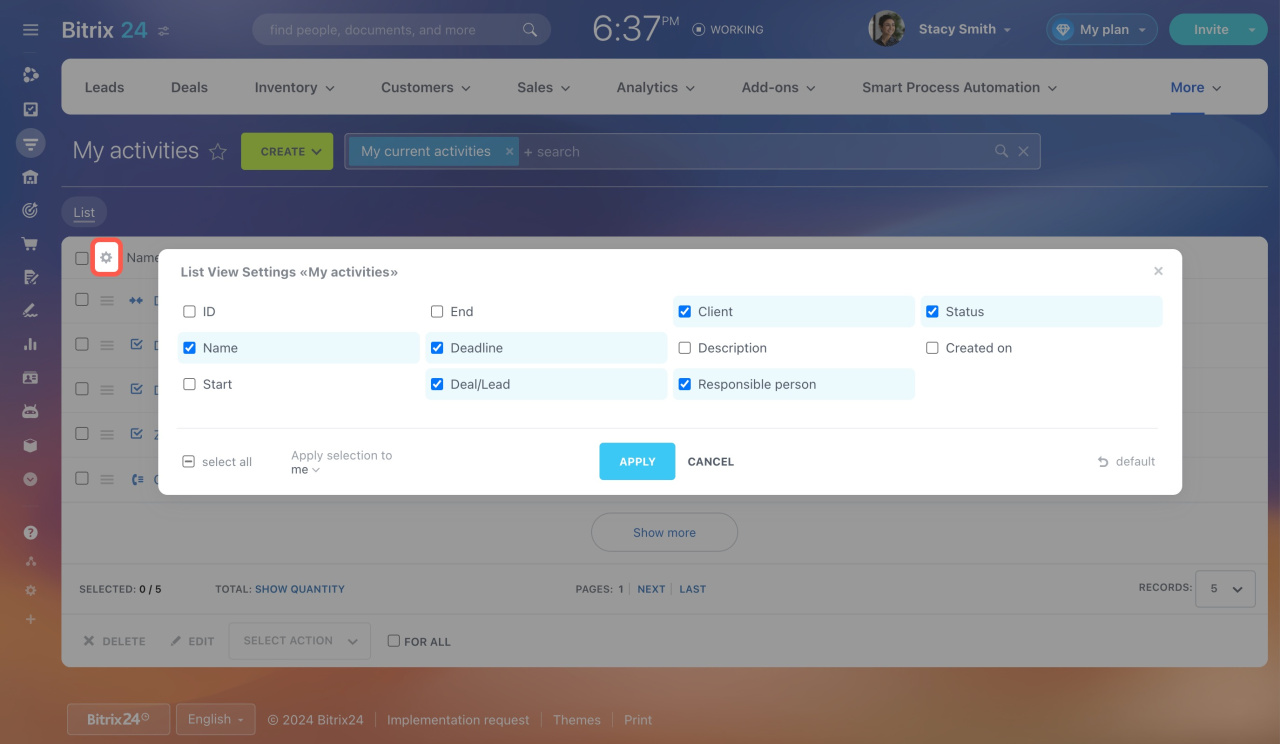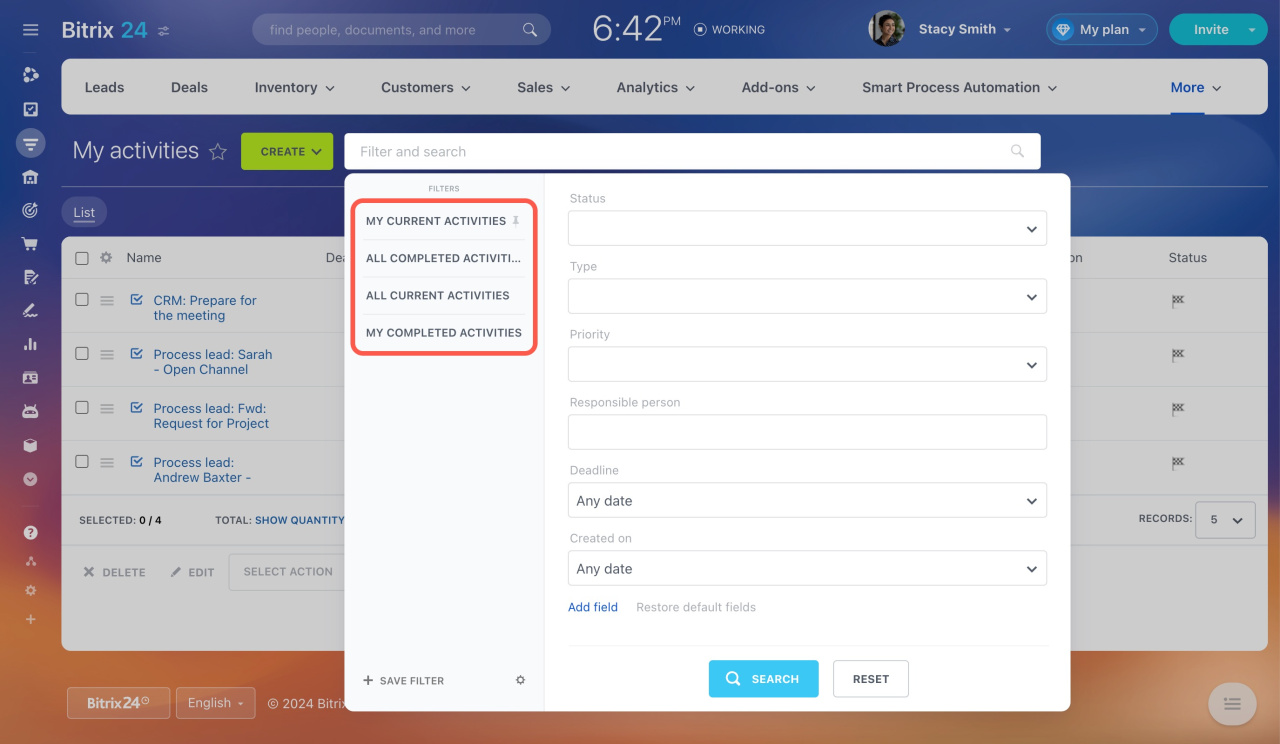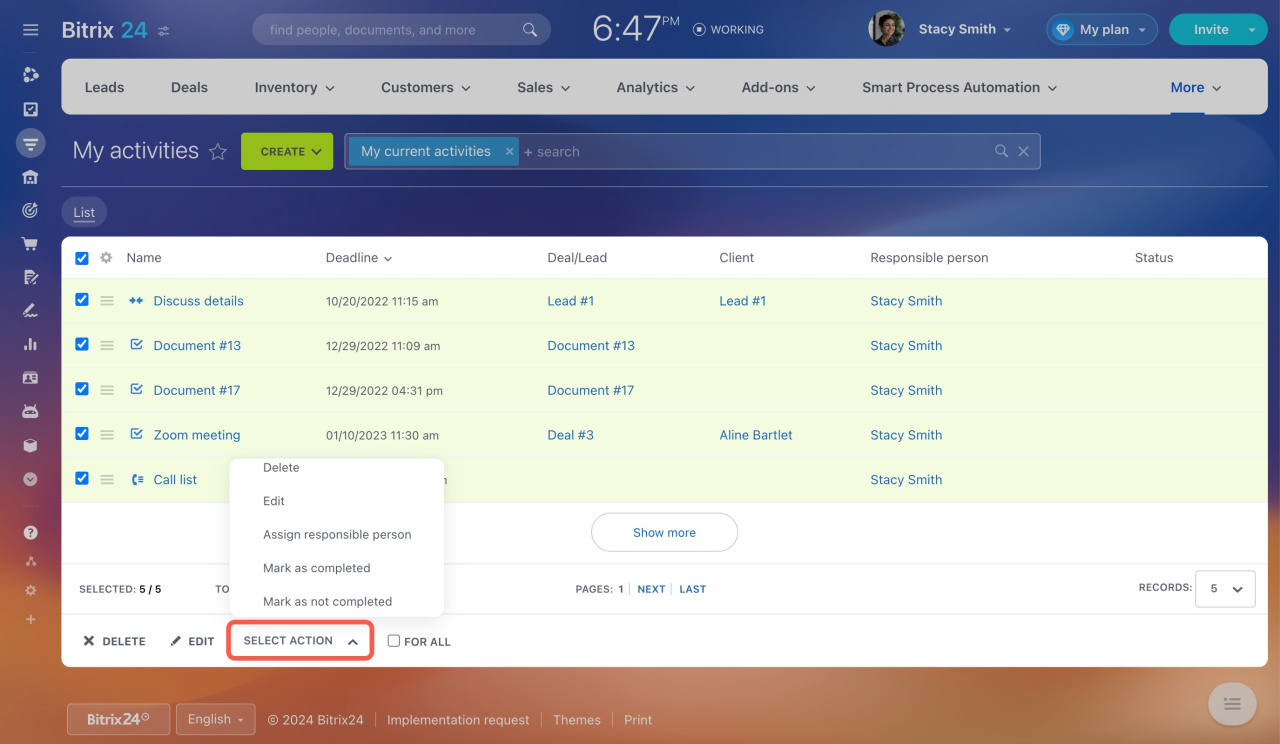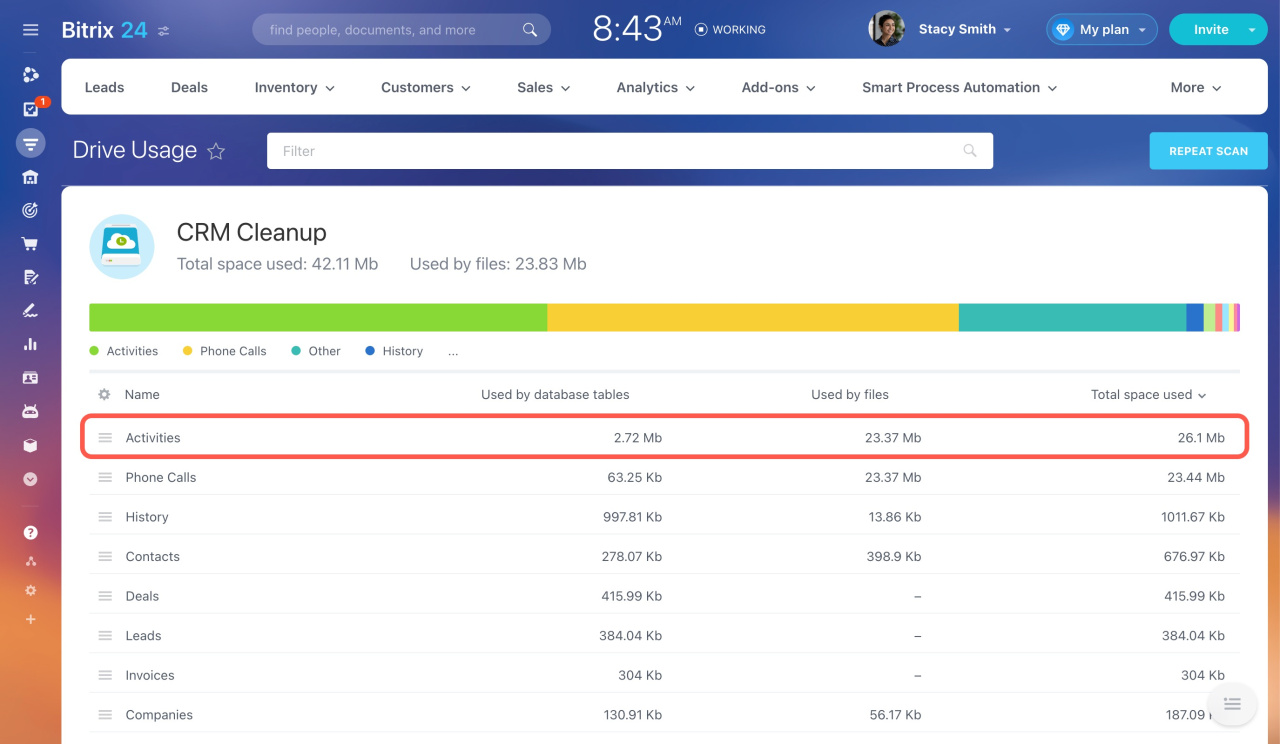In Bitrix24 CRM, activities are customer-related tasks, such as calls, meetings, or document approval. You can view planned and completed activities under My activities. To access this list, go to CRM > More > My activities.
Creating activities. You can create a universal activityUniversal activity is a form for recording any client-related tasks. directly in the item form or from the List or Kanban view.
Universal activity
Under My activities, you can create:
- Tasks
- Emails
- Call lists
- Visits
Setting up the list view. To adjust the fields in the list view,
- Open the settings (⚙️).
- Select the required fields and click Apply.
Filtering activities. There are some standard filters in the My activities section. For example, the My current activities filter helps supervisors find all pending activities of their subordinates. If the standard filters do not suit your needs, you can create custom filters.
Group actions. You can quickly edit multiple activities at once using group actions. Select the activities in the list and choose an action:
- Delete
- Edit
- Assign responsible person
- Mark as completed
- Mark as not completed
Activity limits. You can plan new activities up to the following limits:
- 50,000 for all plans
- 100,000 for the Enterprise plan
If the limit is exceeded, the counters will be blocked. To keep using this tool, complete or delete unnecessary activities.
You can complete multiple activities at once using group actions.
To delete activities you no longer need, use the CRM Cleanup option under Settings > CRM Settings > Other > Drive Usage.
CRM Cleanup
In brief
-
Use CRM activities to record tasks like calls, meetings, or document approvals.
-
Access planned and completed activities under My activities by going to CRM > More > My activities.
-
Use standard filters or create custom ones to manage activities.
-
Plan up to 50,000 activities on all plans and 100,000 on the Enterprise plan. Complete or delete unnecessary activities to stay within limits.