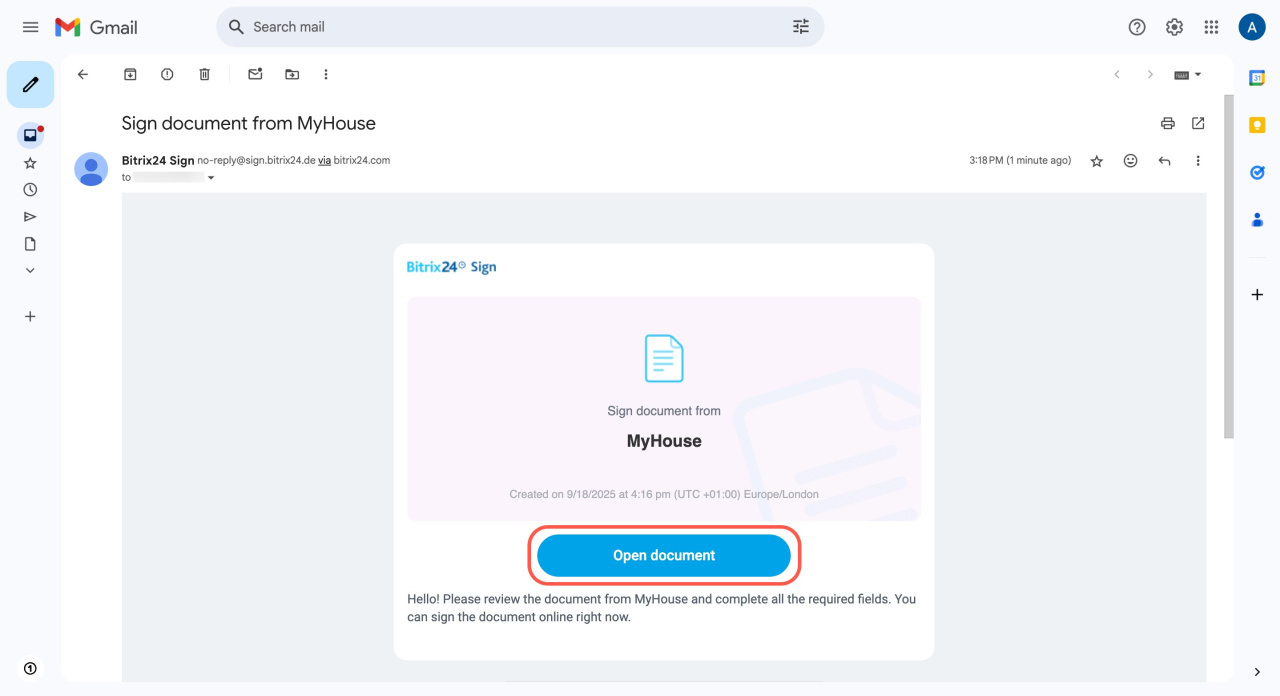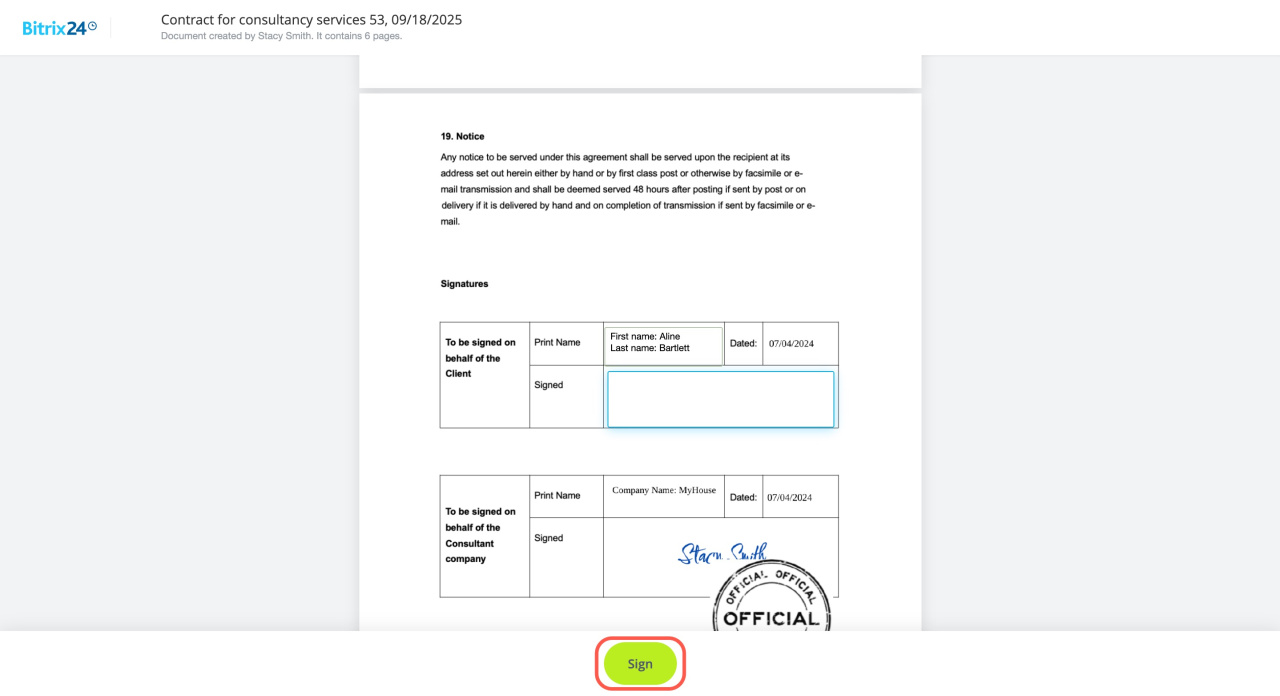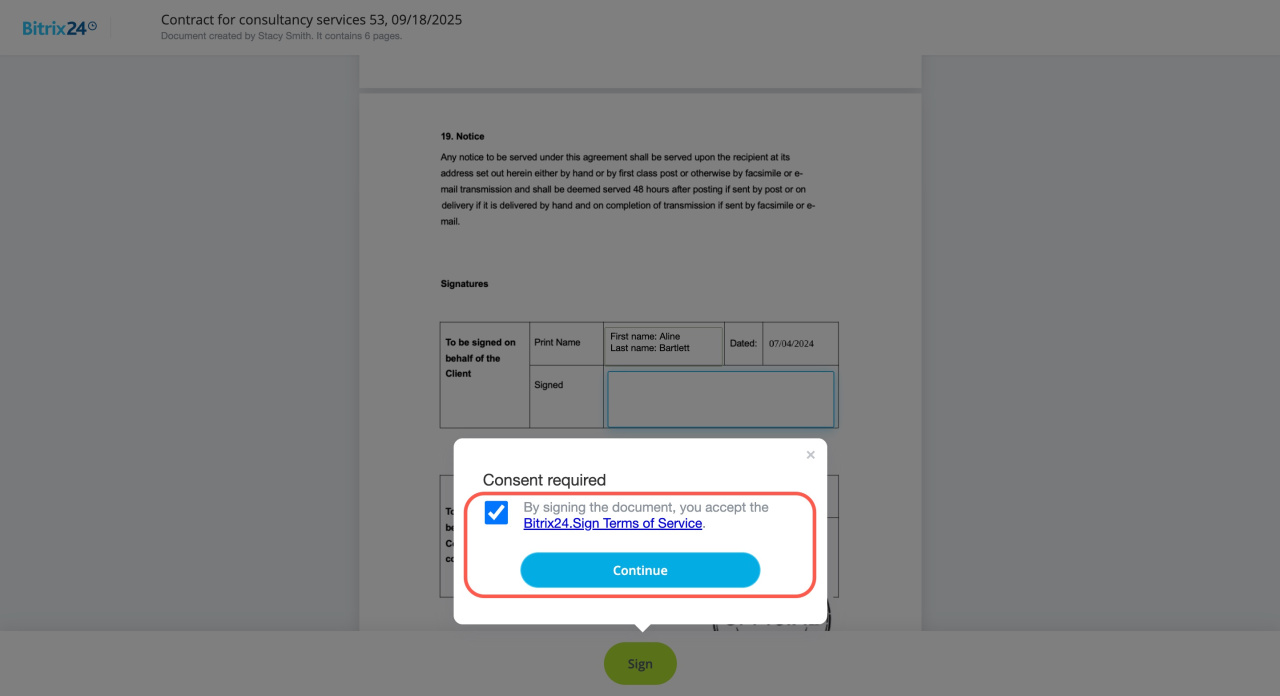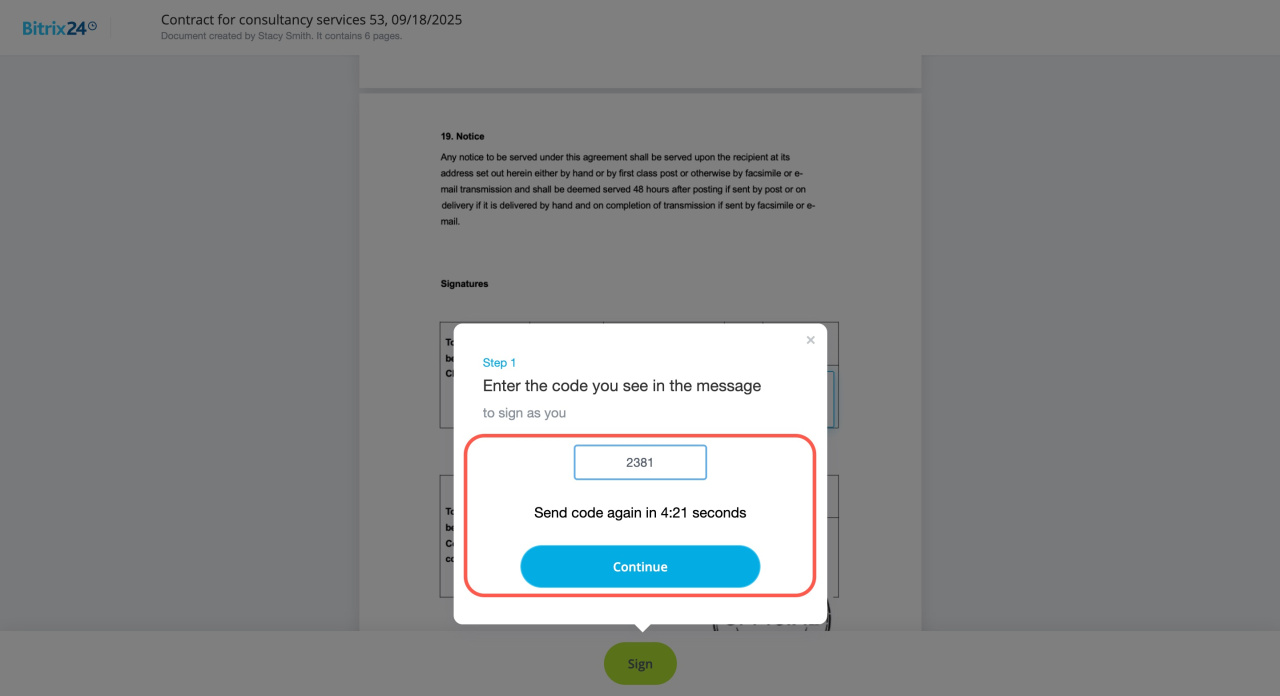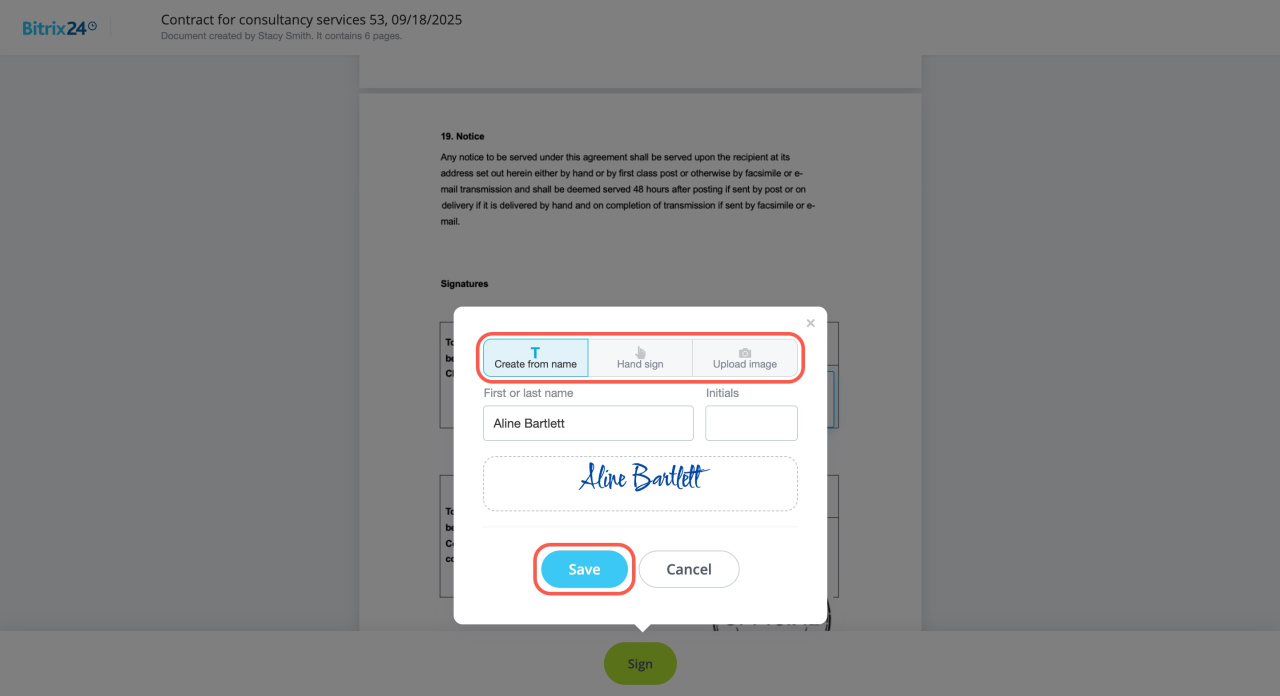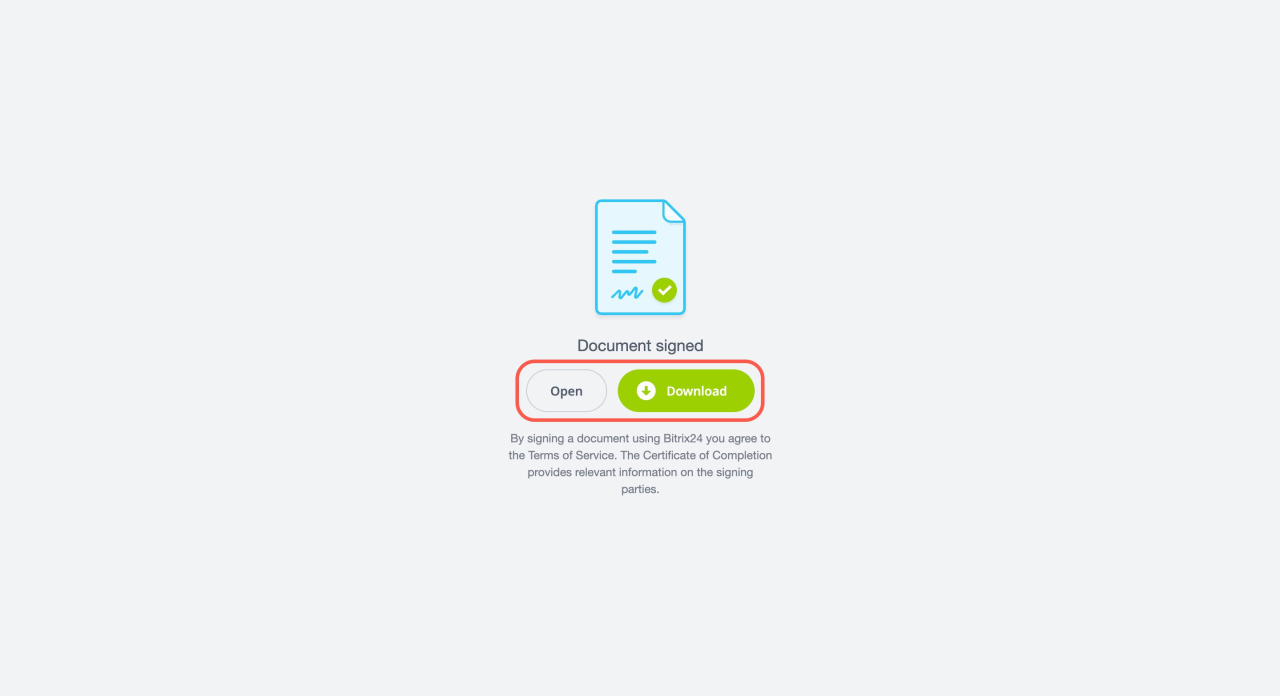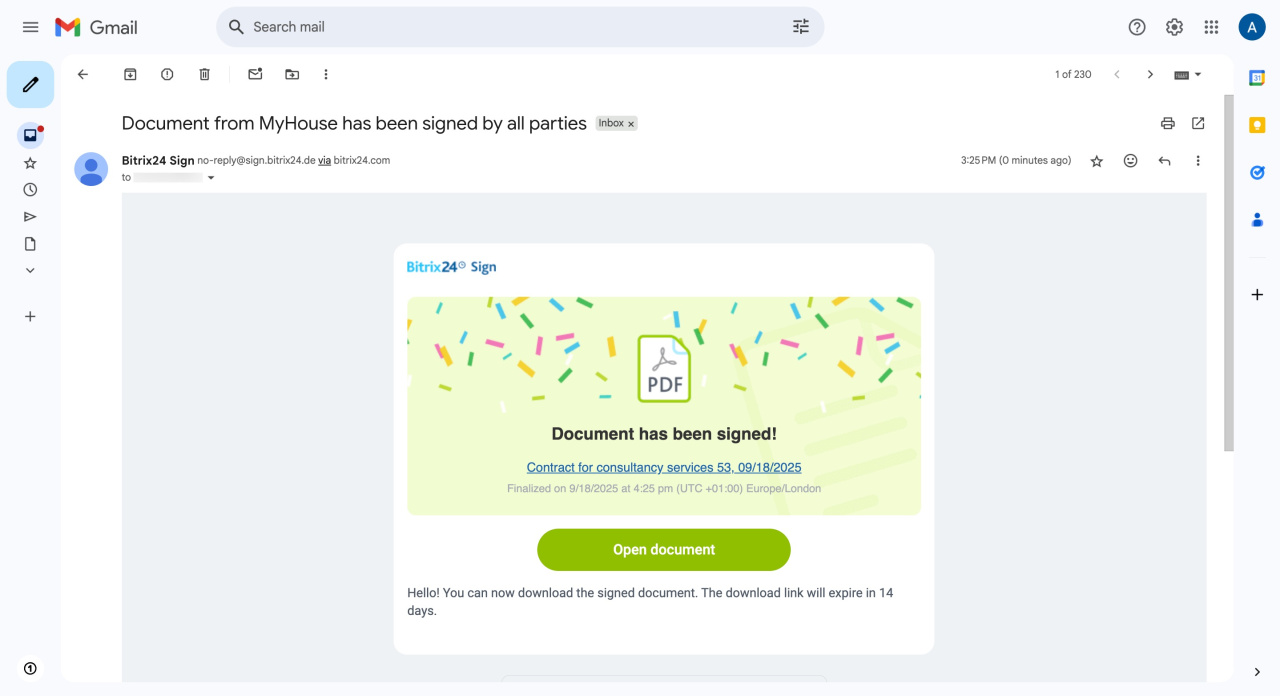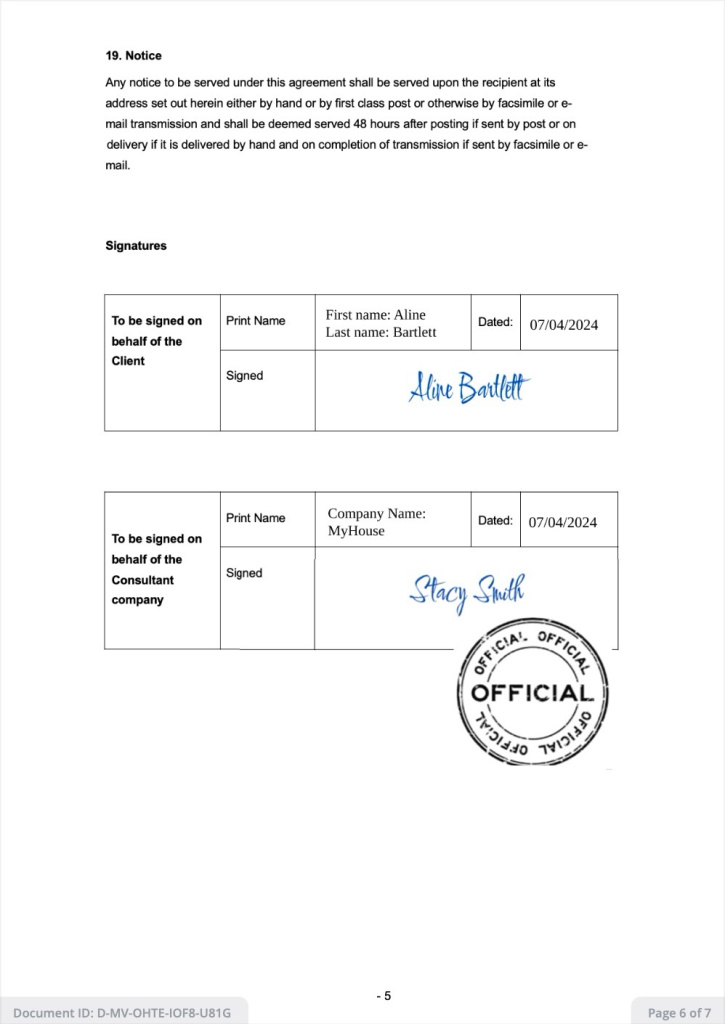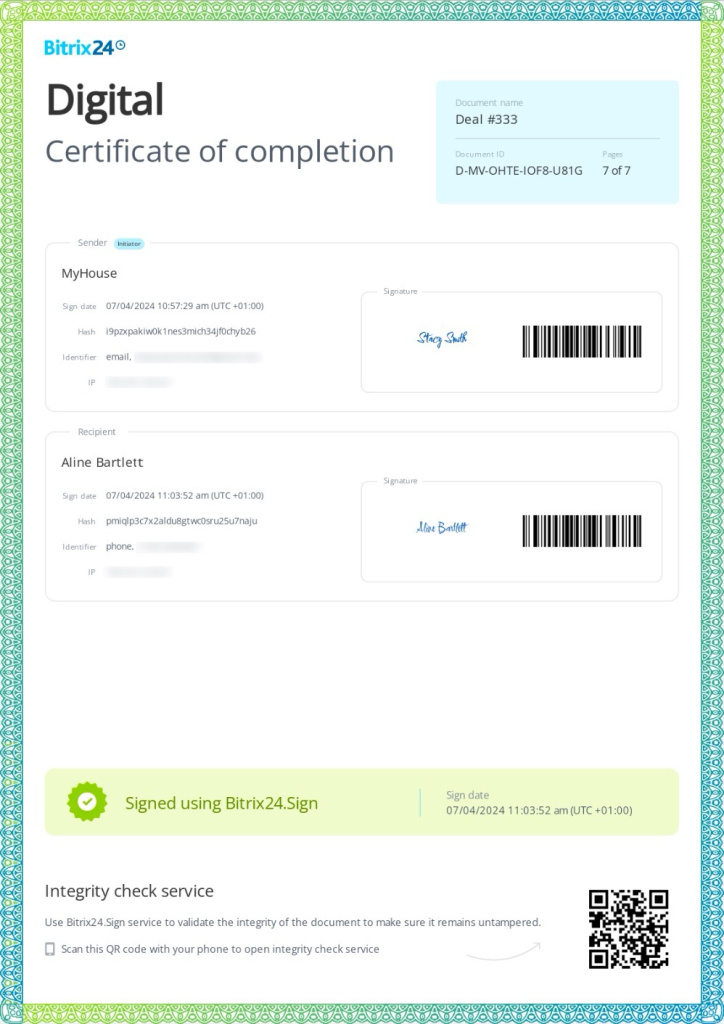With Bitrix24 e-Signature, you can sign contracts and other documents with clients electronically. There’s no need to print, scan, or exchange physical papers.
The document signing process in Bitrix24 e-Signature includes several steps:
- A manager prepares a contract with a client and sends it to the company representative for signing.
Create and send an electronic document for signing - The company representative receives a link via SMS or email and signs the document.
Sign a document with Bitrix24 e-Signature - Afterward, the client receives the document for signing.
In this article, we’ll explain how a client can sign an electronic document.
Sign a document
Once the first party representative signs the document, you’ll receive a link via email or SMS, depending on the method chosen when the document was sent for signing. You can sign it on your computer or mobile device. The process is the same regardless of how you receive the link.
Here’s how to sign a document on a computer:
- Click Open document in the email. If you don’t see it, check your Spam or Promotions folder.
- Review the document and click Sign.
- Read the Bitrix24 e-Signature terms of use and click Continue. A code will be sent to your email.
- Enter the code from the email. It's valid for five minutes; after that, you can request a new one. Click Continue.
- Upload your company’s stamp and click Save.
- Add your signature in one of three ways:
- Create from name: Specify your name and initials to generate a signature.
- Hand sign: Draw your signature with your mouse.
- Upload image: Add a picture of your signature.
- Click Save.
The document is signed. You can view and download it.
View signed documents
Once the document is signed, you'll receive a notification via email or SMS. The document can be viewed and downloaded, for example, for printing or adding to a physical archive.
Each page of the document is numbered and shows:
- Total pages
- Current page number
- Document ID – a unique code assigned when the document is signed (e.g., R-9P-0LSQ-R8T2-IMTJ). This ensures all pages belong to this specific document.
All signed documents include a certificate of completion to verify their integrity.
Bitrix24 e-Signature: Check document integrity
In brief
With Bitrix24 e-Signature, you can sign contracts and other documents electronically.
Once the first party signs a document, the client will receive a link via email or SMS, depending on the method chosen when the document was sent for signing.
You can sign the document on your computer or mobile device. The process is the same regardless of how you receive the link.
After signing, the document can be downloaded. The link to the signed document is valid for 14 days.