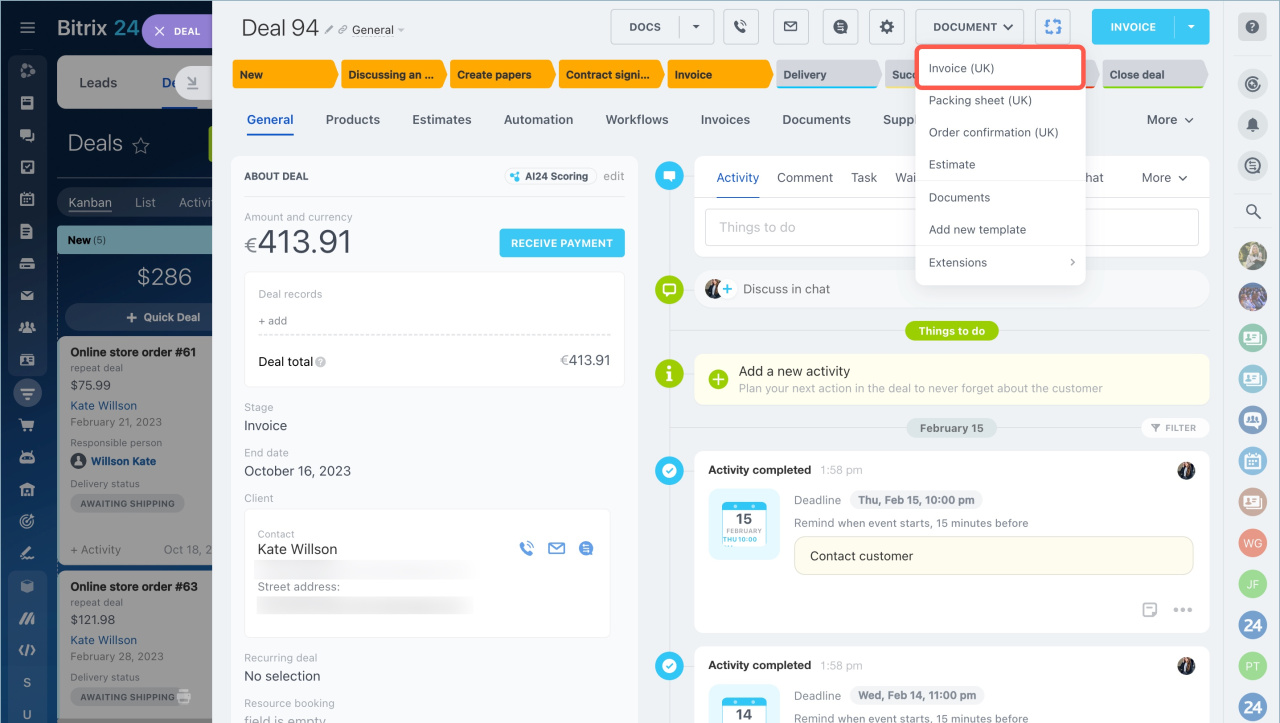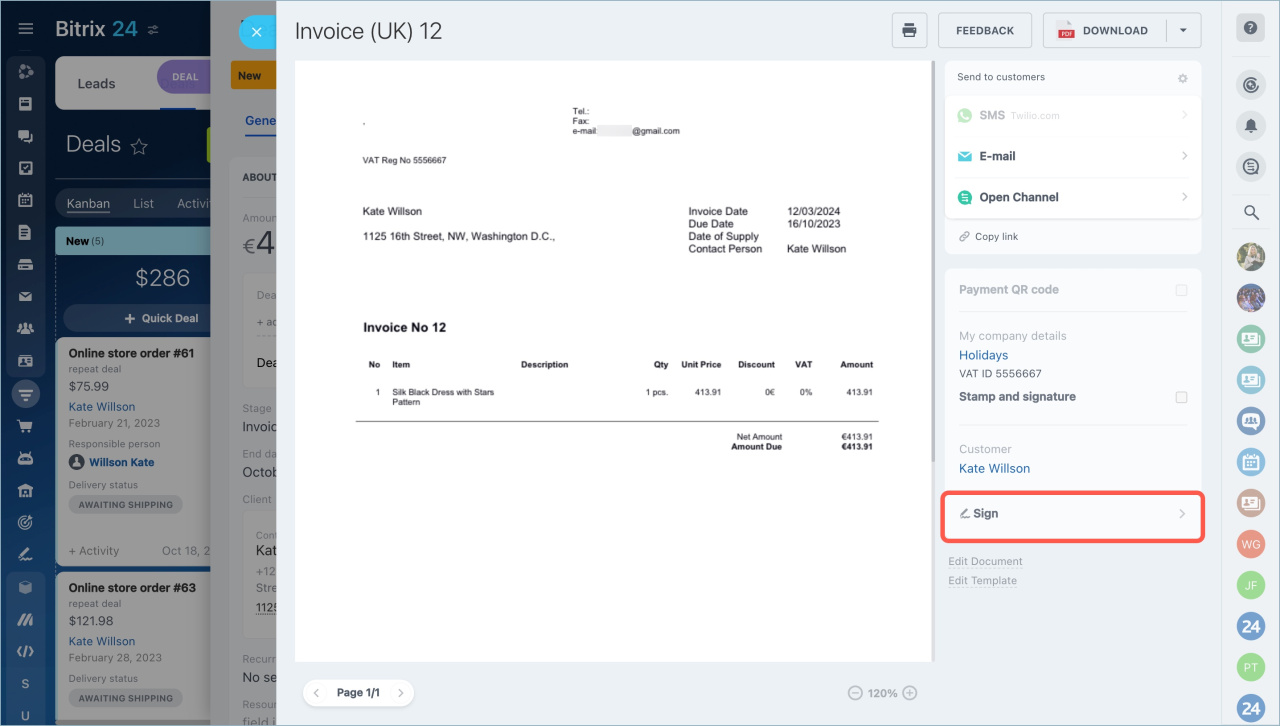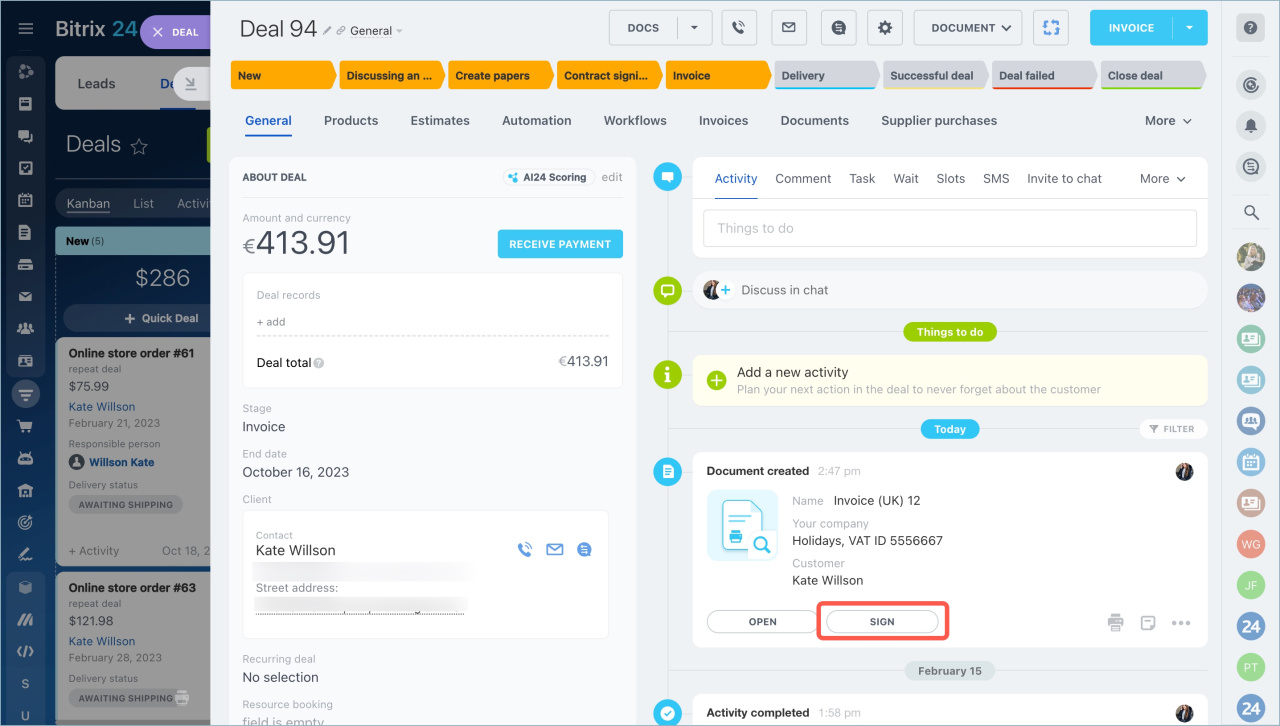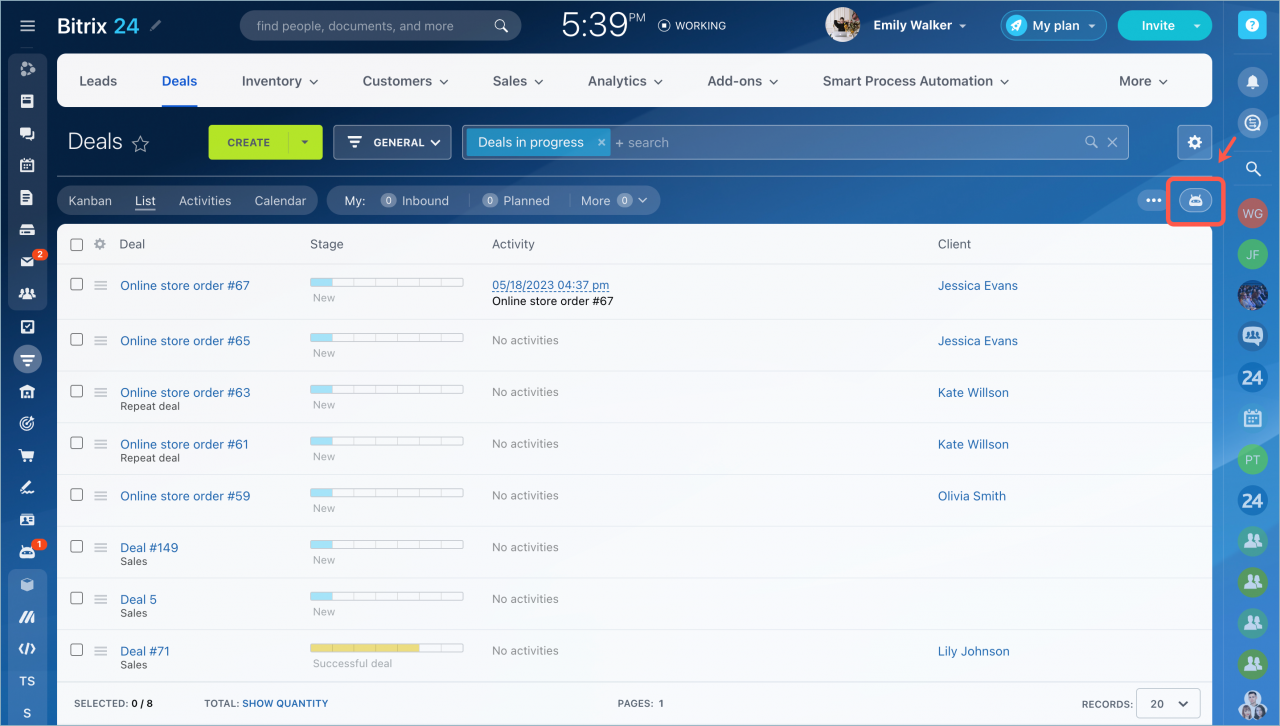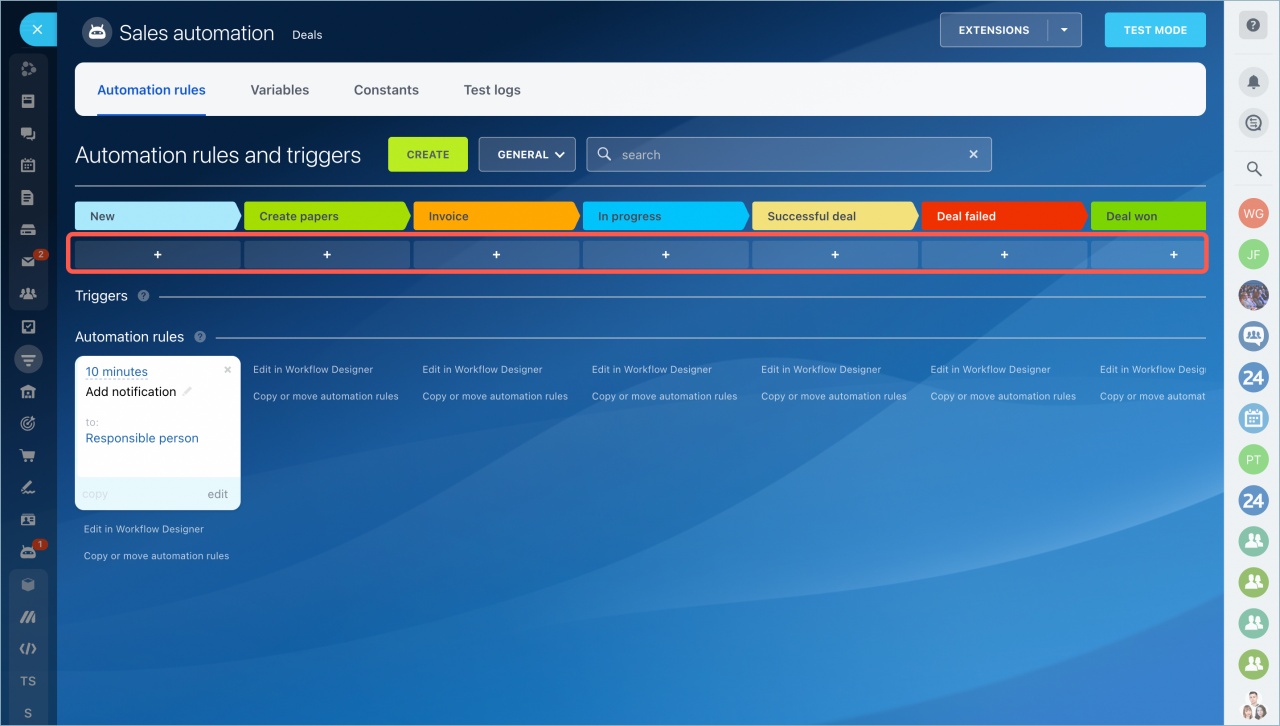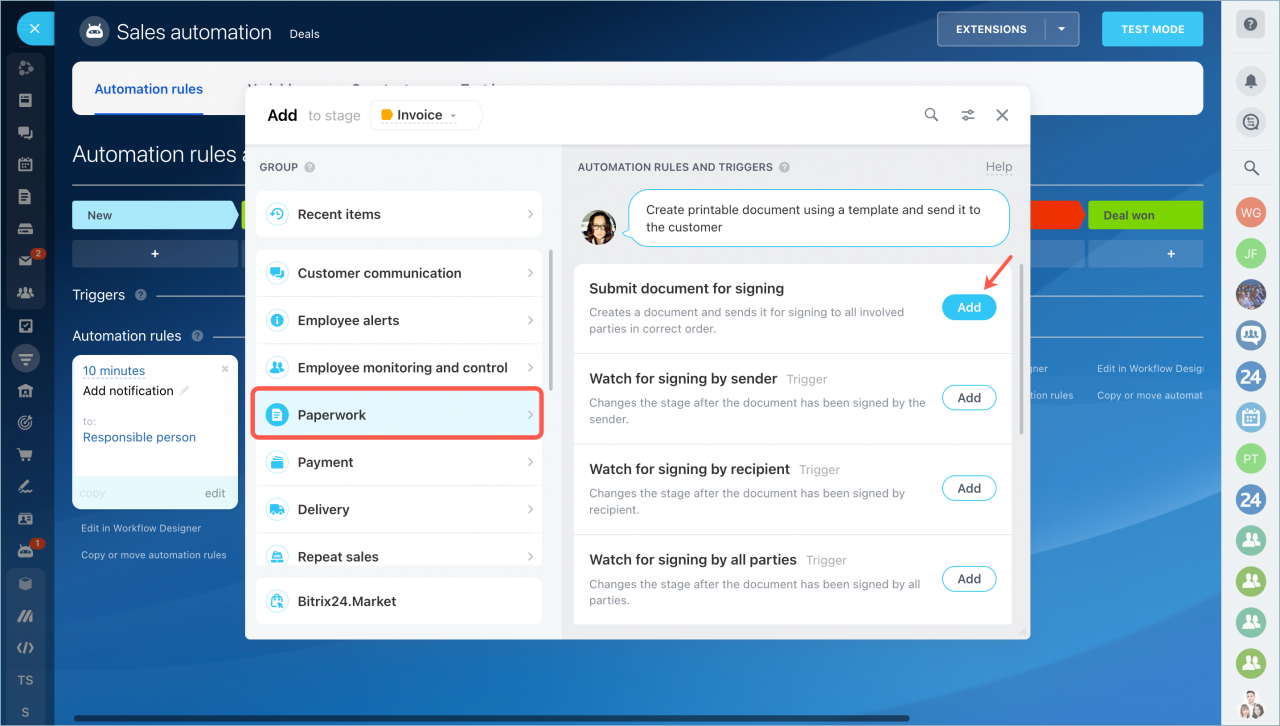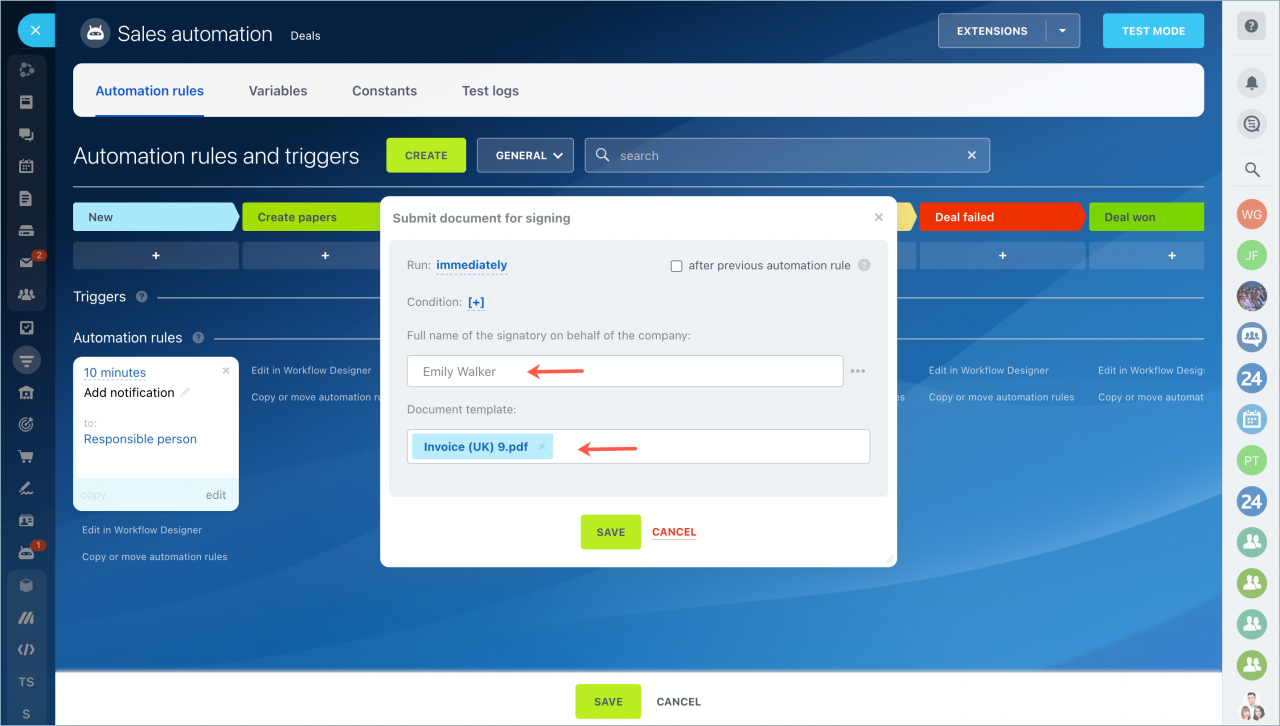The e-Signature tool will save you time and money: all information about your company and the signing parties is downloaded from the CRM. You can send a document for signing via SMS or email.
How to perform autosigning
To avoid filling in the document fields and data for different counterparties every time, you can send a document for signing in 2 clicks. This applies to documents of the same type. For example, if you have previously generated an invoice, the system will offer to use an existing invoice template and send it.
Open the deal form in your CRM and create the document you need.
Click the Sign button. The system can offer you a template that was previously used for another CRM entity. Click Use again.
In this case, all the fields you requested from the previous counterparty will be copied to the new document. The system will take the client contacts from the CRM form, and the document will be automatically sent for signing.
It will save your time when sending the same type of documents to all counterparties.
Create a document in a CRM form
Open the deal form in your CRM and create the document you need.
Click Sign in the created document.
Then go through the process of filling in the fields and submitting the document.
Create and send an electronic document for signing
Select a document in the CRM form
Find the desired document in the timeline of a deal form and click Sign.
Then fill out the fields and send the document.
Create and send an electronic document for signing
Configure an autosigning automation rule
Click the Automation rules button in the CRM section.
Click the + button to add an automation rule on the specific stage.
Select the Paperwork section > Submit document for signing and click Add.
Specify the responsible person for signing the document from your company and select the document template that will be sent to the customers.
If there is no document template in the list, you need to create a new document and go through the procedure of filling in the fields.
Save the automation rule. When you drag the deal to the specific stage, the system will automatically generate the document and send it to the signing parties.
Read also: