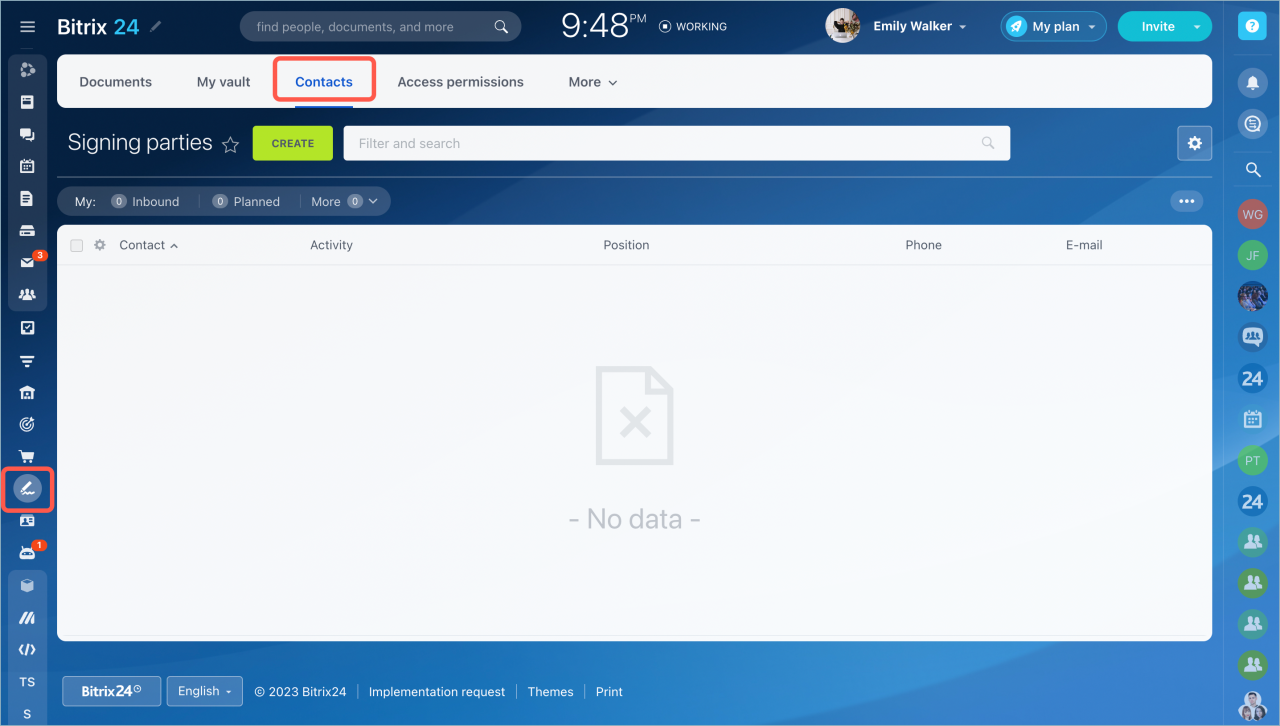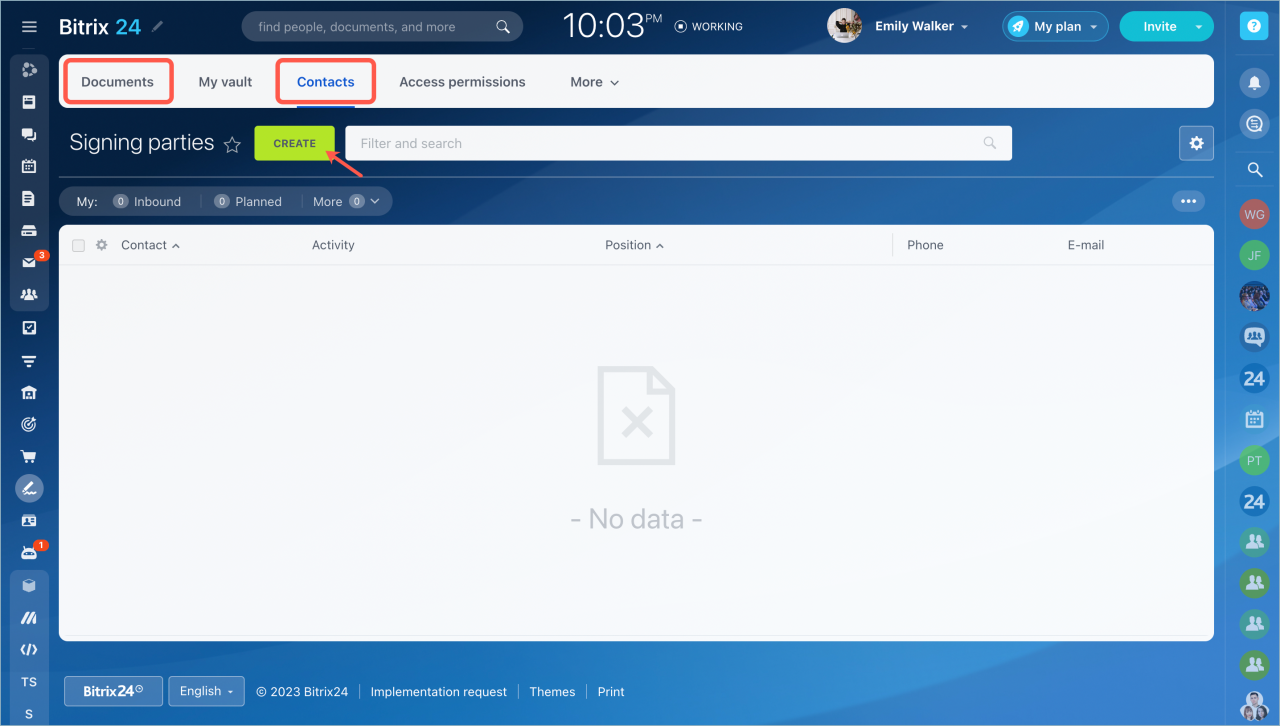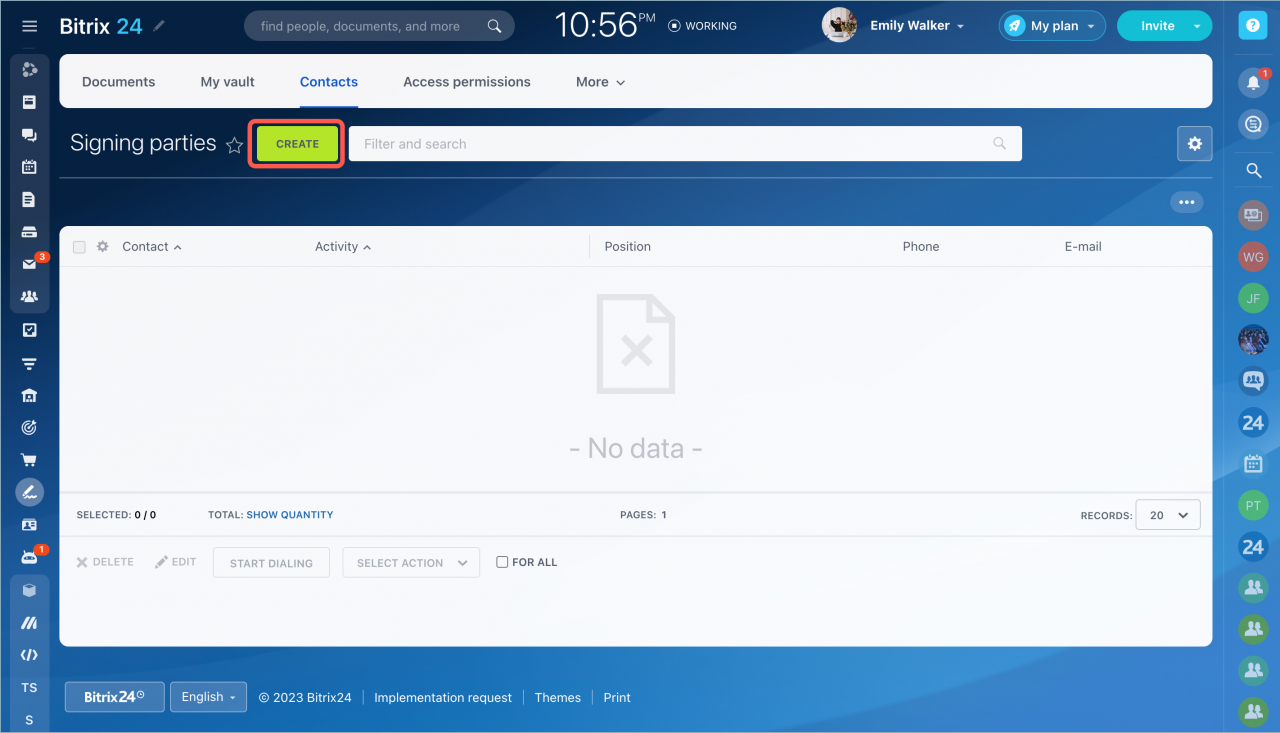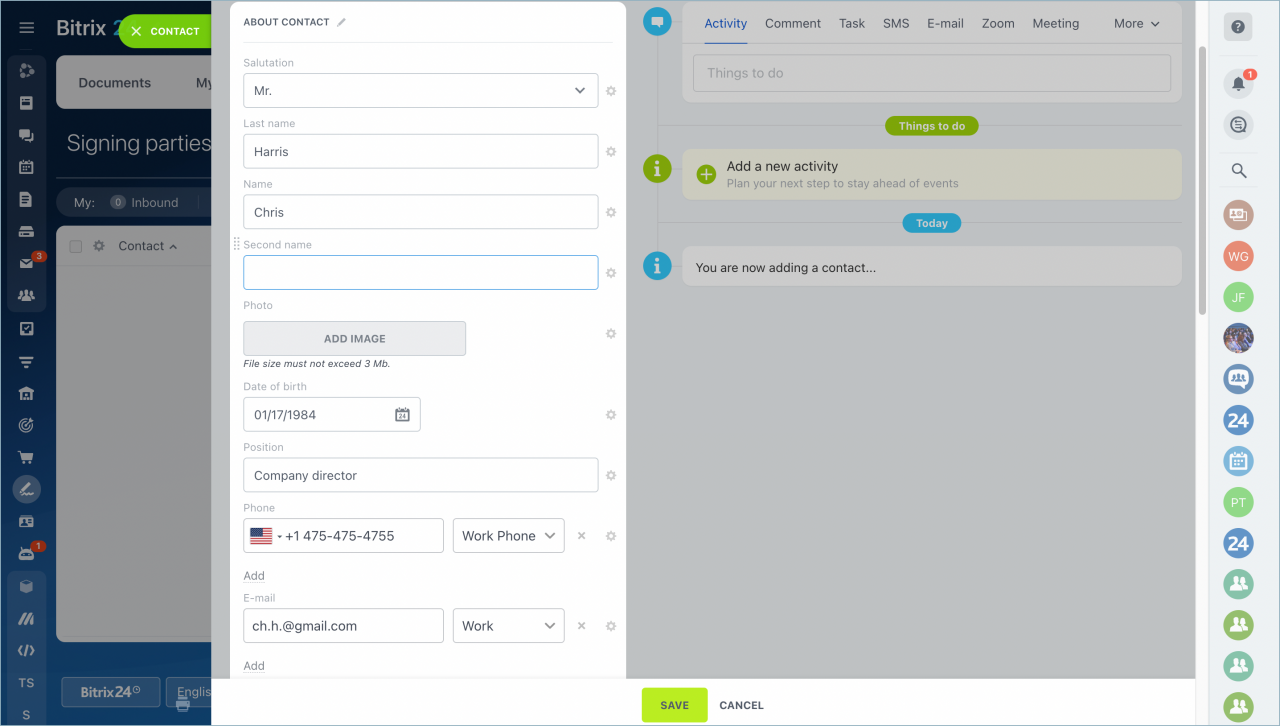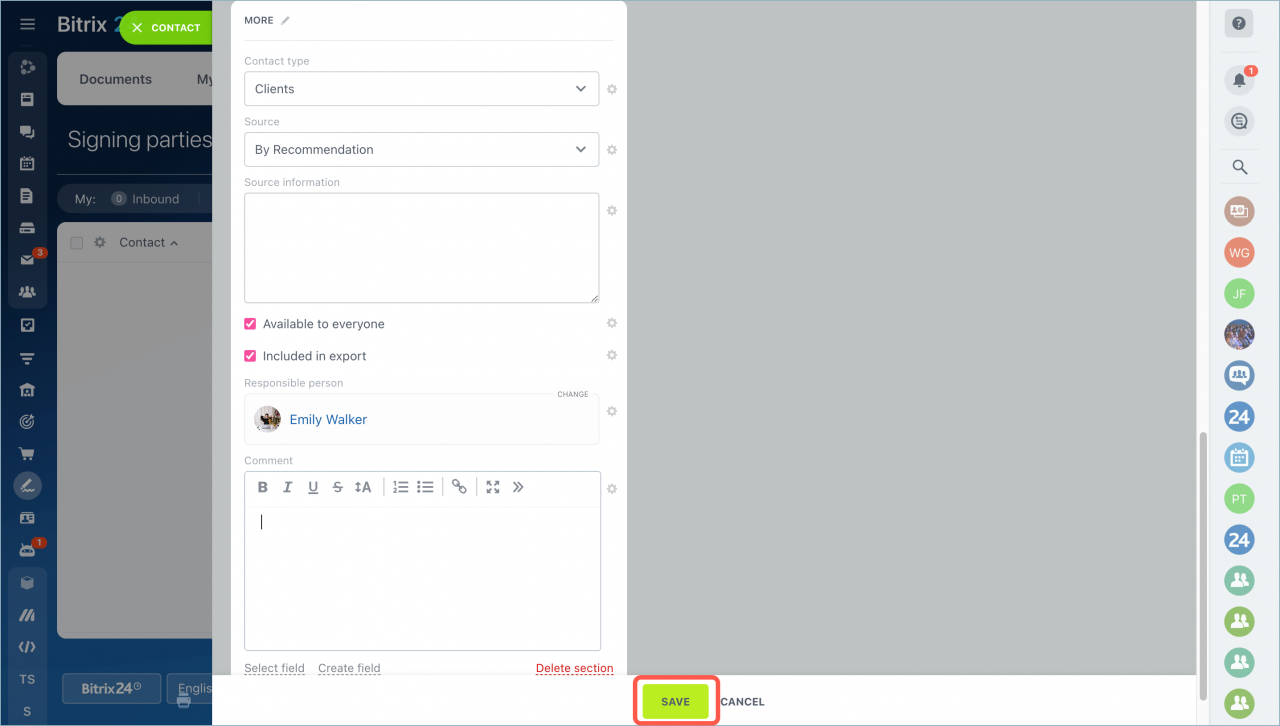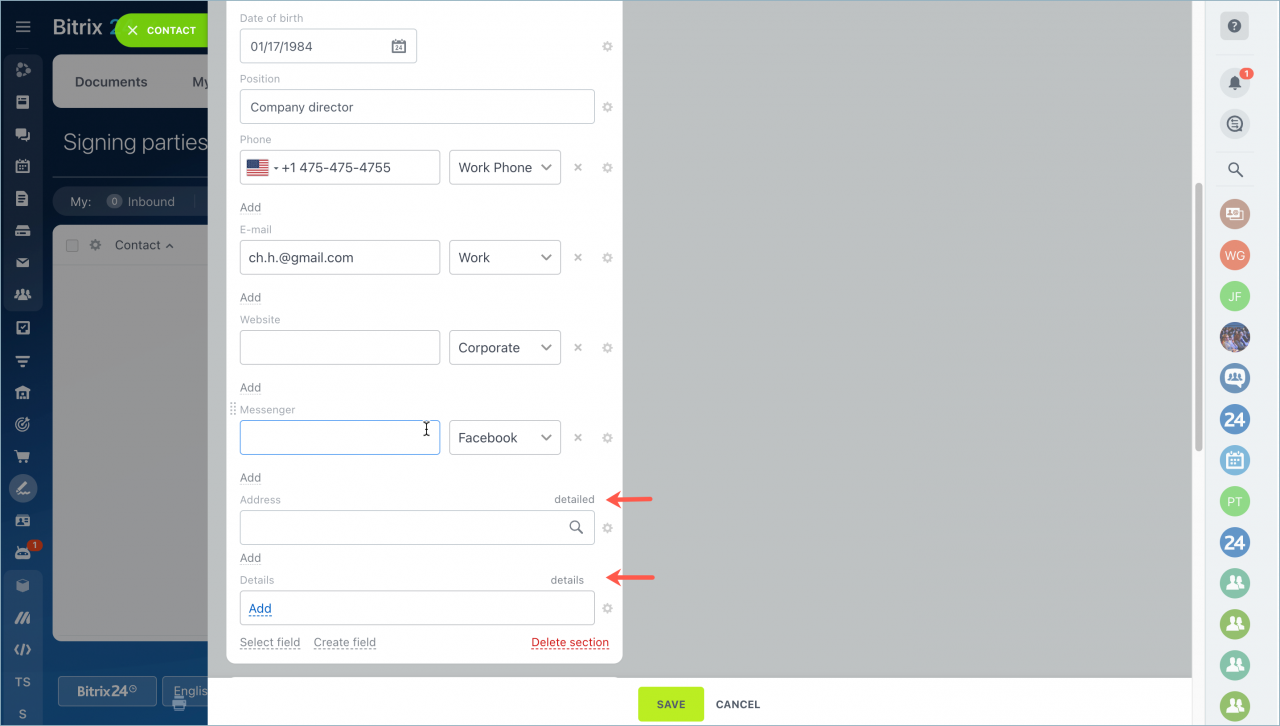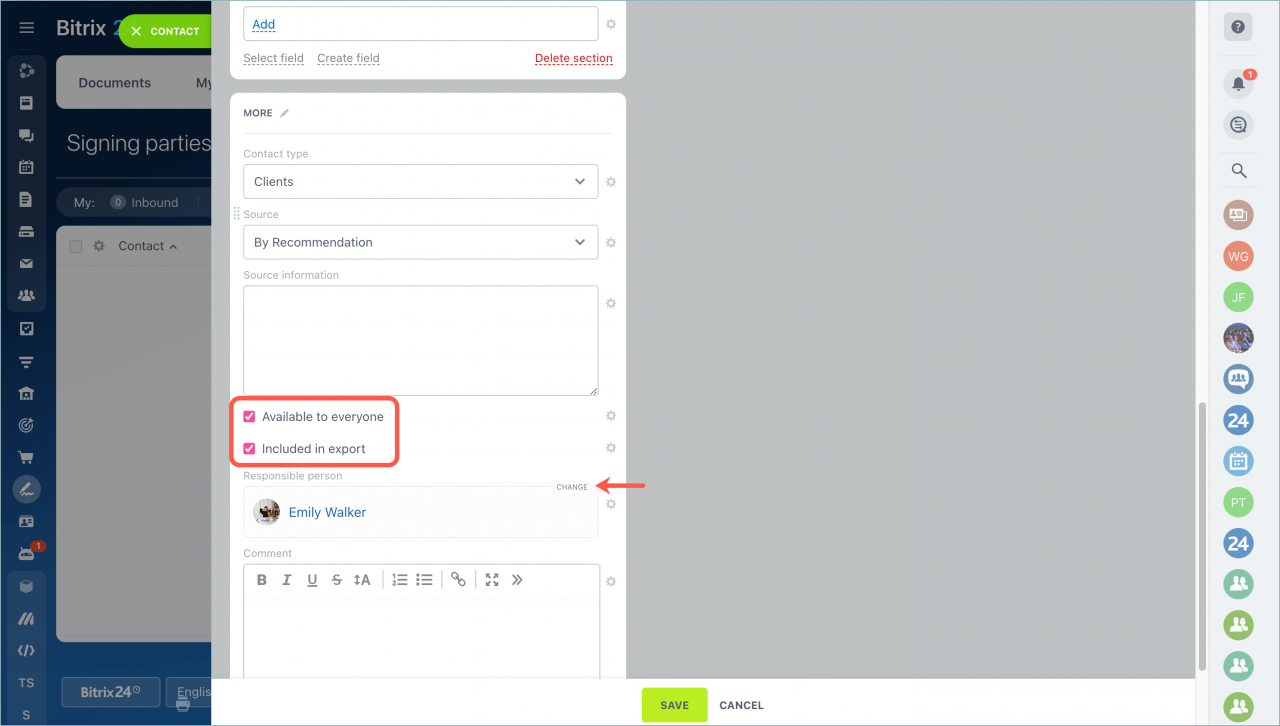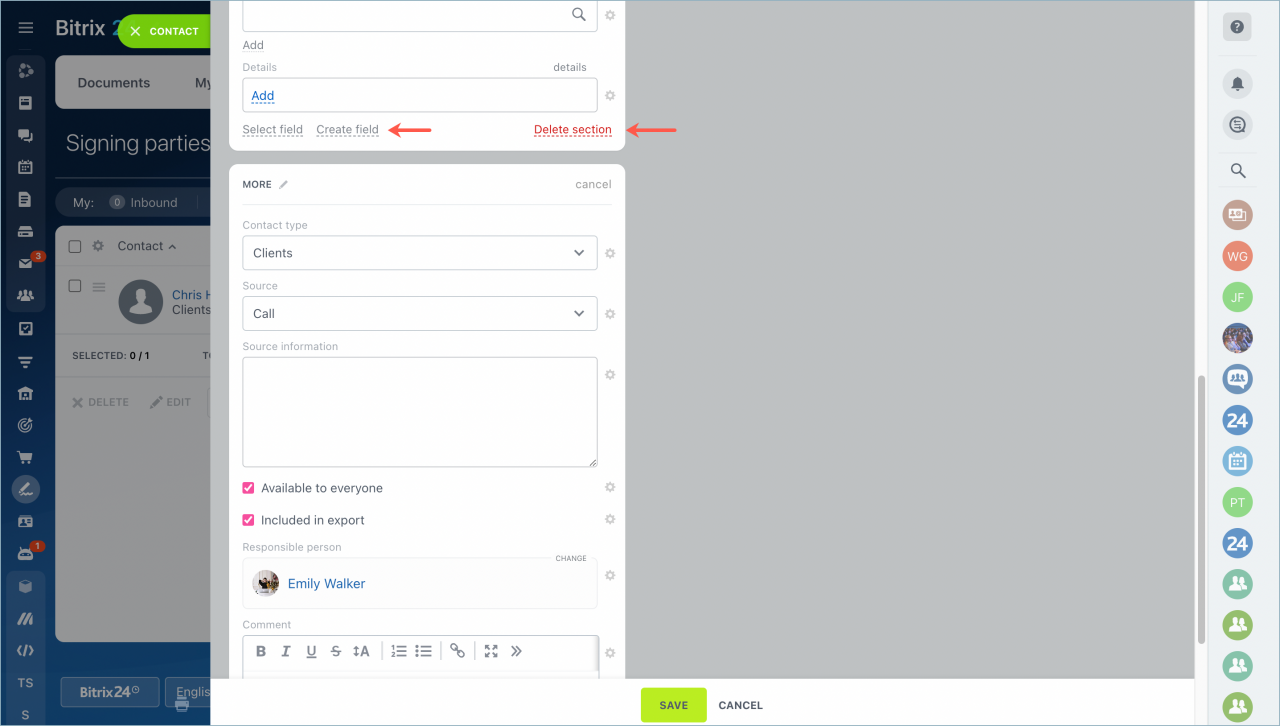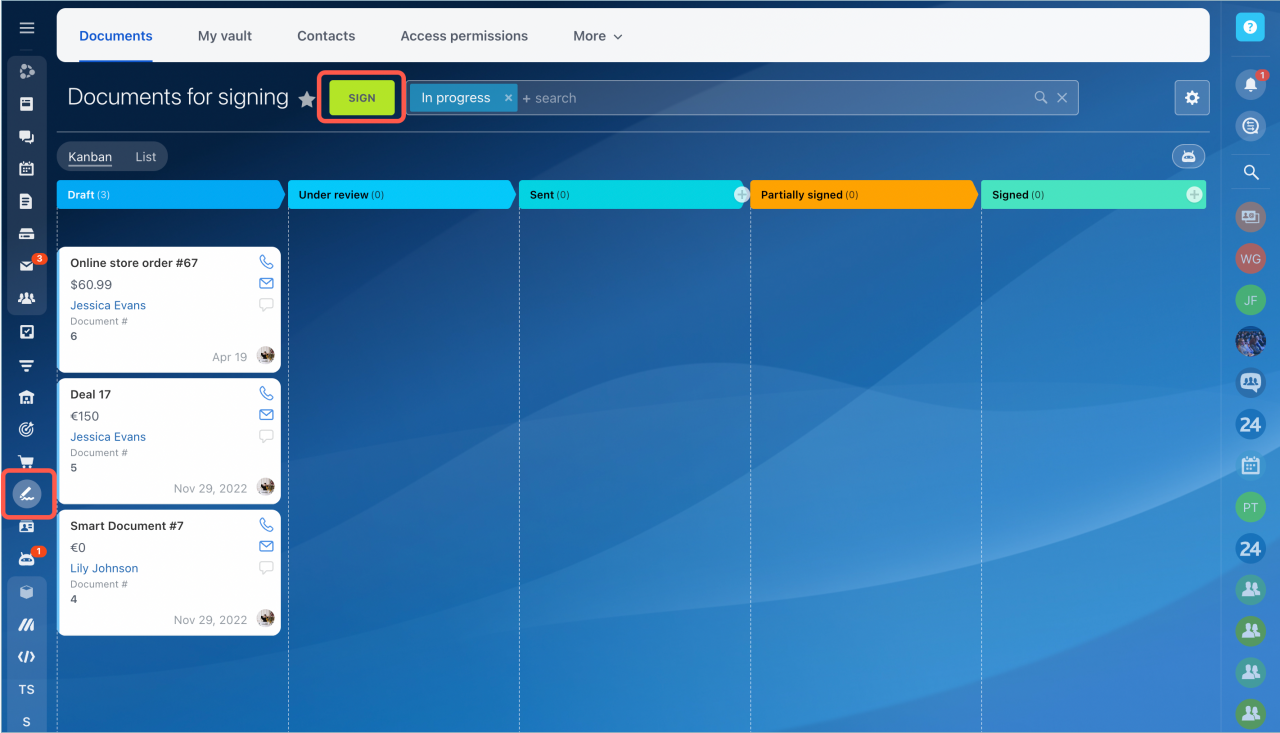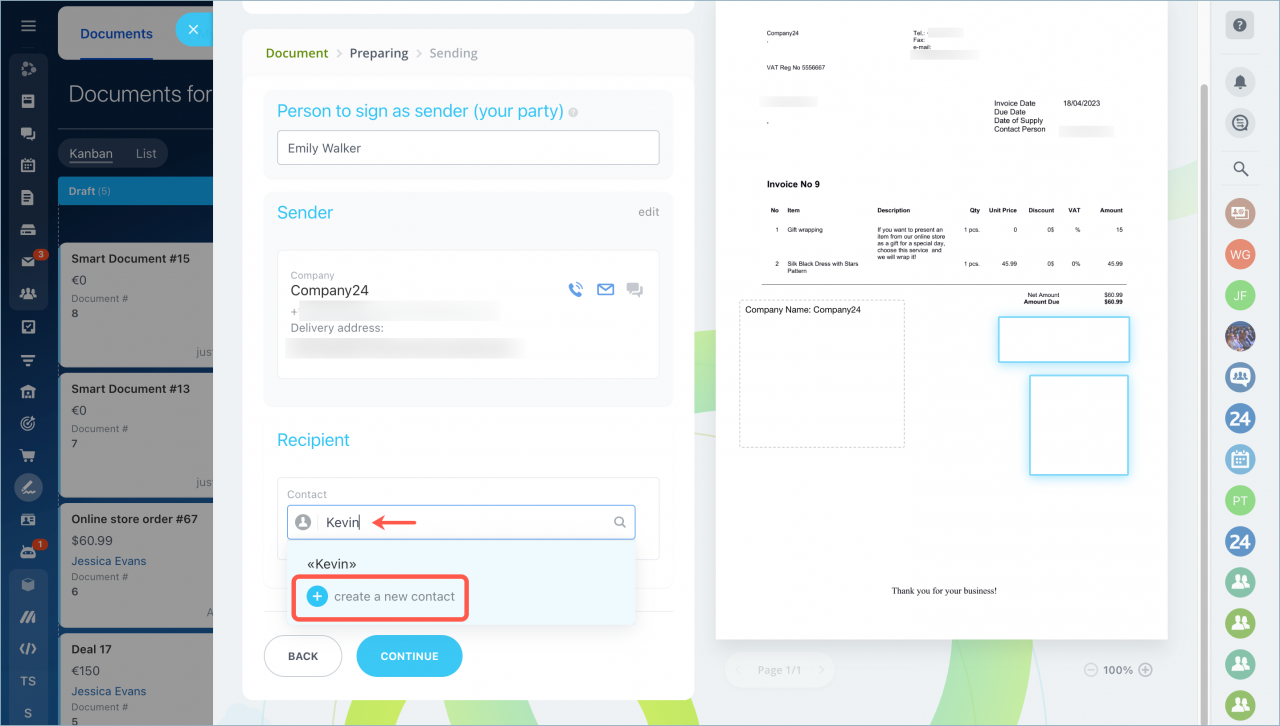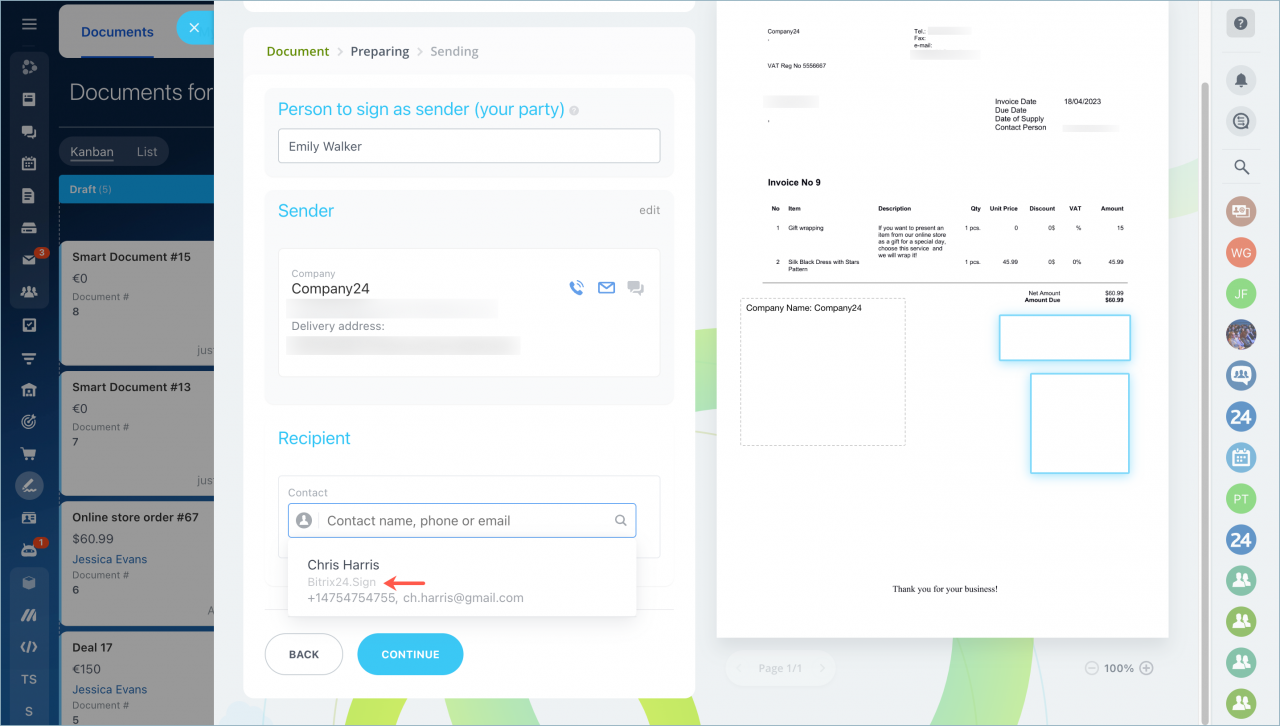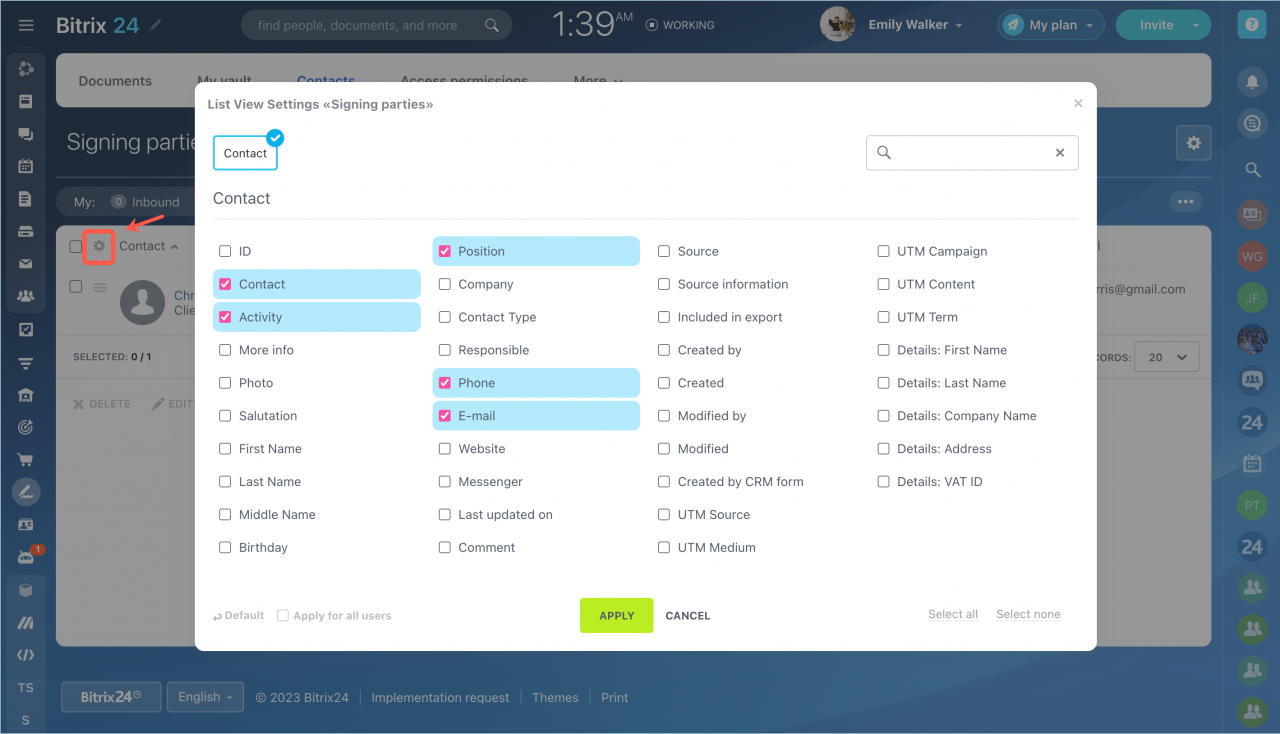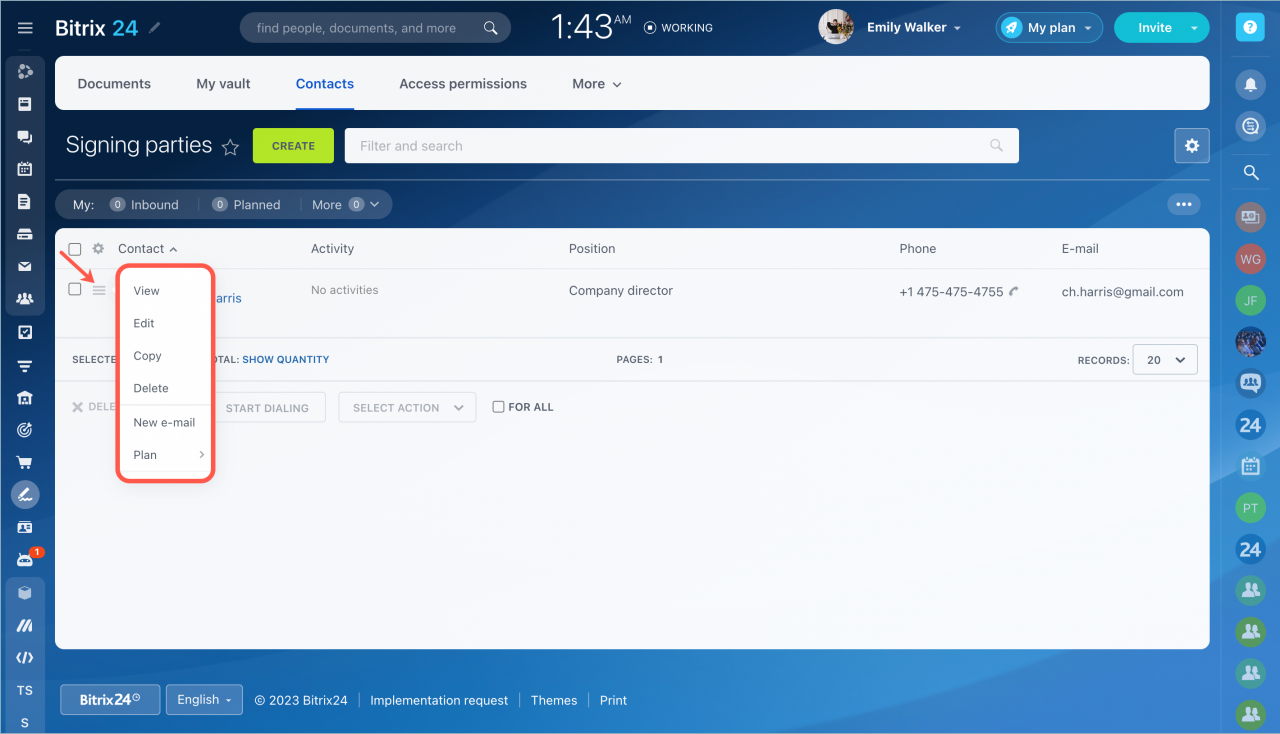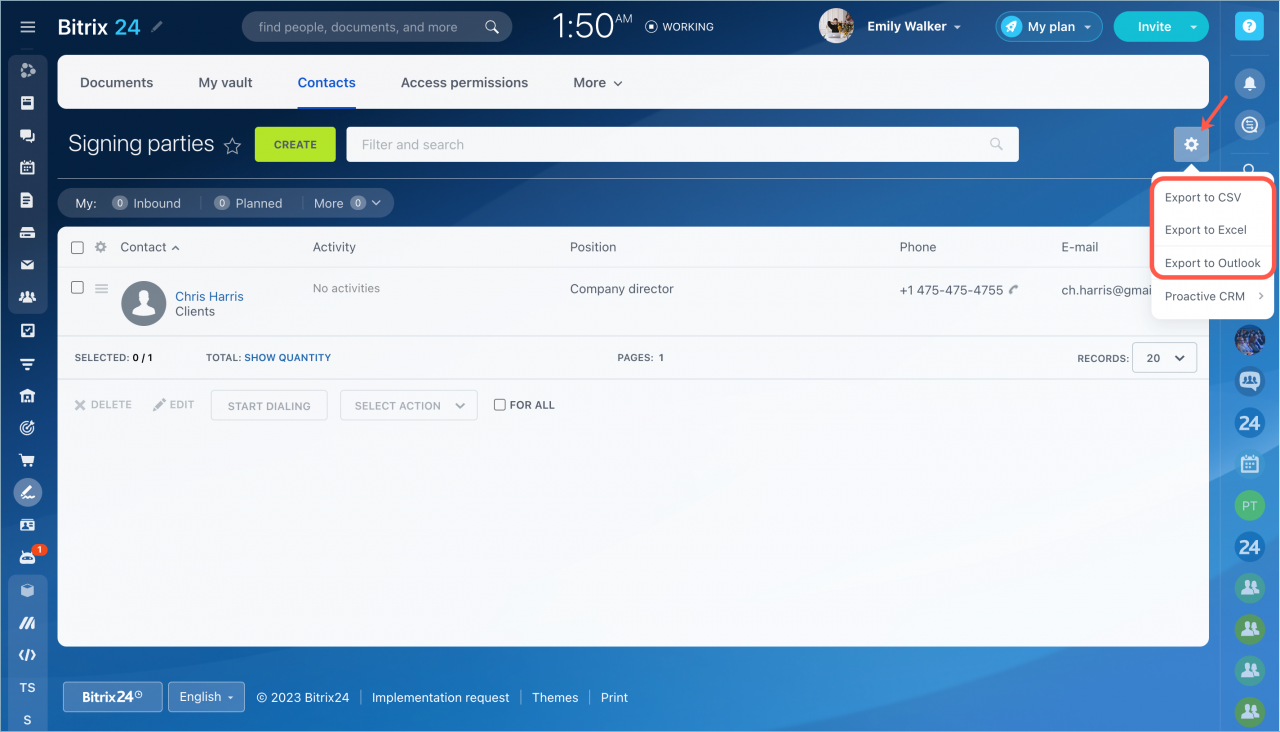Employees who work with documents and signing them need to have a database of partners, customers, suppliers and other counterparties contacts.
To find contacts faster, Bitrix24 has created a contact directory - Signing parties.
This directory is available in the e-Signature section in the Contacts tab. It stores detailed information about the customers, partners, and suppliers.
Note that contacts from this directory are available in the CRM.
You can create new contacts or edit existing ones and send them documents to sign by email or SMS.
You can create new contacts in the e-Signature section in the Contacts or Documents tabs.
Create a contact in the Contacts tab
In the e-Signature section - Contacts tab, you can create contacts and edit existing ones, as well as edit field settings in the contact form.
Click the Create button to add a new contact.
The contact form contains two main sections: About contact and More.
In the About contact section, you can enter the following information:
- Salutation, last name, and second name
- Phone, e-mail, and messengers
- Date of birth and photo
- Position and website
- Company address and details
Section More contains the following fields:
- Contact type - partner, customer, supplier, etc.;
- Source - where the contact came from;
- Source information - detailed source information;
- Comment - you can enter any information that will be useful for your work.
After making any changes to the contact form, don't forget to click Save.
Other actions in the contact form
-
You can fill in the detailed information about the contact address and company details. To fill in these blocks, use the Detailed button.
-
You can restrict access to the contact and its export or change the responsible person for the contact.
-
You can create new fields in the form, edit existing ones, and delete unnecessary sections.
Create a contact at the stage of signing document
You can create a new signing partner contact when you create a document.
Open the Documents tab and click the Sign button.
You can create a new contact in the Recipient section.
Contacts from the Signing parties directory is marked with Bitrix24.Sign.
You can edit the list view settings on the Signing parties page. Click the gear icon to make changes.
Perform various actions with contacts: edit, delete, add new ones, etc.
You can also export contacts to CSV, Excel or Outlook.