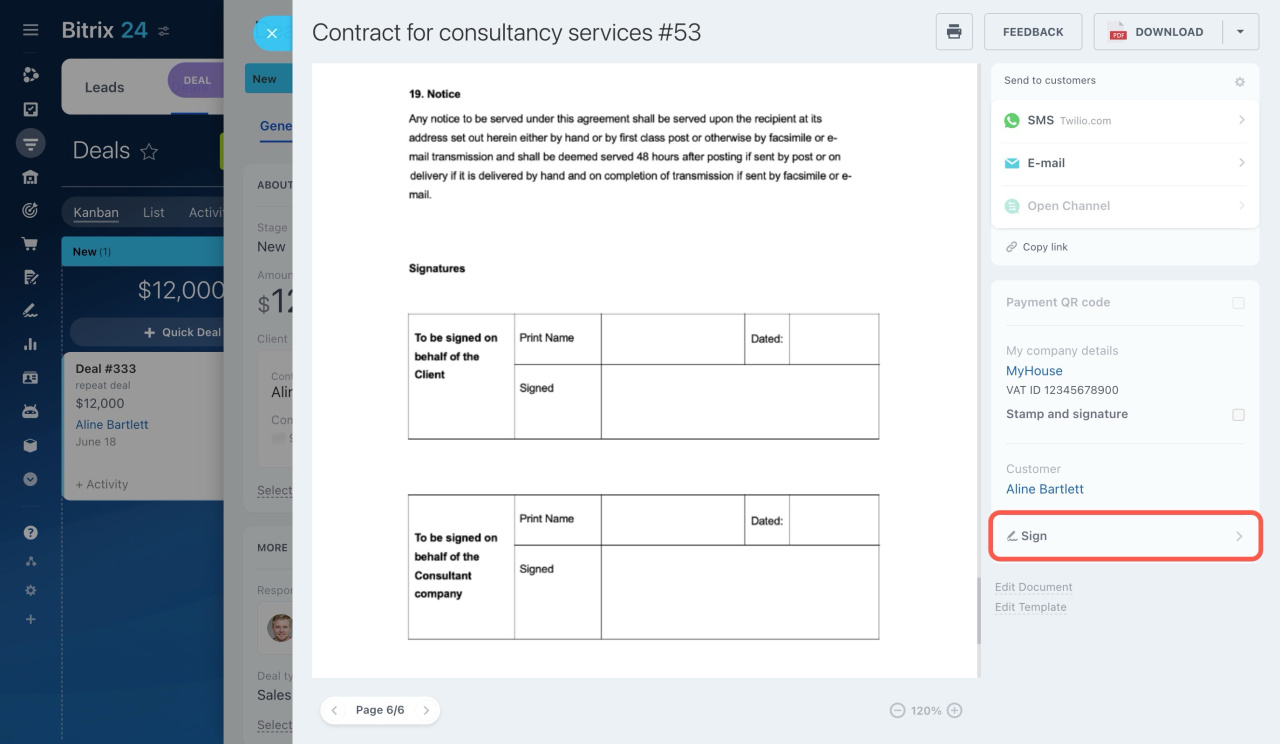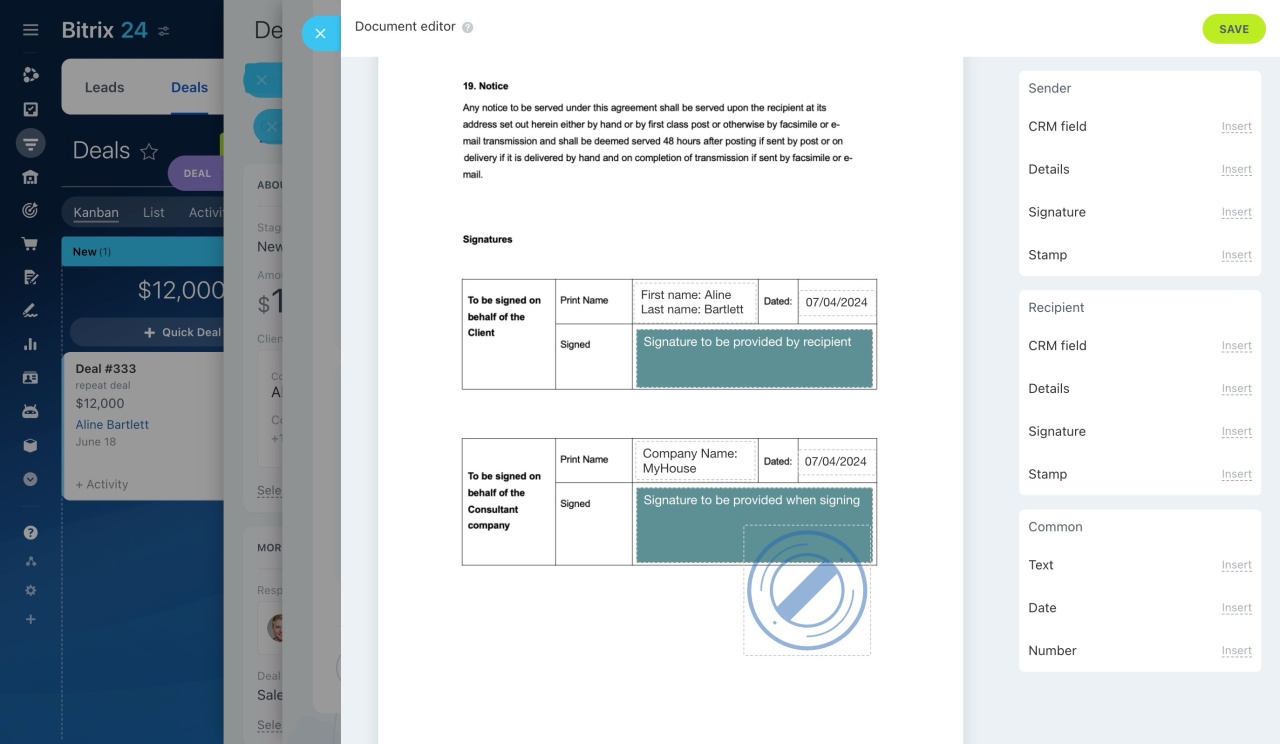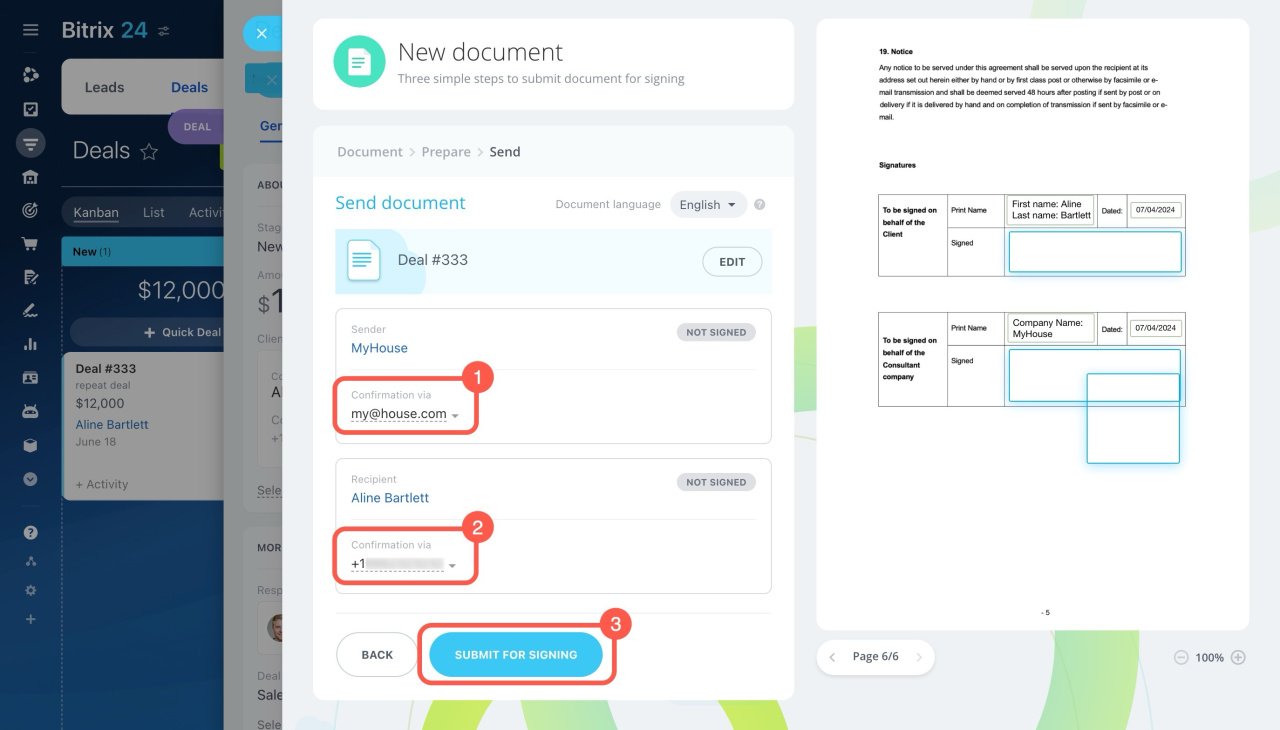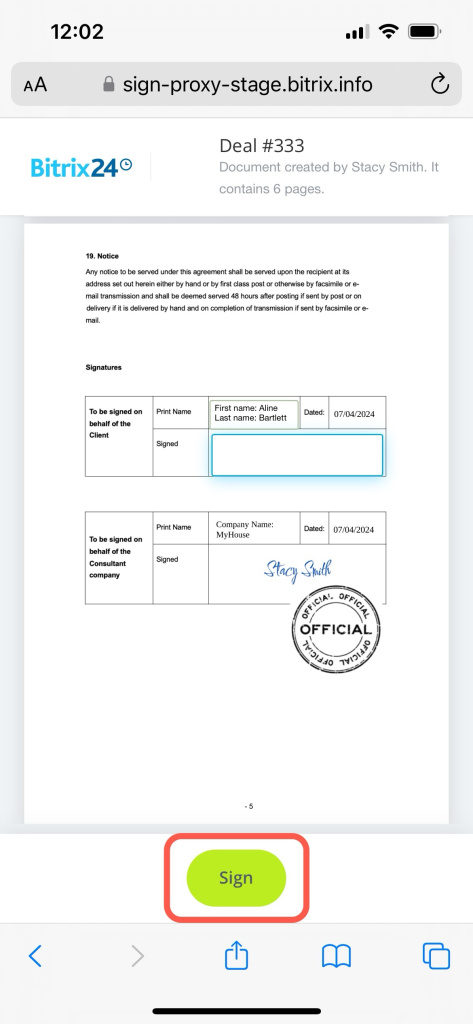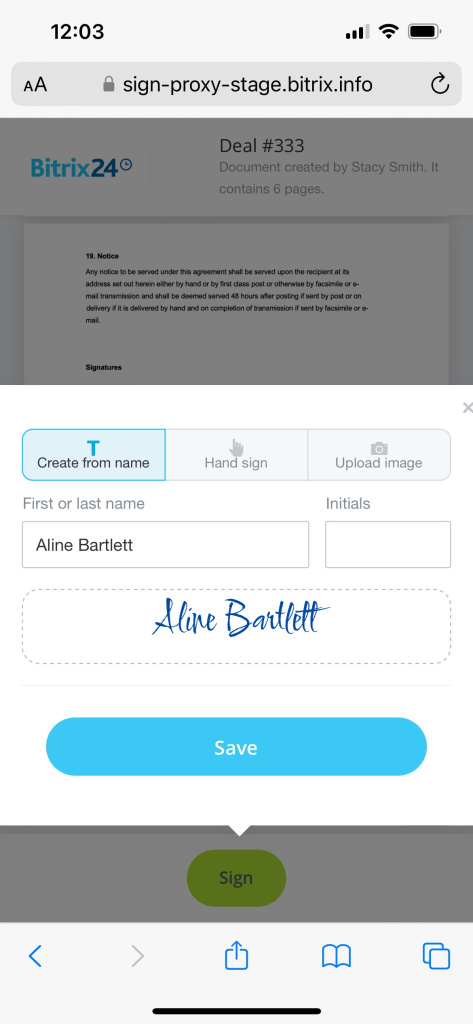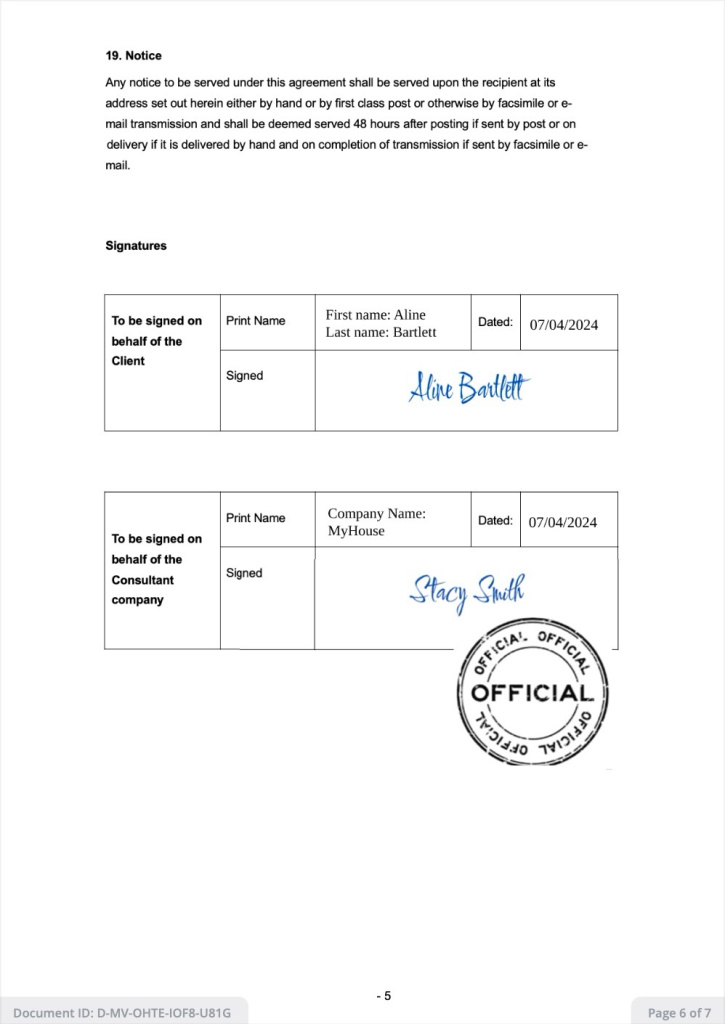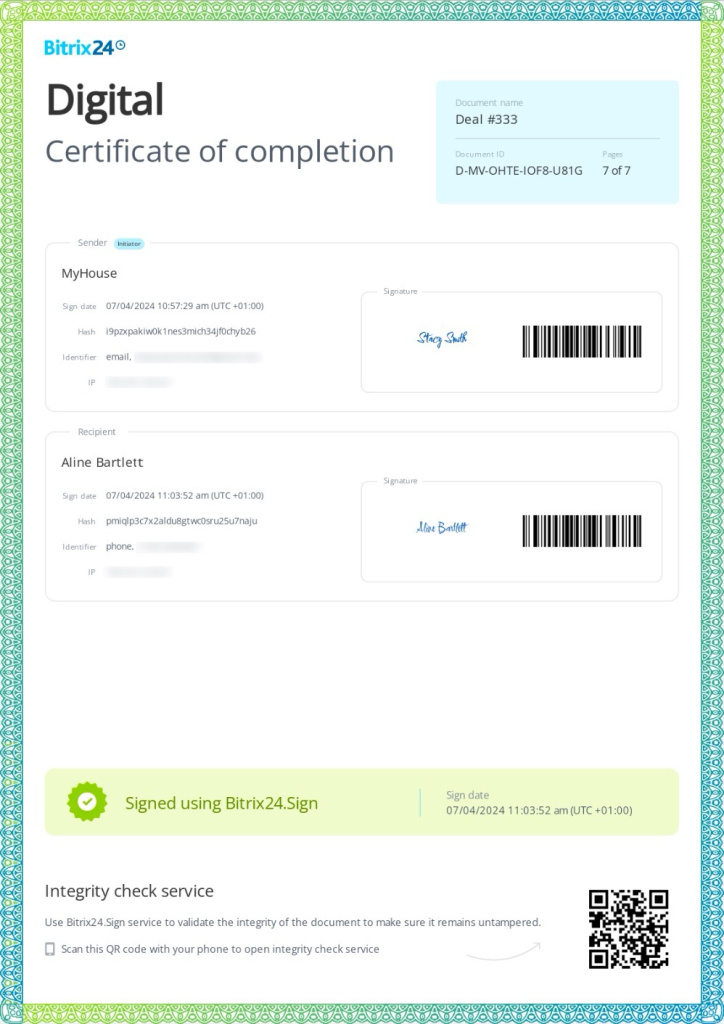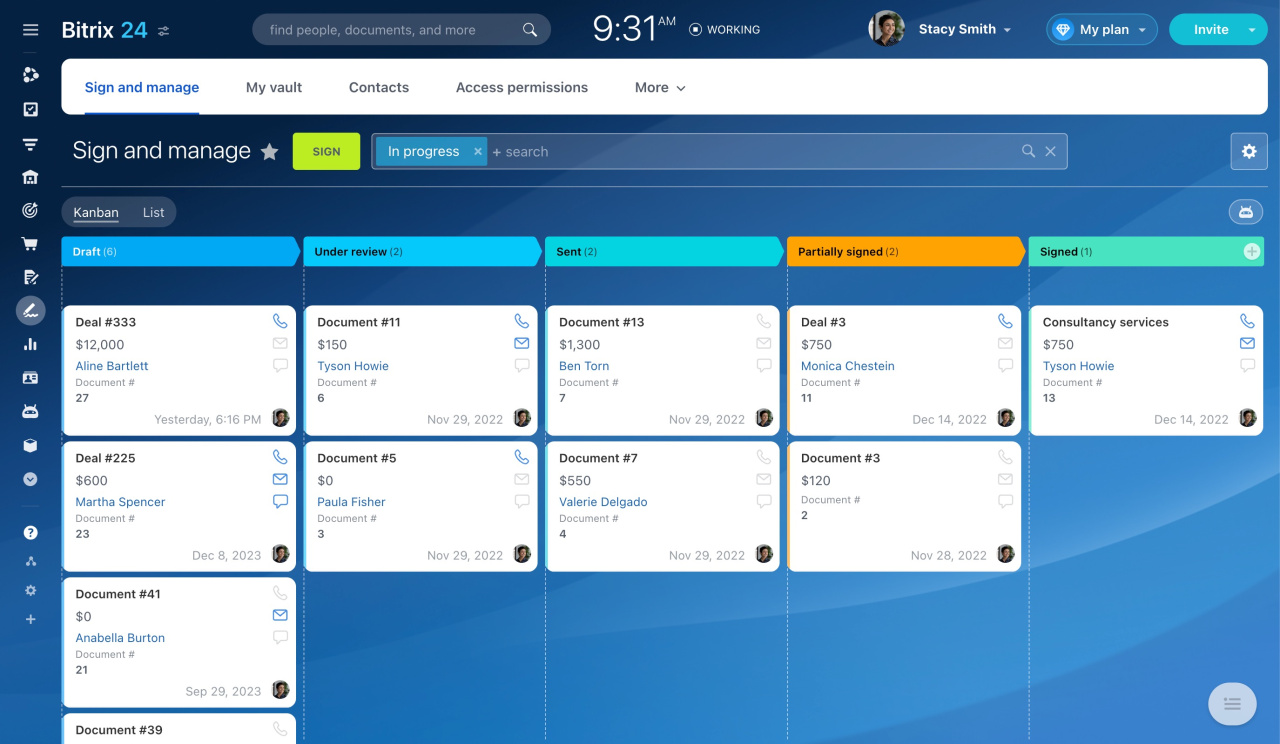This article provides essential information about e-Signature and an example of how to use it. It's ideal for companies that often exchange documents with clients and want to make this process as fast, easy and convenient as possible.
What is e-Signature
The process of signing an electronic document involves several steps:
- Prepare and send: A user creates a document in Bitrix24, fills in the data, and sends it for signing.
- Sender signs: Your company director (sender) signs the document.
- Client signs: After the sender signs, the document is sent to the client for their signature.
How to prepare and send a document for signature
For example, let's send a consultancy services contract to a client from the CRM deal form. Create a document and click Sign.
Include details about the counterparty, document date, and company details. Customize stamp and signature locations in the document.
Specify the sender's email or phone number. This might be your company director or another employee authorized to sign a document on behalf of your company. If all data is correct, send the document for signing.
Create and send an electronic document for signing
How the company director signs the document
The company director receives the document by email. They check the document, upload the stamp and signature in the designated sections. Once signed, the document is sent to the client.
How a first-party director signs an electronic document
How the client signs the document
The client receives a link to the document via SMS. They fill in the required data and upload their signature. In our example, the client is an individual, so no stamp is needed.
How the client signs an electronic document
How to manage signed documents
Once the client signs, all parties receive an email with a link to the final PDF. Download the document and ensure no changes were made to conditions or price. Use our special online service to validate the document's integrity.
Document integrity check
To navigate among a large number of documents, use the Kanban view in the e-Signature section. It helps employees track document approval stages and understand which documents need attention. Also, managers can monitor their team's progress.
Control the process of working with documents