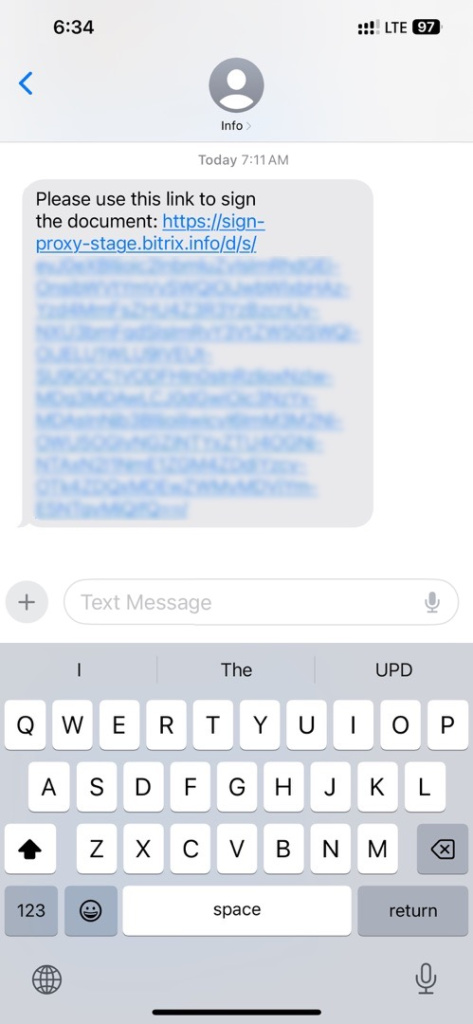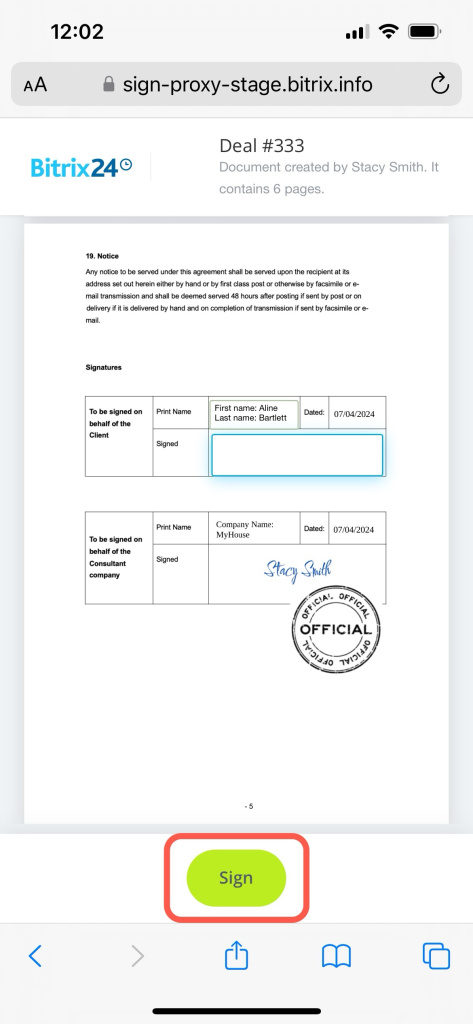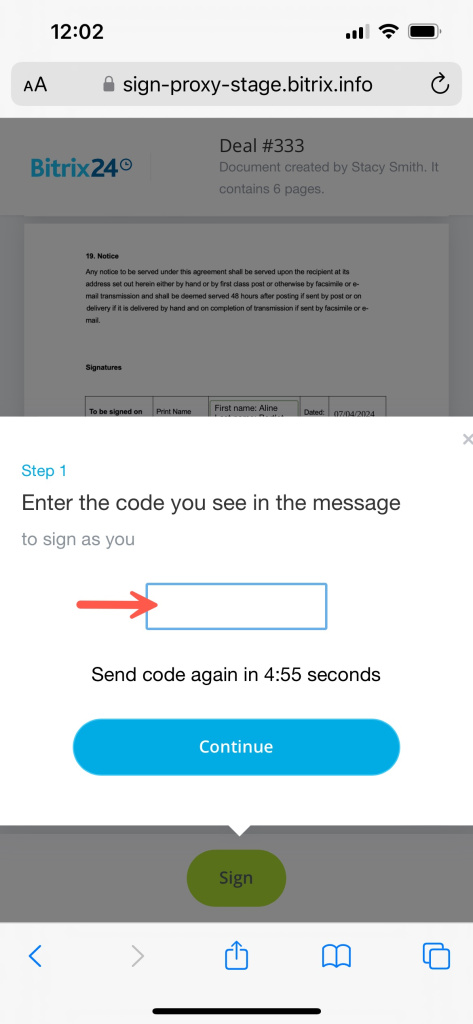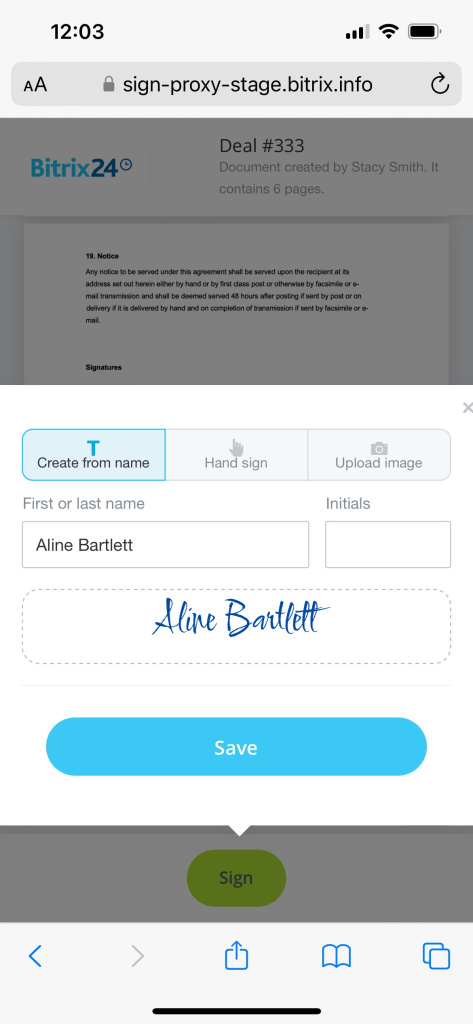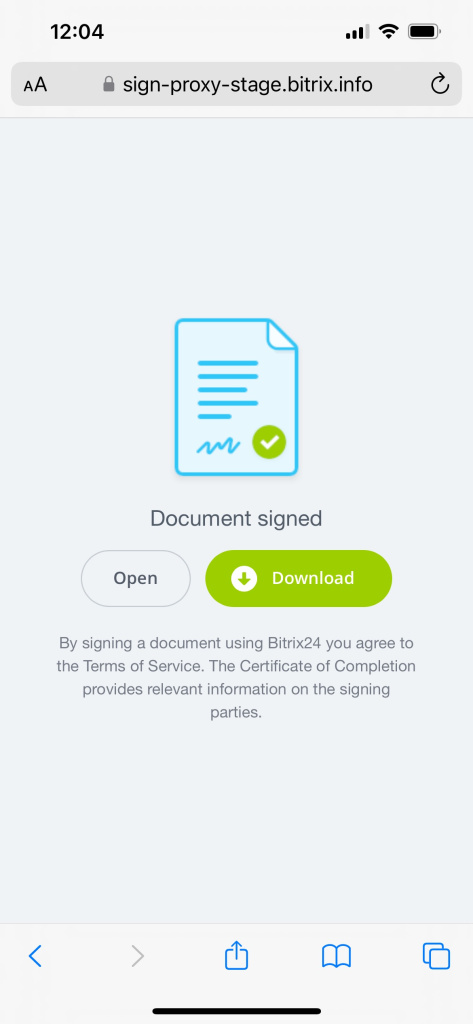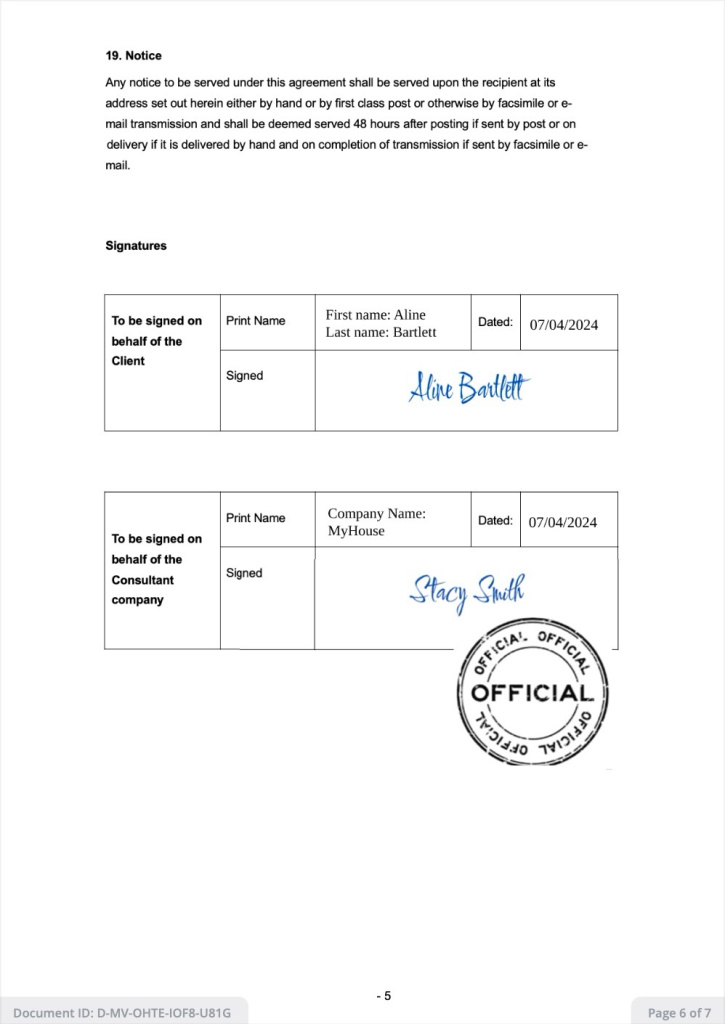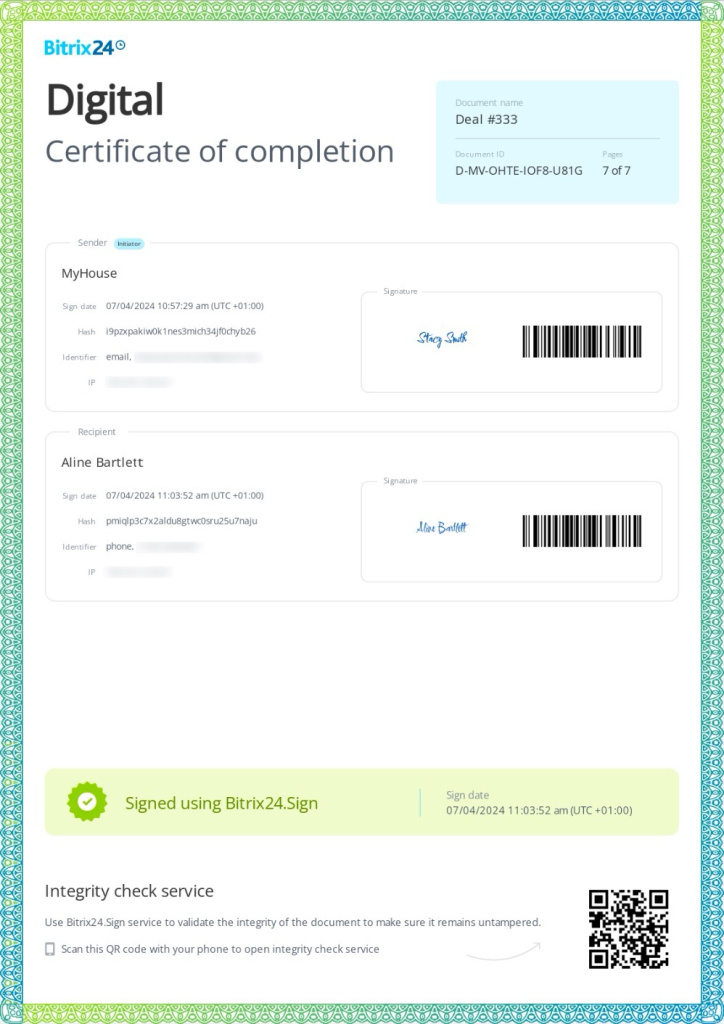The process of signing an electronic document involves several steps:
- Prepare and send: A user creates a document in Bitrix24, fills in the data, and sends it for signing.
- Sender signs: Your company director (sender) signs the document.
- Client signs: After the sender signs, the document is sent to the client for their signature.
Your client receives a link to the document by email or SMS, depending on the chosen confirmation way. In the following example, the client receives a link by SMS. They should follow the steps specified below.
Open the link from the message and tap Sign to complete all required fields.
Enter the confirmation code received by SMS.
Complete all the fields. If the sender requires your company stamp, upload it. Choose one of the following methods to add your signature:
- Create from name: Specify your name and initials to generate a signature.
- Hand sign: Use your mouse to write your signature or sign with your finger on a tablet or smartphone.
- Upload image: Upload a signature image from your smartphone or take a photo of it.
Once all parties sign the document, you can open or download the final PDF file.
Each document page has a gray stripe with the document ID, ensuring its integrity. A certificate of completion is automatically created and attached at the end of the signed document. The certificate includes a QR code to validate the document's integrity.
Document integrity check