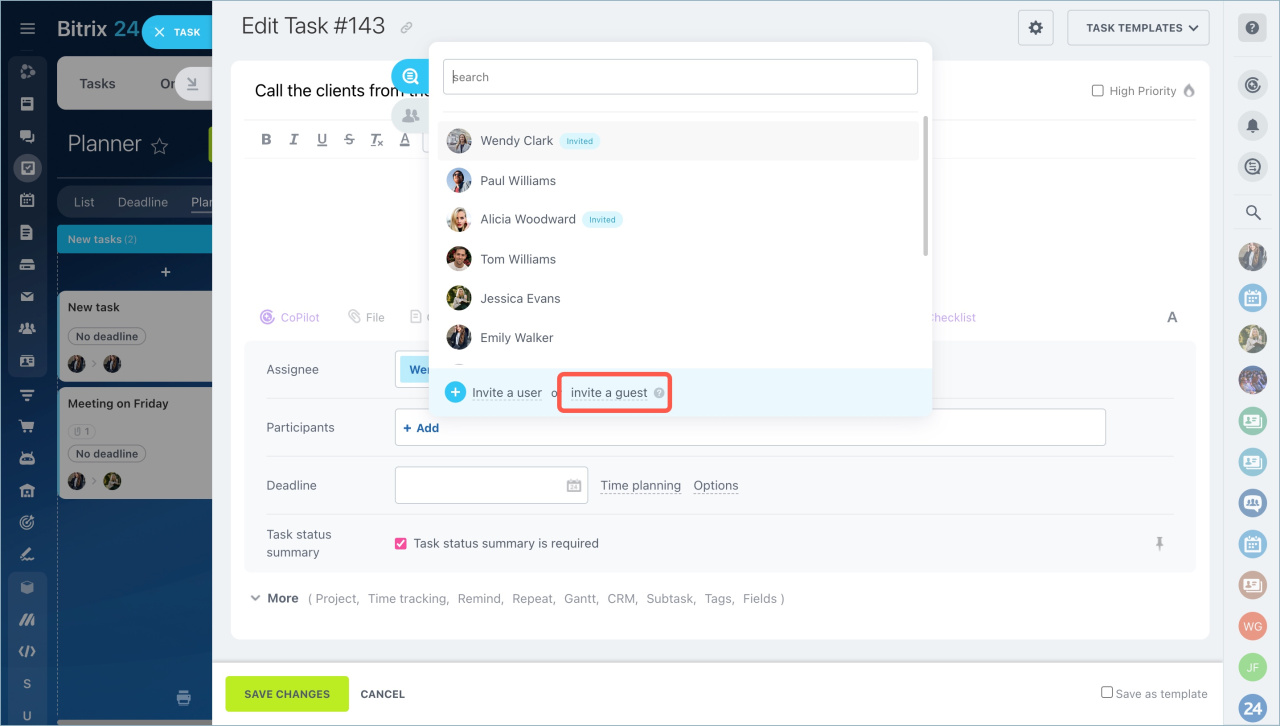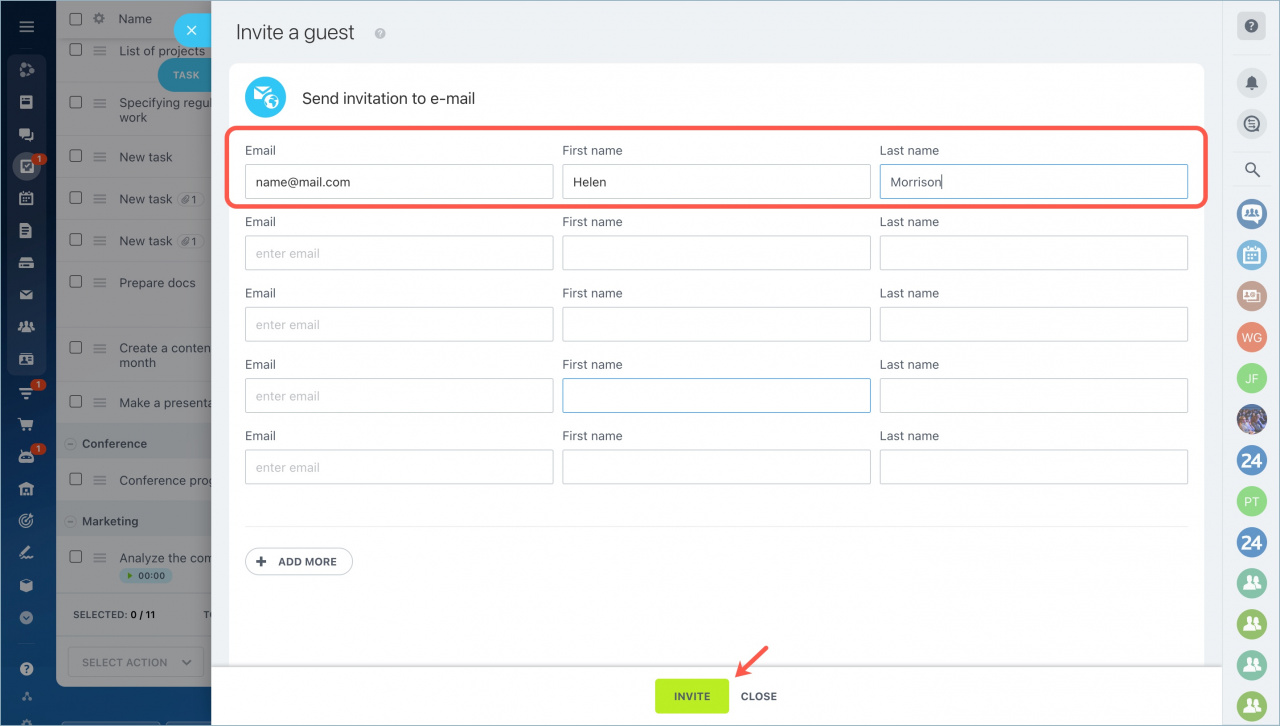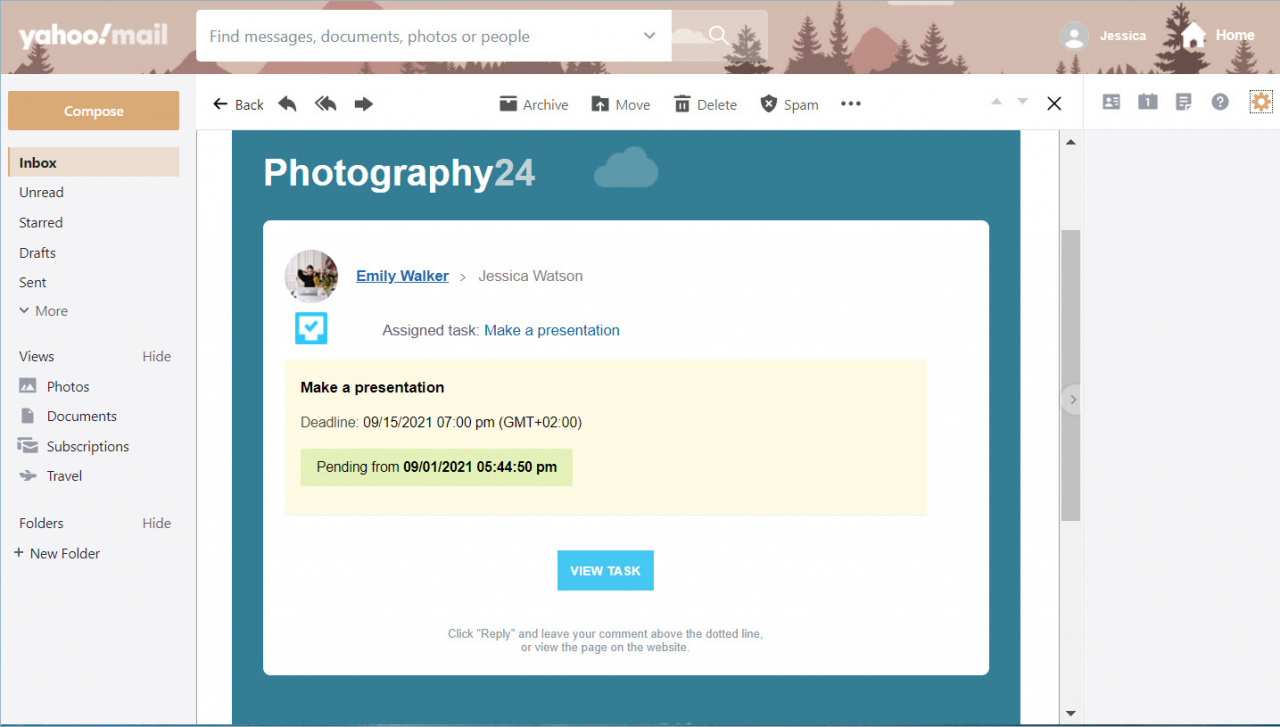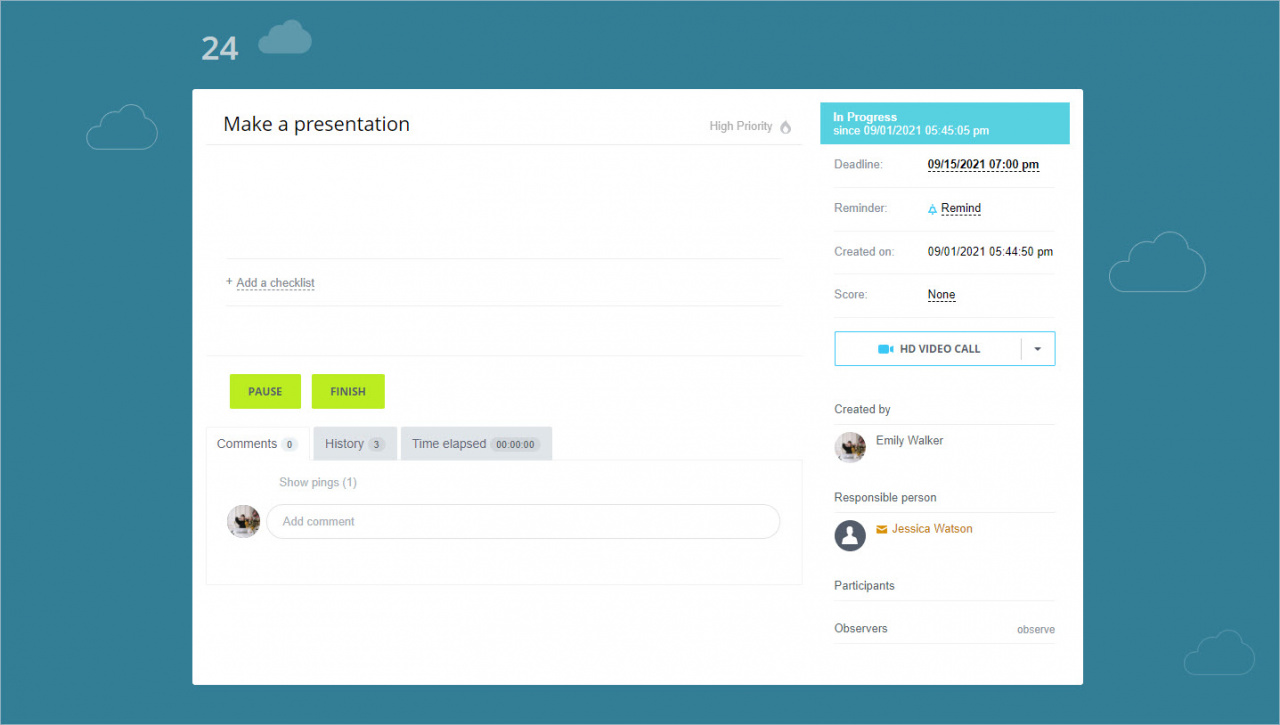Sometimes you need to connect people outside your company to work with tasks: clients, partners or freelancers. These are external users who should be involved into the task. At the same time, you can deny access to other company information.
You can invite an external user to Bitrix24 tasks by email. This feature will speed up the exchange of information between task participants, as well as provide confidentiality for other tasks.
Create a task
Describe the nature of the task in as much detail as possible so that the external users are aware of their work.
Assign a task role
The external user can be responsible person, a participant or an observer. Define its role in the task, click Add - Invite Guest.
Send an invitation
Enter the user's email, first name, and last name in the form and click Invite.
The external user will be added to the task. Once you create the task, the guest will receive an email describing the task.
How the guest view the task
Once the external users receive the email, they can view the task.
External users will be able to track each step of the task and leave comments. Every time the task is changed, they will receive an email notification.
In brief
- An external user is an invited guest who does not work in your company.
- You can invite an external user to a task only by email.
- The guests will be able to track each step of the task and add comments. They will receive a notification by email with every change in the task.