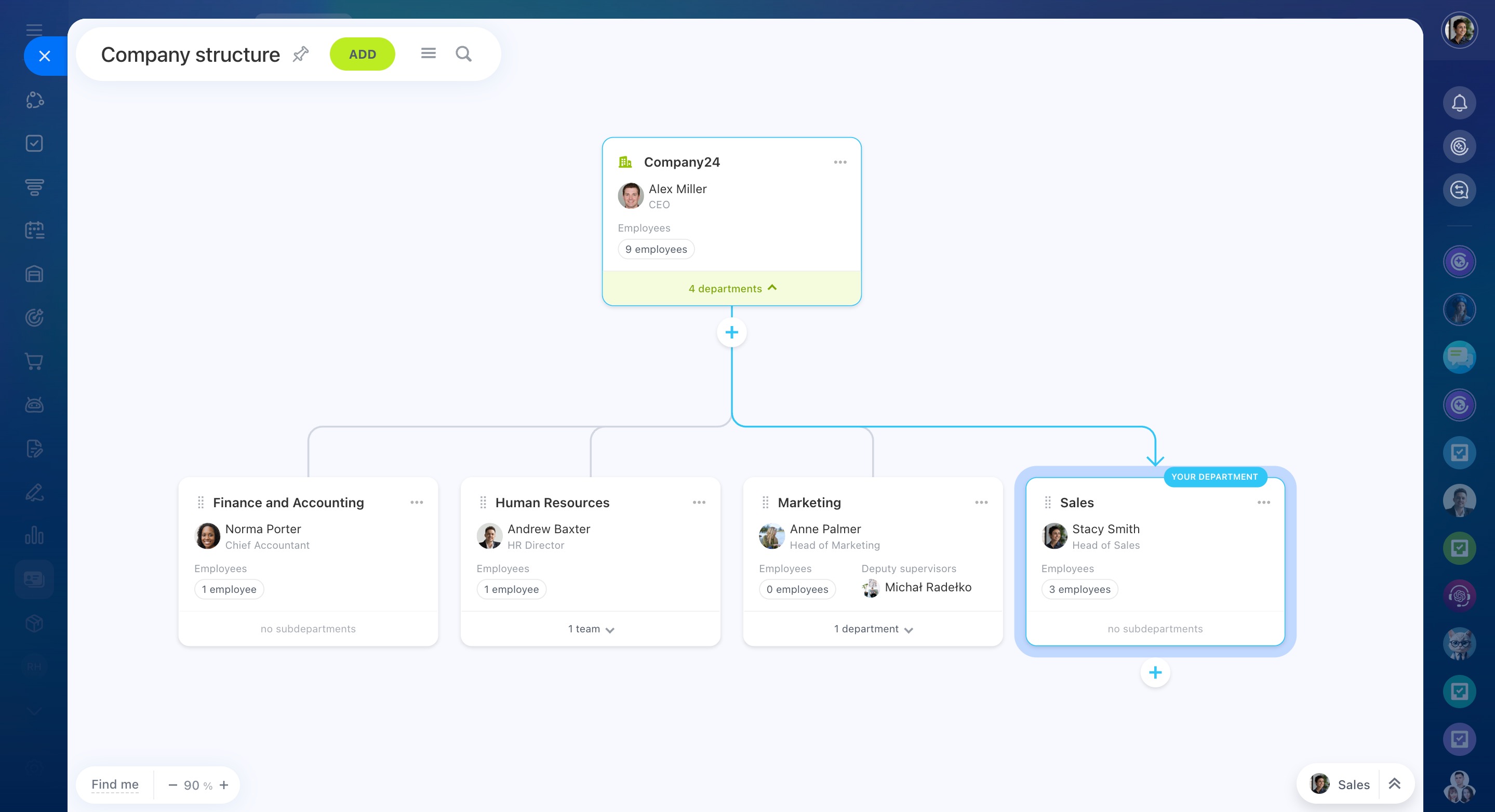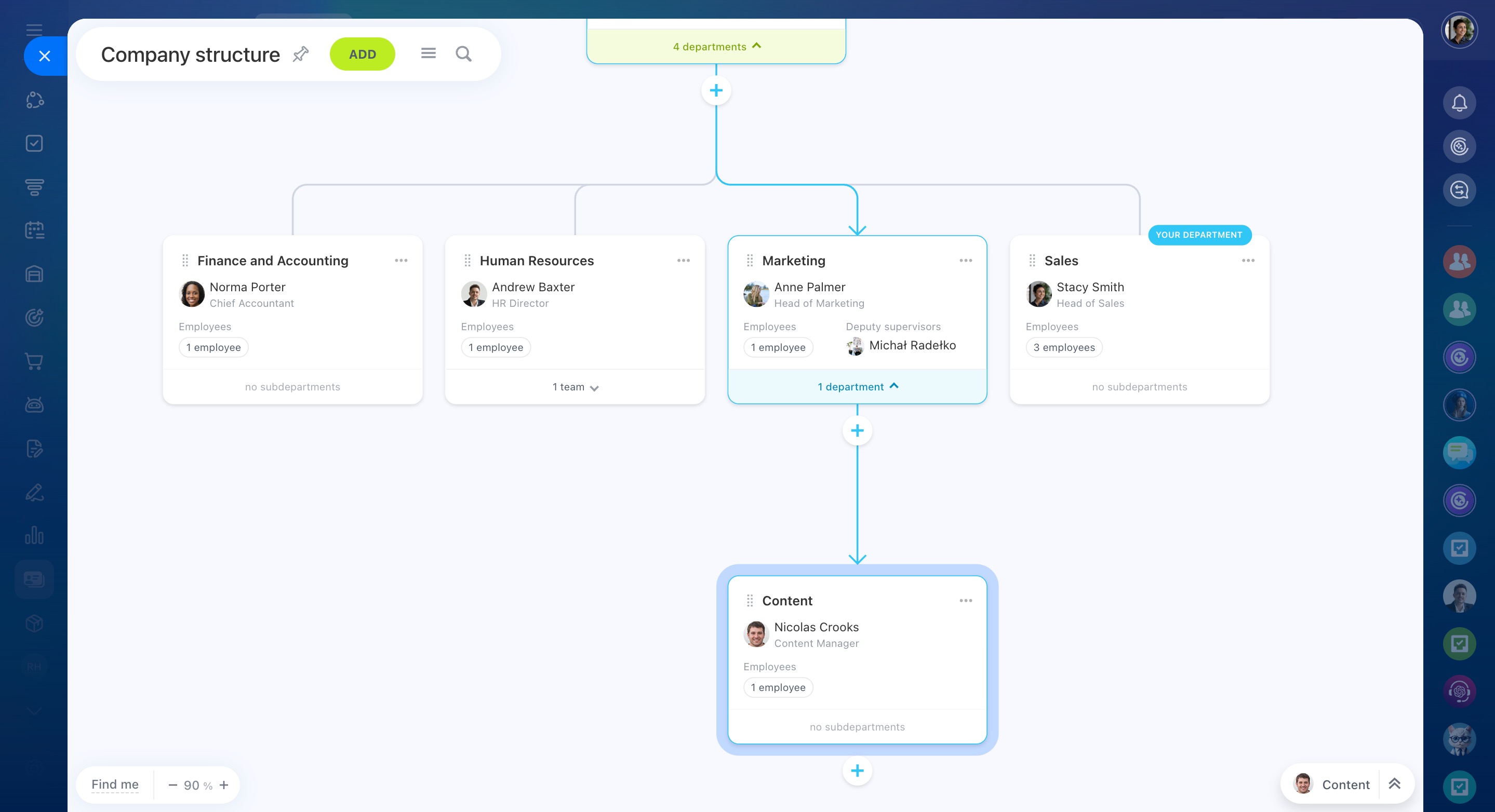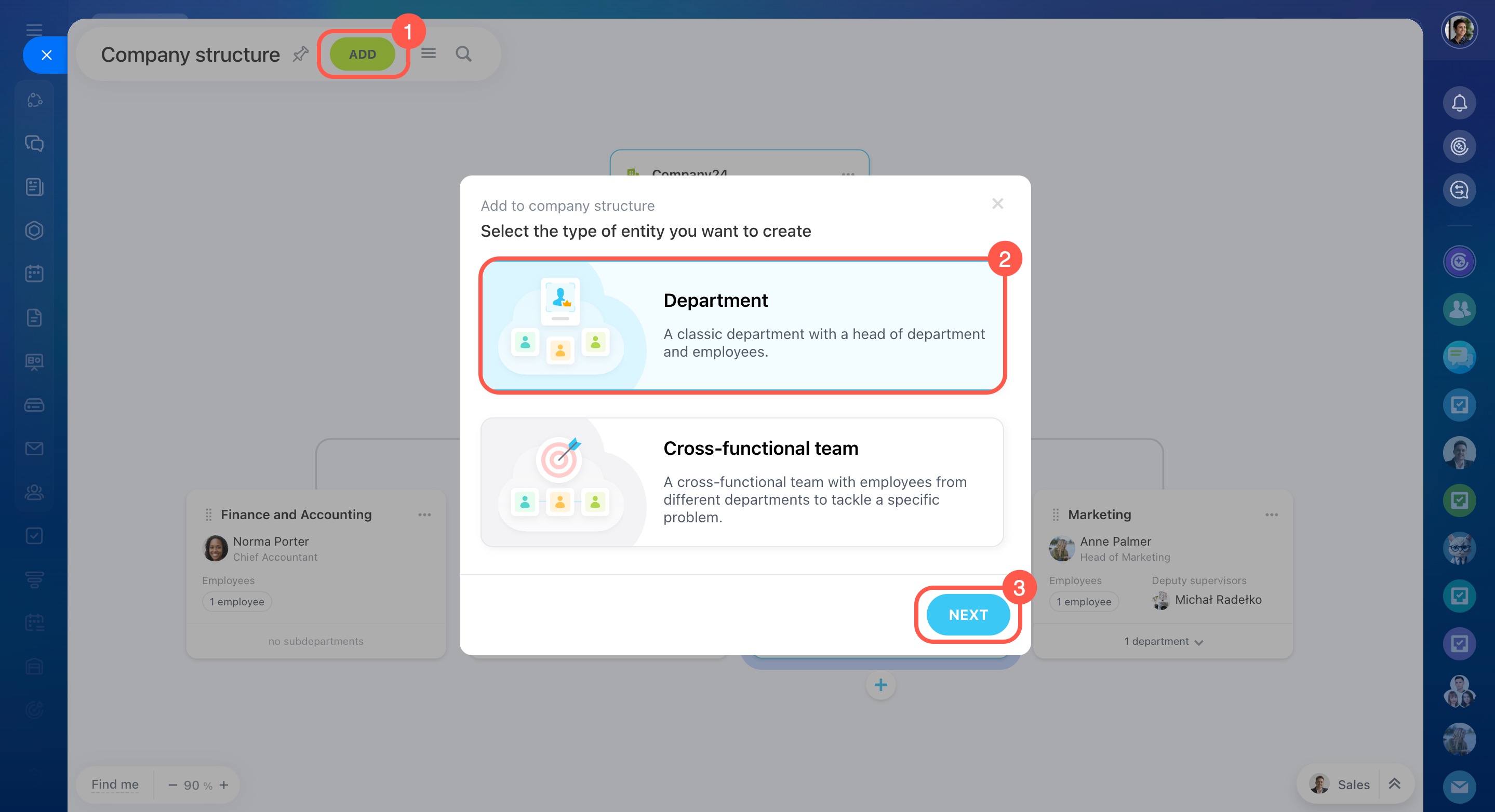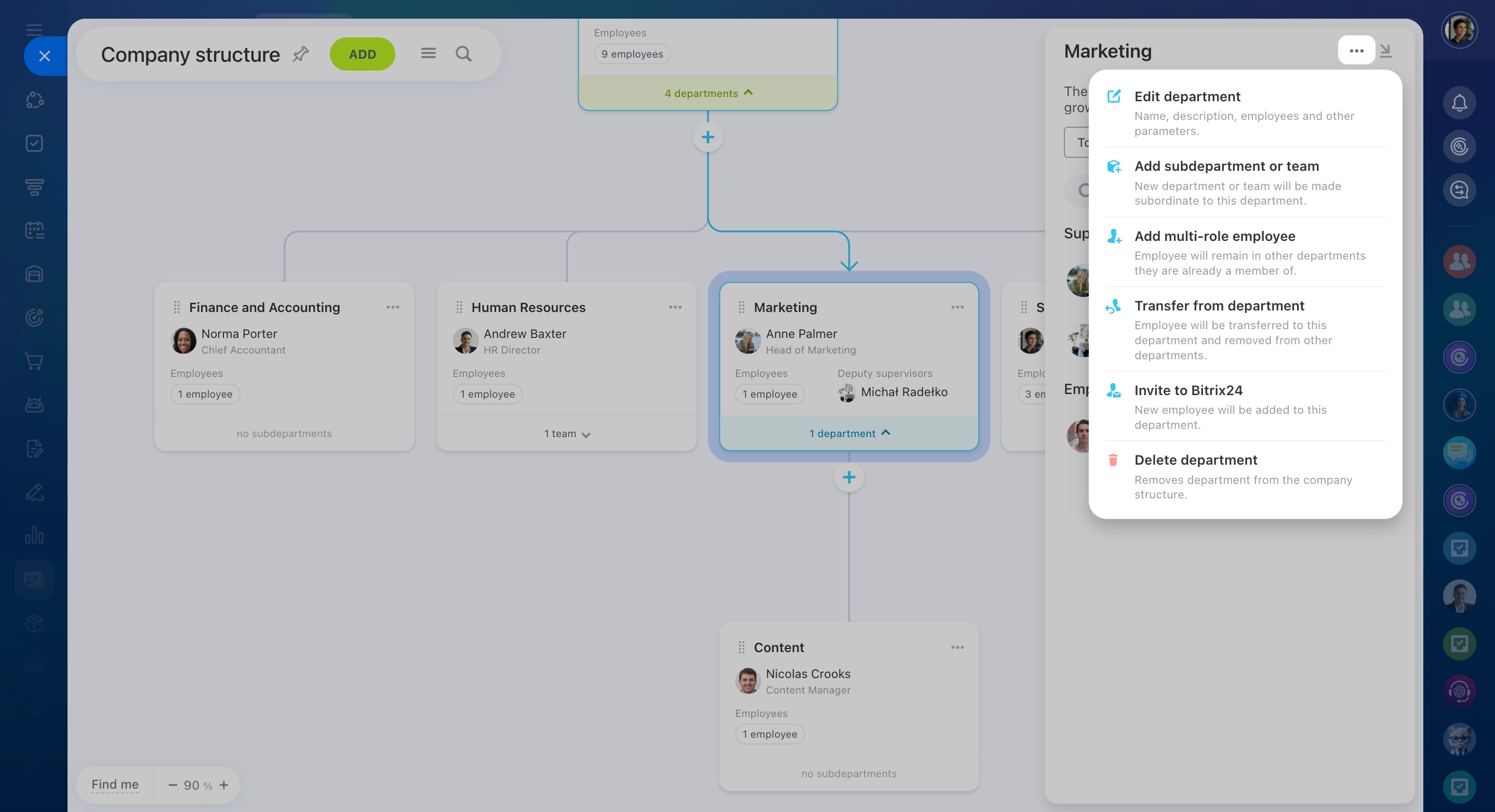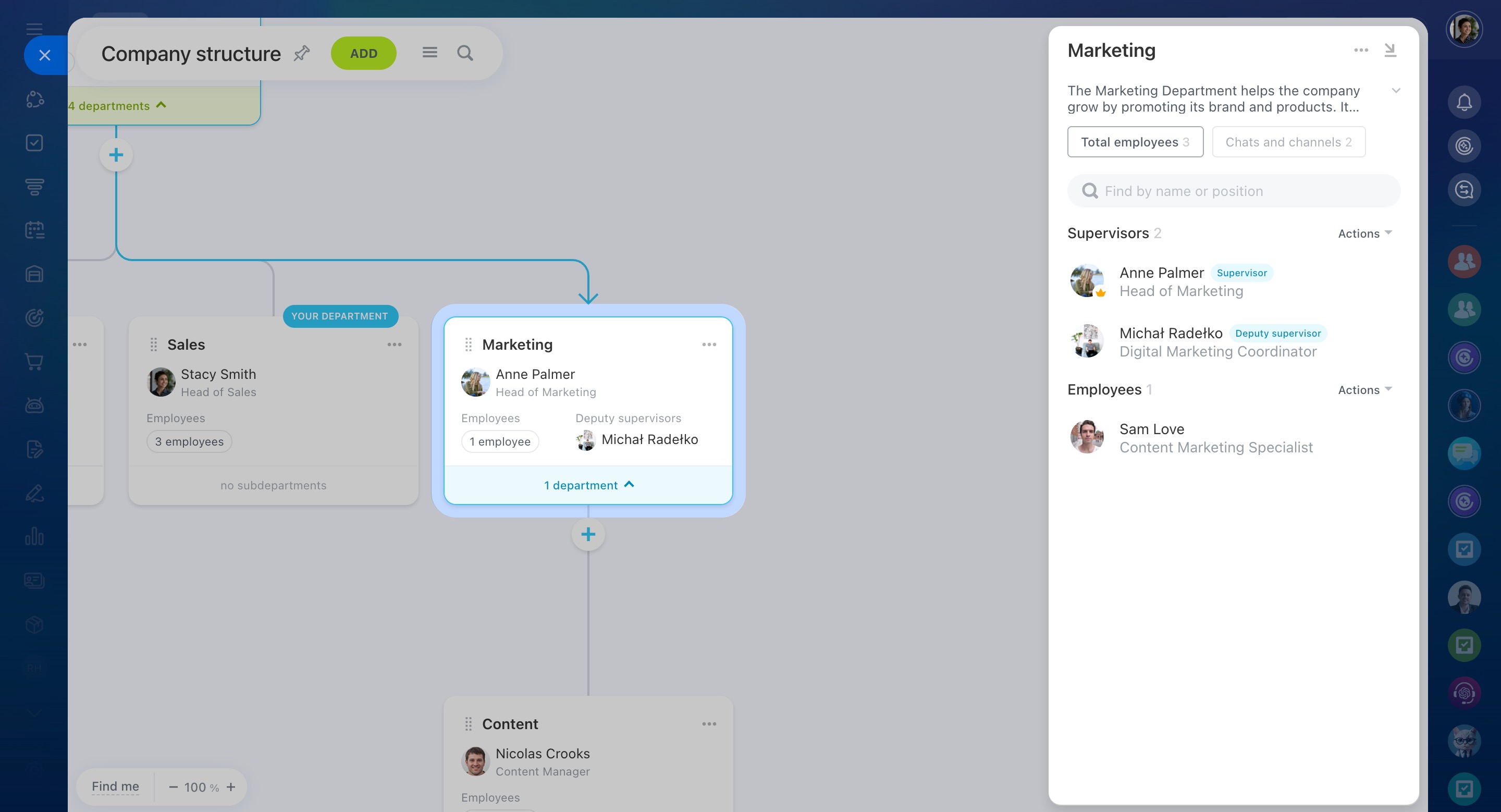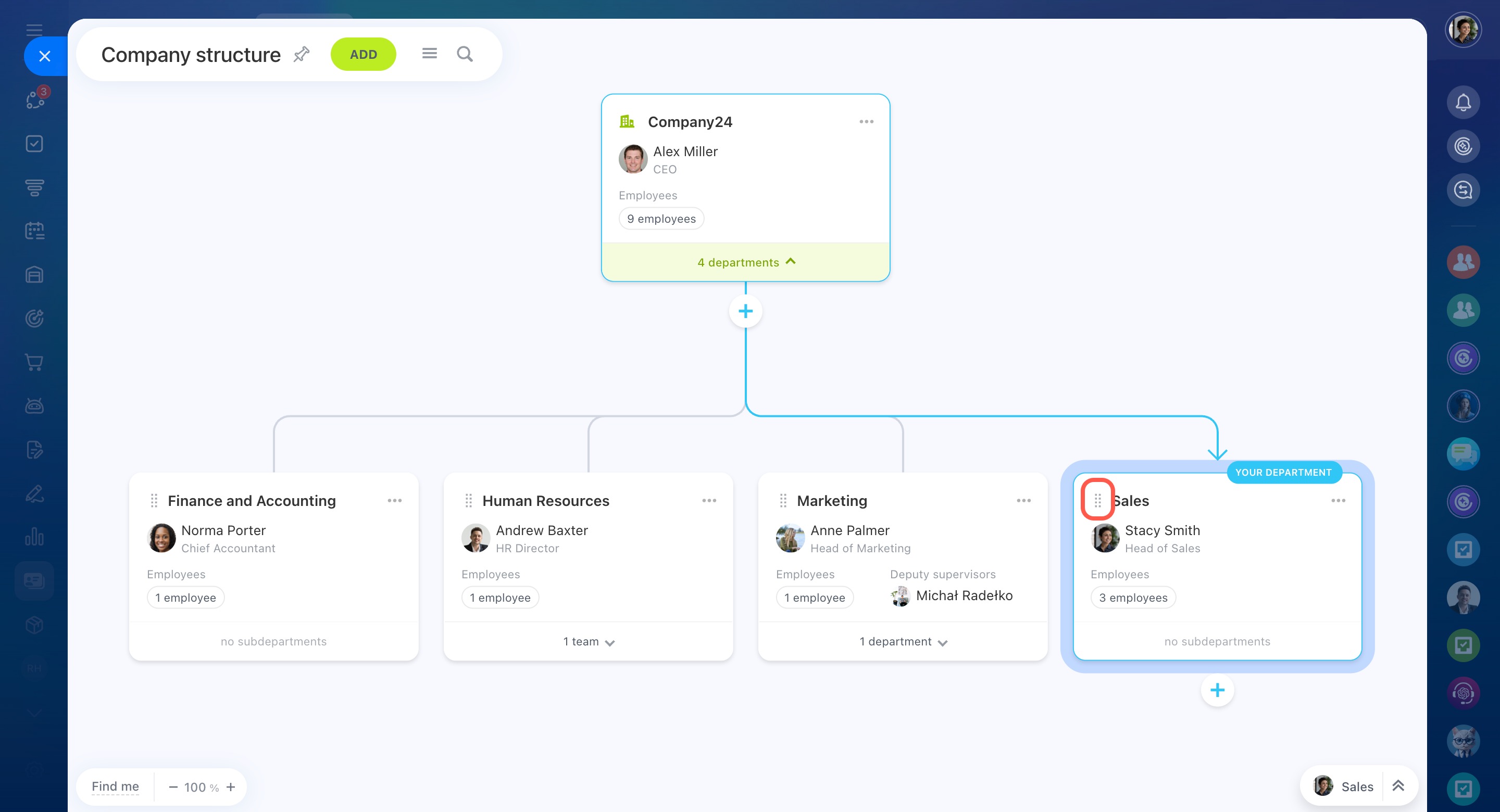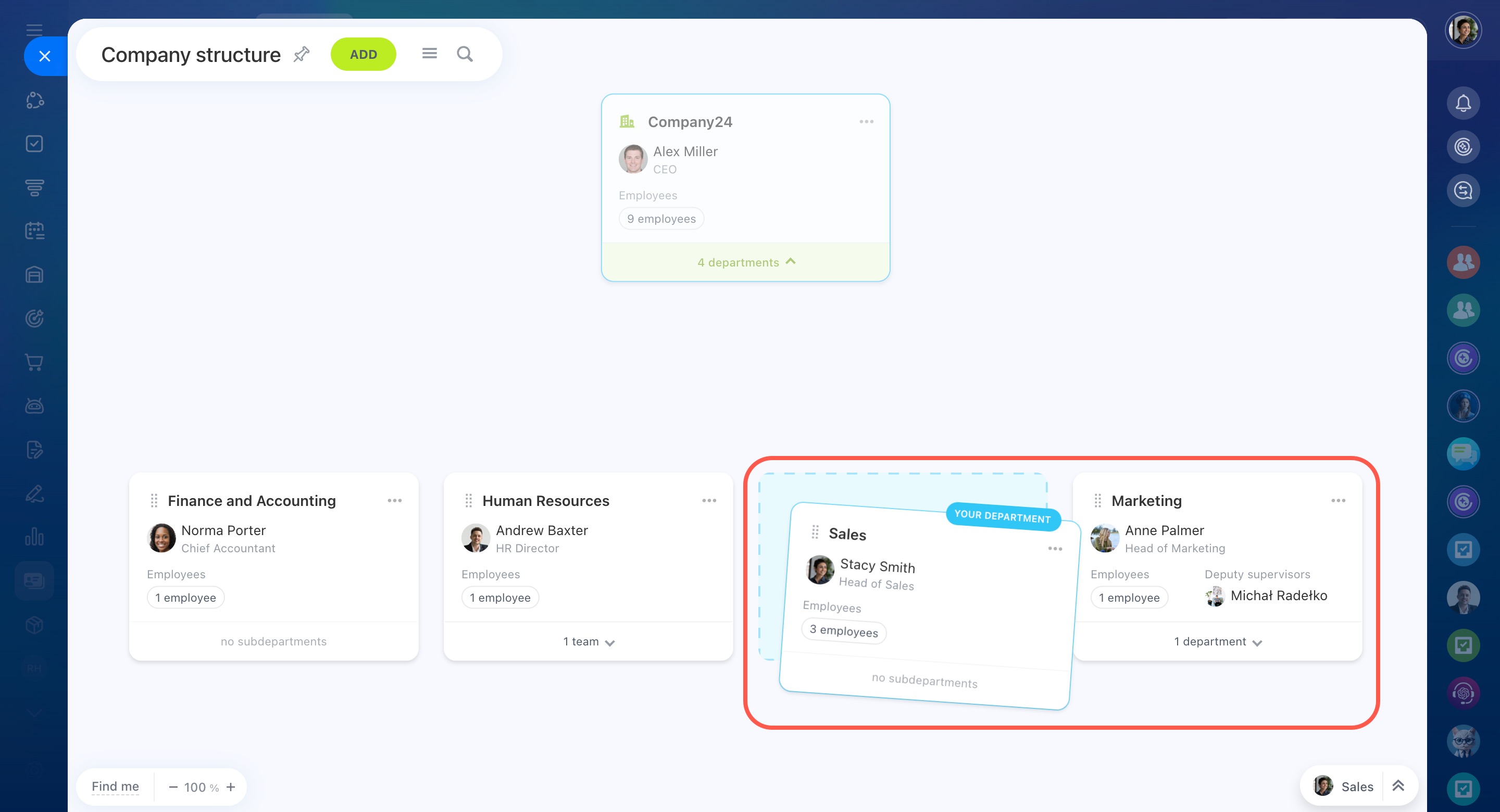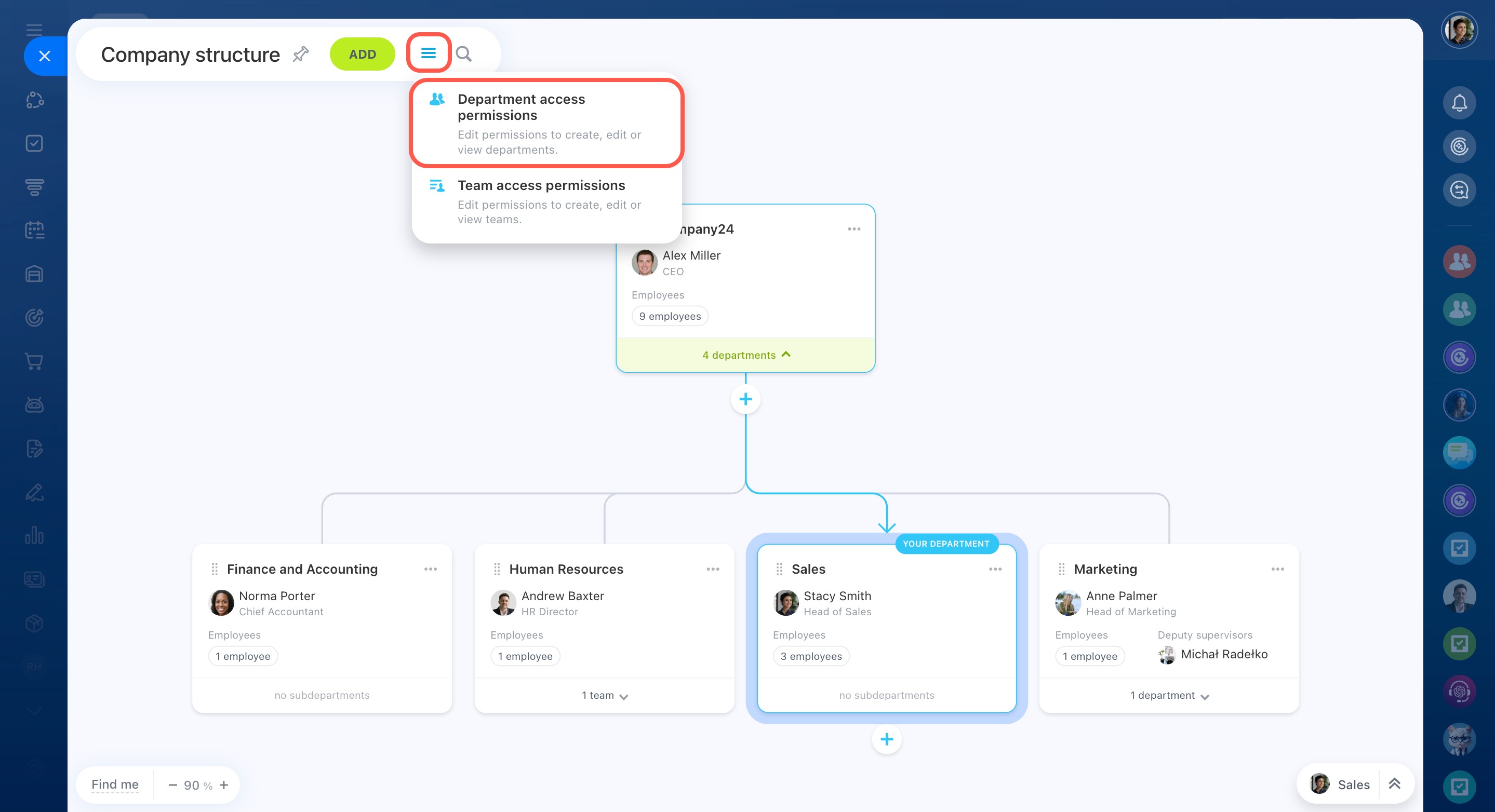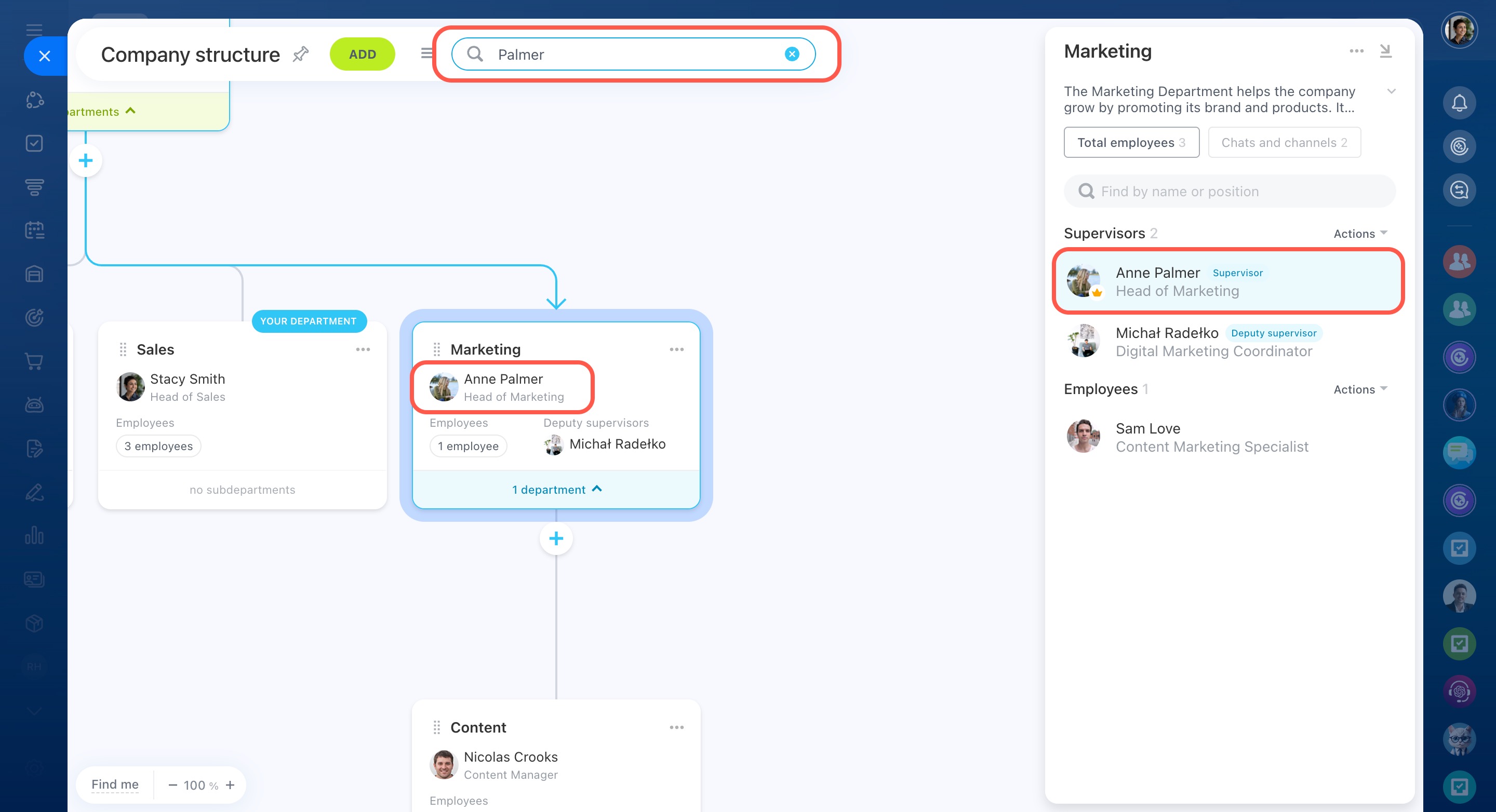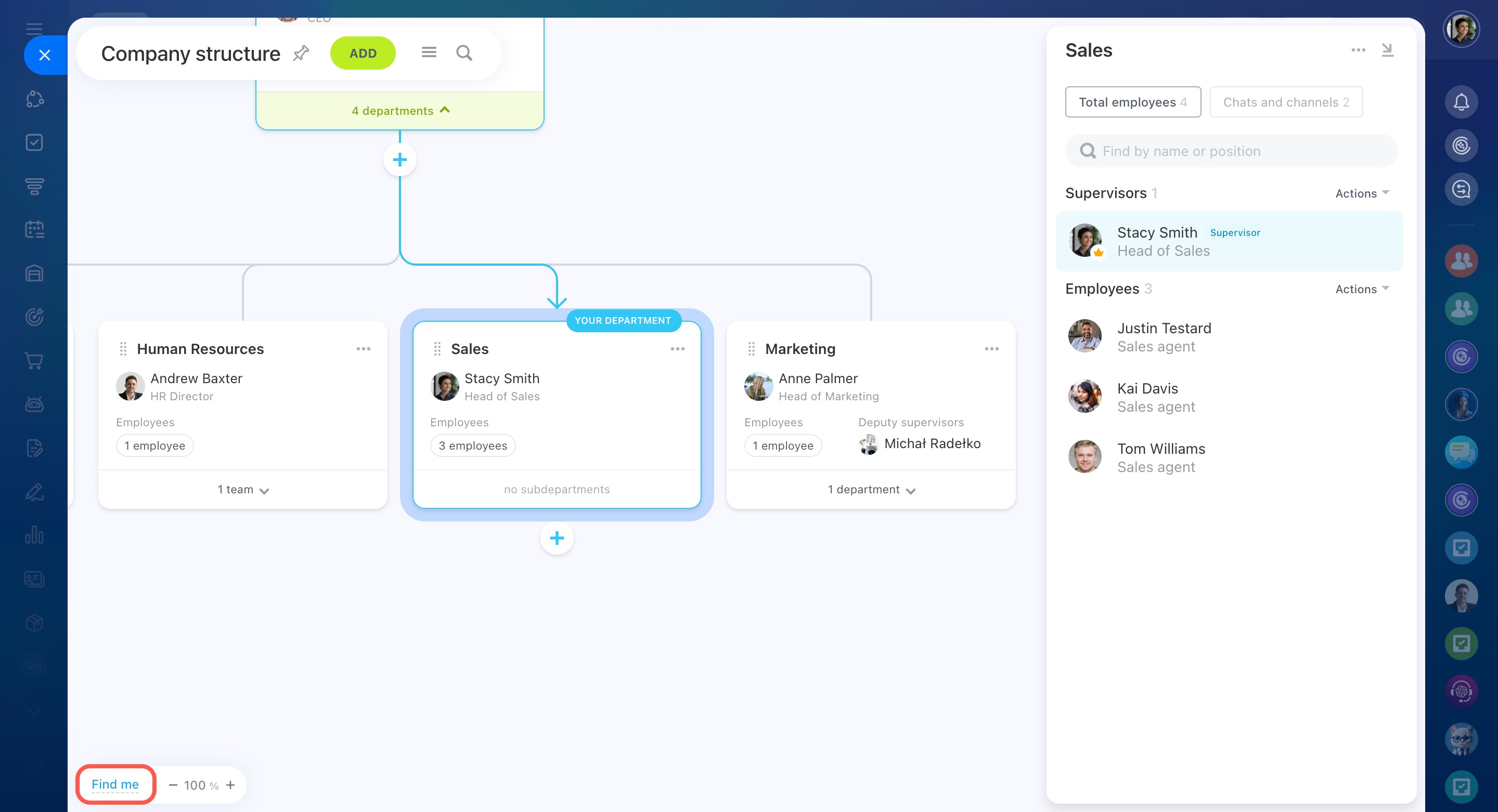Company structure is a diagram showing departments and their connections. Major roles like supervisors, deputy supervisors, and employees are highlighted in each department. You can see what each department does and who works there.
This is an introductory article about the company structure.
Learn how to create or edit departments in this article:
Create and change departments in the company structure
To set up access permissions to the company structure, refer to this article:
Access permissions to the company structure
The structure can help you build teamwork in your company.
Add employees to chats and channels. New employees are automatically added to the specific chats and channels, while the dismissed ones are removed.
Present your company to new employees. The structure shows how the company is organized, what tasks departments handle, and who works in them.
Find departments or employees. Use the search bar to easily find a department by name or an employee by last name.
Coordinate workflows. Department supervisors approve employee requests submitted through workflows, such as leave or business trip requests.
Monitor department work. Supervisors can view employees' tasks and check their work reports.
Working with the company structure
Each department in the company structure has a form. It contains details about its functions, supervisors, deputy supervisors, and employees.
To see how a department connects to others, click on it. Blue arrows will indicate the connections between departments.
In the company structure, you can create, edit, and delete departments, change supervisors, transfer employees, and more.
Create a department. Click Add, select Department, then click Next.
Create and change departments in the company structure
Edit a department. You can:
-
Edit department: Change the name, description, and parent department.
-
Add subdepartment: Create a new department under this one in the structure.
-
Edit employees and supervisors: Change department employees, supervisors, and deputy supervisors.
-
Transfer from department: Move an employee from other departments to the selected one.
-
Invite to Bitrix24: Instantly add a new employee to the selected department.
-
Add to department: Keep an employee in all departments they were added to.
-
Delete department.
Click the three dots (...) and select the desired action.
View department information. Click on a department to see detailed information on the right. It includes the description, supervisors, deputy supervisors, and employees. Use the search bar to quickly find an employee by name or position.
Move a department. Click on a department, hold the button , and drag it left or right.
, and drag it left or right.
Set up access permissions. Click the Menu (≡) to choose who can create and edit departments, add employees, assign deputy supervisors, and more.
Access permissions to the company structure
Find an employee or department. Click the magnifying glass icon. The list will show the employees and departments you last searched for. To find someone else, enter their name in the search bar.
When you find the right employee, Bitrix24 will highlight their department in the structure and their name in the list on the right.
Find yourself in the structure. Click Find me in the bottom left corner, and Bitrix24 will highlight your department and your name in the list on the right.
In brief
-
Company structure is a diagram showing departments and their connections.
-
Major roles like supervisors, deputy supervisors, and employees are highlighted in each department.
-
The structure helps you build teamwork in your company. Introduce the company to new employees, add employees to chats and channels, and quickly find departments or employees. Supervisors can control the department work and coordinate workflows.
-
Create new departments and edit existing ones, transfer employees between departments, and more.
-
Set up access permissions and choose who can create and edit departments, add employees, assign deputy supervisors, and more.