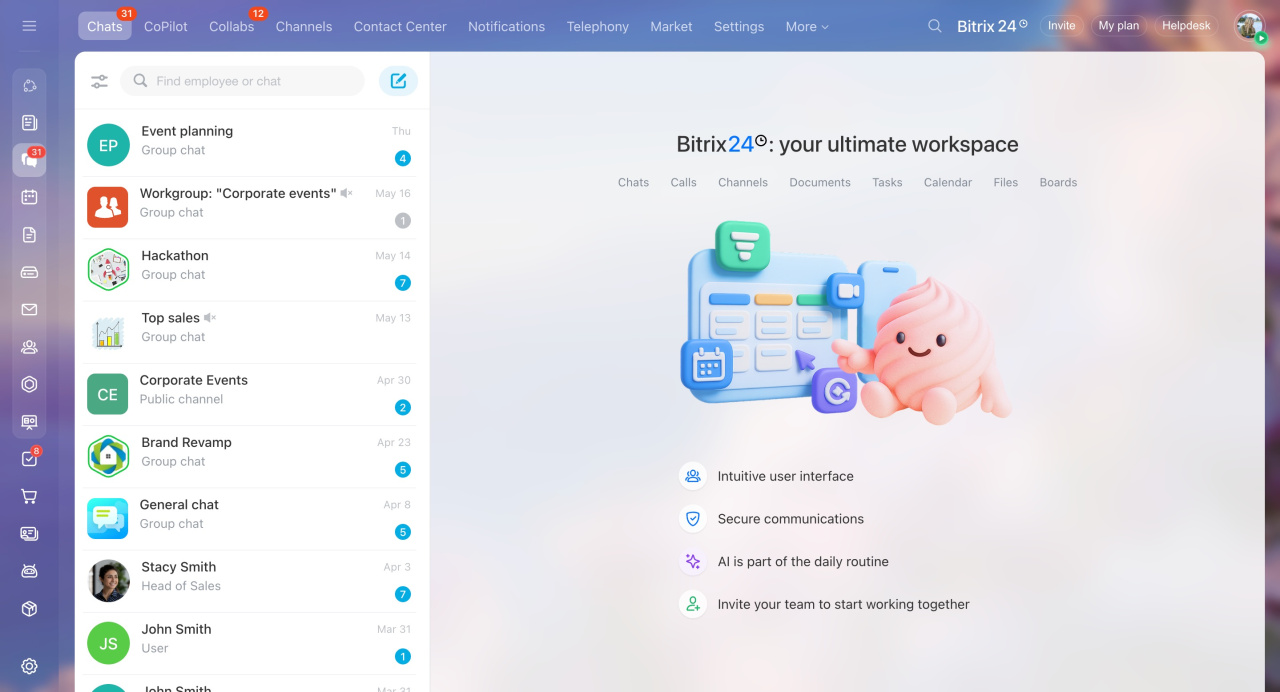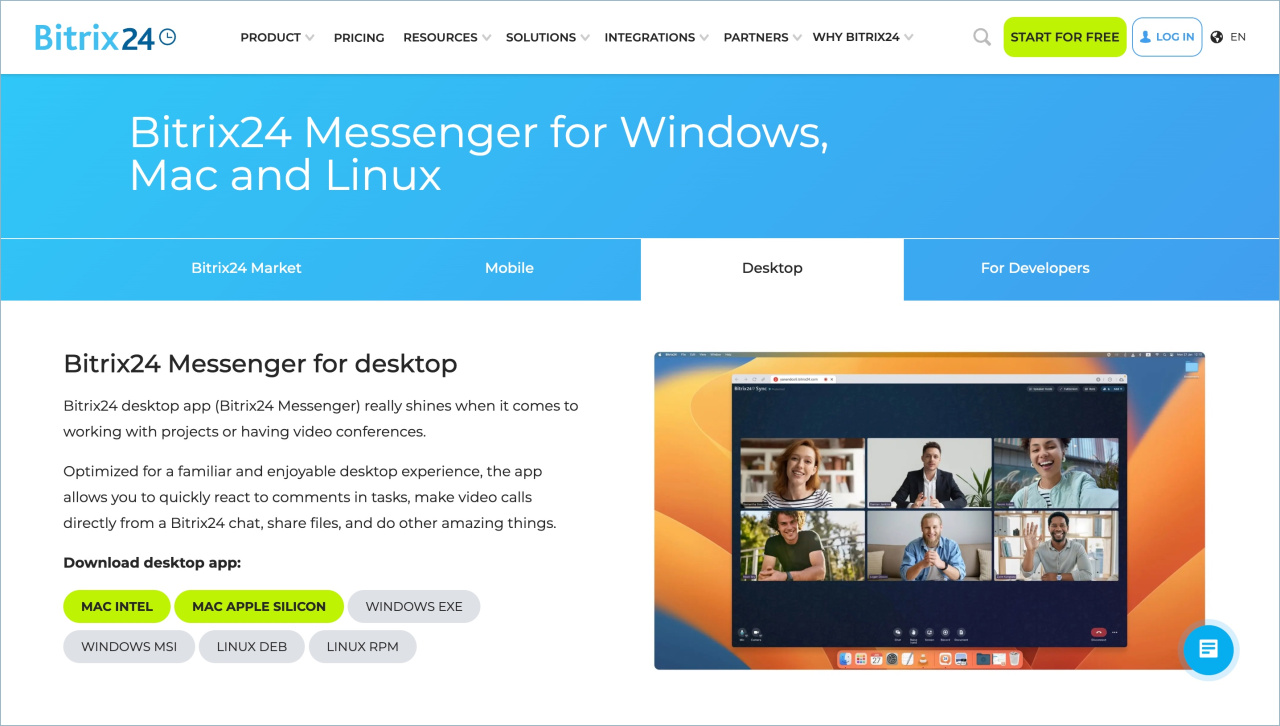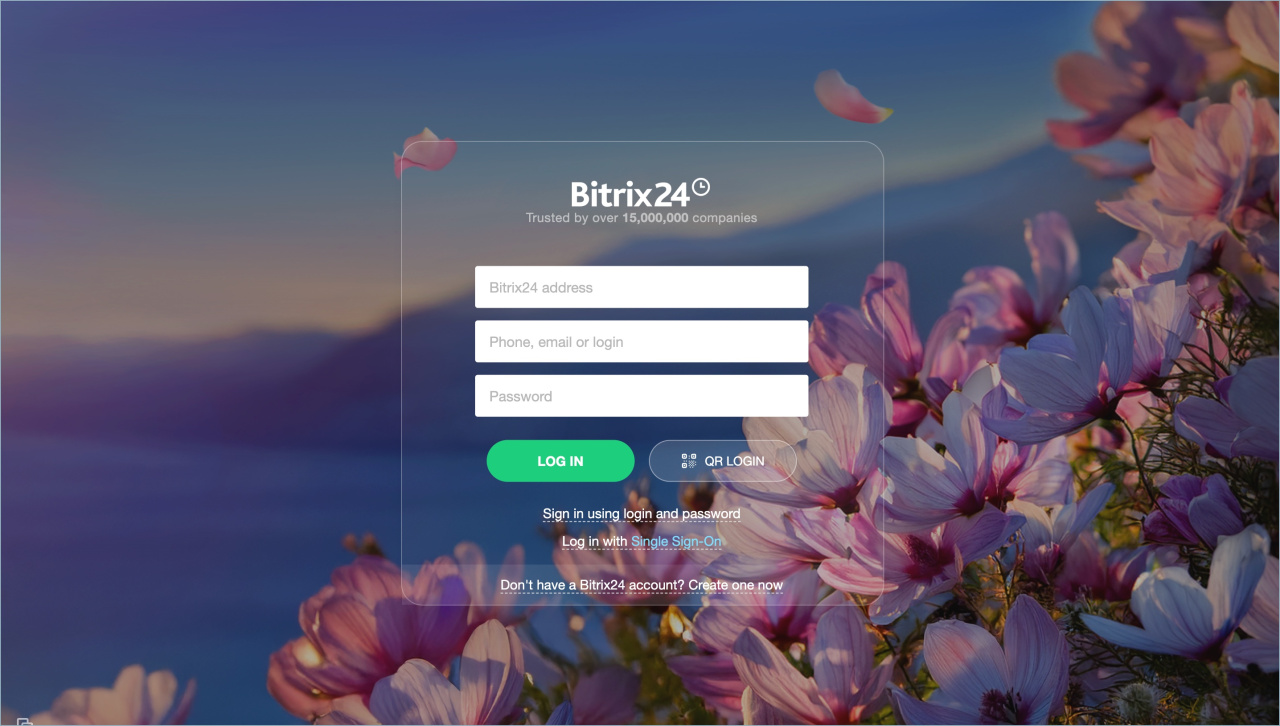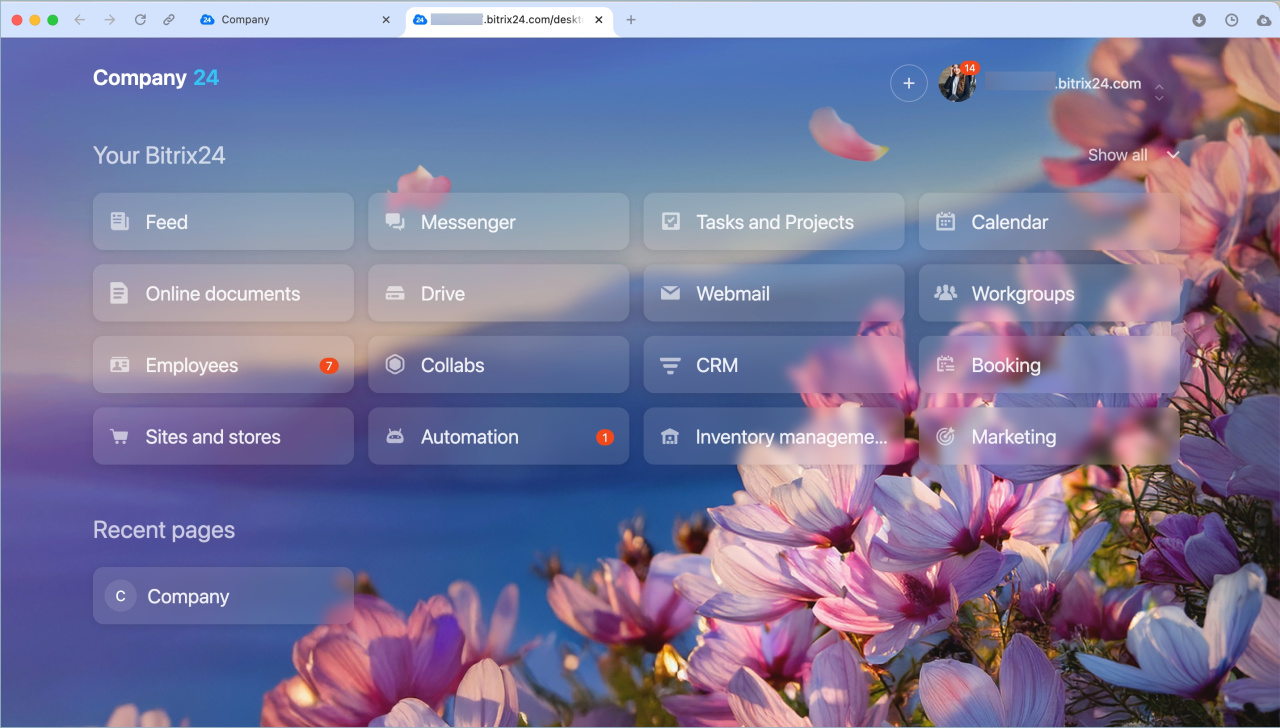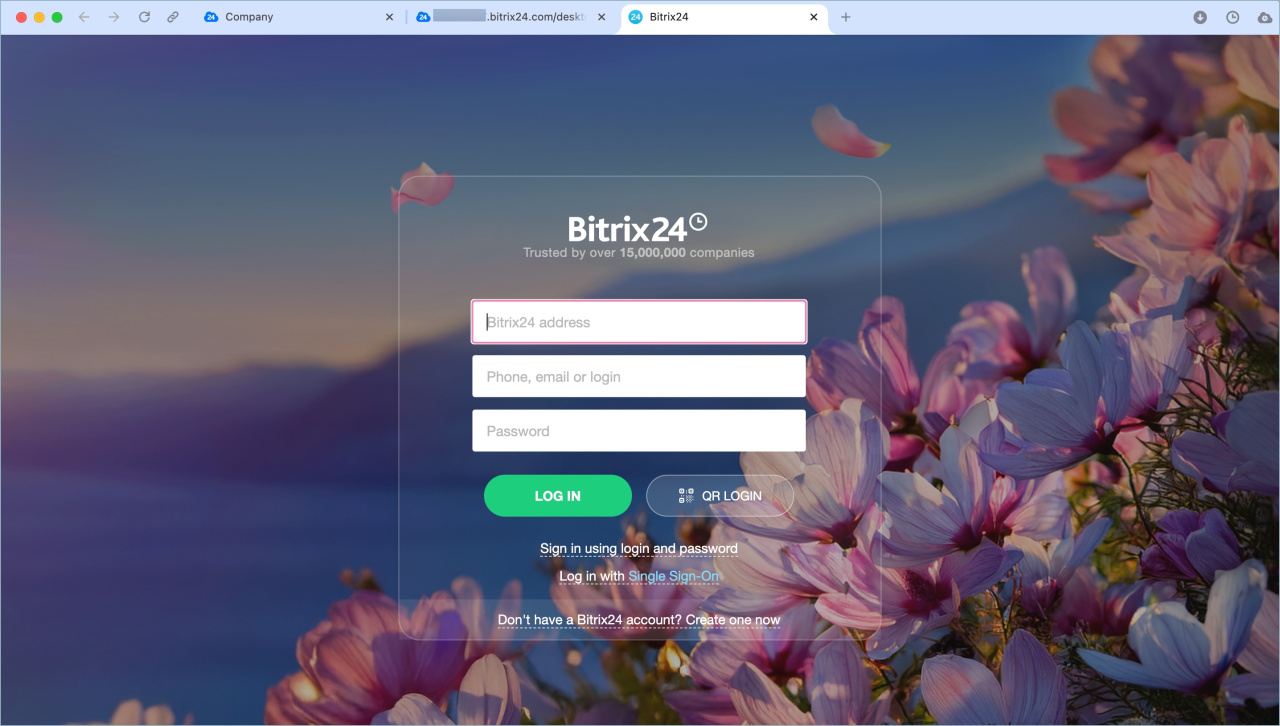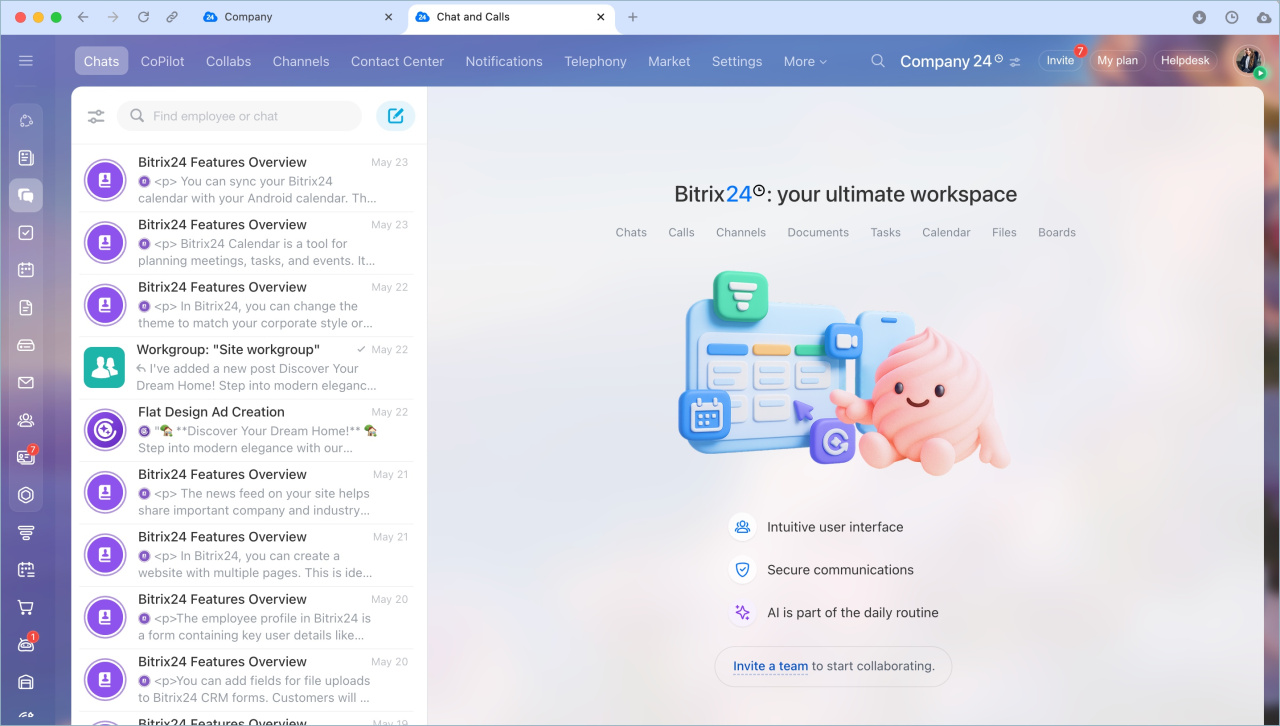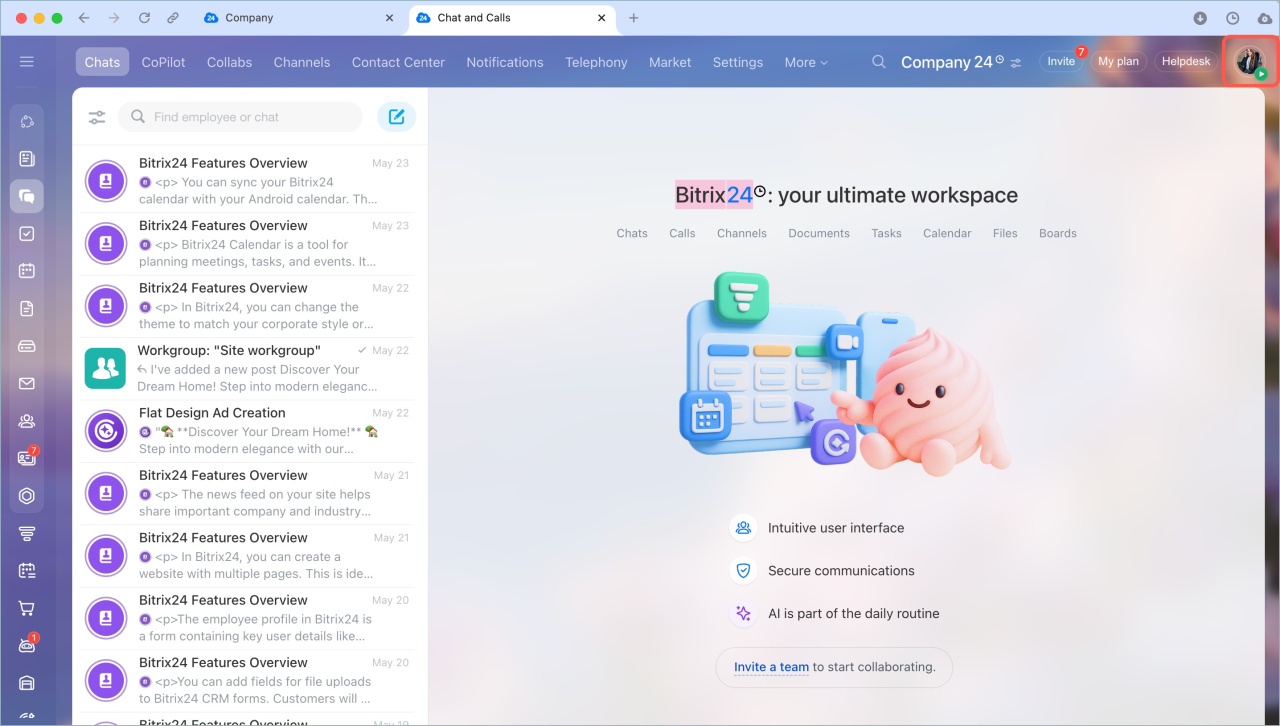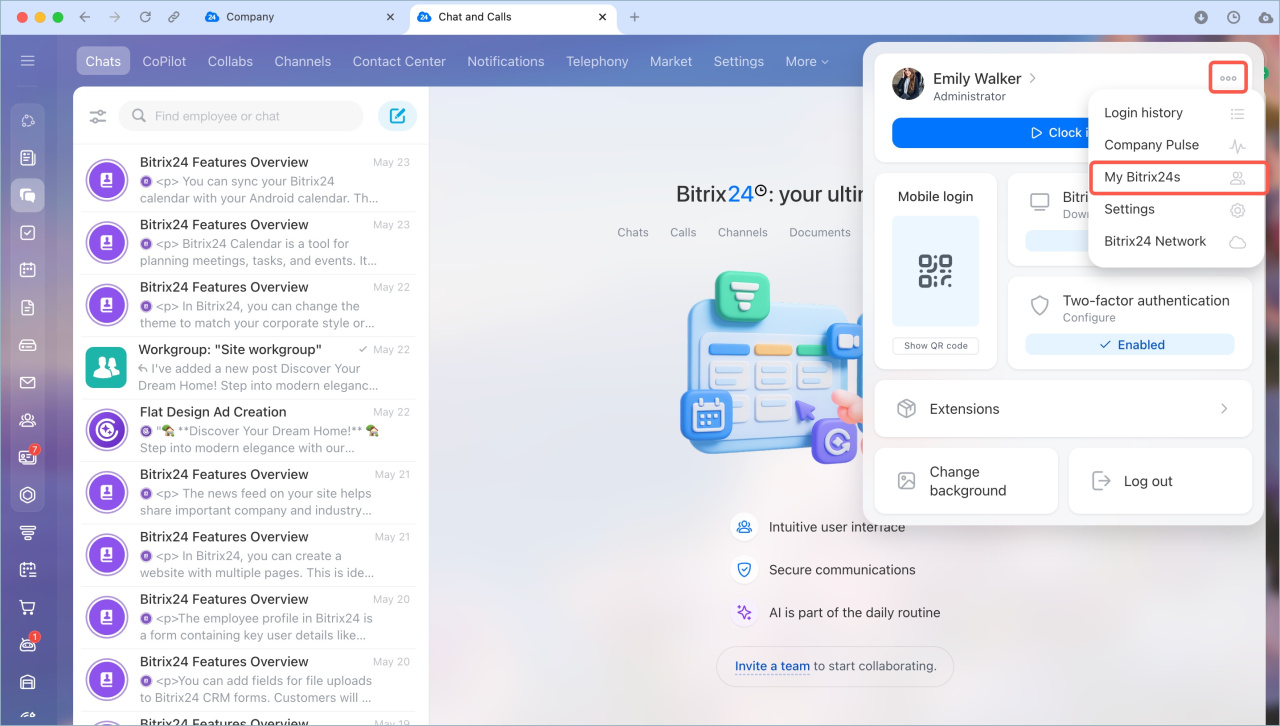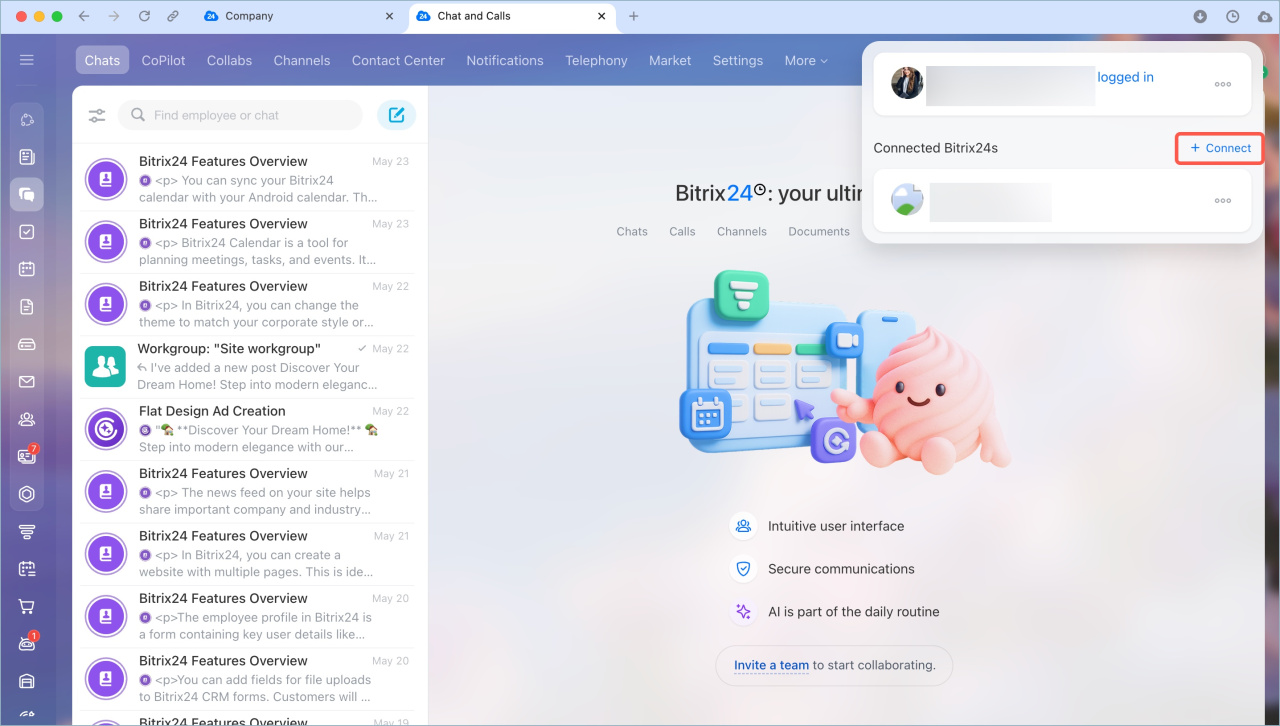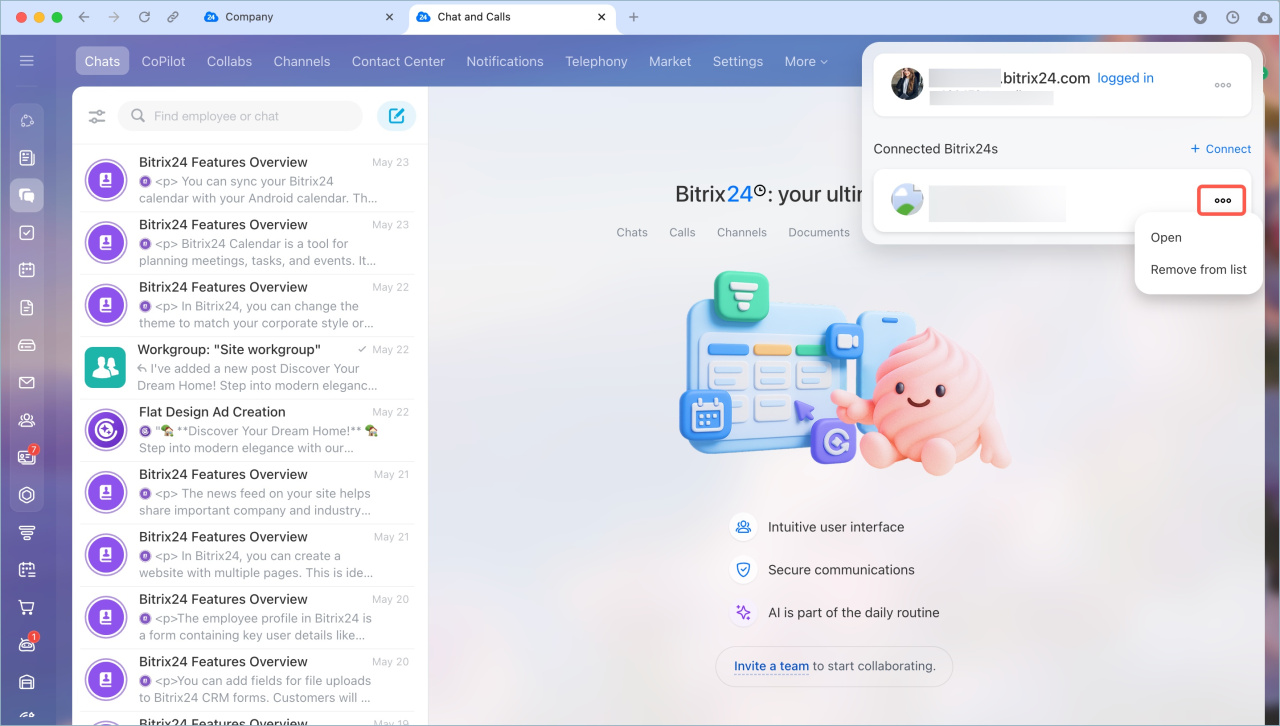Bitrix24 Messenger is an app for secure communication and collaboration within a company. It combines all essential tools in one window, like chats, channels, video calls, CoPilot, tasks, and CRM.
The app is convenient for daily tasks and offers additional features not available in Bitrix24 in a browser, such as:
- Quick access. Start work from the desktop app to open chats and tasks without searching through browser tabs.
- Multiple Bitrix24 accounts. Switch between accounts or work in them simultaneously.
- Notifications and calls. Receive messages and calls even when the app is collapsed.
- Call recording. Save and replay important conversations.
- Customization. Choose a background and avatar for video calls.
- Stability. Enjoy video and audio without delays.
- Offline mode. Send messages and work with documents without an internet connection. The data syncs later.
- Bitrix24 Drive sync. Access all documents on your computer and Bitrix24 Drive.
In this article:
- Install Bitrix24 Messenger
- Log in to the Bitrix24 app
- Update the Bitrix24 app
- Customize the Bitrix24 app
- Connect multiple Bitrix24 accounts to the app
Install Bitrix24 Messenger
Download the app from the Bitrix24 website. It is available for various operating systems.
- macOS: Double-click the app icon and move it to the Applications folder. Confirm that you want to open the app and accept the license agreement.
- Windows: Double-click the app shortcut. Choose the folder where you want to save the app and wait for the installation to complete.
- Linux: Select the file and click Open in RPM Installation.
After installation, open Bitrix24 Messenger, accept the user agreement, and log in to Bitrix24.
Download Bitrix24 Messenger
Download and install Bitrix24 Messenger on macOS and Windows
Log in to Bitrix24 Messenger
Log in to the Bitrix24 app
When you launch the Bitrix24 app for the first time, the login page will open automatically.
There are several ways to log in:
- Using your Bitrix24 address, phone number, email, or username.
- Via your Bitrix24 Network profile if you don’t remember your Bitrix24 address or registered via social networks.
- By scanning a QR code if you are already logged in to the mobile app.
- Using Single Sign-On.
Log in to Bitrix24 Messenger
Configure Single Sign-On for Bitrix24 users
Update the Bitrix24 app
Each time you launch the Bitrix24 app, it checks for updates. If you missed the prompt to install a new version, you can do it manually:
- On Windows: About programm > Check for updates.
- On macOS: Bitrix24 > Check for updates.
If updates are available, Bitrix24 will prompt you to install the new version.
Update Bitrix24 Messenger
Customize the Bitrix24 app
You can customize the Bitrix24 app to suit your tasks and make it more convenient for daily use. Any settings you configure in the app will automatically apply to Bitrix24 in your browser.
You can customize:
- The chat background and message layout
- Notifications
- Hotkeys for sending messages
- The list of recent chats
- The app’s functionality
Connect multiple Bitrix24 accounts to the app
If you work in multiple Bitrix24 accounts, you can connect them to the app. This allows you to quickly switch between accounts during your work.
You can connect Bitrix24 accounts to the app using:
Connect Bitrix24 using the top panel
- Click the Plus (+) icon to open a new tab.
- Select Add (+) in the top-right corner of the start page.
- Enter your Bitrix24 address, login, and password.
- Click Log in.
Connect Bitrix24 using the employee widget
- Click your photo in the top-right corner.
- Click Three dots (...).
- Select My Bitrix24.
- Click Connect.
- Enter your Bitrix24 address, login, and password.
- Click Log in.
To log out or remove a Bitrix24 account from the list:
- Click your photo in the top-right corner.
- Click Three dots (...).
- Select My Bitrix24.
- A list of Bitrix24 accounts connected to the app will appear.
- Click Three dots (...) next to the account and choose an option:
Log out — the tab with Bitrix24 will close, but the connection will remain in the list. You can reconnect later without logging in again.
Remove from the list — the Bitrix24 account will be deleted from the list. To reconnect, you will need to log in again.
In brief
- Bitrix24 Messenger is an app for secure communication and collaboration within a company. It combines all essential tools in one window, like chats, channels, video calls, CoPilot, tasks, and CRM.
- The app offers additional features not available in the browser version of Bitrix24, such as call recording, offline mode, synchronization with Bitrix24 Drive, and others.
- The Bitrix24 app is compatible with Windows, macOS, and Linux. You can download it from the Bitrix24 website.
- When you launch the Bitrix24 app for the first time, the login page will open automatically. You can log in using your username and password, Bitrix24 Passport, a QR code, or Single Sign-On.
- Updates in the app are checked automatically. If you miss the prompt to install a new version, you can update it manually.
- Customize the app to suit your needs. These settings will also apply to Bitrix24 in the browser.
- You can connect multiple Bitrix24 accounts to the app and switch between them.