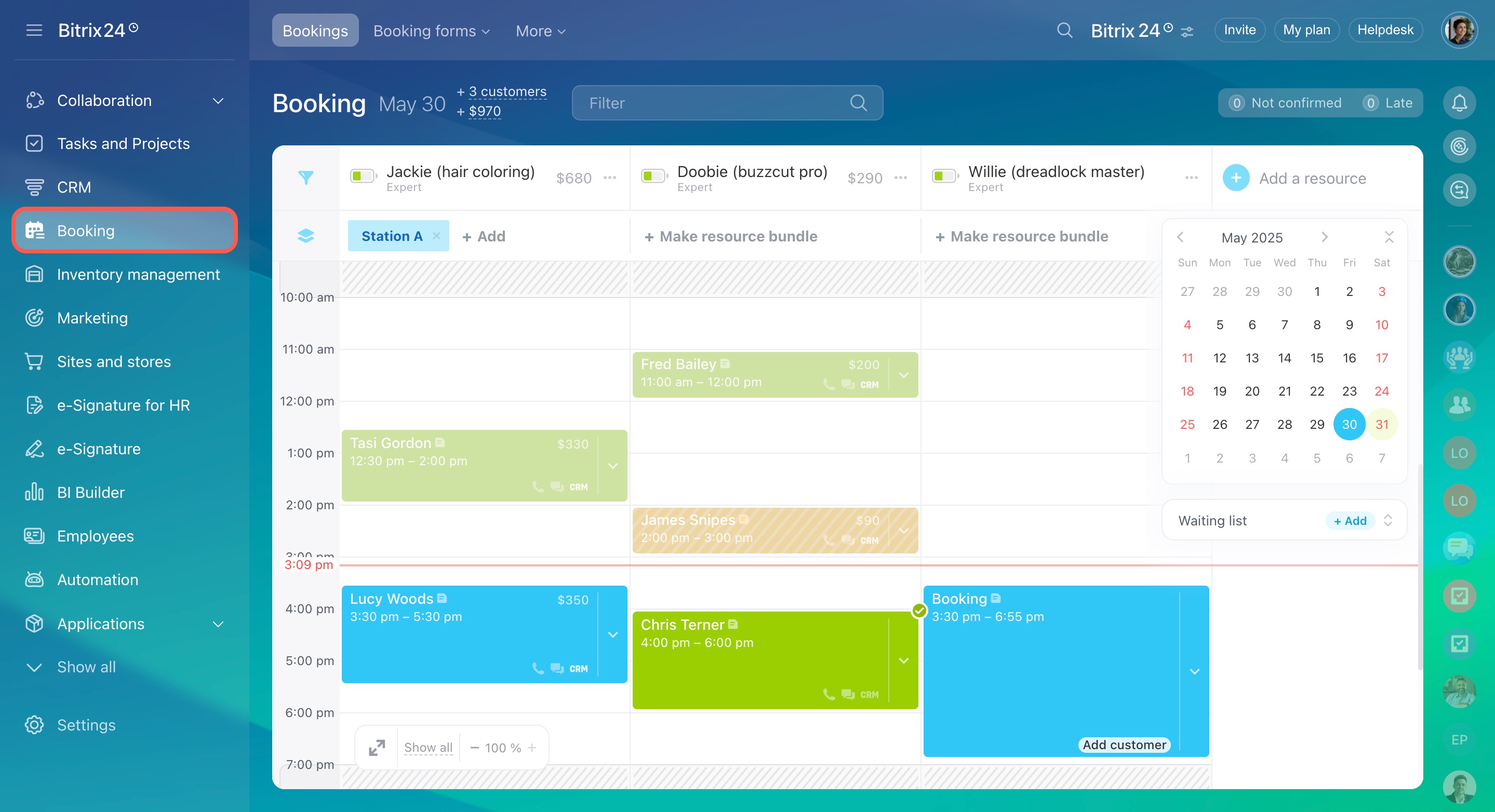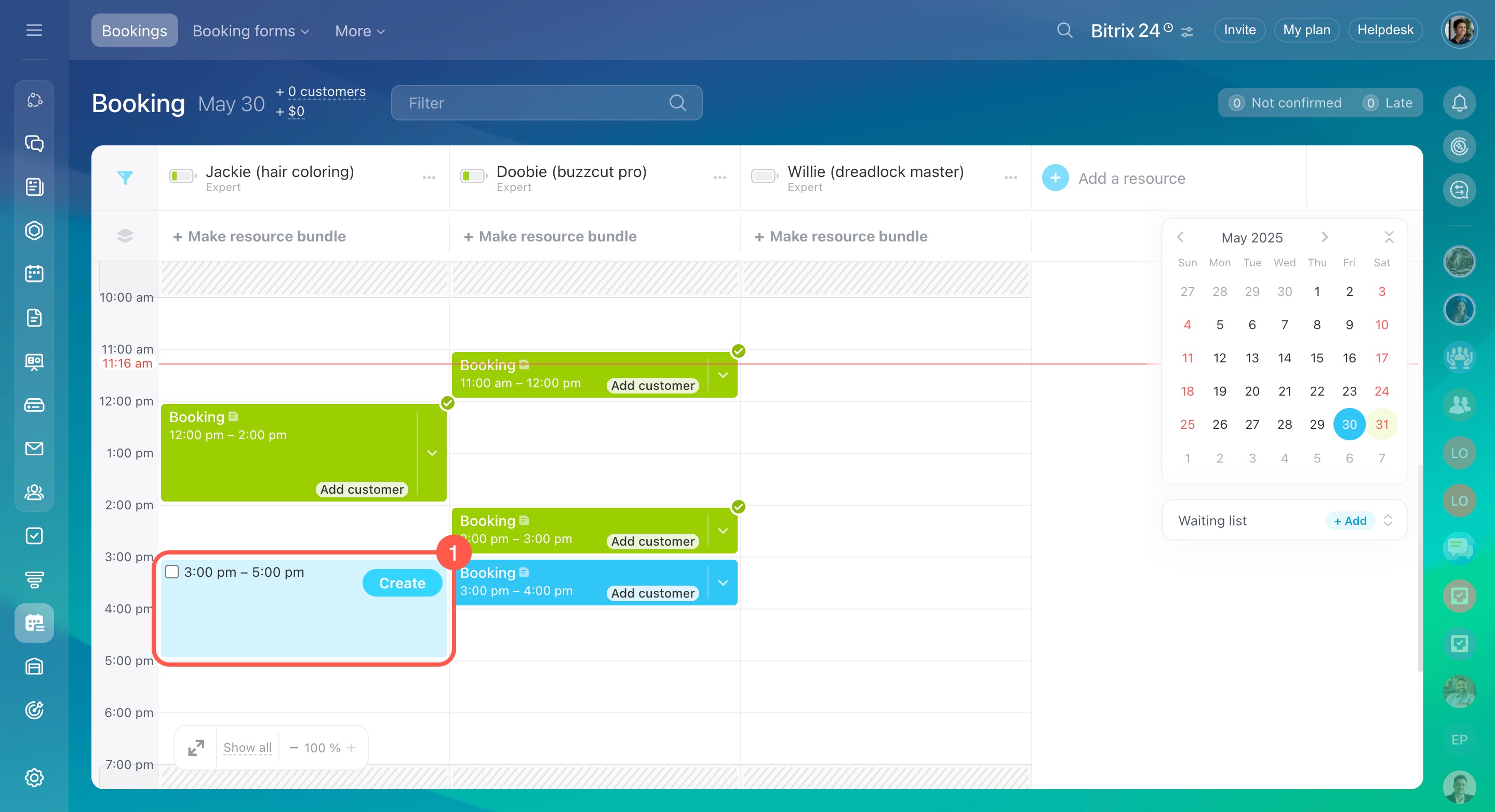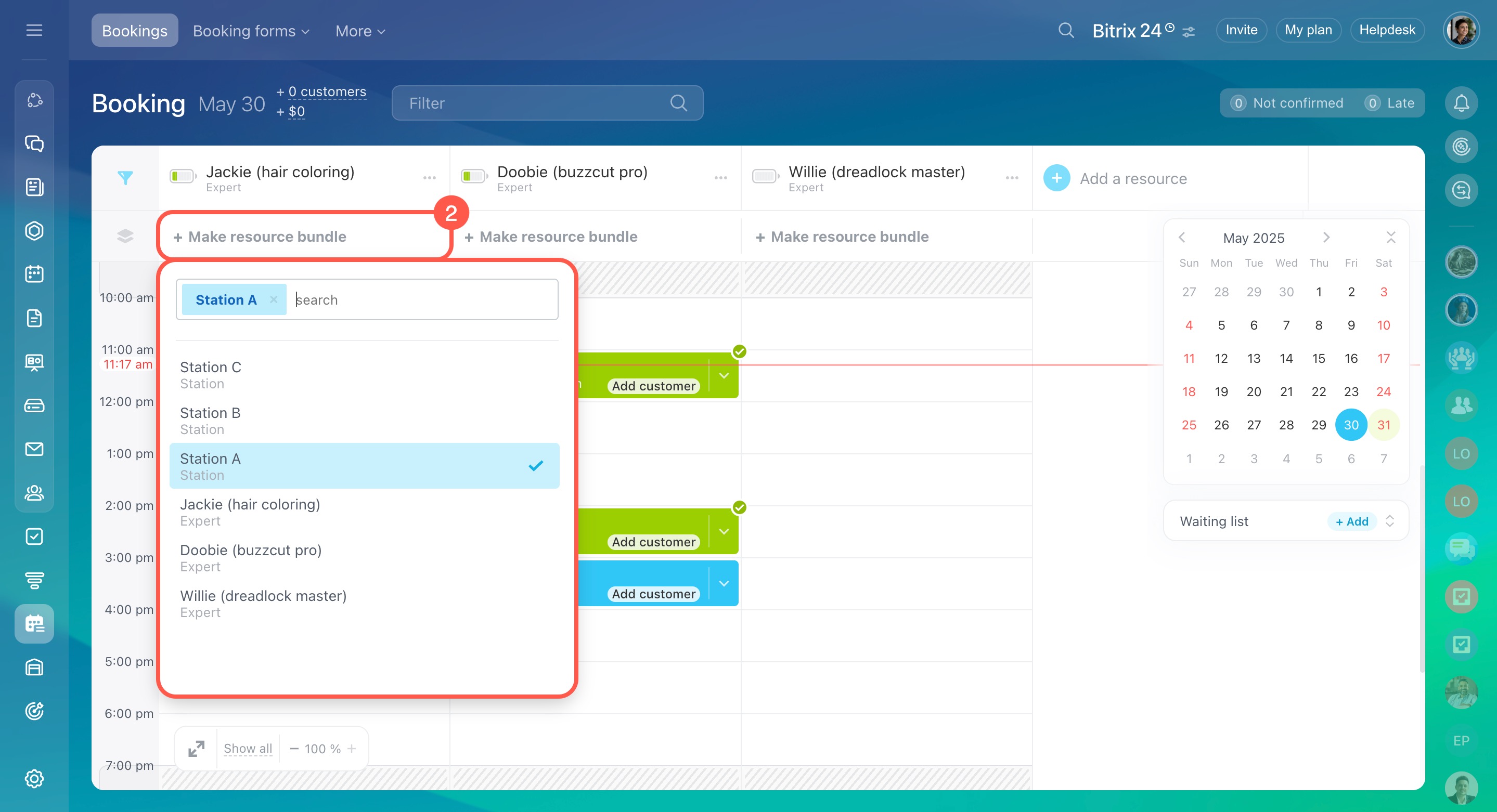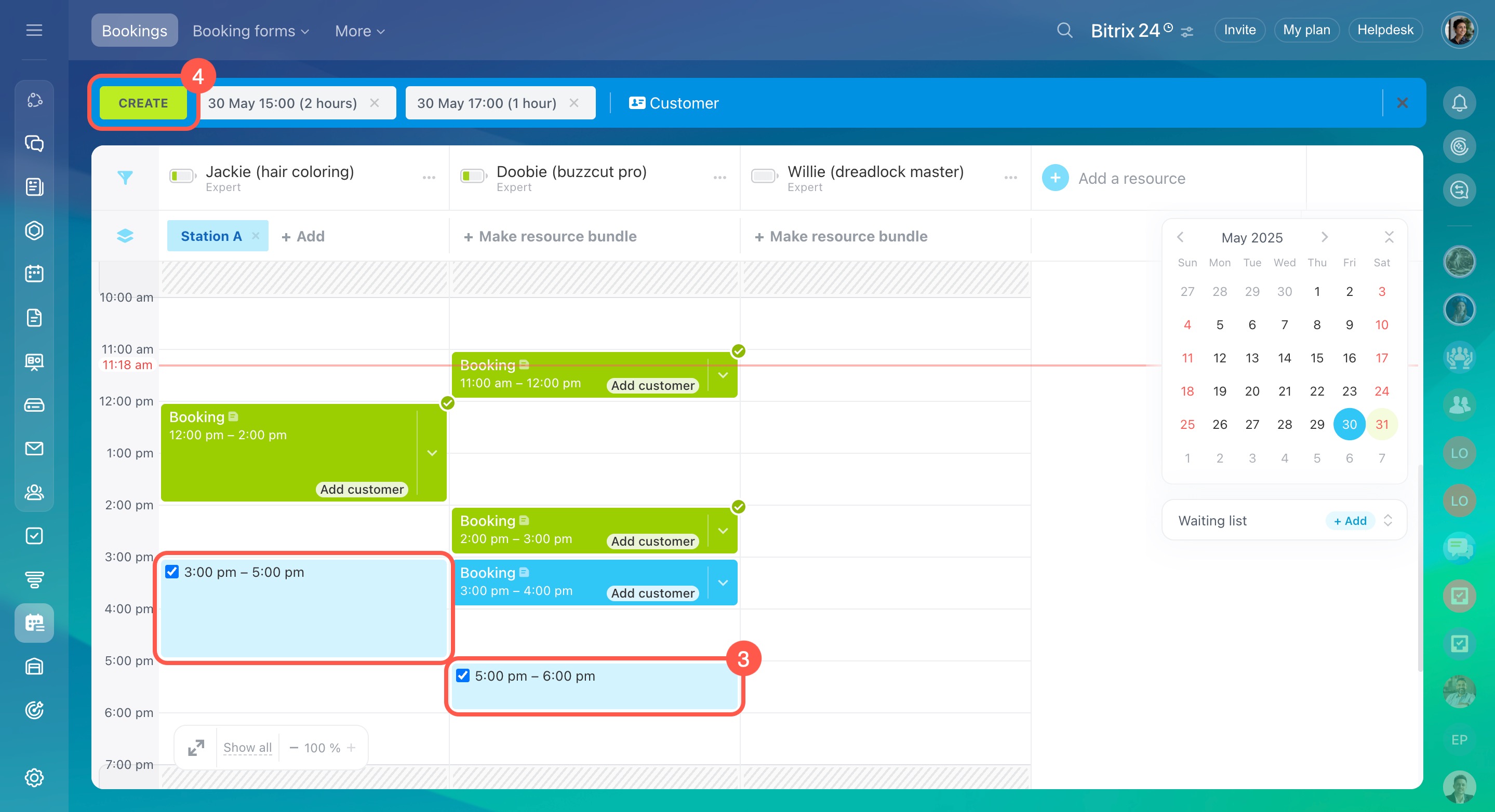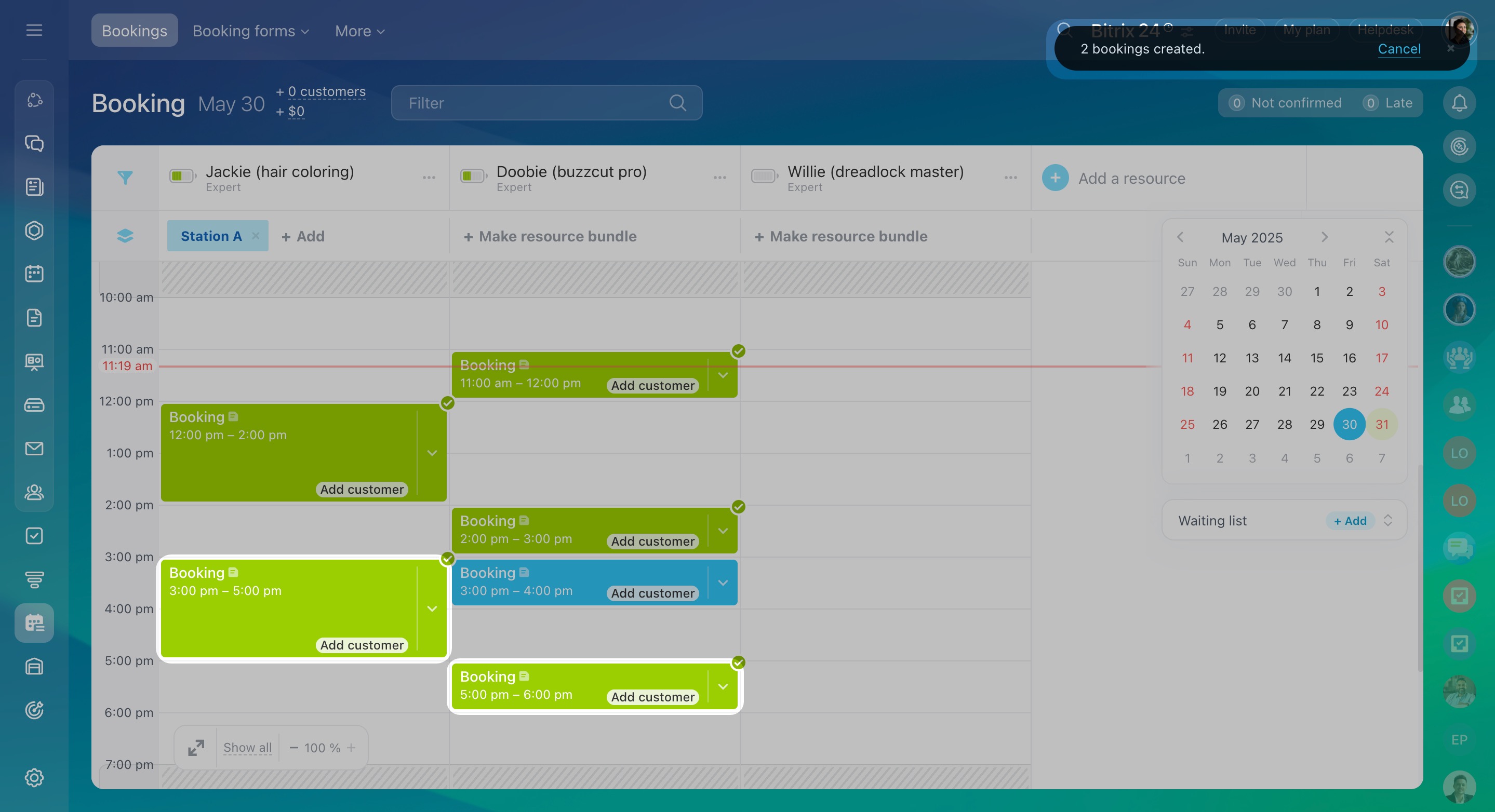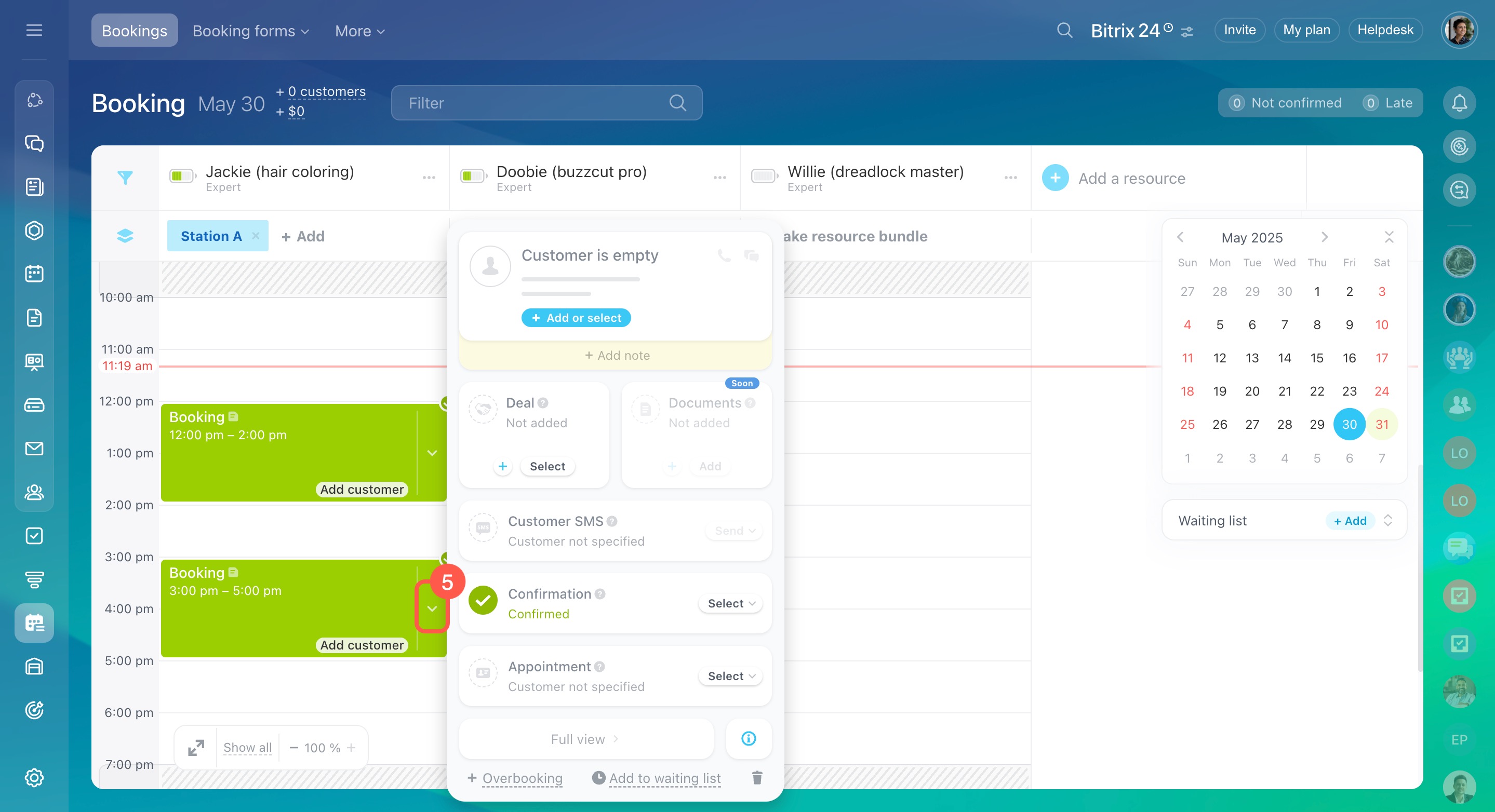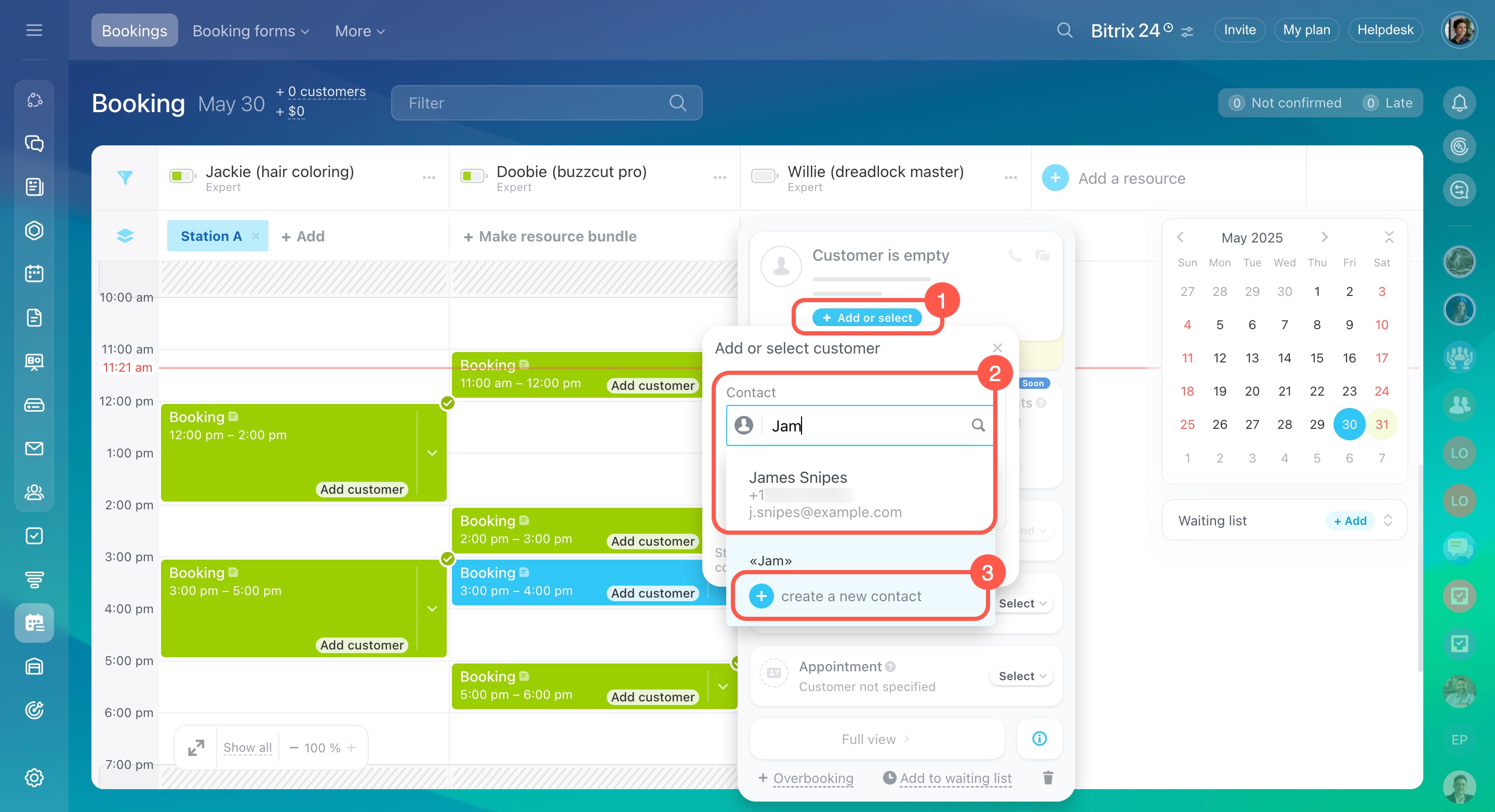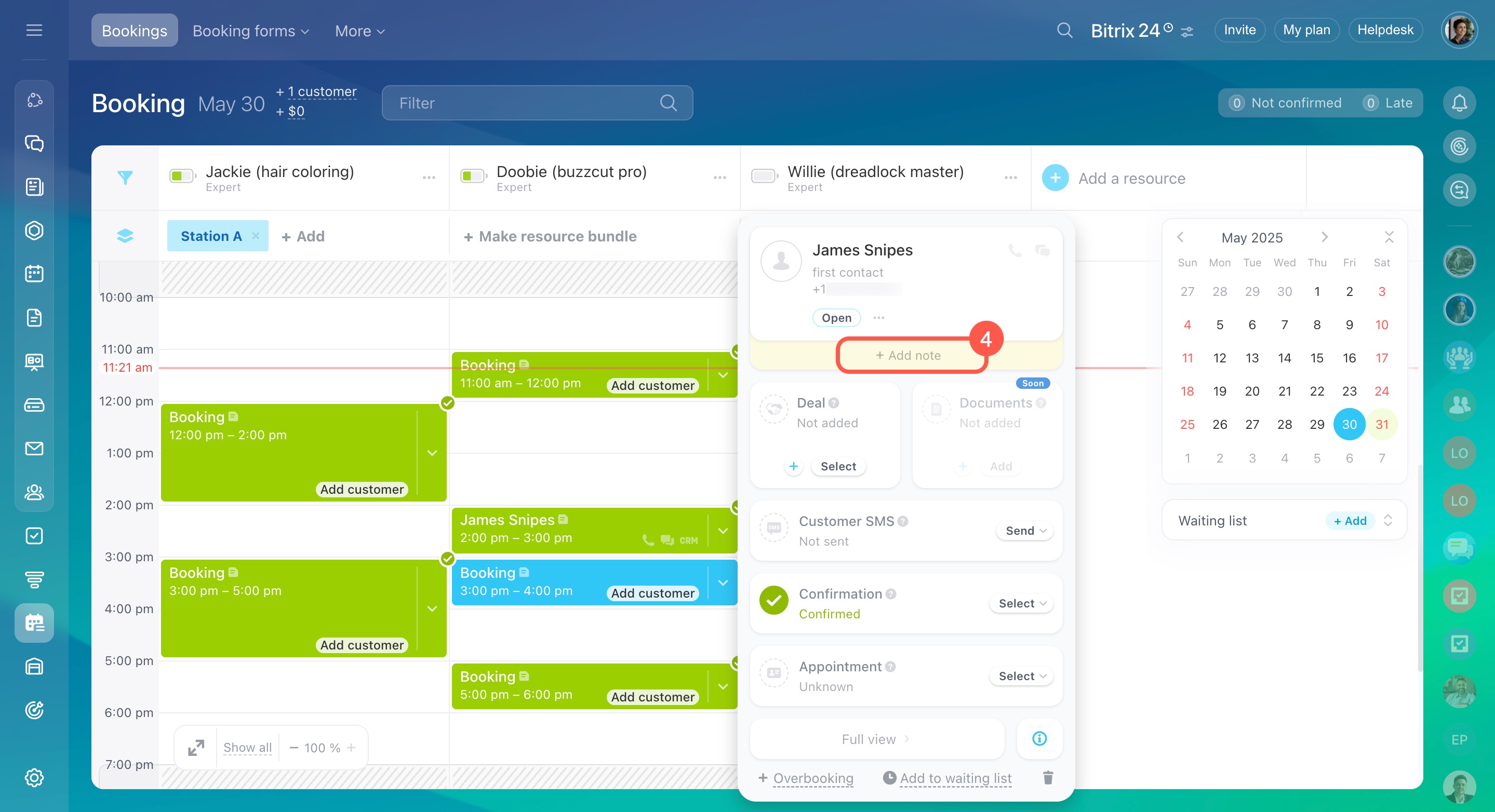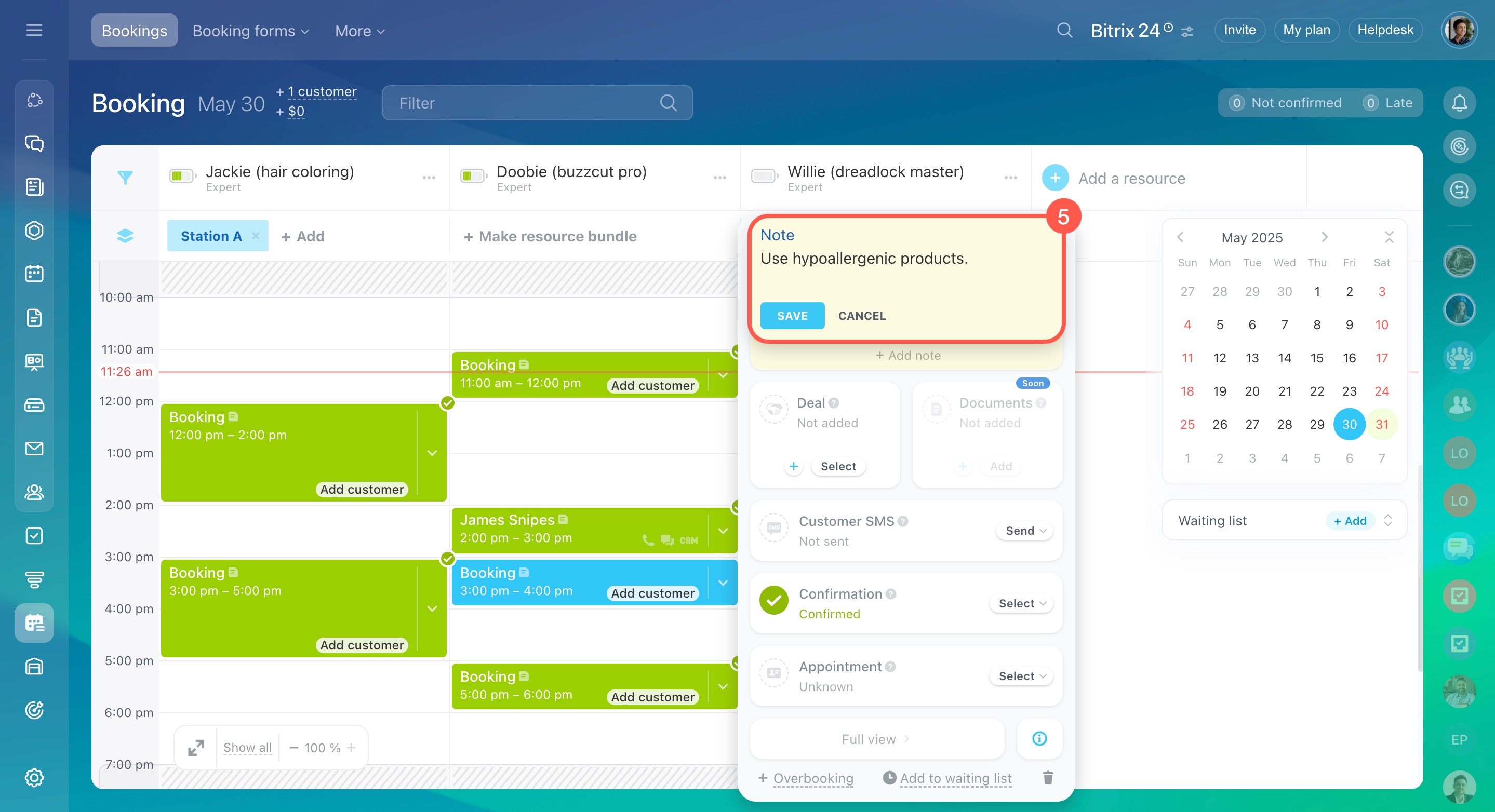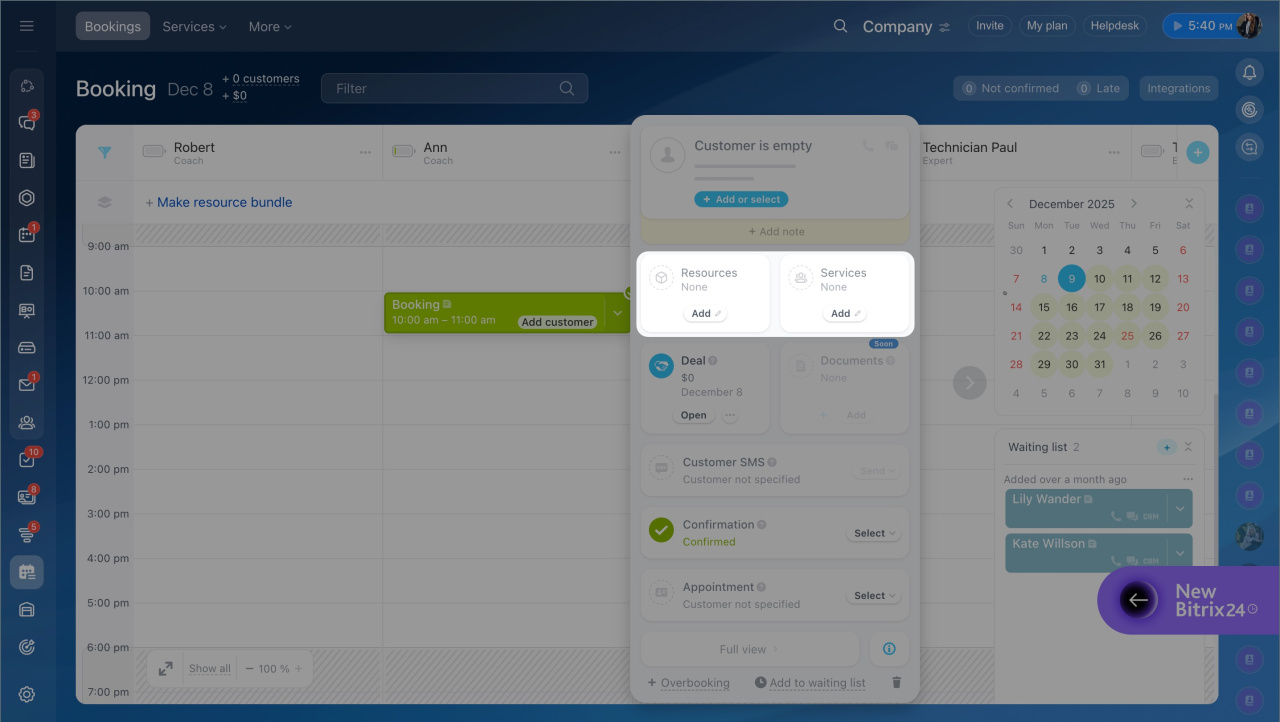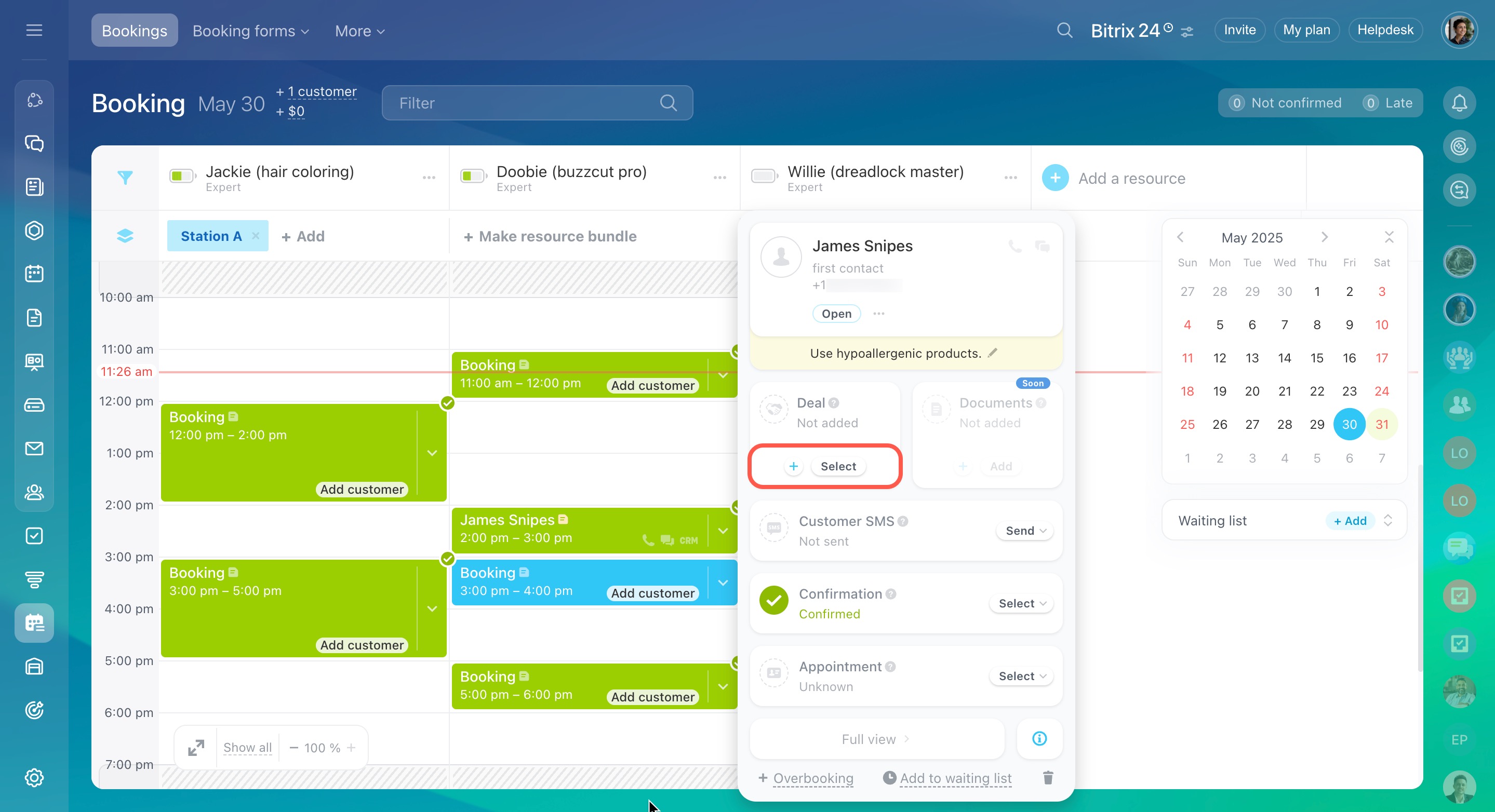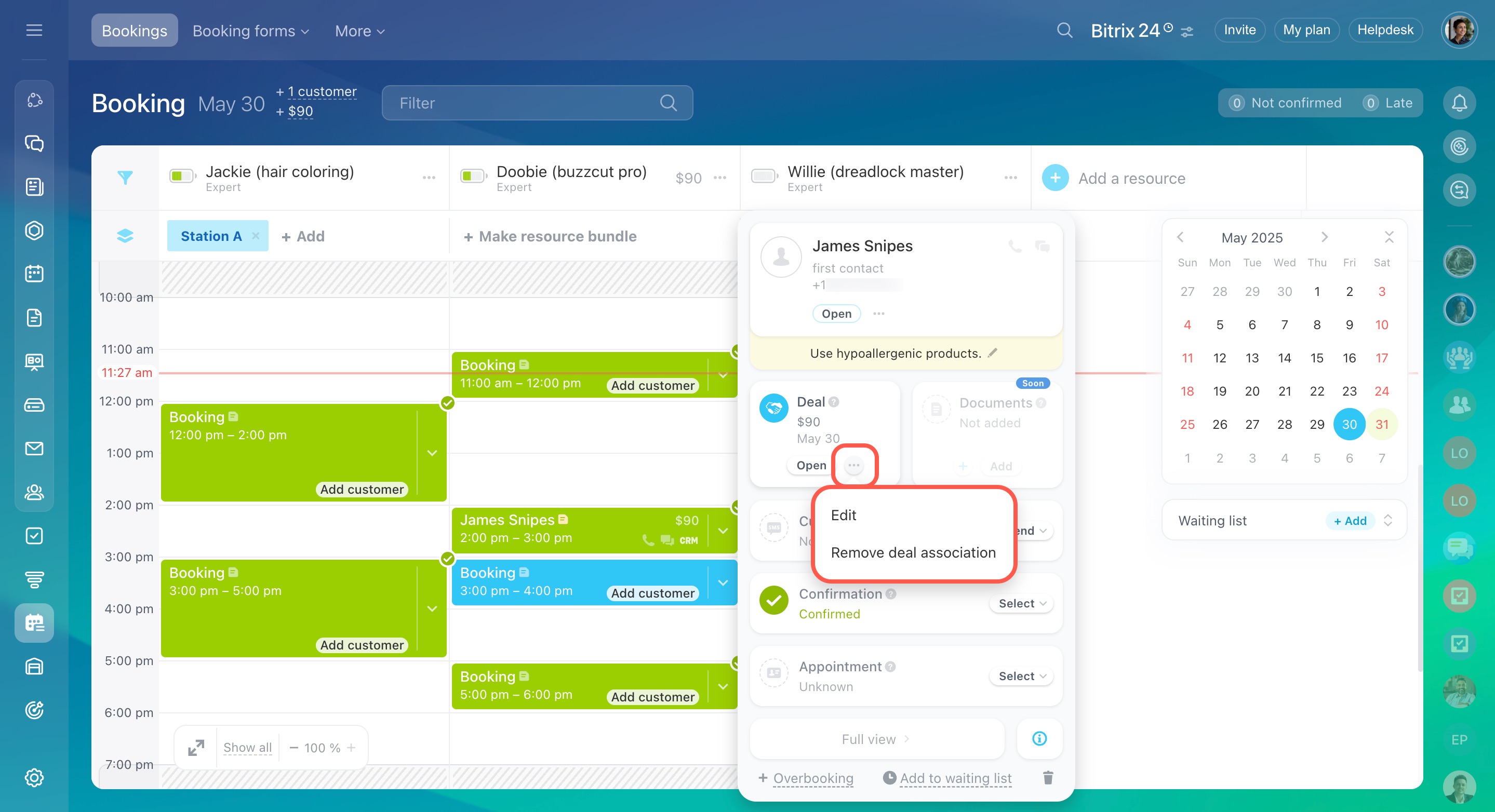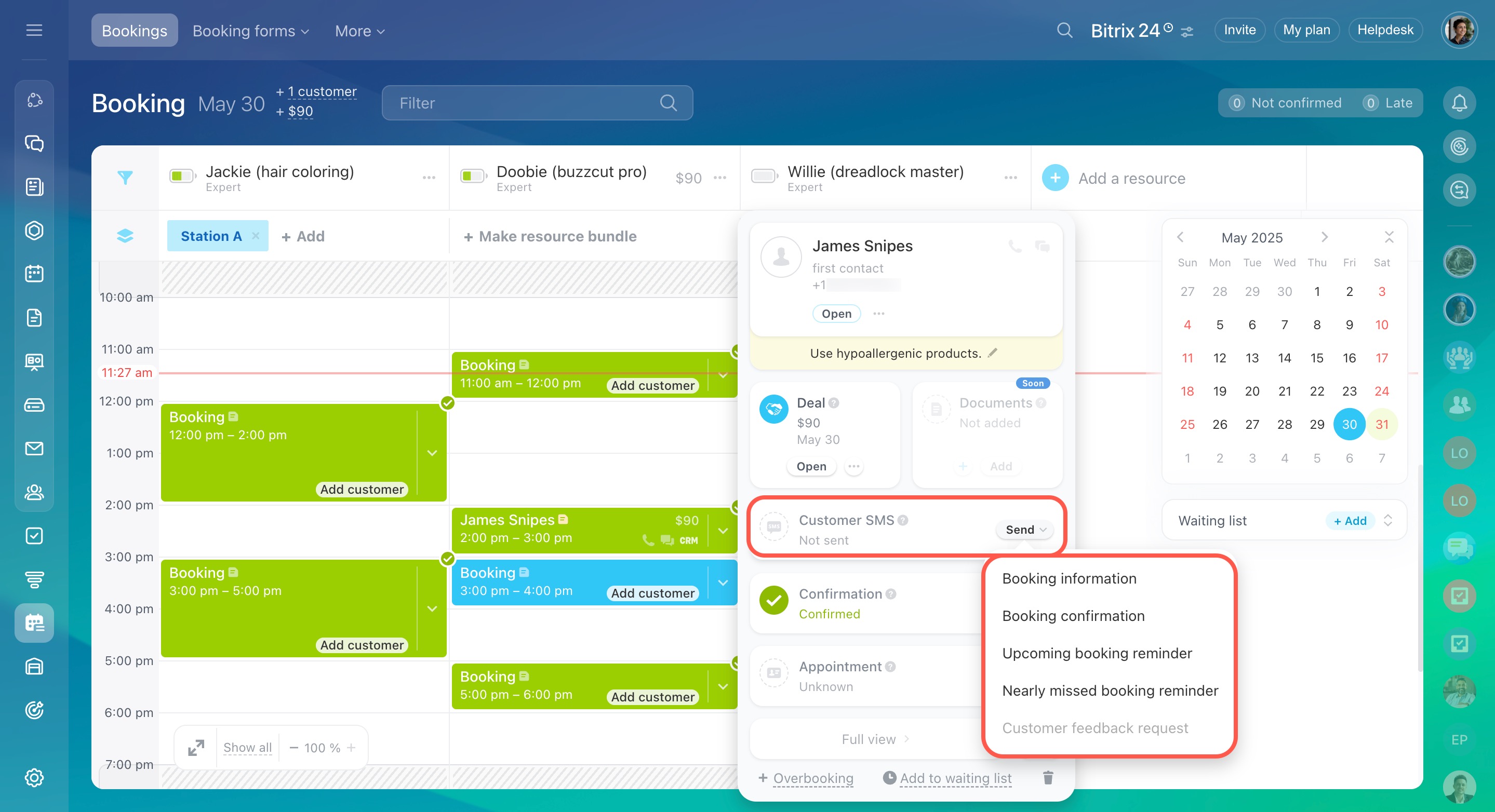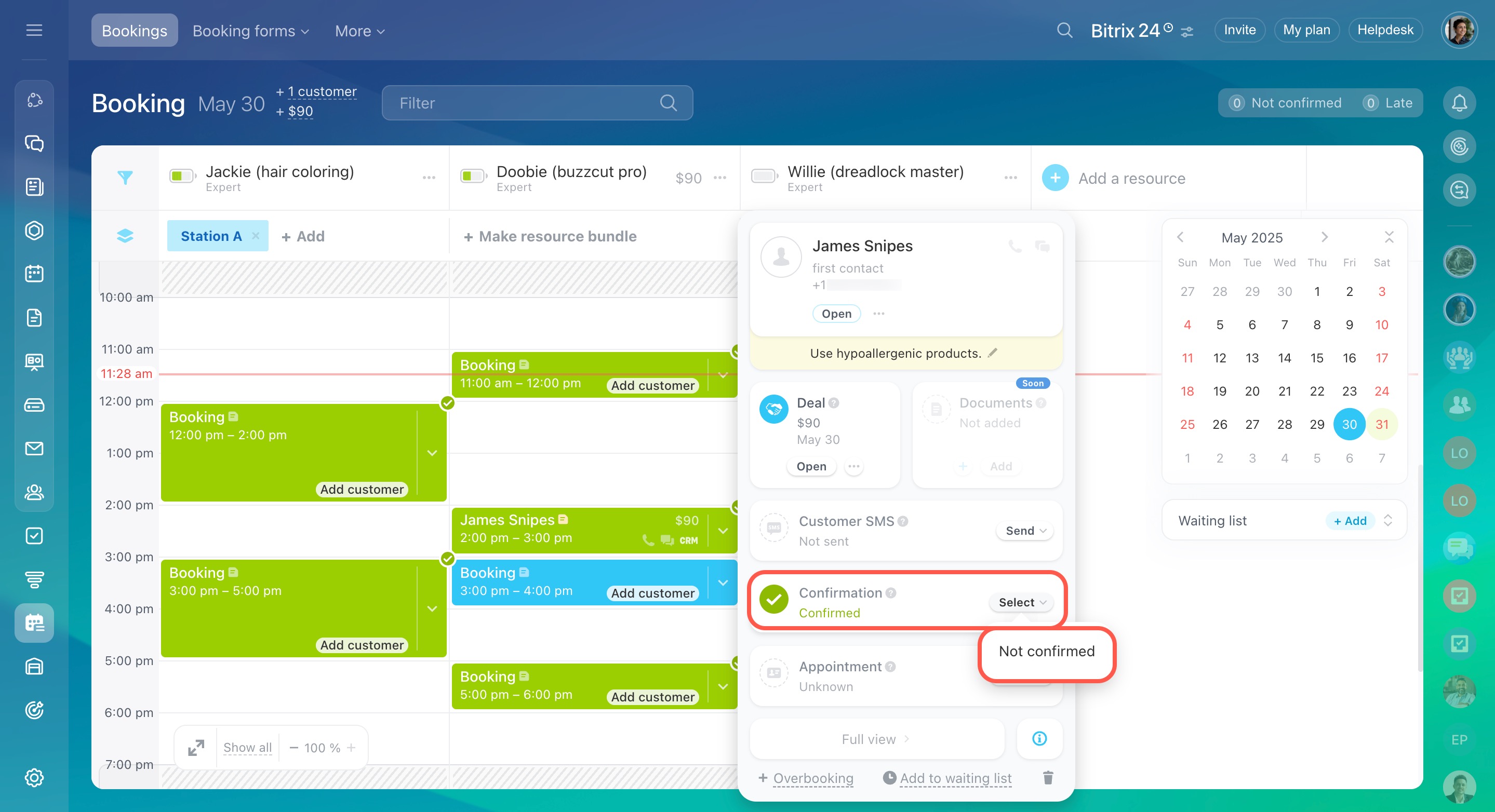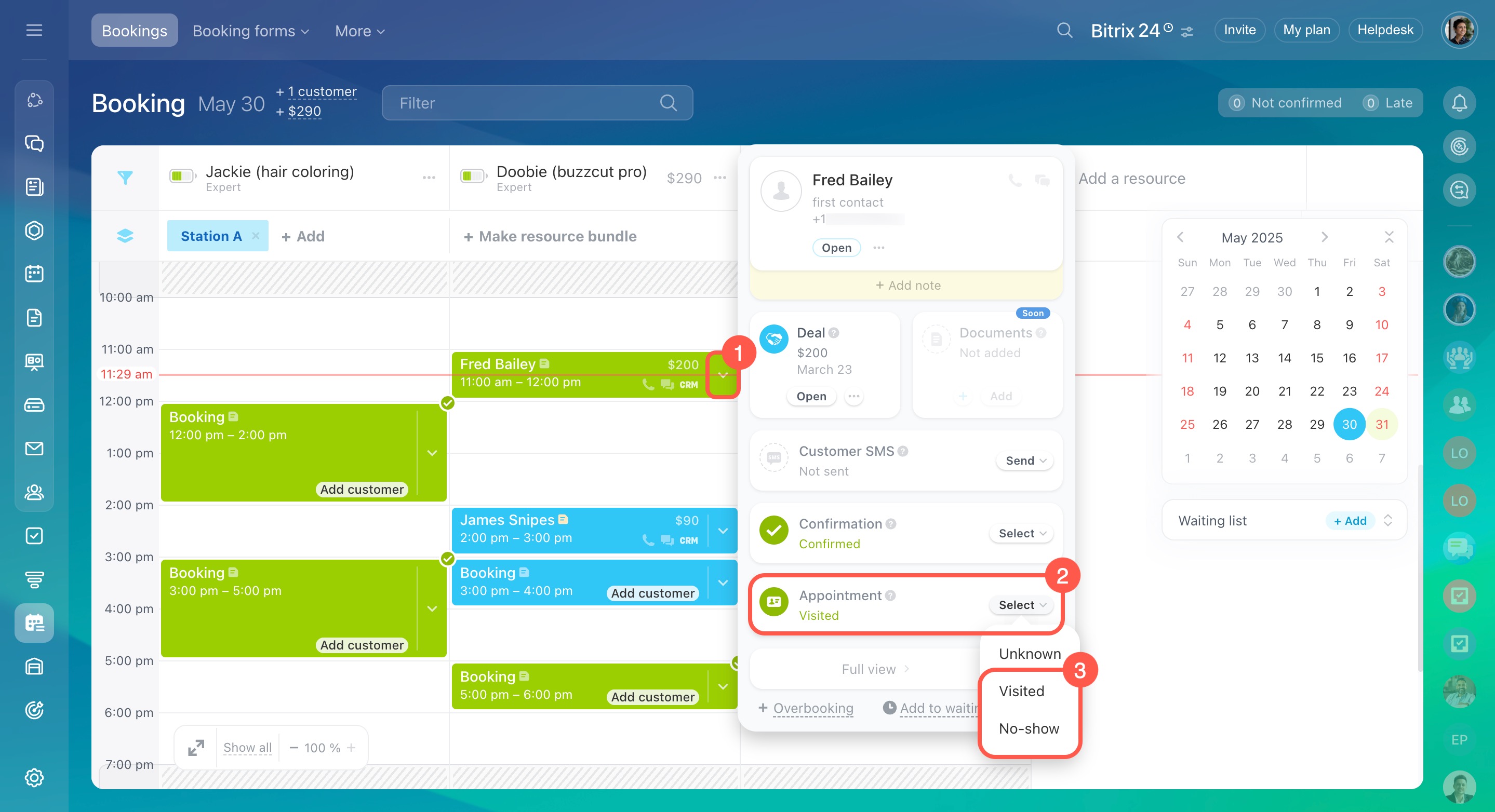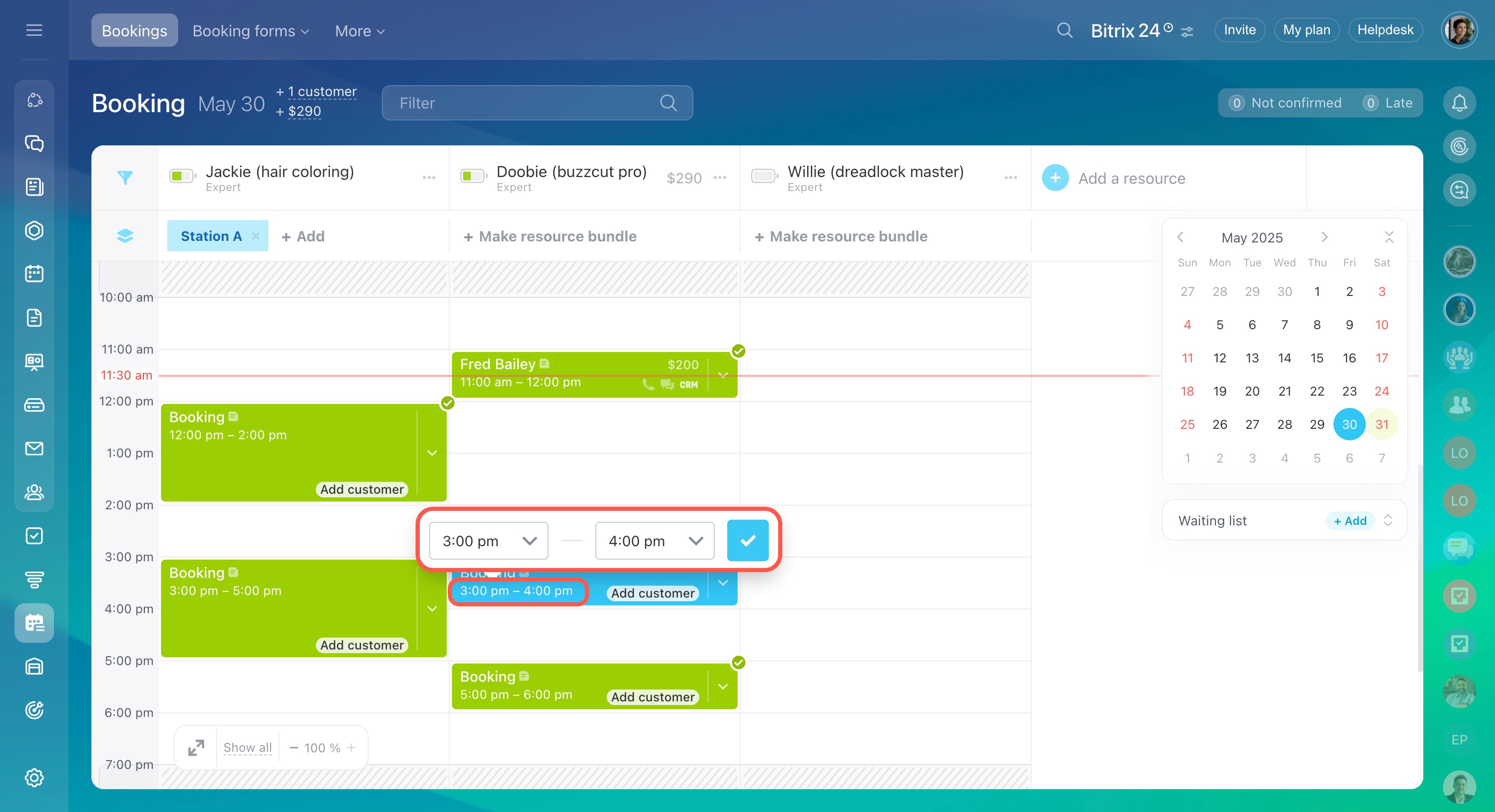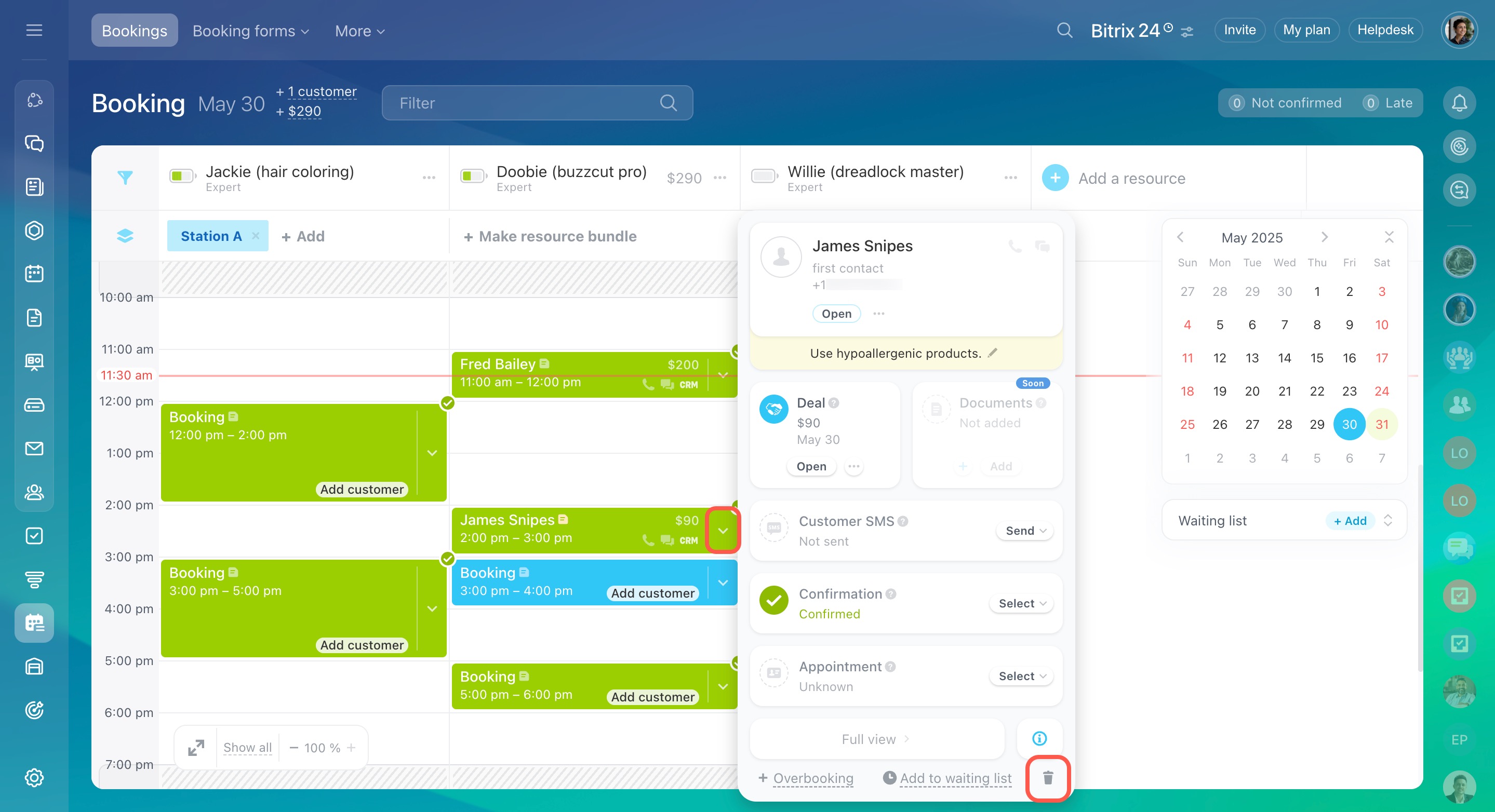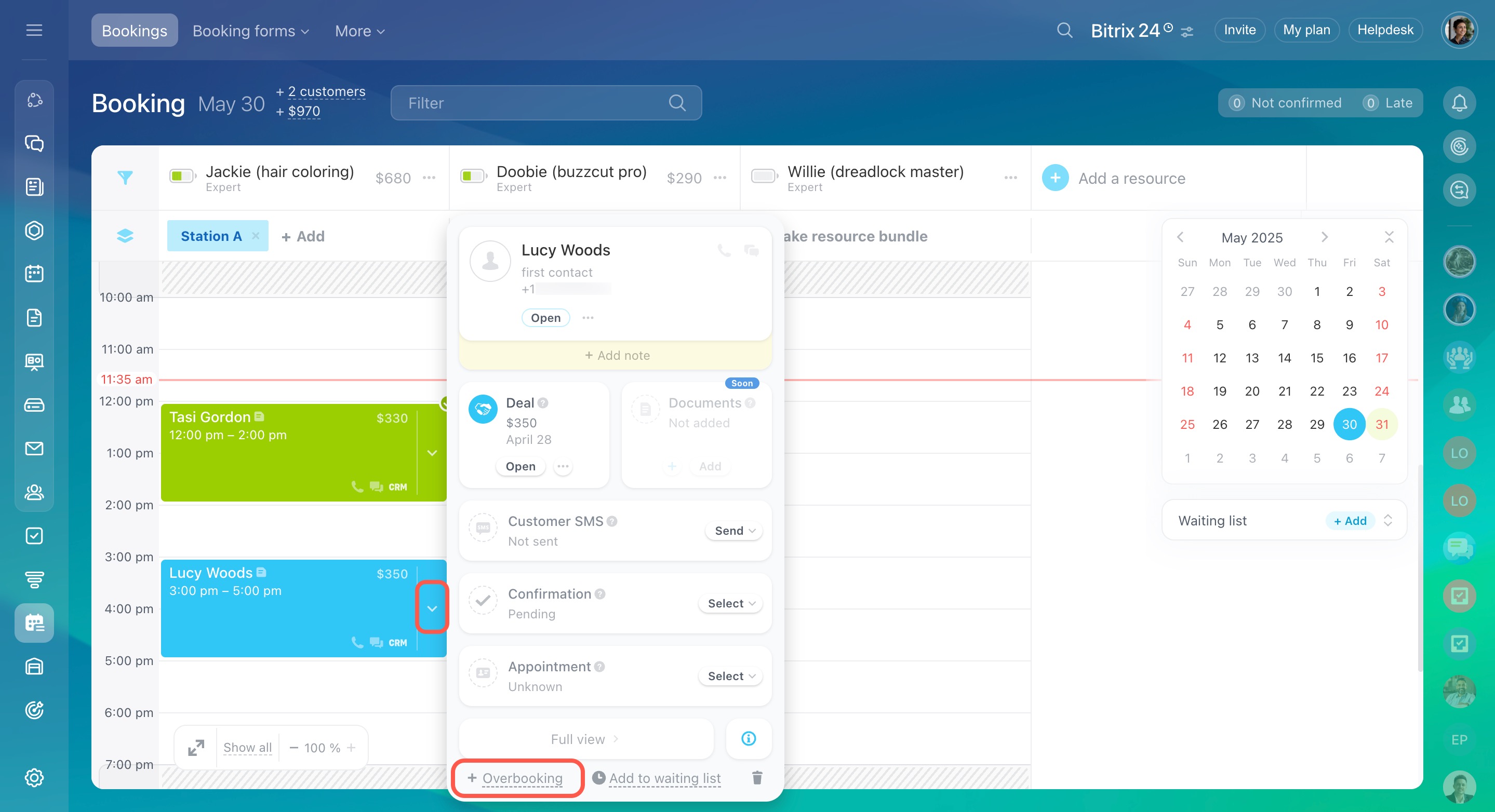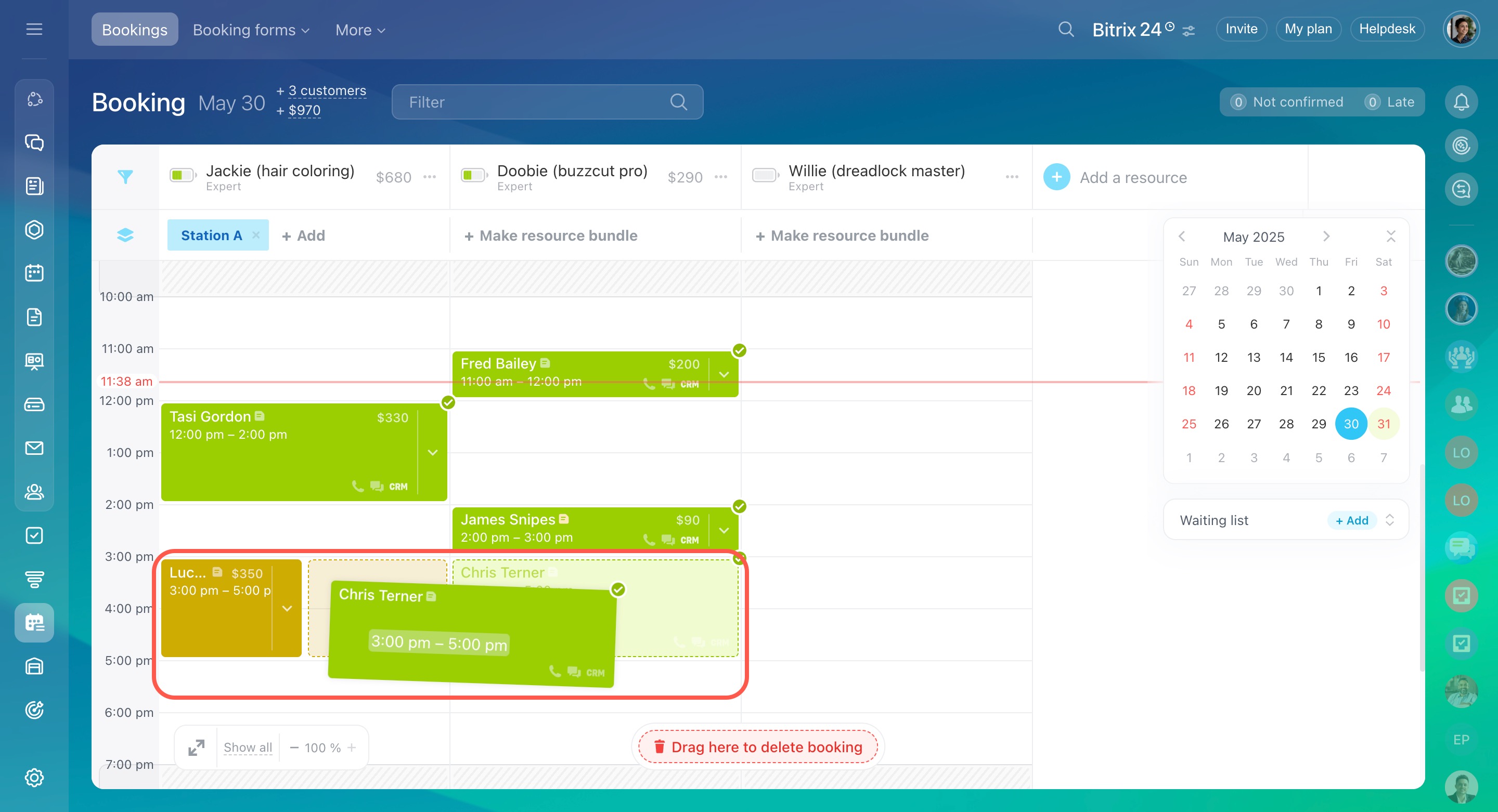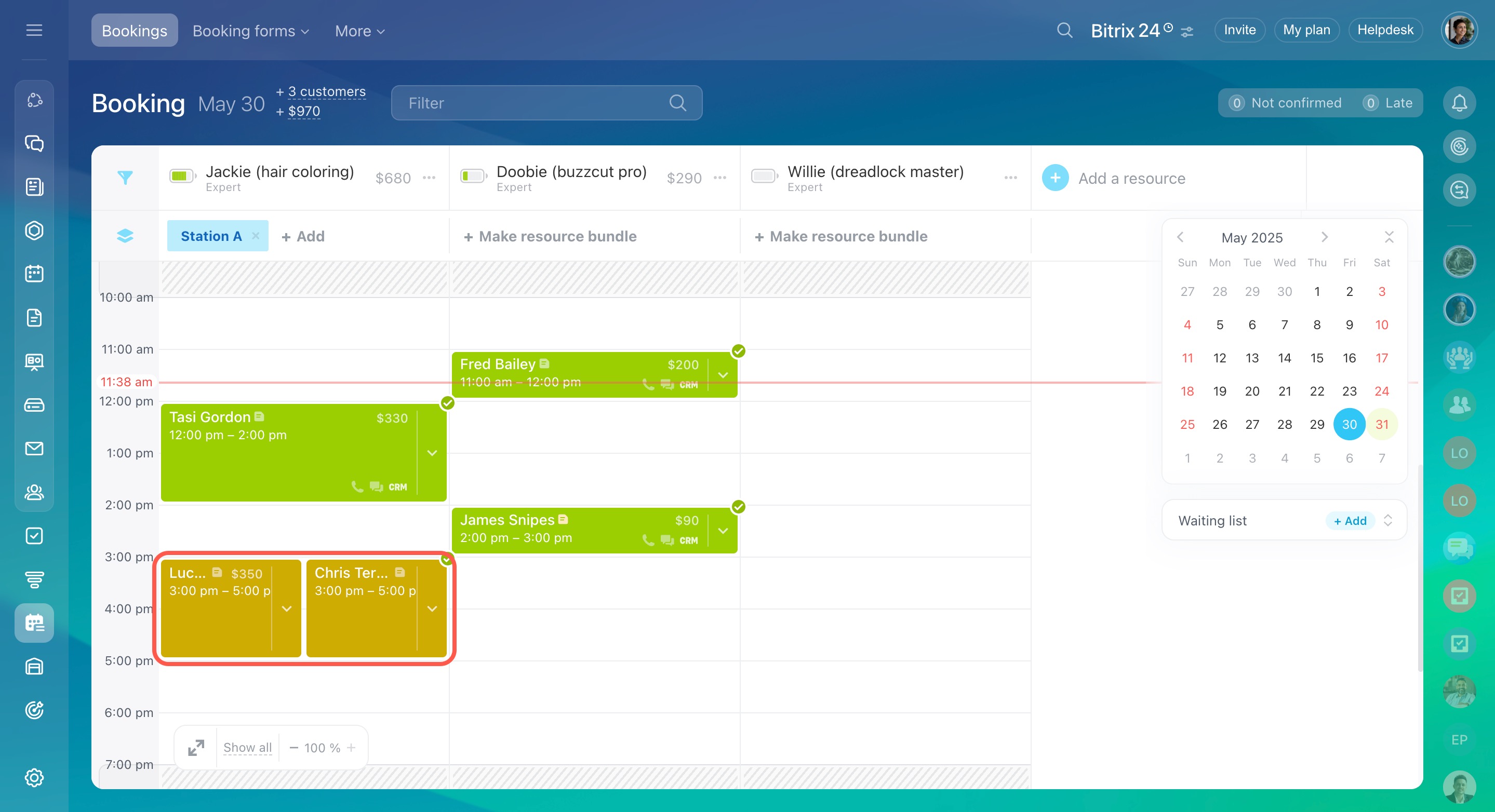Bitrix24 Booking is a tool for customers to make appointments with specialists, rent rooms and equipment.
Bitrix24 plans and pricing
All employees can book services for clients. To do this, go to the Booking section.
In this article:
- Create a booking entry
- Add a customer to the booking
- Select resources
- Select services
- Link a deal to the booking
- Set up reminders for the customer
- Confirm the booking
- Confirm the appointment
- Edit or delete a booking
- Schedule multiple customers at the same time
Create a booking entry
- Select a time slot under the desired resource and click Create.
- If needed, click + Make resource bundle to add an extra resource to the main one.
- To book multiple appointments for a customer, select several time slots on the schedule board.
- Check the boxes and click Create.
- To add customer details and booking information, click the arrow in the entry block.
Add a resource to the Booking section
Add a customer to the booking
You can create a new customer or select an existing one. New customers are automatically saved in CRM.
- Click + Add or select in the booking form.
- Enter a name, phone number, email, or company name to find a customer in CRM.
- If the customer is not in CRM, click Create a new contact.
- To specify additional details about the customer, click Add note.
- Enter the note and save your changes.
Select resources
If a service requires multiple resources, you can add them to the booking form. For example, if service is a photoshoot, a photographer and a studio can be resources.
Select services
You can choose one or more services the customer is booking. The total amount is immediately displayed in the form. It allows the manager to add the necessary items and provide the final cost during the conversation with the customer.
- Click Add and select the required items.
- All selected services will automatically appear in the booking and deal forms.
Link a deal to the booking
You can link a booking entry to a specific deal in CRM or create a new one.
- To create a new deal, click the plus icon (+), fill in the form, and save it.
- To link an existing deal, click Select and choose a deal from CRM.
To edit or delete a deal linked to the booking, click the three dots (...) and choose the desired action.
Set up reminders for the customer
You can remind customers of an appointment via WhatsApp.
Booking: Customer message templates
When you book a service, a message with the appointment details is automatically sent to the customer. You can manually choose and send a different message type, such as a booking confirmation.
Confirm the booking
If the client confirms the booking using the link in the message, it will be automatically updated in Bitrix24.
If the client doesn’t confirm the booking, you can call them and manually update the status.
Confirmed bookings are shown in green, and unconfirmed ones in blue. This allows you to quickly check the status and contact customers for confirmation if needed.
Confirm the appointment
To track attendance, mark whether the client showed up in each entry.
- Click the arrow in the entry block.
- In the Appointment section, click Select.
- Choose the status: Visited or No-show.
Edit or delete a booking
You can reschedule an entry to another time. To do this, click on the time in the entry block and set a new time.
To delete an accidental booking, click the trash bin icon.
Schedule multiple customers at the same time
Overbooking allows you to schedule two customers for the same time slot. If one cancels or reschedules, the other keeps the slot.
You can add two customers to one slot in two ways:
- Add a customer to the appointment. Click the arrow in the existing entry block and select Overbooking. Fill out the form by adding another customer and linking a deal.
- Reschedule the appointment. Drag an existing appointment to an occupied slot.
In brief
-
Bitrix24 Booking is a tool for customers to make appointments with specialists, rent rooms and equipment.
-
All employees can book services for customers.
-
To book services for customers, at least one resource should be created.
-
Select a time slot under the desired resource and click Create. You can create several bookings for one customer at once.
-
Add a customer, link a deal from CRM, and leave a note with important details in the entry.
-
You can remind customers about their appointments via WhatsApp.
-
When the client confirms the booking using a link from the message, it will be automatically updated in Bitrix24.