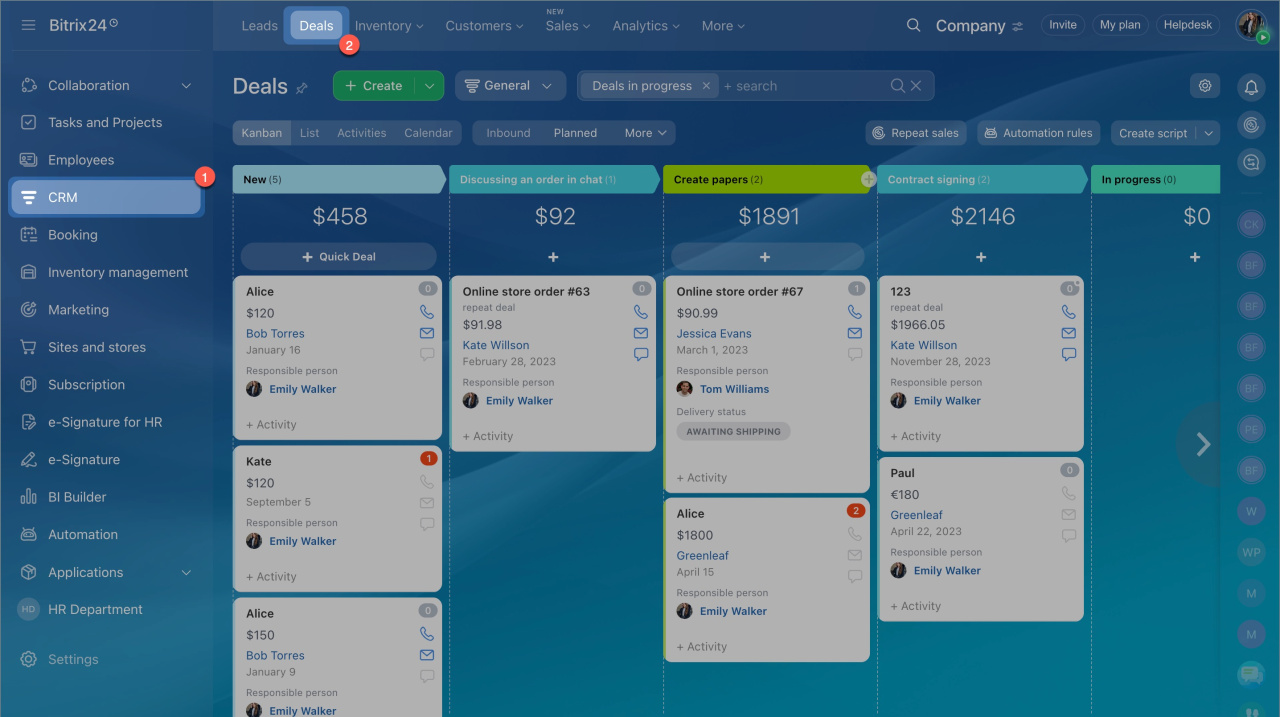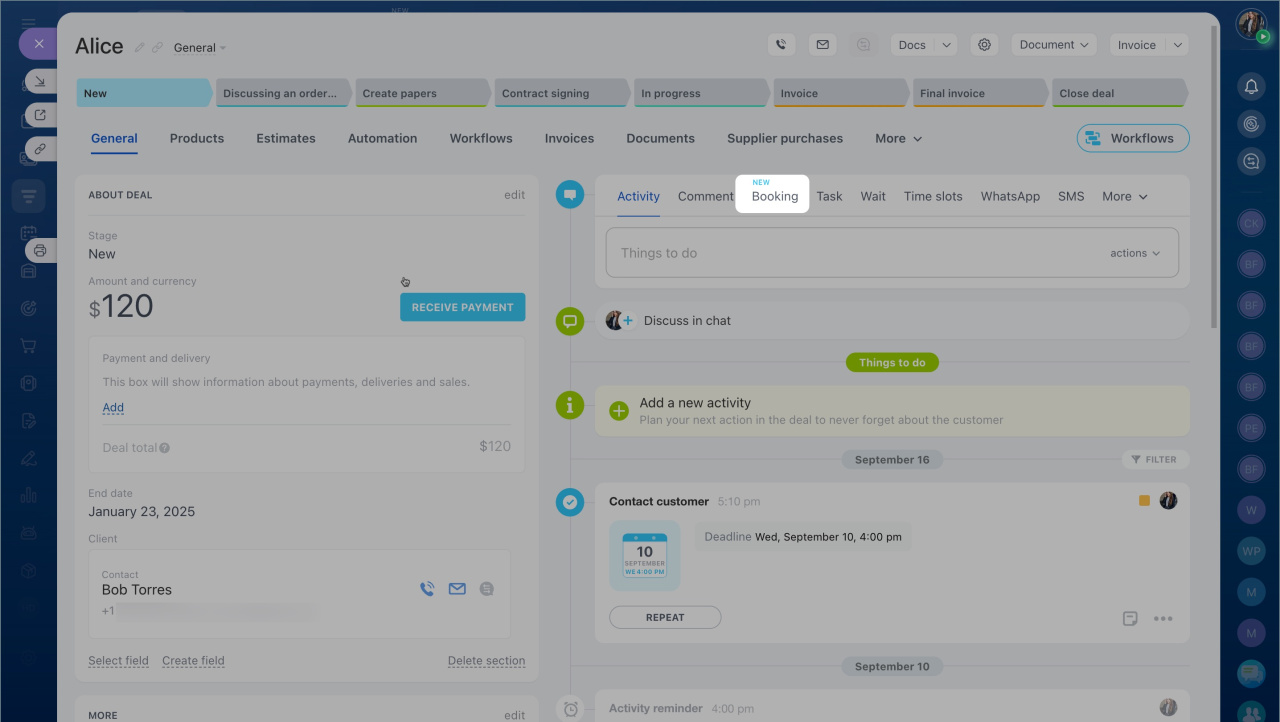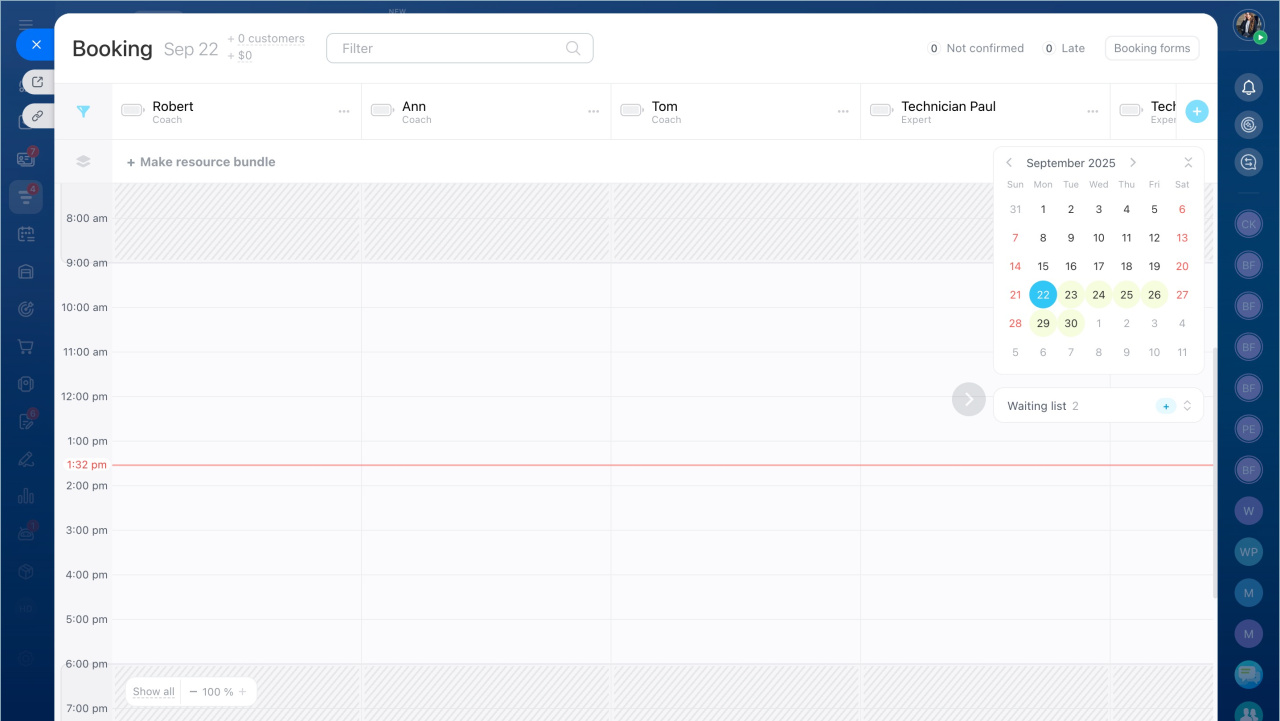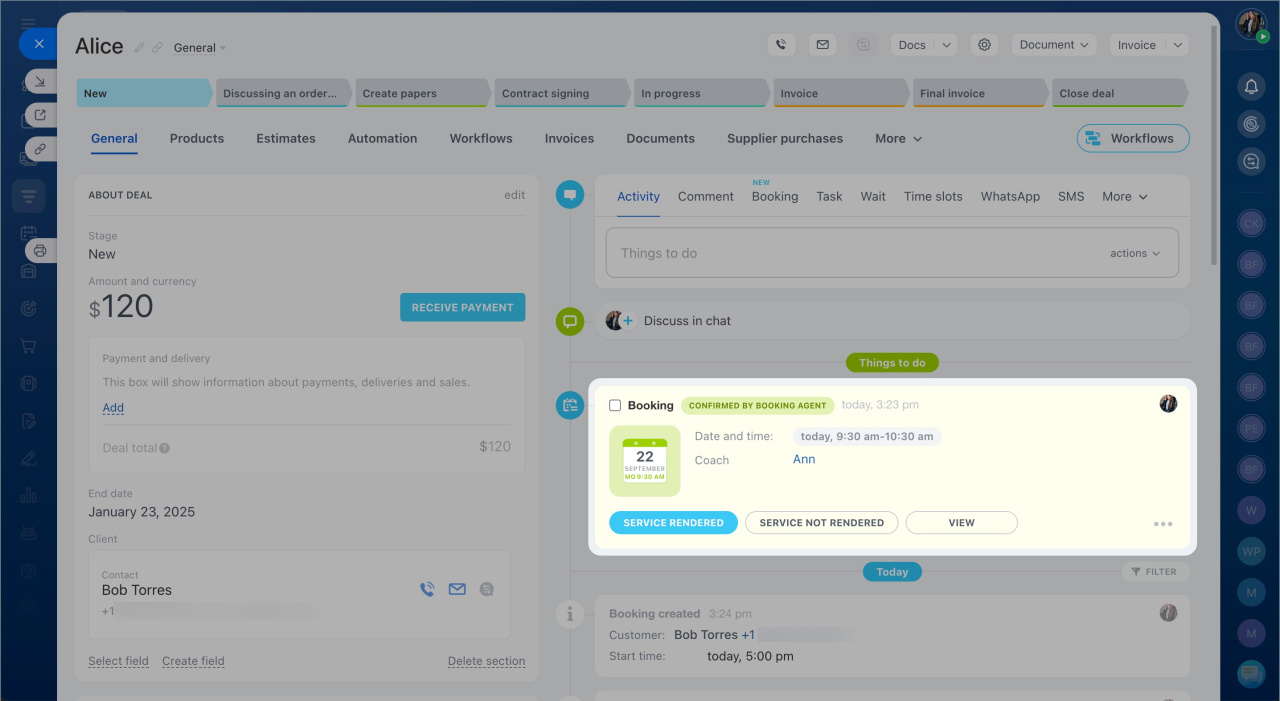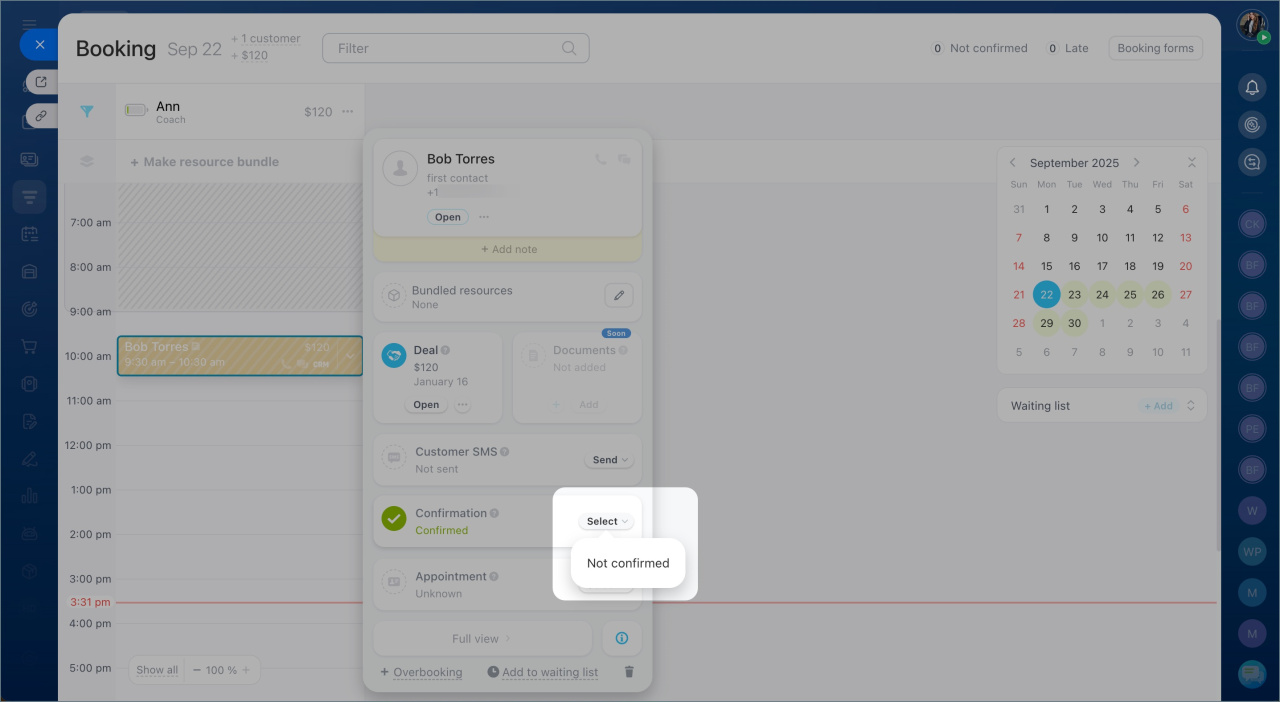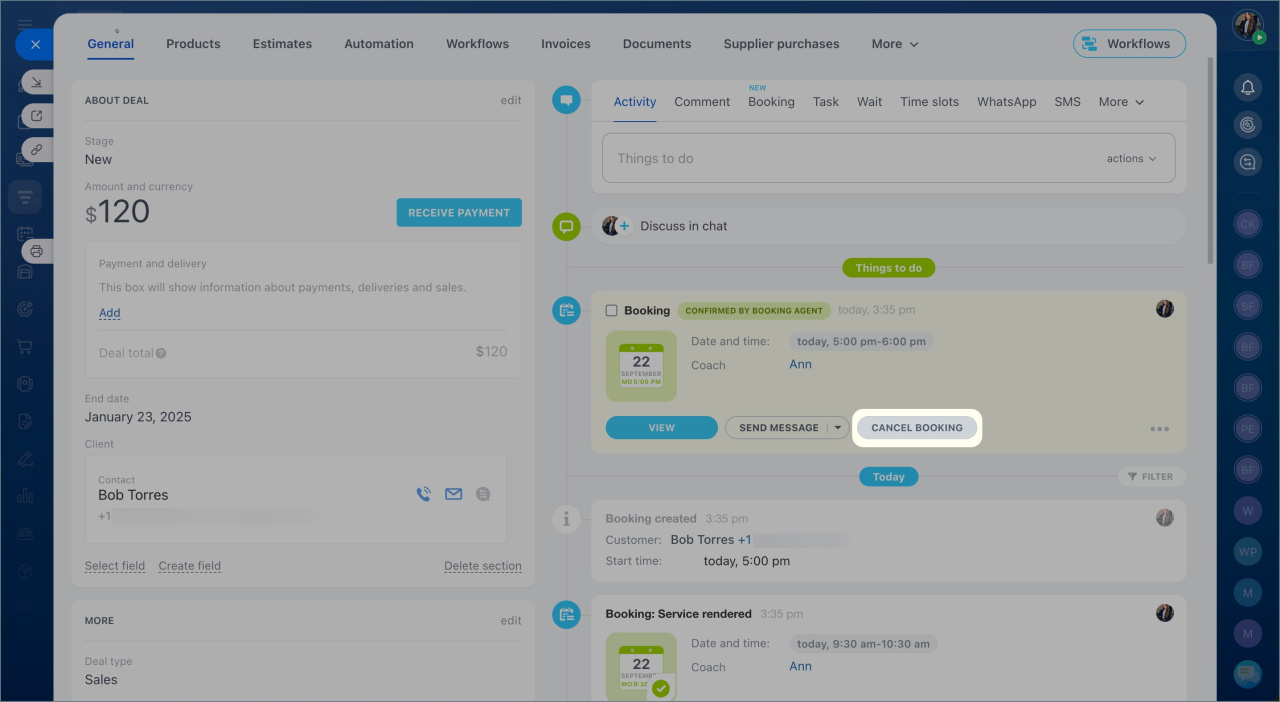Booking in Bitrix24 is a tool for scheduling customer appointments with specialists and reserving equipment and facilities. It's suitable for companies in various fields like healthcare, beauty salons, and venue rentals.
Booking: Getting started
Now in Bitrix24, you can schedule customer services directly from the CRM item form. All booking data is automatically saved in the Booking section and the customer's form.
This helps to:
- Store all bookings in the CRM item form
- View the customer's inquiry history and offer additional services based on past records
Schedule a service
- Go to the CRM section > Deals.
- Open the deal form and click Booking in the timeline.
- Select a time under the required resourceResources are people, equipment, or facilities needed for providing services. and click Create.
- Booking information will appear in the CRM item form timeline.
Add a resource to Booking section
Confirm, edit, or cancel a visit
You can edit, confirm, or cancel the booking directly in the CRM item form.
Edit the booking. For example, you can change the visit time or select another specialist.
- Click View. You will automatically go to the Booking section.
- Move the booking record to another time in the schedule.
Confirm the booking.
- Click View in the Booking section.
- Select confirmed or not confirmed in the menu.
Cancel the booking. If you cancel the booking, the customer will not receive an automatic cancellation message. Contact the person to offer another time.
In brief
- In Bitrix24, you can schedule customer services directly from the CRM item form.
- All booking data is automatically saved in the Booking section and the CRM item form.
- To schedule a customer, open the form of the desired deal and click Booking in the timeline.
- From the CRM item form, you can edit, confirm, or cancel the booking.