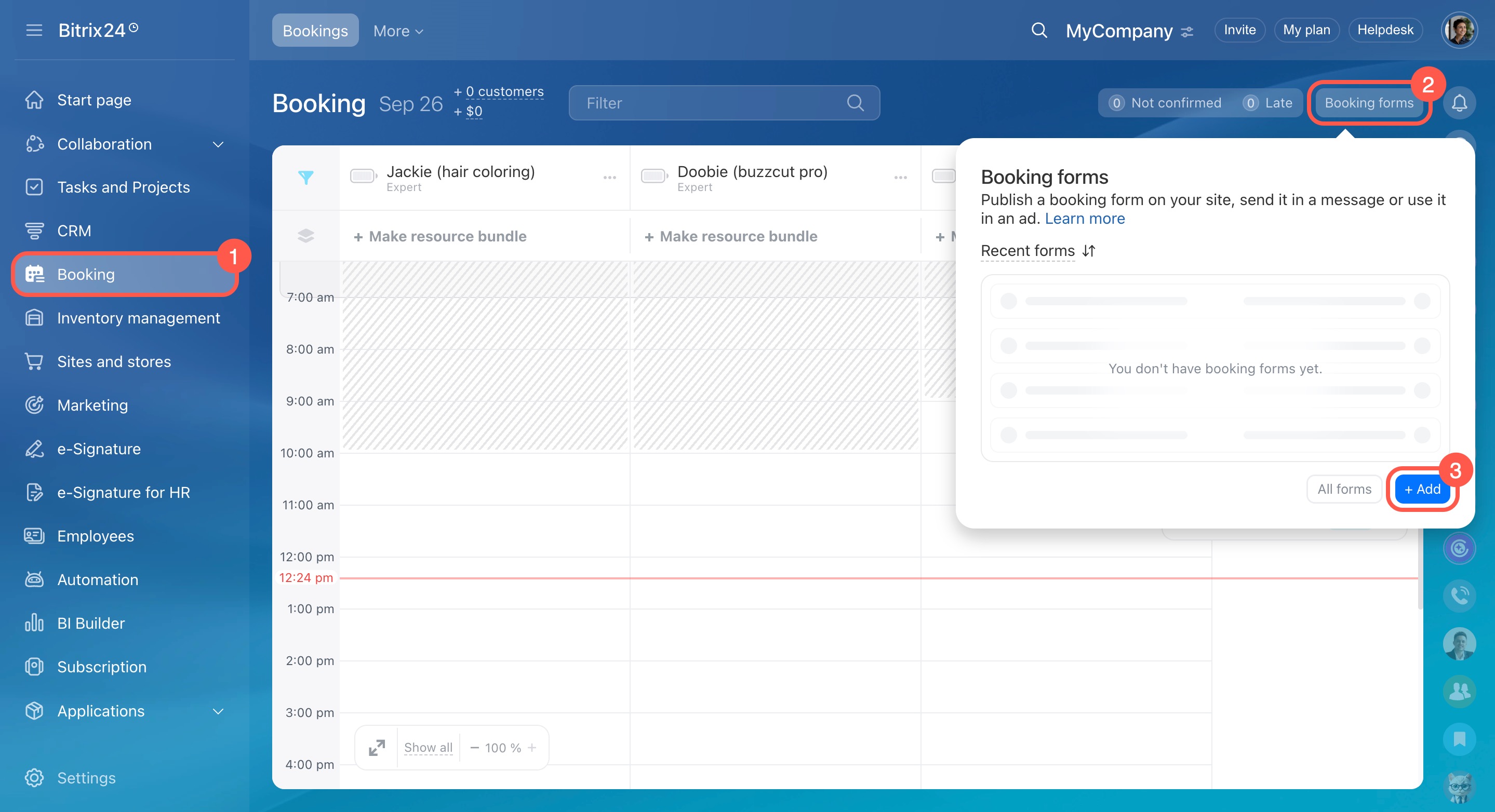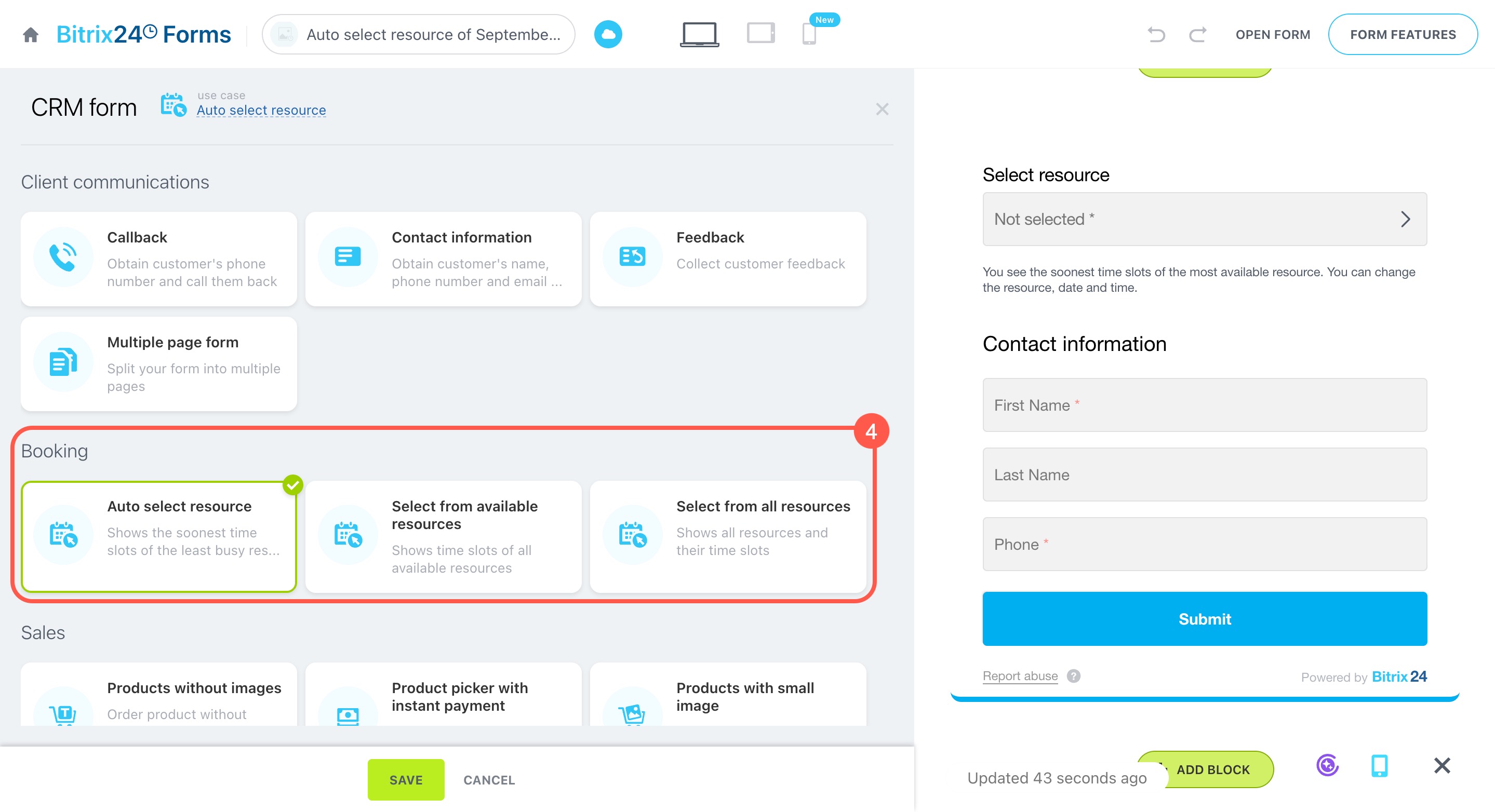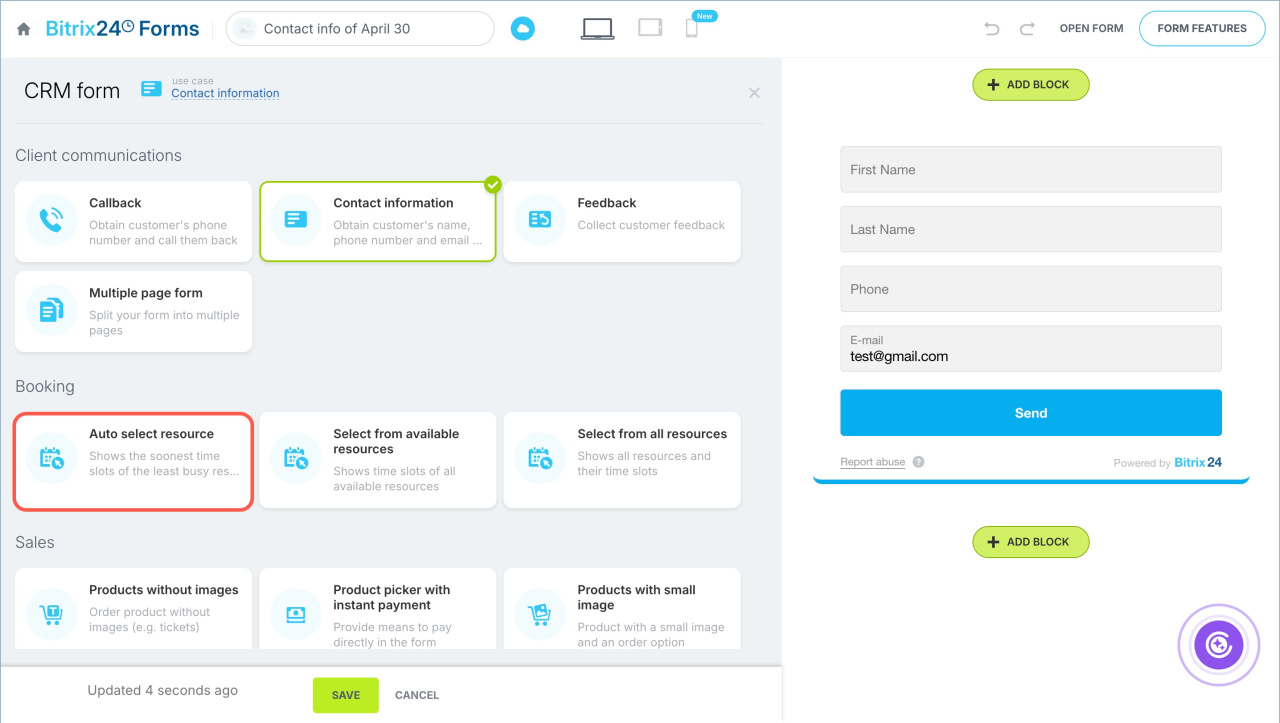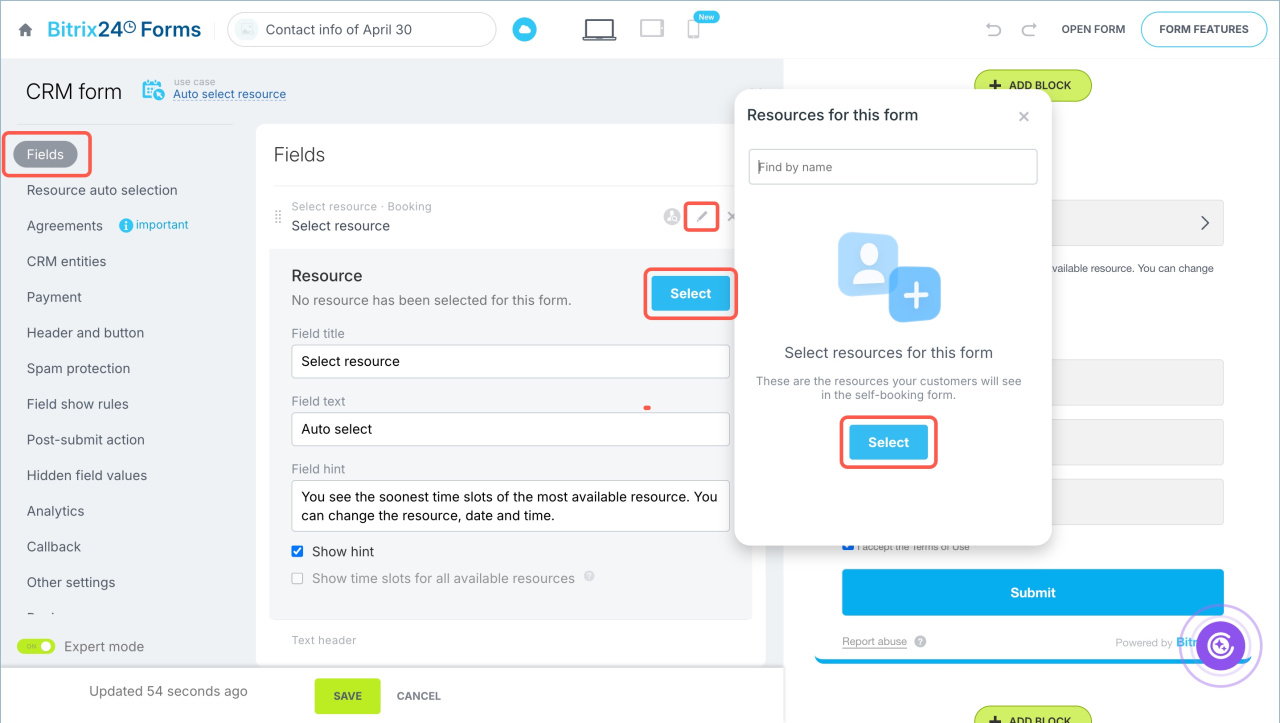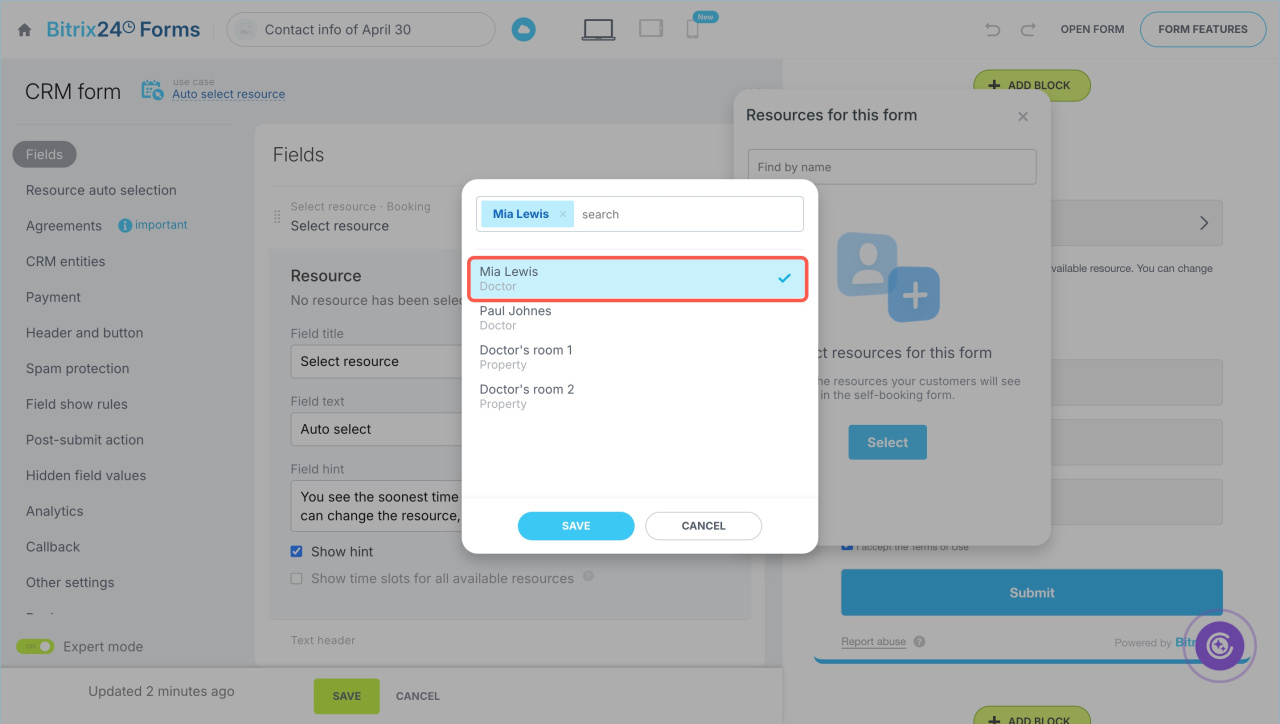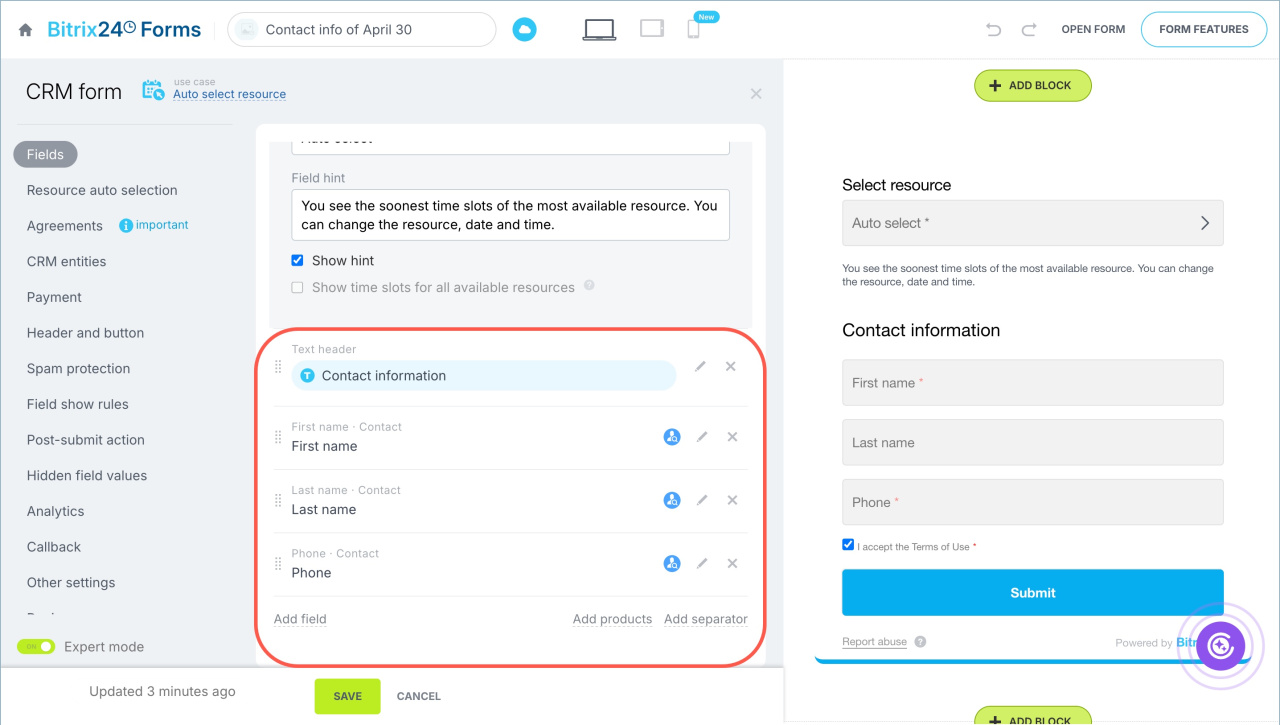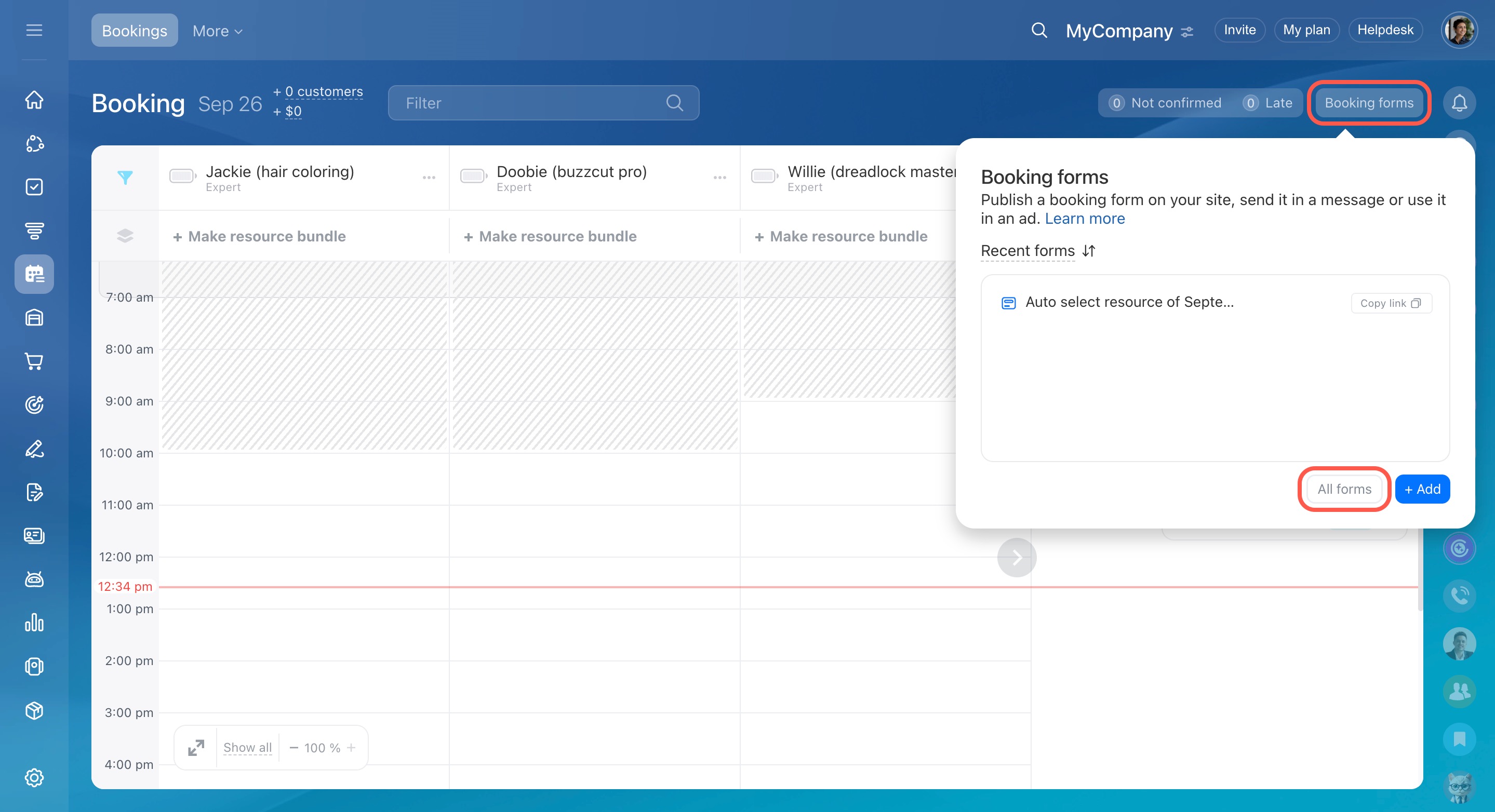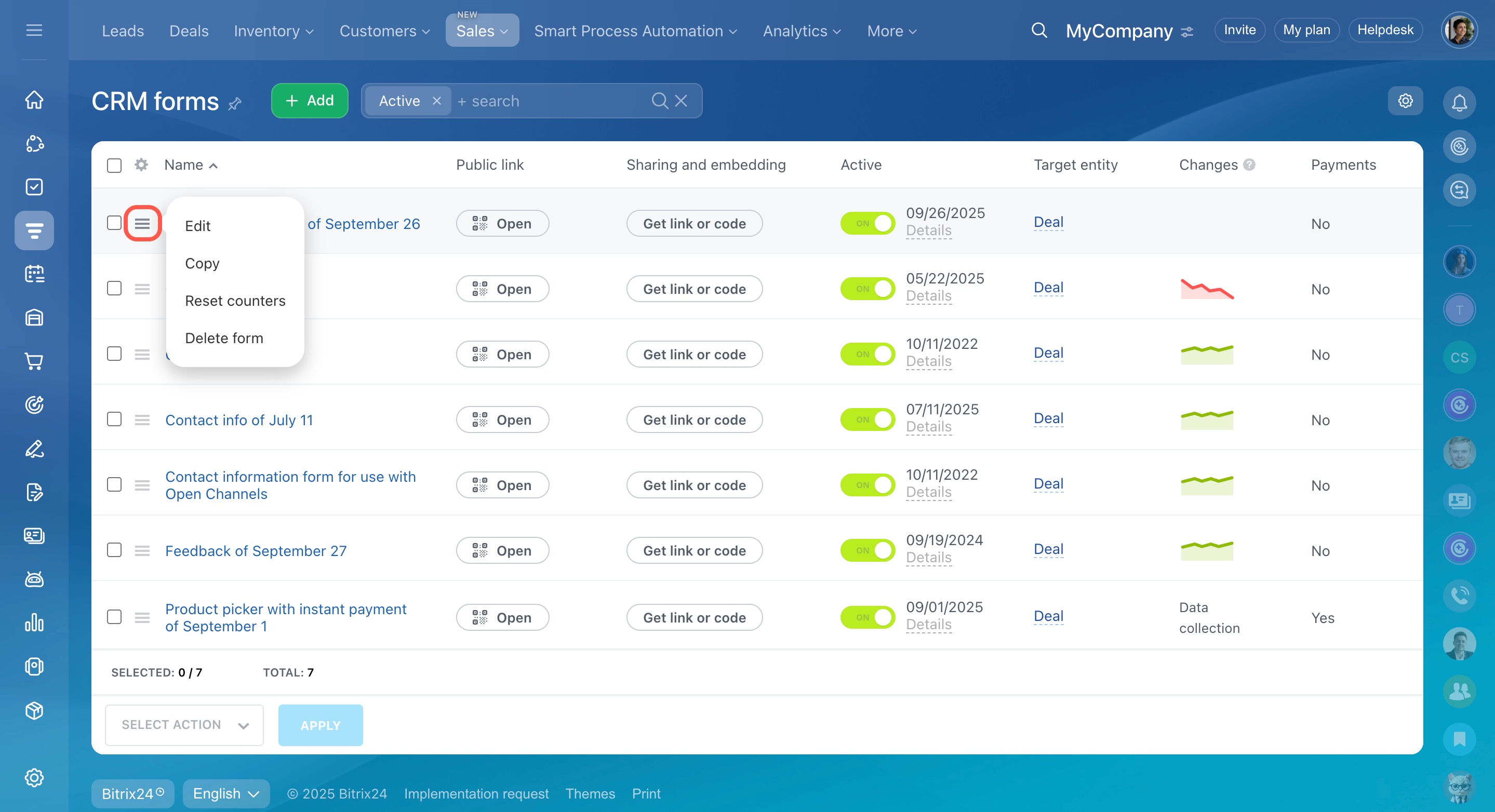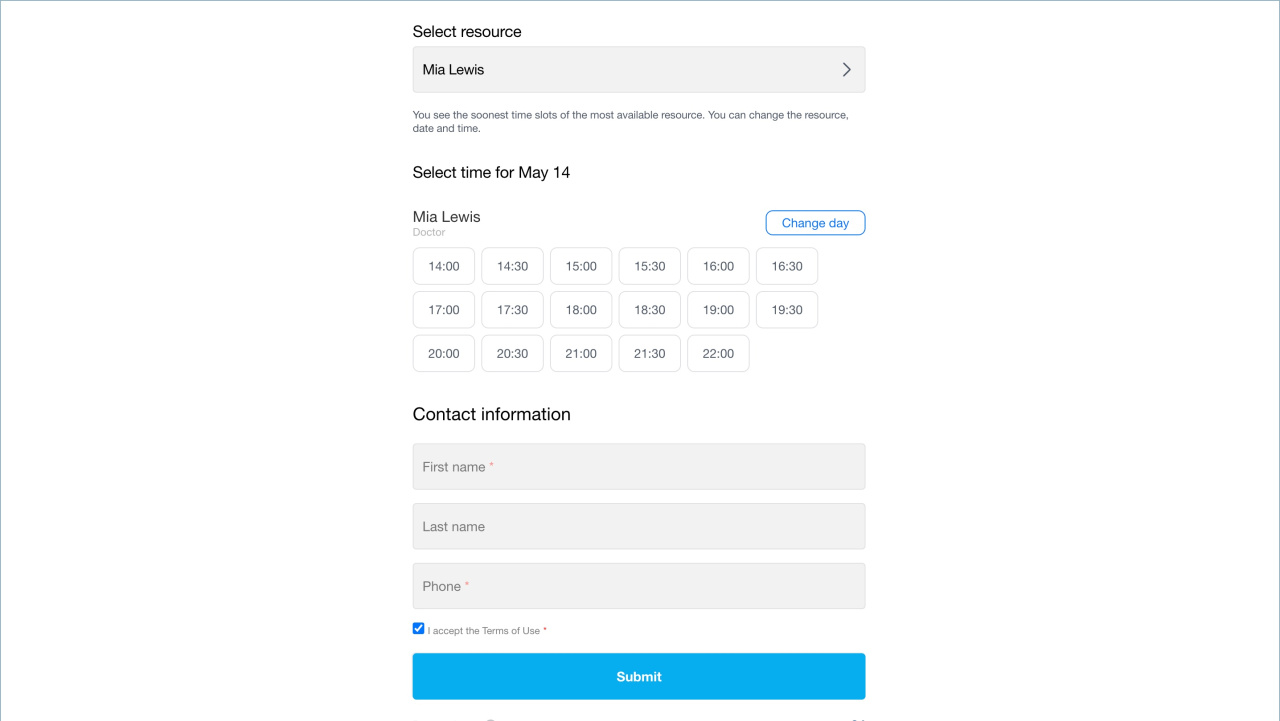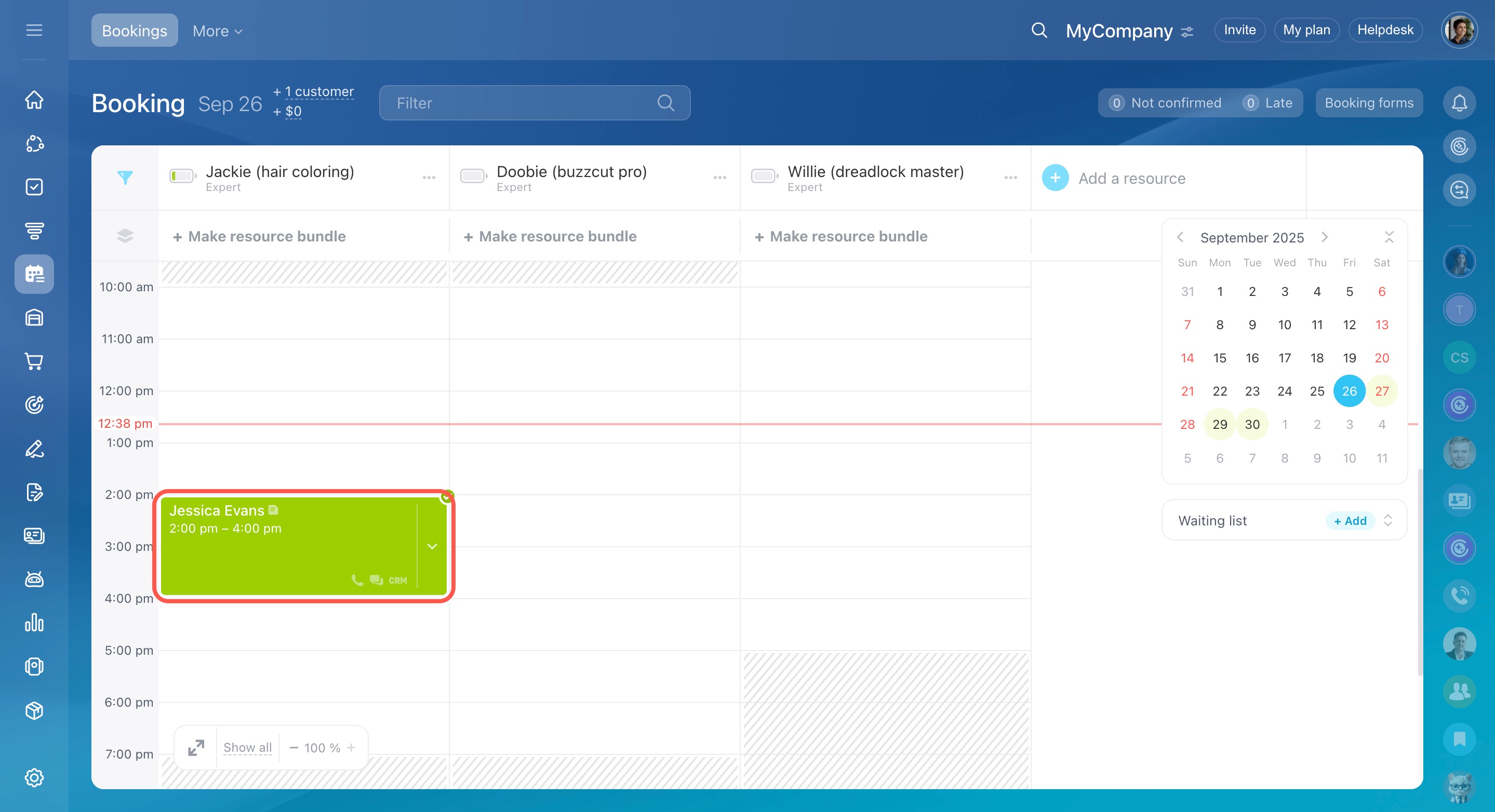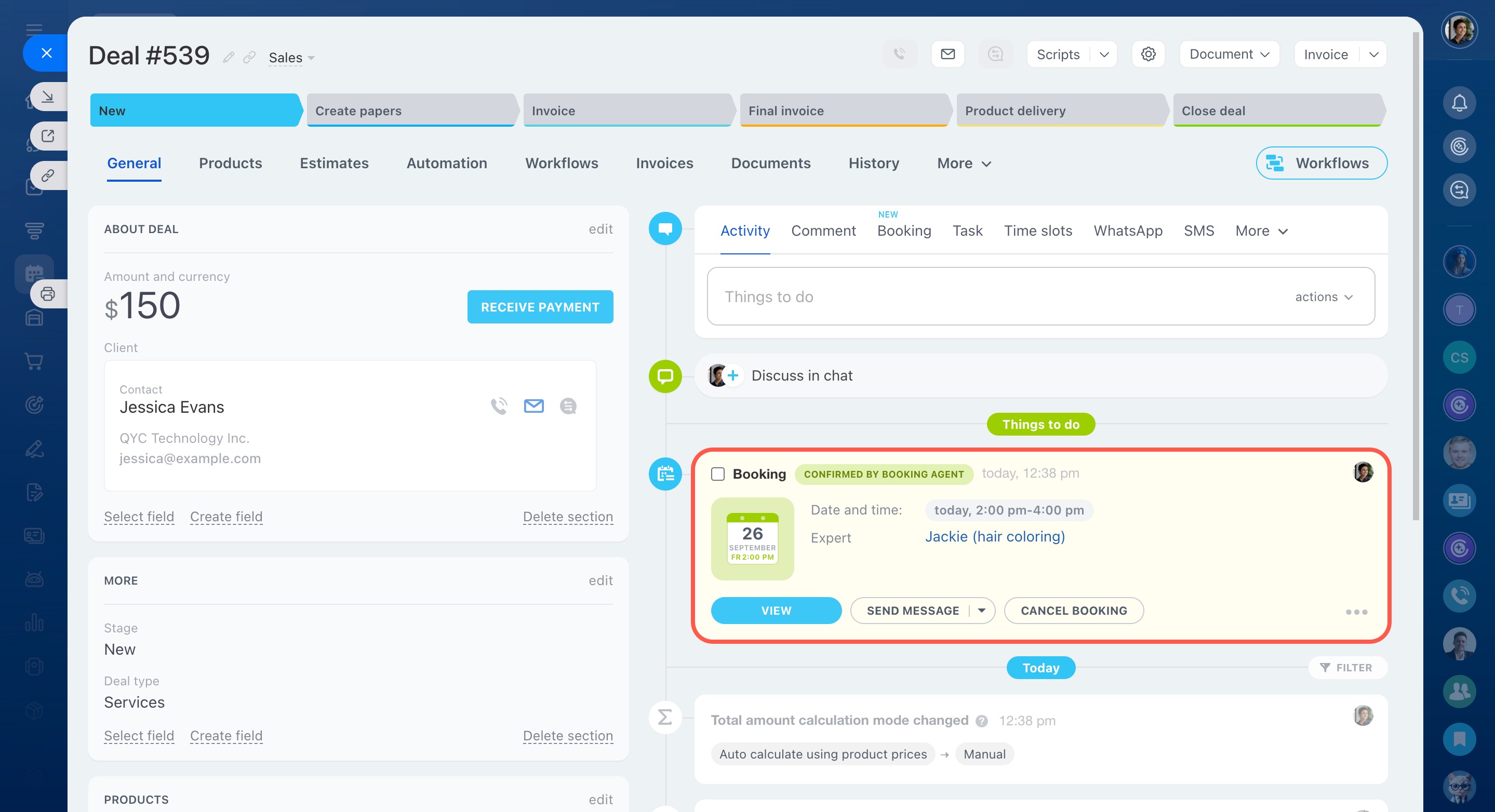In Bitrix24, you can configure a booking form for customers to select a convenient time and book services. The form helps:
- Reduce the workload on managers — customers book time without calls and messages.
- Increase the number of bookings — the form is available 24/7.
- Eliminate errors — all data automatically goes into the CRM and the Booking section.
- Collect complete information — customers provide all necessary booking details.
In this article:
Create a form
- Go to the Booking section.
- Click Booking forms > + Add.
- Select the form type:
- Auto select resource. The form suggests available times and specialists. Useful for quick bookings. If the options don't suit, the customer can choose another day or time.
- Select from available resources. The customer sees all open slots for the desired date and selects one. It is suitable when the date and time are important, not the specialist. For example, a customer can book a time for tire fitting in a car service.
- Select from all resources. The customer selects the specialist, date, and time. It is convenient when a specific specialist is needed. For example, a customer wants to book service only with a particular hairdresser.
Set up the form
Once you select the form type, configure it.
- Click the selected form type to access its settings.
- Сlick the pencil icon next to the Select resource field in the Fields tab.
- Click Select.
- Select the resource.
- Click Save.
- Decide which additional fields customers will fill out in the booking form.
Work with the form
- Go to the Booking forms > All forms section.
- Click the Menu (≡) icon > Edit.
You can place the booking form on a site, in social networks, or send it to a customer via messenger.
Place CRM form on Bitrix24 website
Place CRM form on site created not in Bitrix24
When a customer fills out the form, the data is saved in the CRM item form and the Booking section. Managers can contact the customer to confirm the booking.
In brief
- In Bitrix24, you can configure a form for customers to select a convenient time and book services.
- There are three types of forms: auto select resource, select from available resources, or select from all resources.
- To create a form, go to the Booking section > Booking forms > + Add.
- You can place the form on a site, in social networks, or send it to a customer via messenger.
- When a customer fills out the form, the data is saved in the CRM item form and the Booking section.