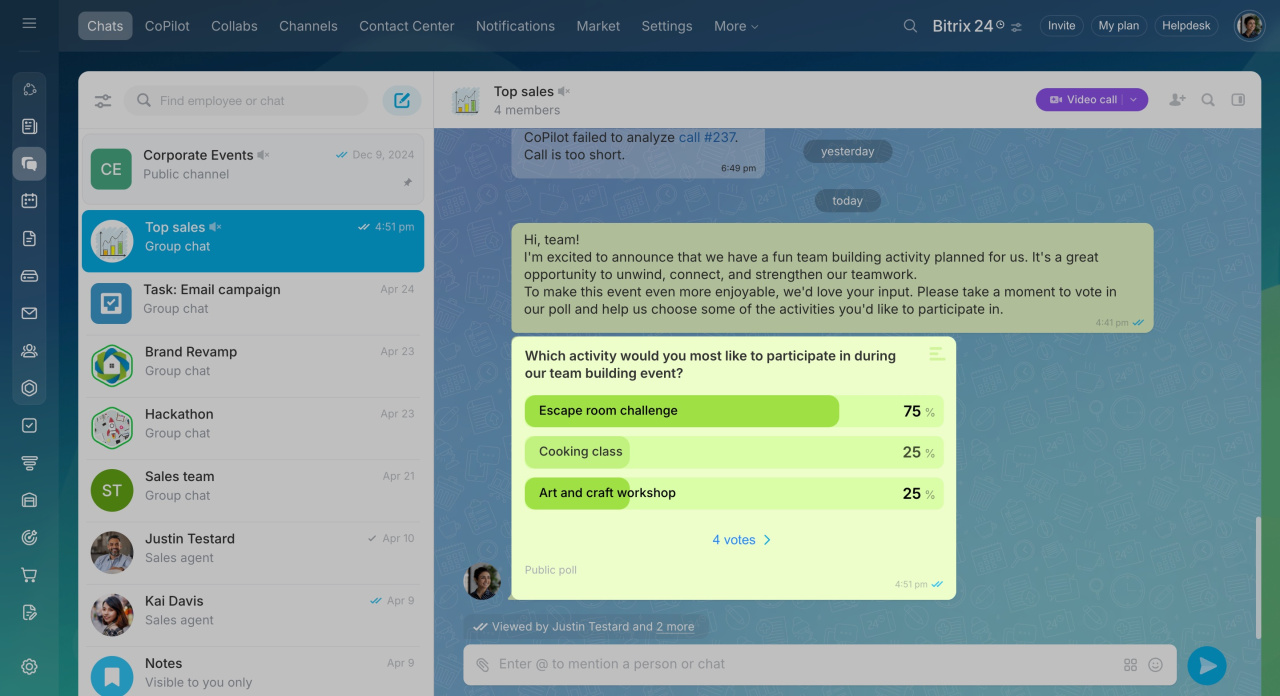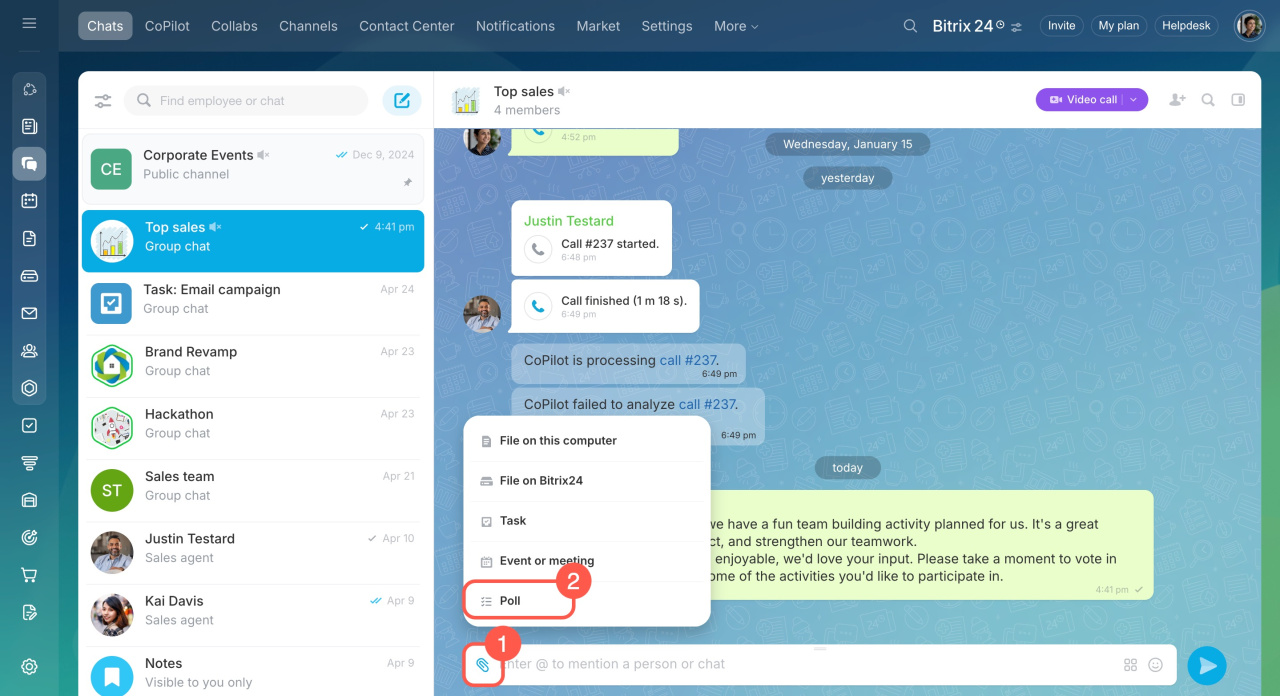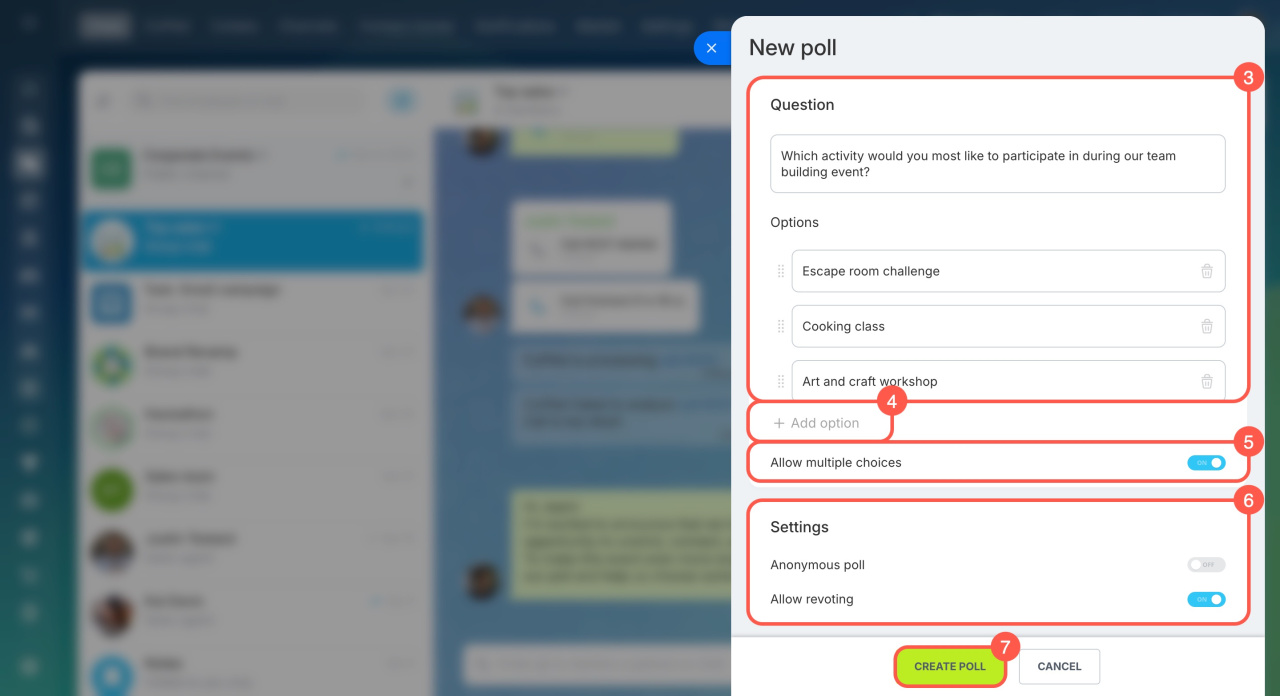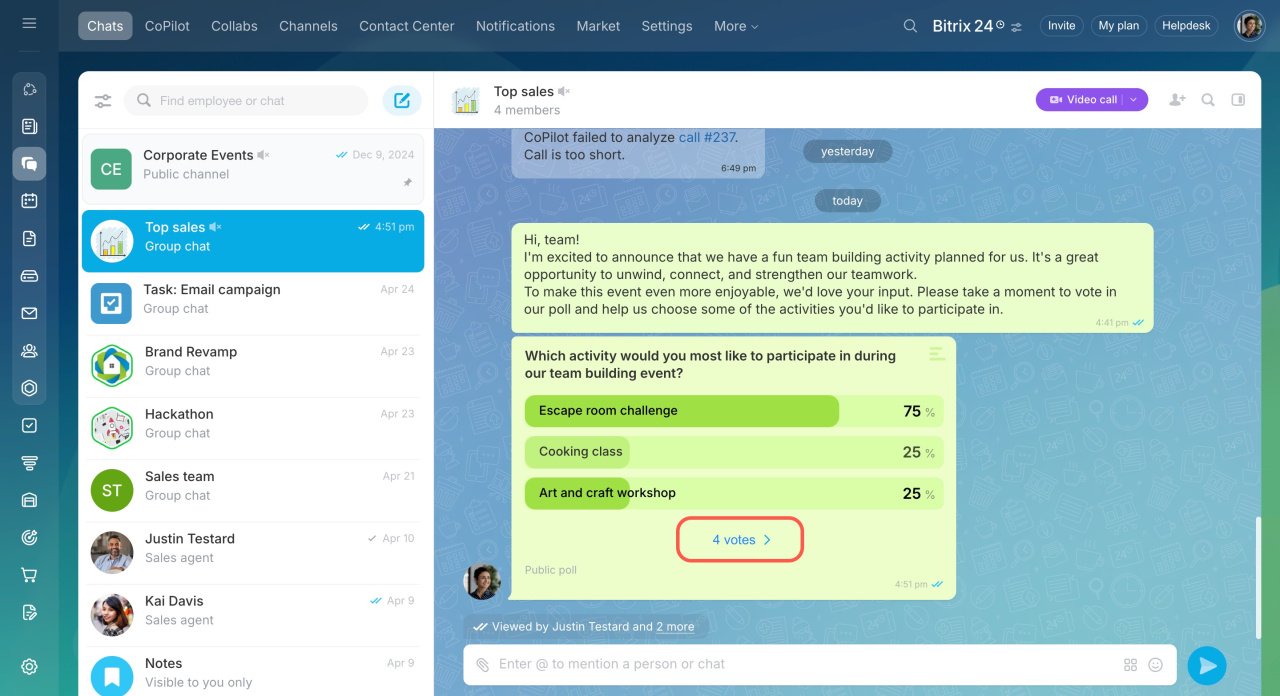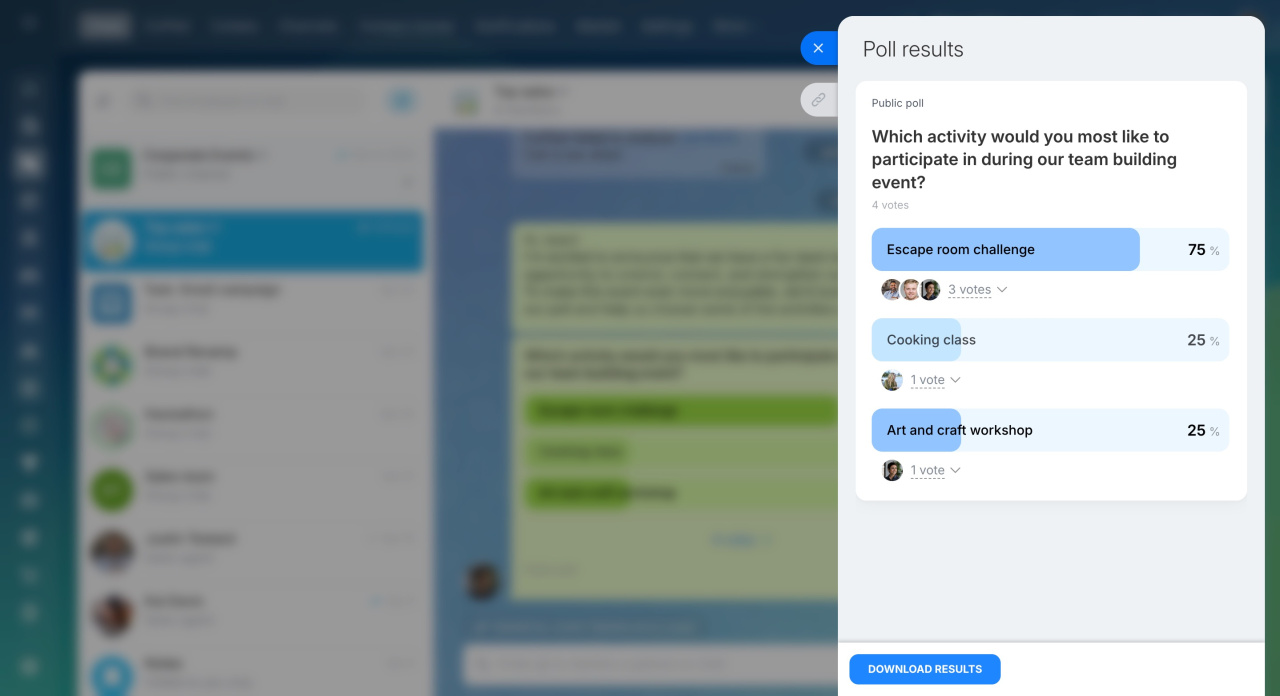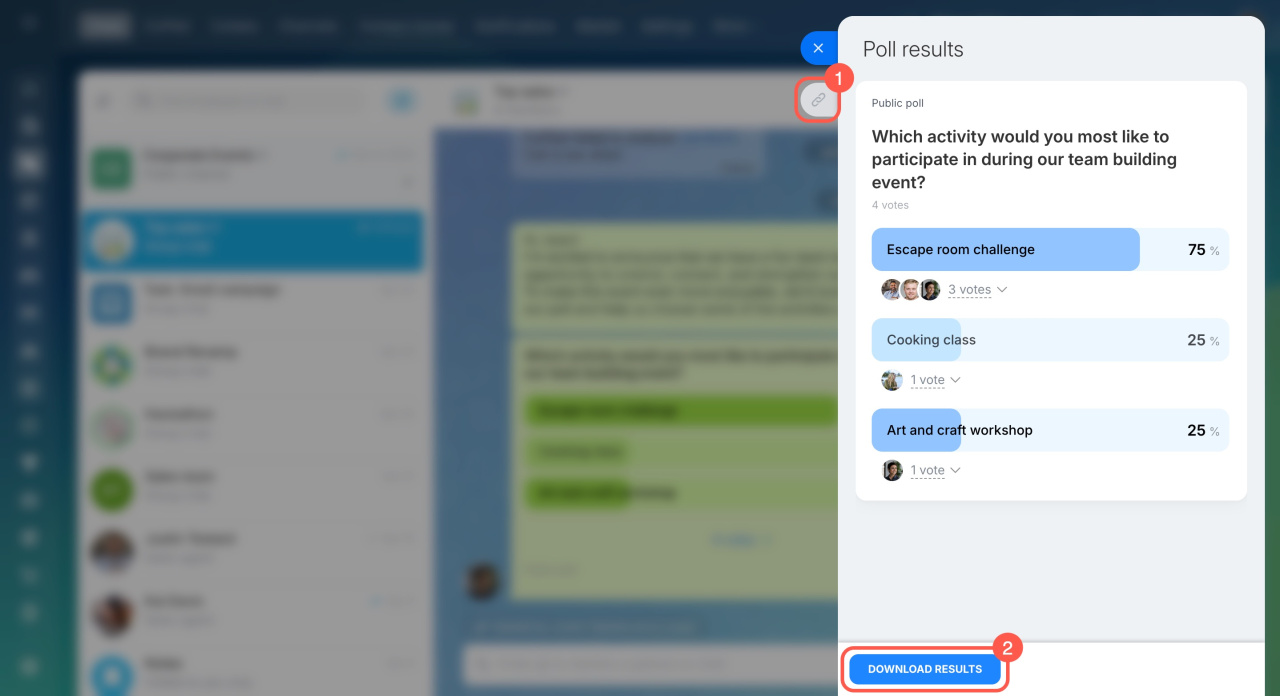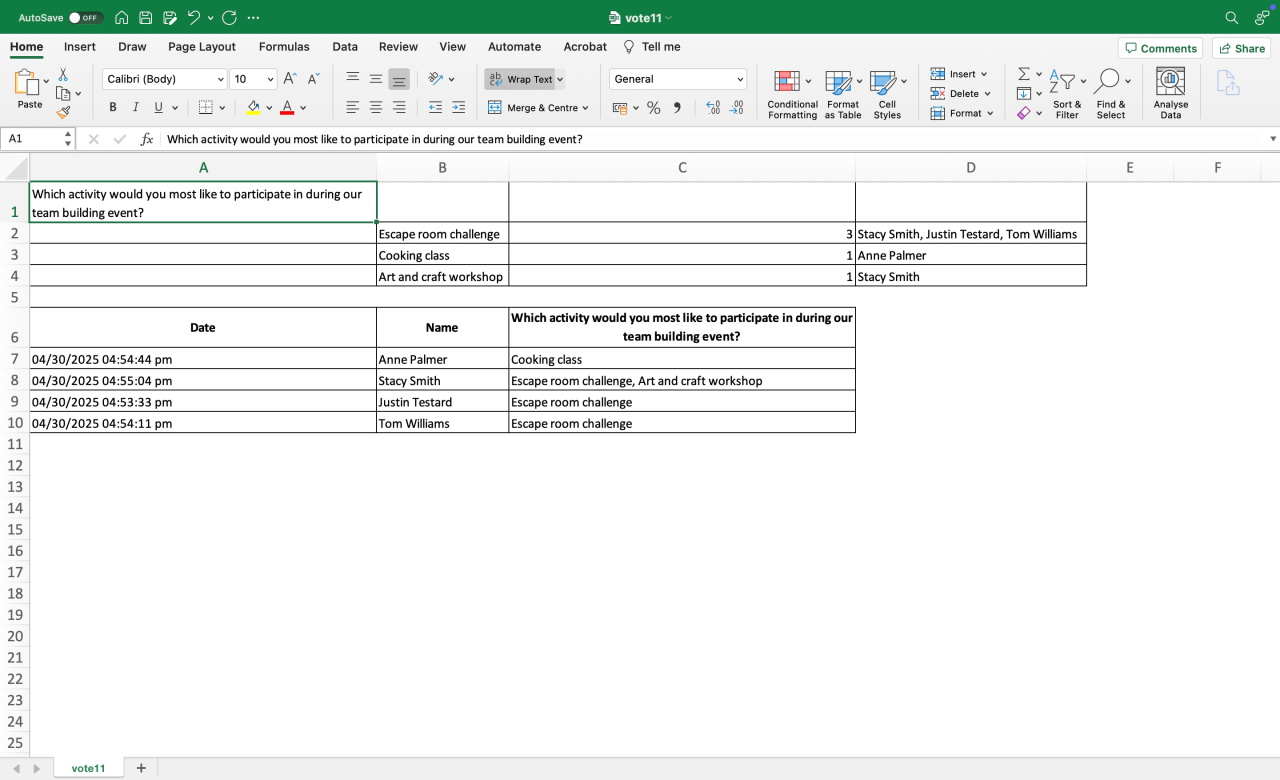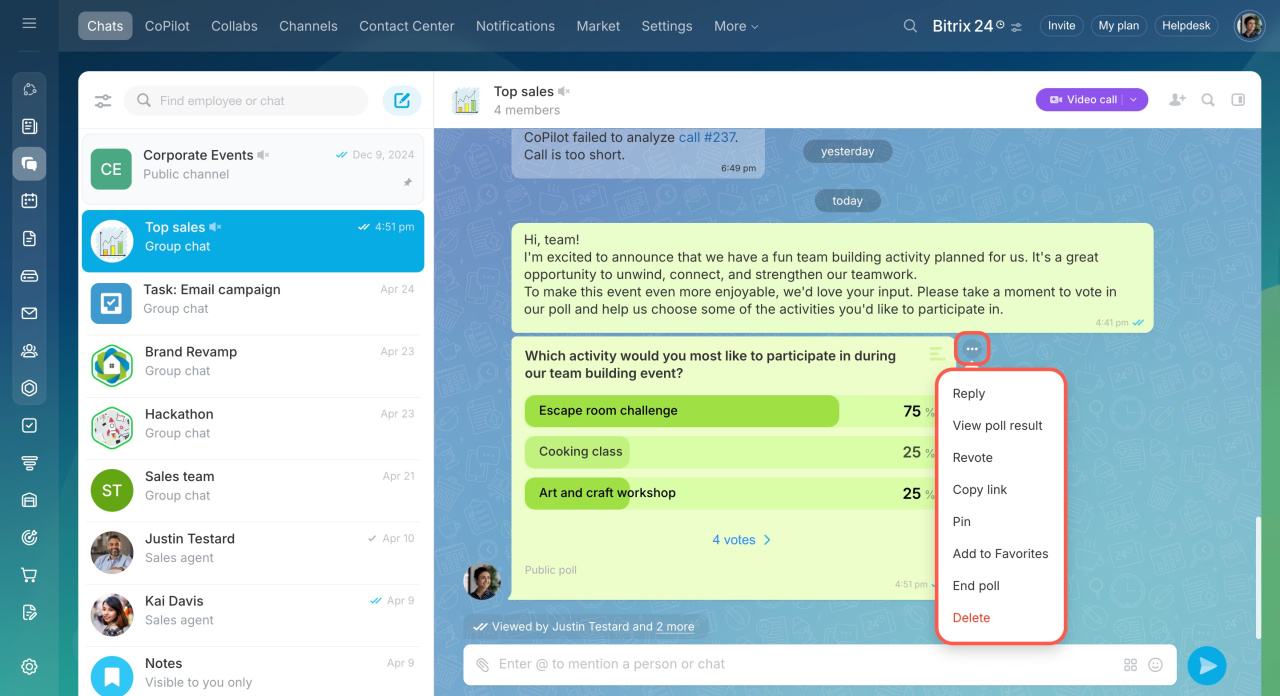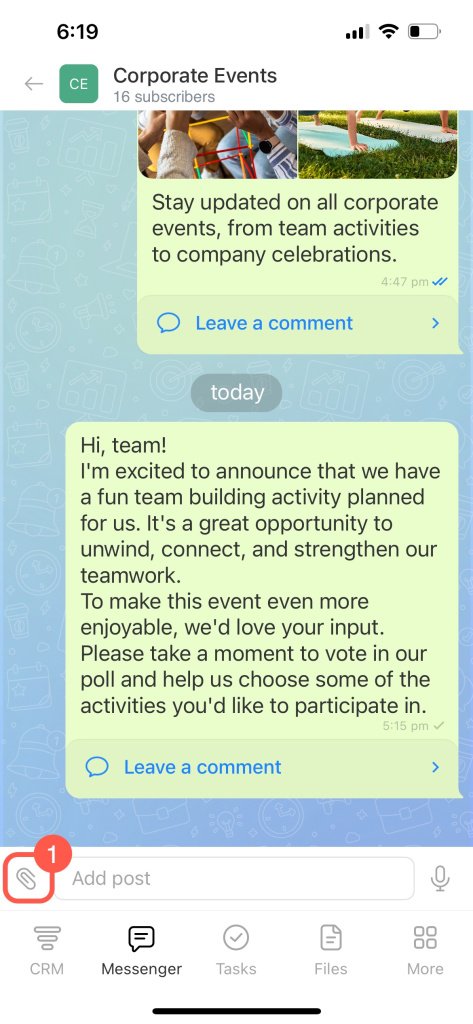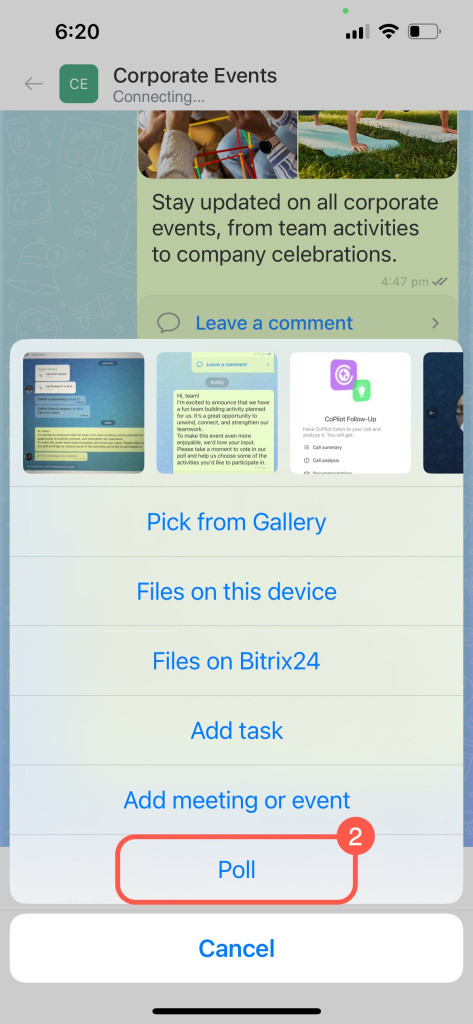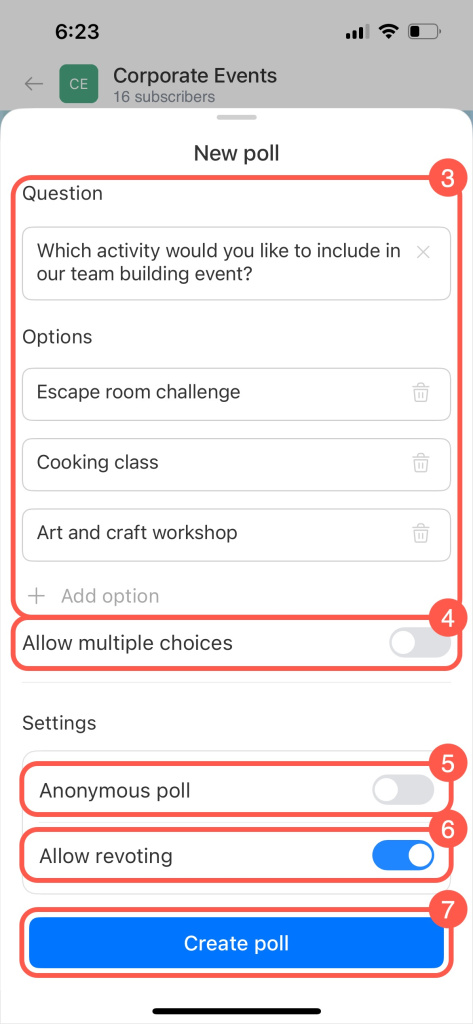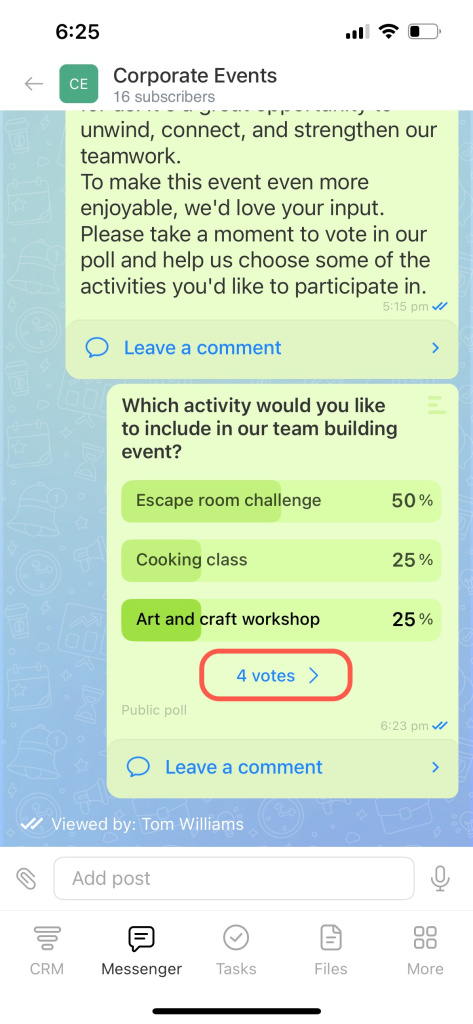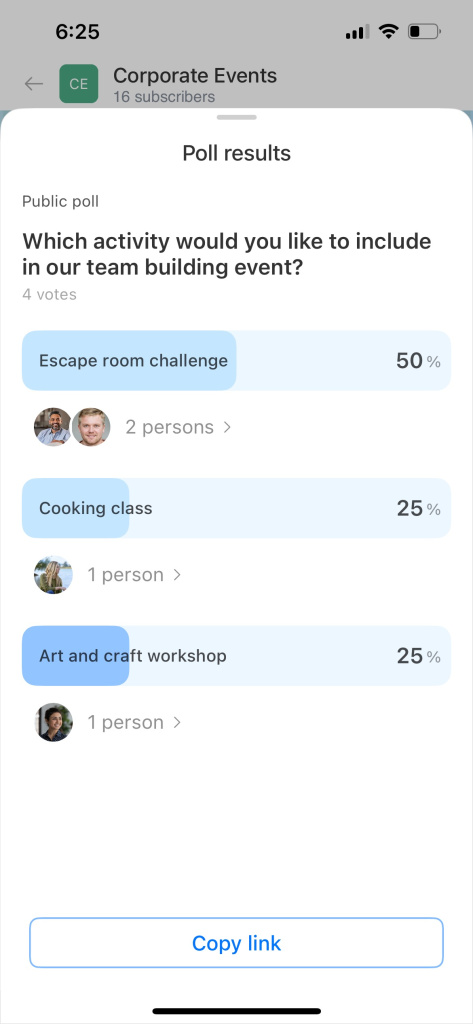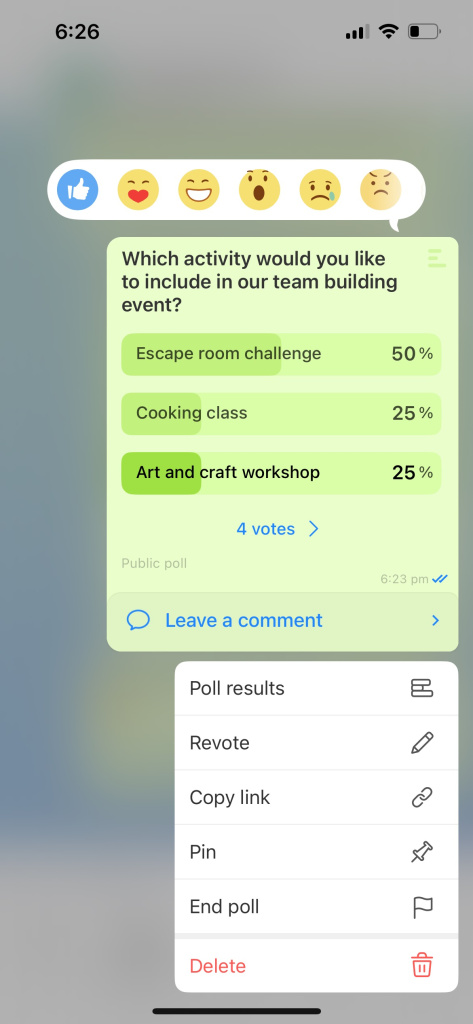Polls in Bitrix24 help quickly gather employee opinions, collect feedback, and make decisions based on real data. For example, you can choose a date for a corporate event, collect feedback on a new process, or decide which logo is better.
You can create polls:
- In chats
- In channels
- In collabs
This article explains how to create and configure polls in Bitrix24 on web and mobile.
Create and configure a poll.
- Open the chat, channel, or collab you want.
- Click the paperclip icon and select Poll.
- Enter your question and answer options.
- Click Add option if you need more. You can add unlimited options.
- Enable the Allow multiple choices option to let participants choose more than one option.
- Adjust the poll settings:
- Anonymous poll: You'll see the number of votes for each option, but participant names will be hidden. If the option is disabled, names are visible.
- Allow revoting: Participants can change their choice.
-
7. Click Create poll.
View poll results. The results are displayed in the chat. To see how each person voted, click on the number of votes. Participant names are shown only in public polls.
Share and download poll results. Copy the poll link to send it to a colleague by clicking the link icon  .
.
To download the poll results in Excel, click the corresponding button. The file will be saved to your computer.
Apply other actions to a poll. Click the three dots (...) and select an action:
- Reply: Leave a comment on the poll. The poll message will appear as a quote.
- Revote: Change your choice if the poll settings allow it.
- Pin: Pin the poll to keep it from getting lost in the chat.
- Add to Favorites: Save the poll to come back to it later.
- End poll: Only the poll creator can do this. Once ended, no one can vote anymore, and the poll can't be resumed.
- Delete: Only the poll creator can delete it.
Create and configure a poll.
- Open the chat, channel, or collab you want.
- Tap the paperclip icon and select Poll.
- Enter your question and answer options. Tap Add option if you need more. You can add unlimited options.
- Enable the Allow multiple choices option to let participants choose more than one option.
- Enable Anonymous poll, and you'll see the number of votes for each option, but participant names will be hidden. If the option is disabled, names are visible.
- Enable Allow revoting to let participants change their choice.
- Tap Create poll.
View poll results. To see how each person voted, click on the number of votes. Participant names are shown only in public polls.
Apply other actions to a poll. Tap and hold the poll message, then select an action:
- Add a reaction.
- Reply: Leave a comment on the poll. The poll message will appear as a quote.
- Revote: Change your choice if the poll settings allow it.
- Copy link: Share the poll with colleagues. Polls are only available to members of the chat where they were created.
- Pin: Pin the poll to keep it from getting lost in the chat.
- End poll: Only the poll creator can do this. Once ended, no one can vote anymore, and the poll can't be resumed.
- Delete: Only the poll creator can delete it.
In brief
-
Polls in Bitrix24 help quickly gather employee opinions, collect feedback, and make decisions based on real data.
-
You can create polls in chats, channels, and collabs in Bitrix24 on web and mobile.
-
To create a poll, click the paperclip icon in a chat, channel, or collab.
-
You can create anonymous and public polls.
-
Polls can be copied, pinned in a chat, deleted, and more.
-
Only the poll creator can end the poll.