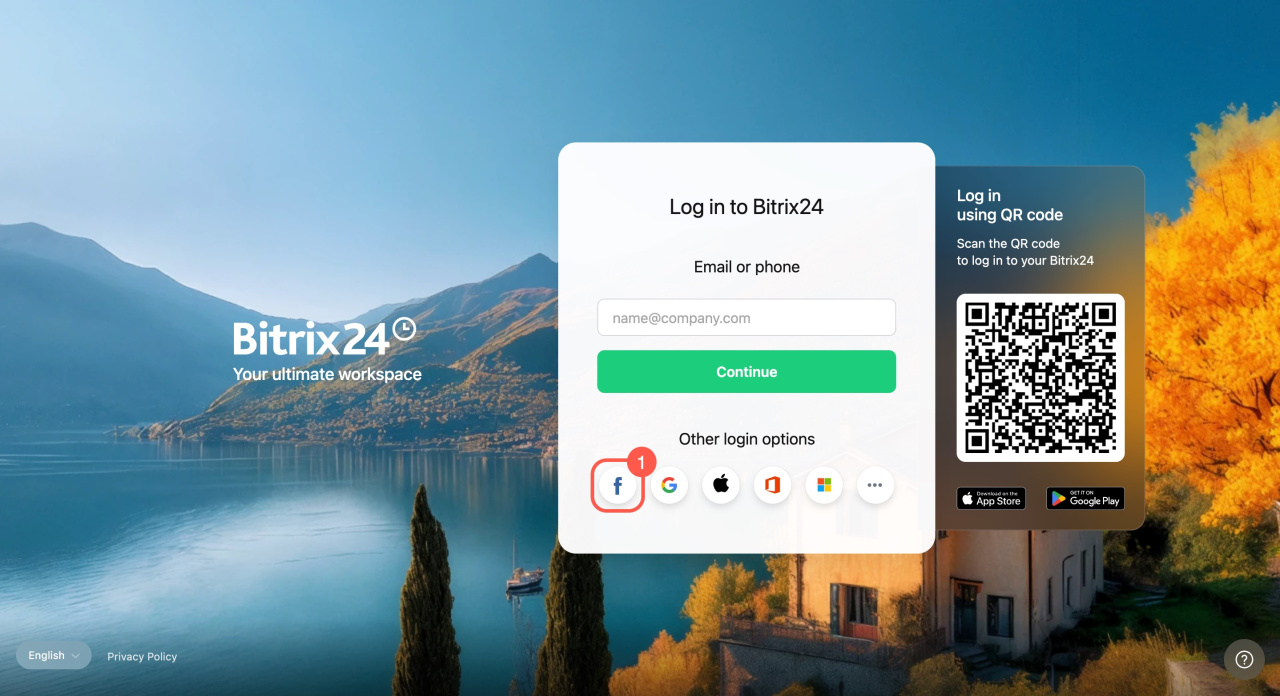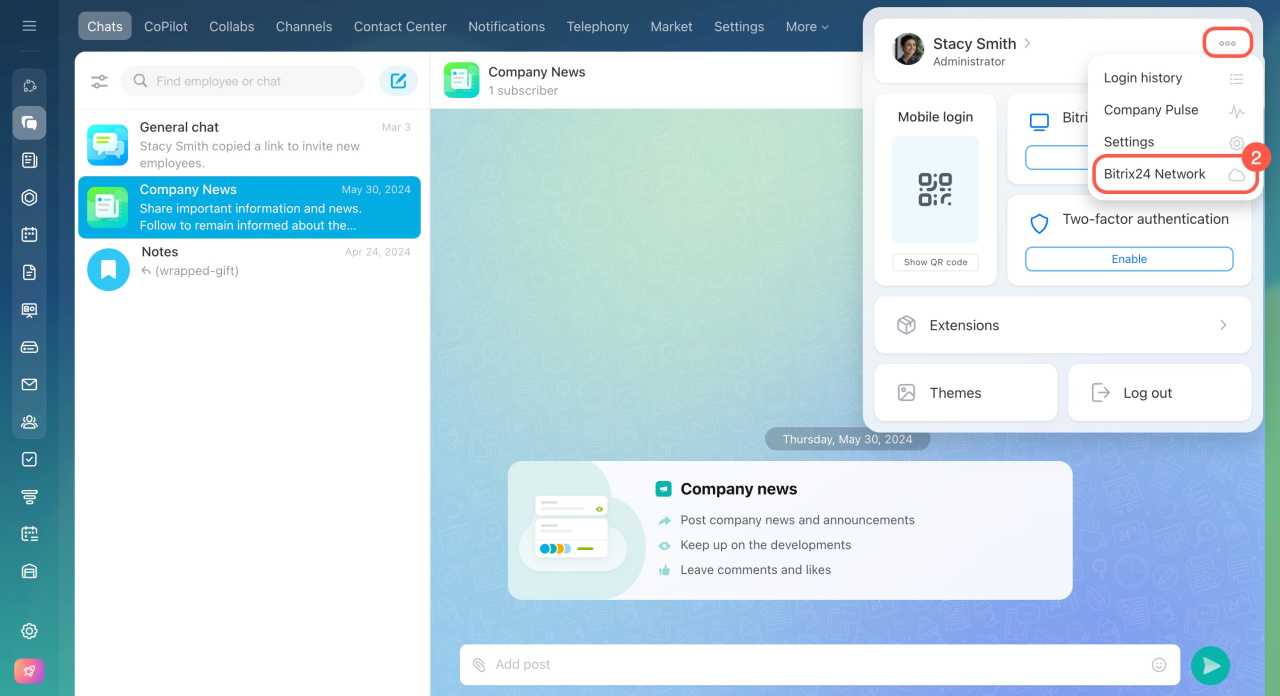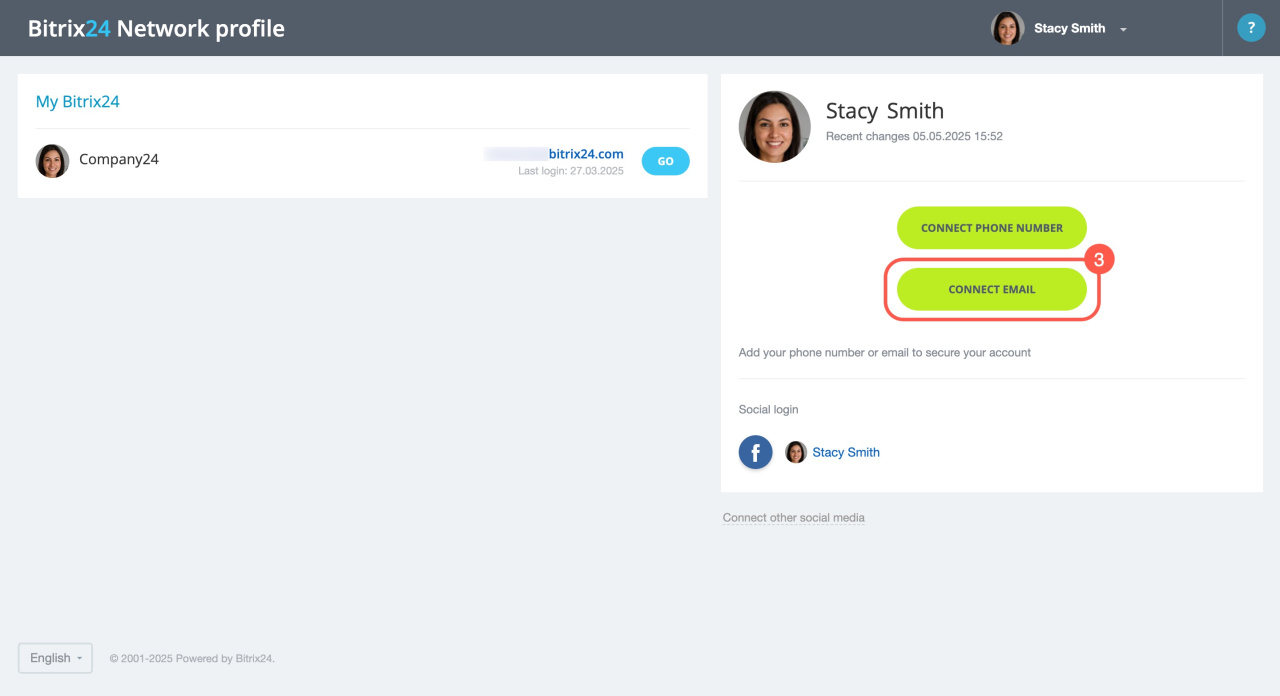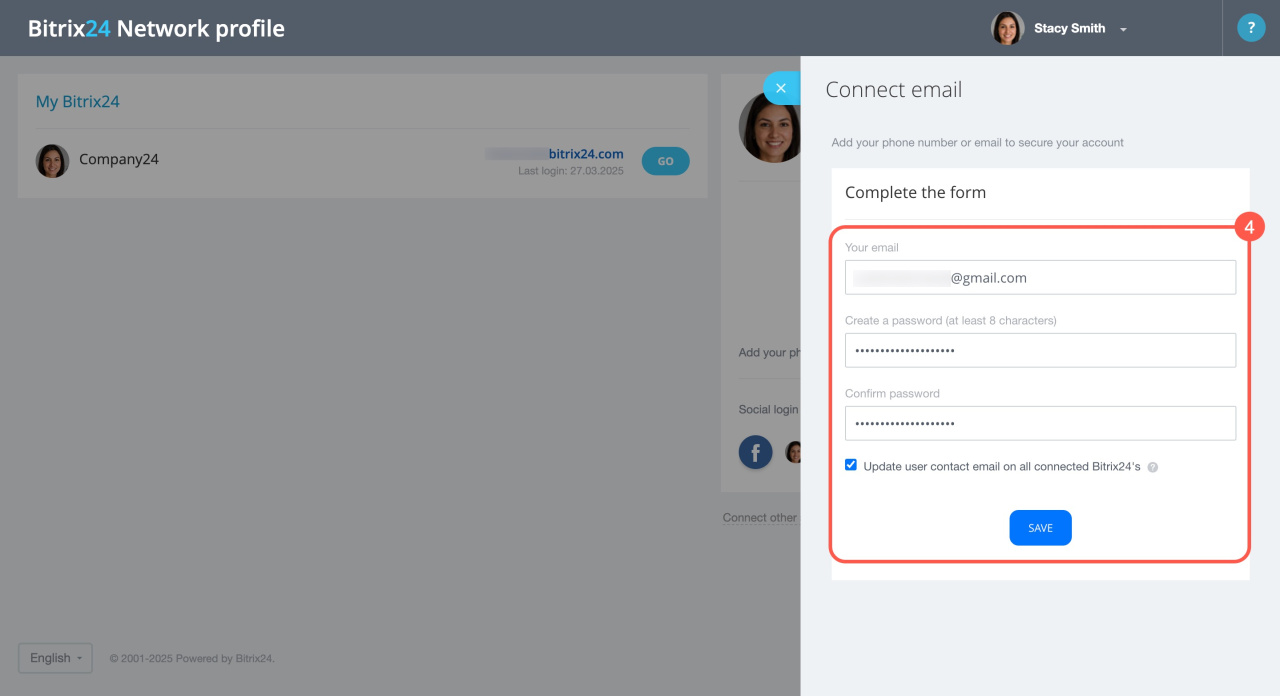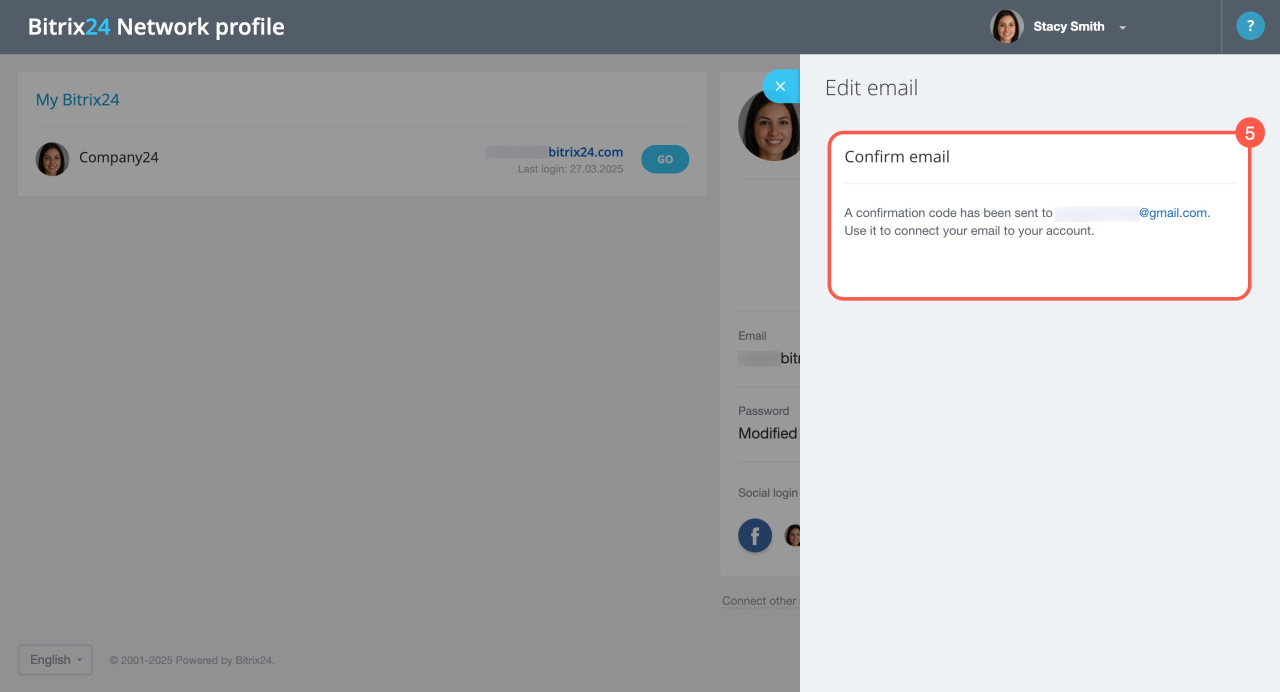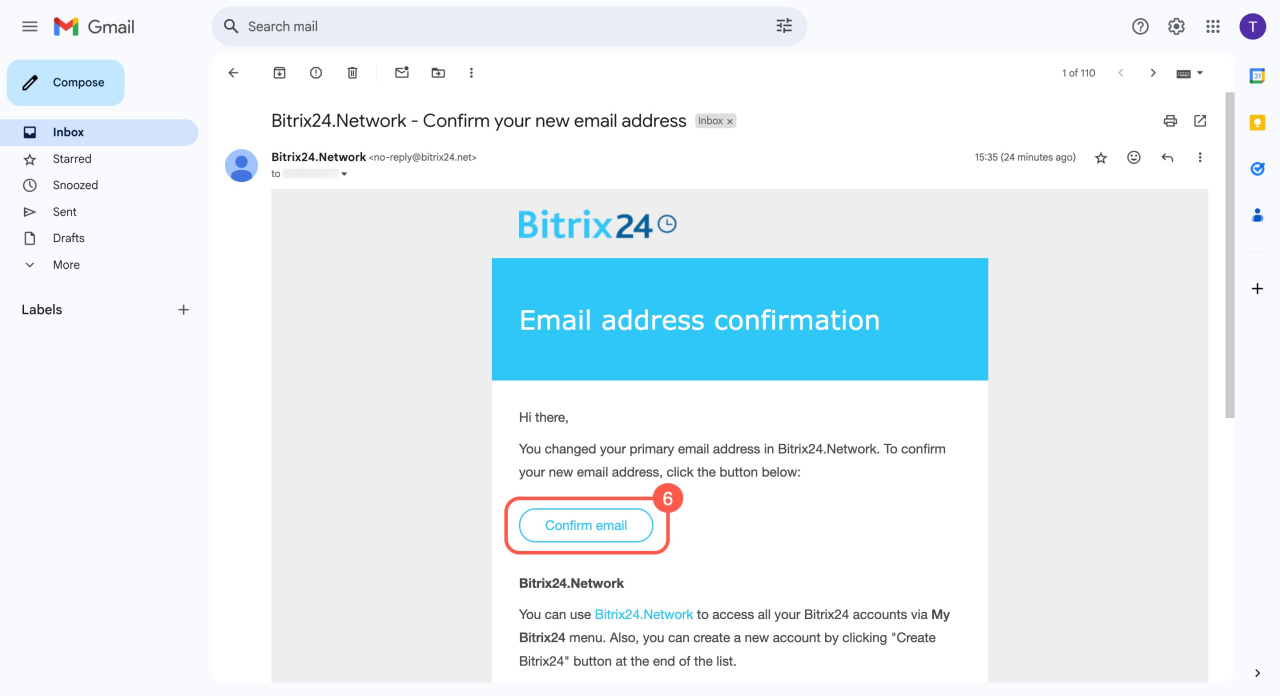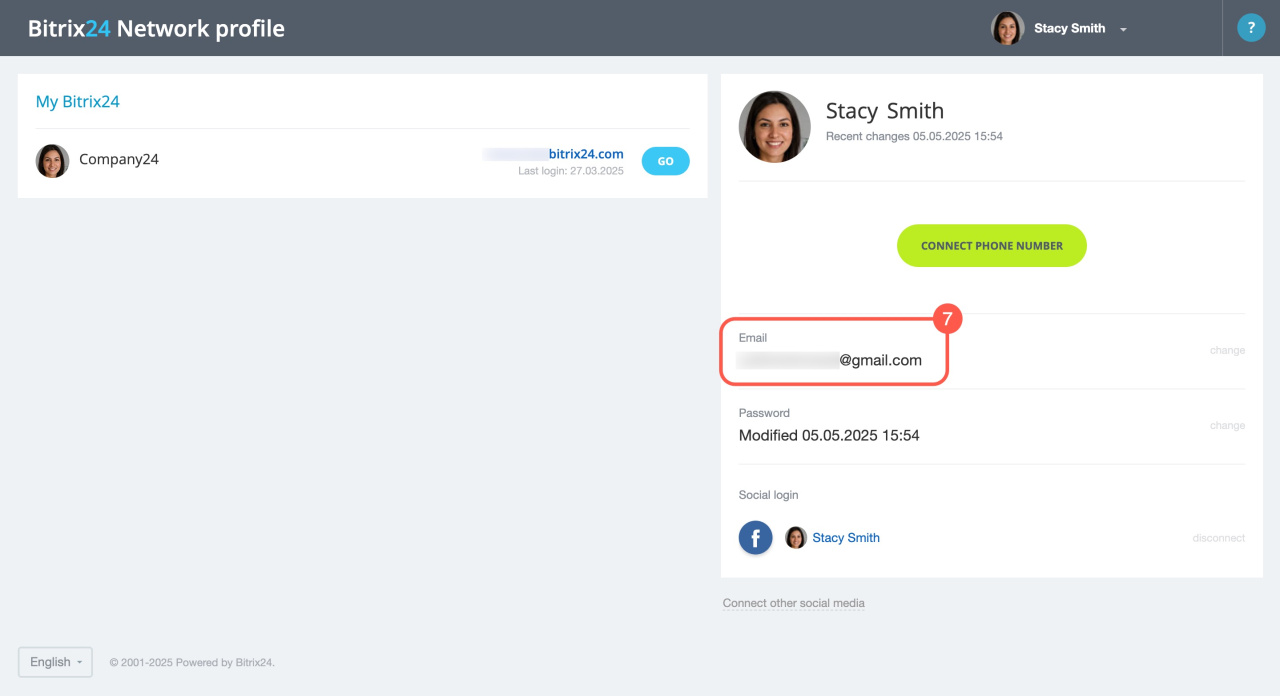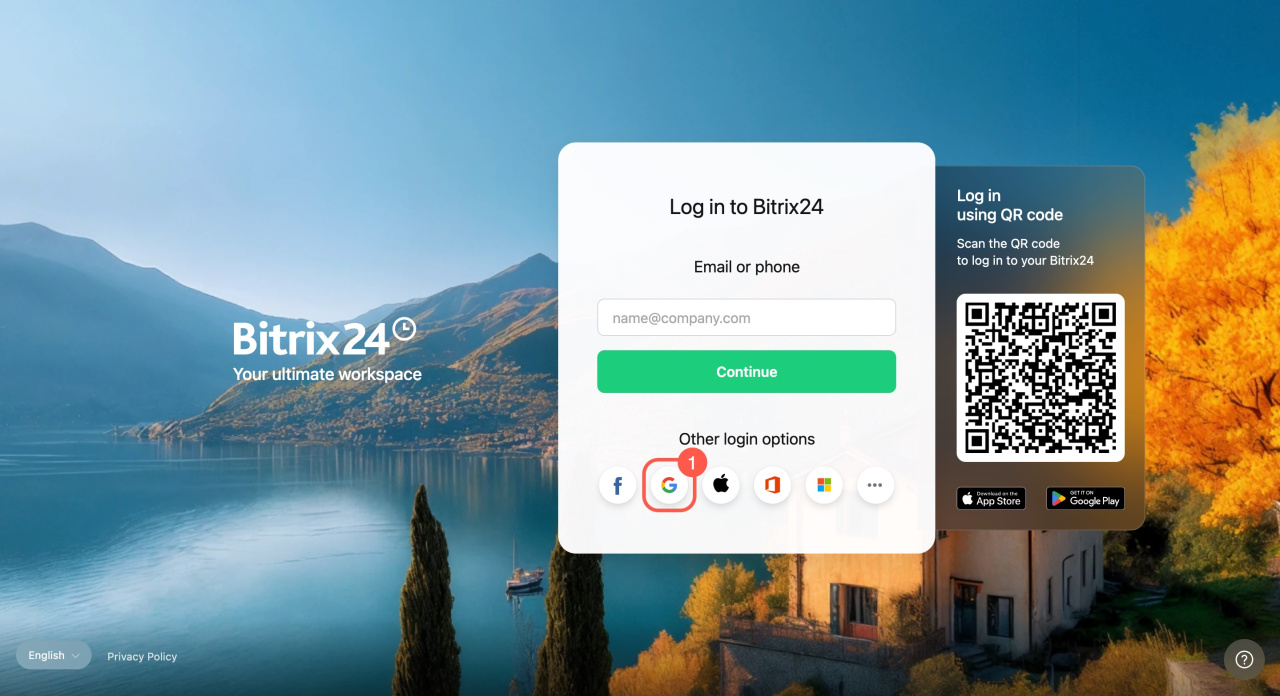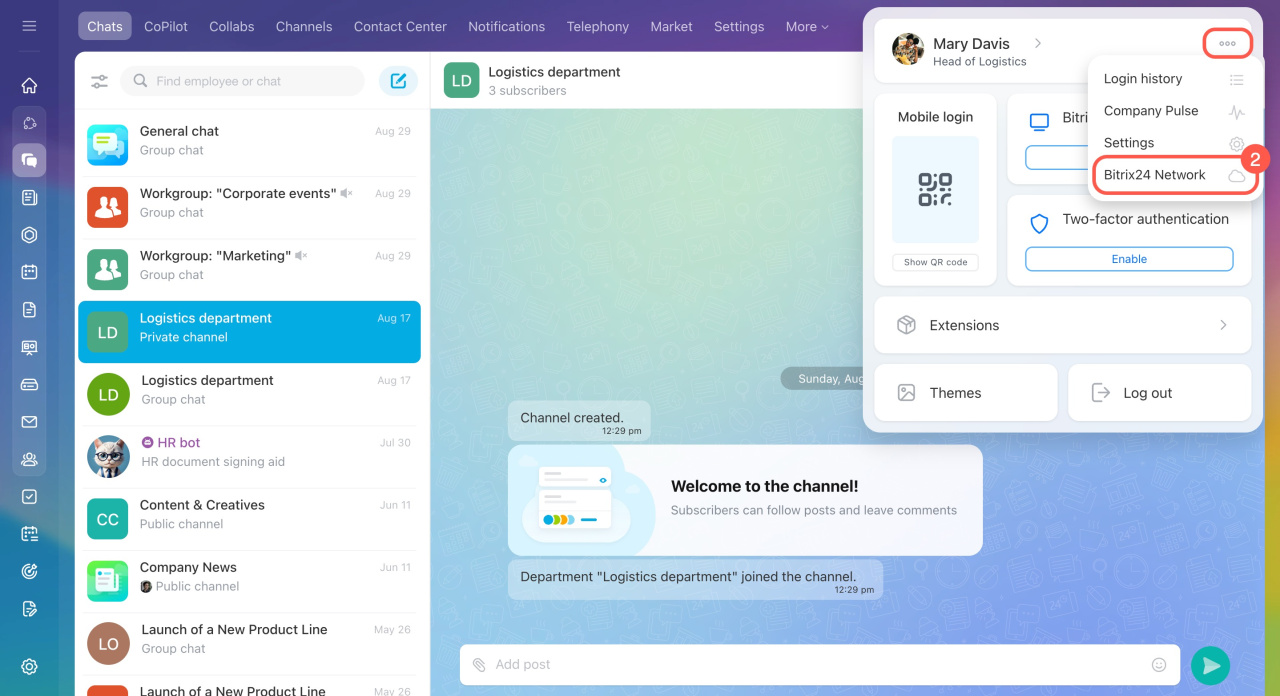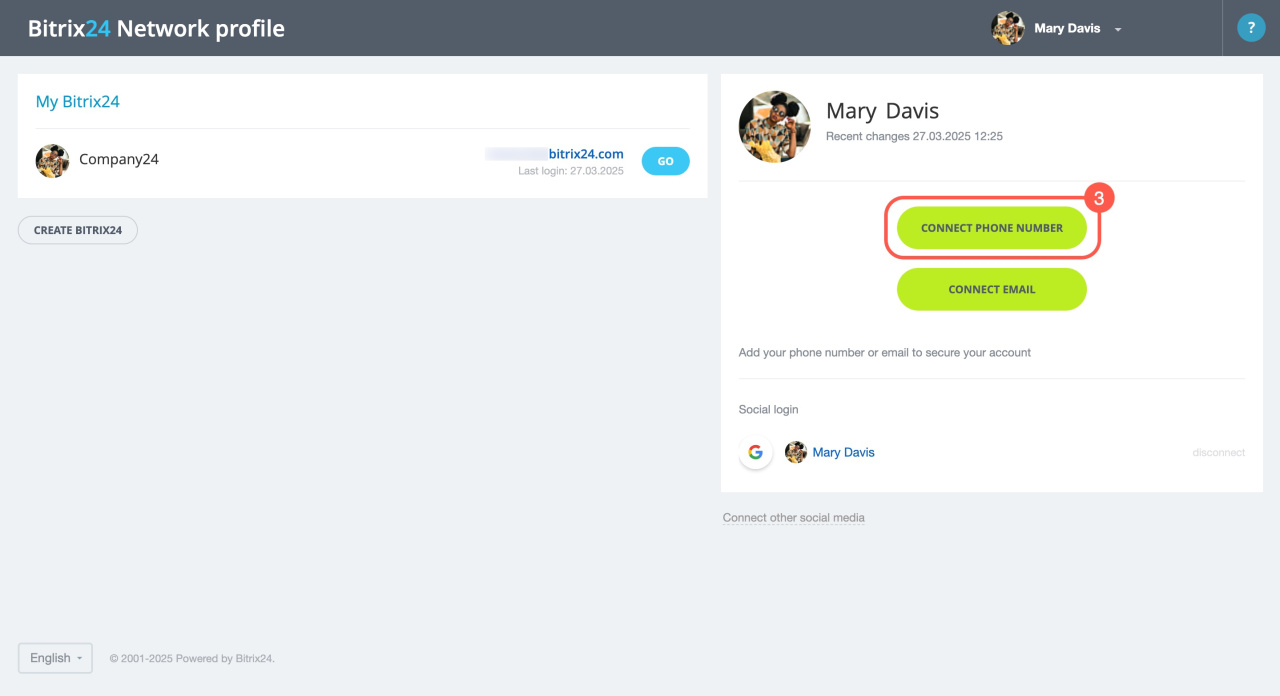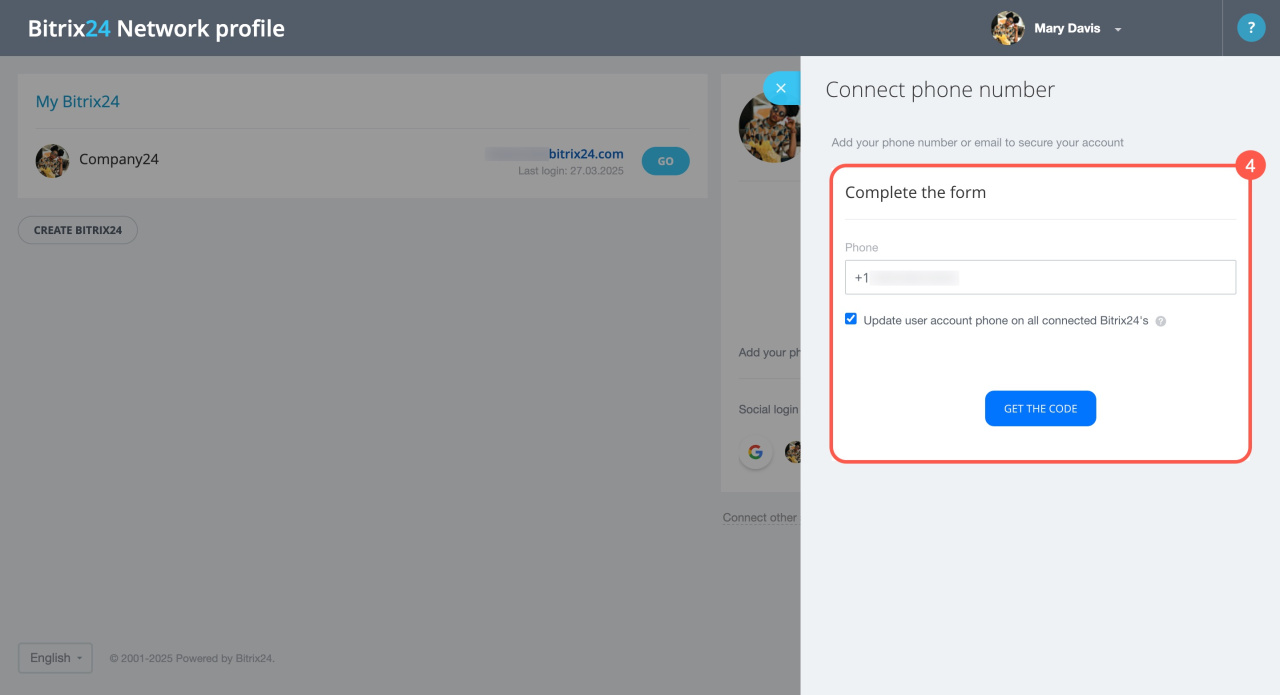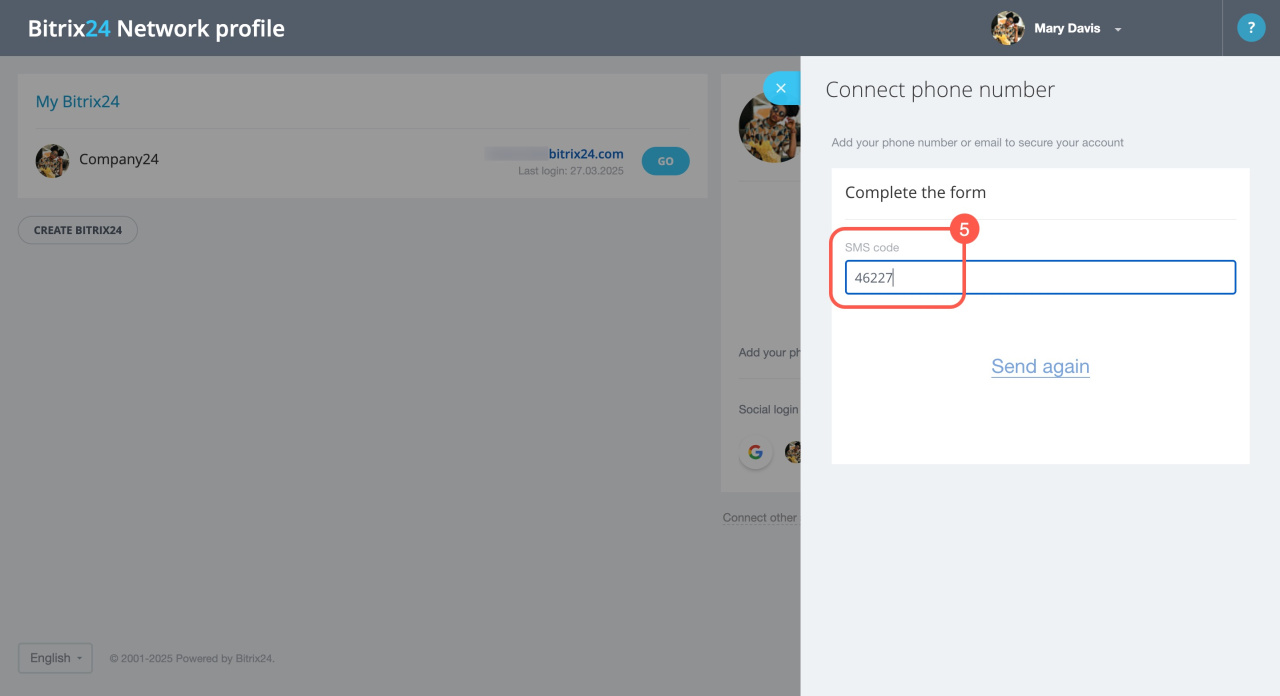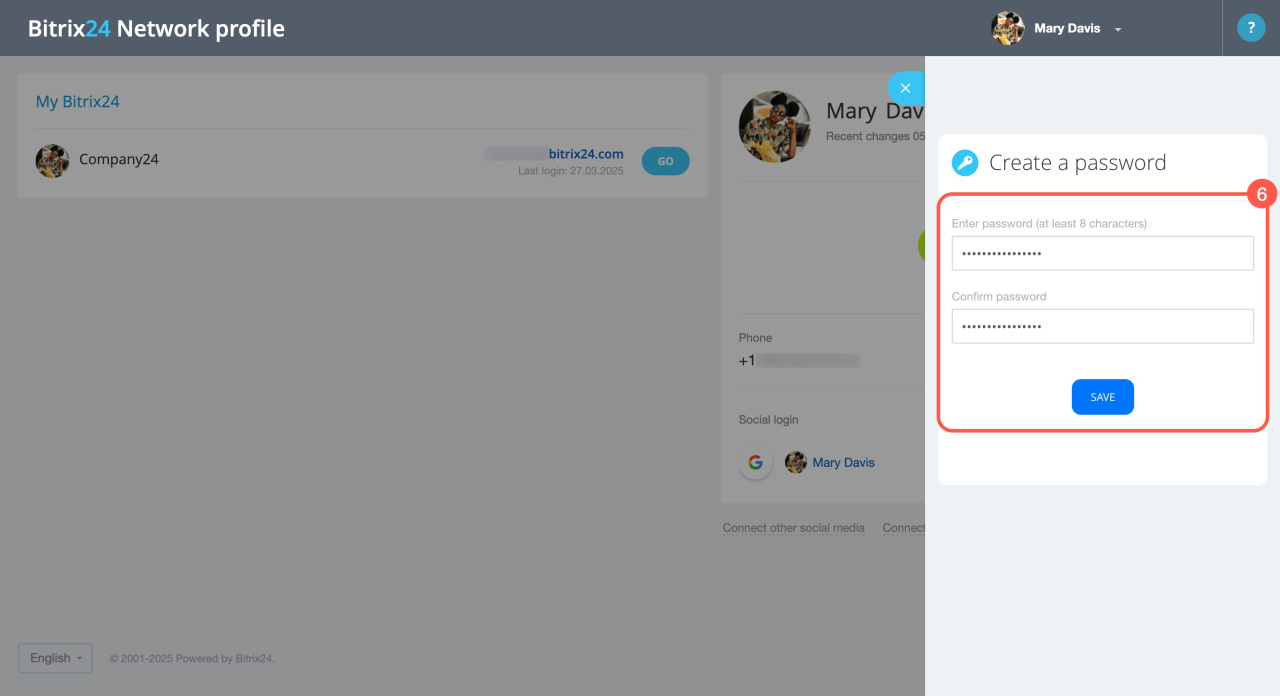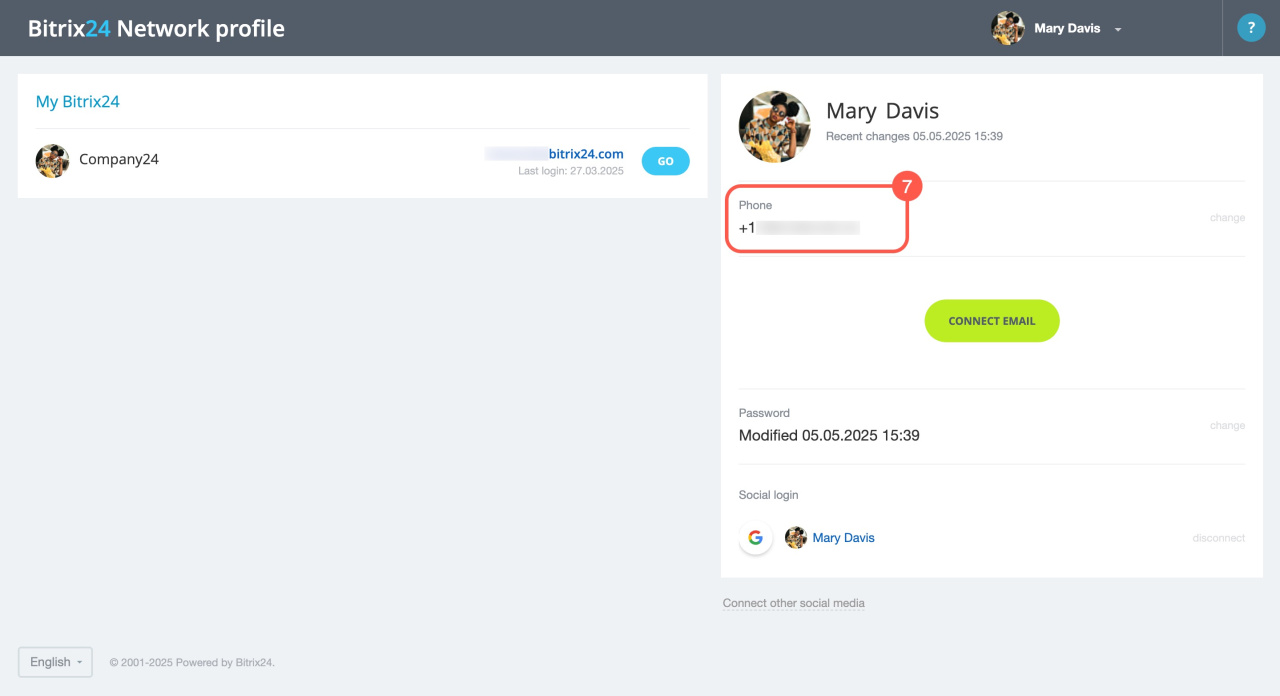There are several ways to log into Bitrix24: with your login and password, through social networks, or using a QR code. If you log in via social networks, we recommend setting up access with a login and password to ensure you can still access your account if there are issues with social network login.
To log in using your login and password, connect an email or phone number to your profile.
Connect email
- Go to the login page and log into Bitrix24 through a social network.
- Click your profile photo in the top right corner, open the three-dot menu (...), and select Bitrix24 Network.
- Click Connect email.
- Enter your email address and create a password, then click Save. Check the box if you want the email to update for all Bitrix24 accounts linked to your Network profile.
- Check your email to confirm it. If this email is linked to a social network account, confirmation isn't needed.
- Click Confirm email.
- Your email is now linked to your profile, and you can now log into Bitrix24 using your login and password.
Why the "User with this email already exists" error occurs
Connect phone number
- Go to the login page and log into Bitrix24 through a social network.
- Click your profile photo in the top right corner, open the three-dot menu (...), and select Bitrix24 Network.
- Click Connect phone number.
- Enter your phone number and click Get the code. Check the box if you want the phone number to update for all Bitrix24 accounts linked to your Network profile.
- Enter the code from the SMS.
- Create a password and click Save.
- Your phone number is now linked, and you can log into Bitrix24 using your login and password.
Contact Bitrix24 Support
In brief
- There are several ways to log into Bitrix24: with your login and password, through social networks, or using a QR code.
- If you log in via social networks, we recommend setting up access with a login and password to ensure you can still access your account if there are issues with social network login.
- To log in using your login and password, connect an email or phone number to your Bitrix24 Network profile.